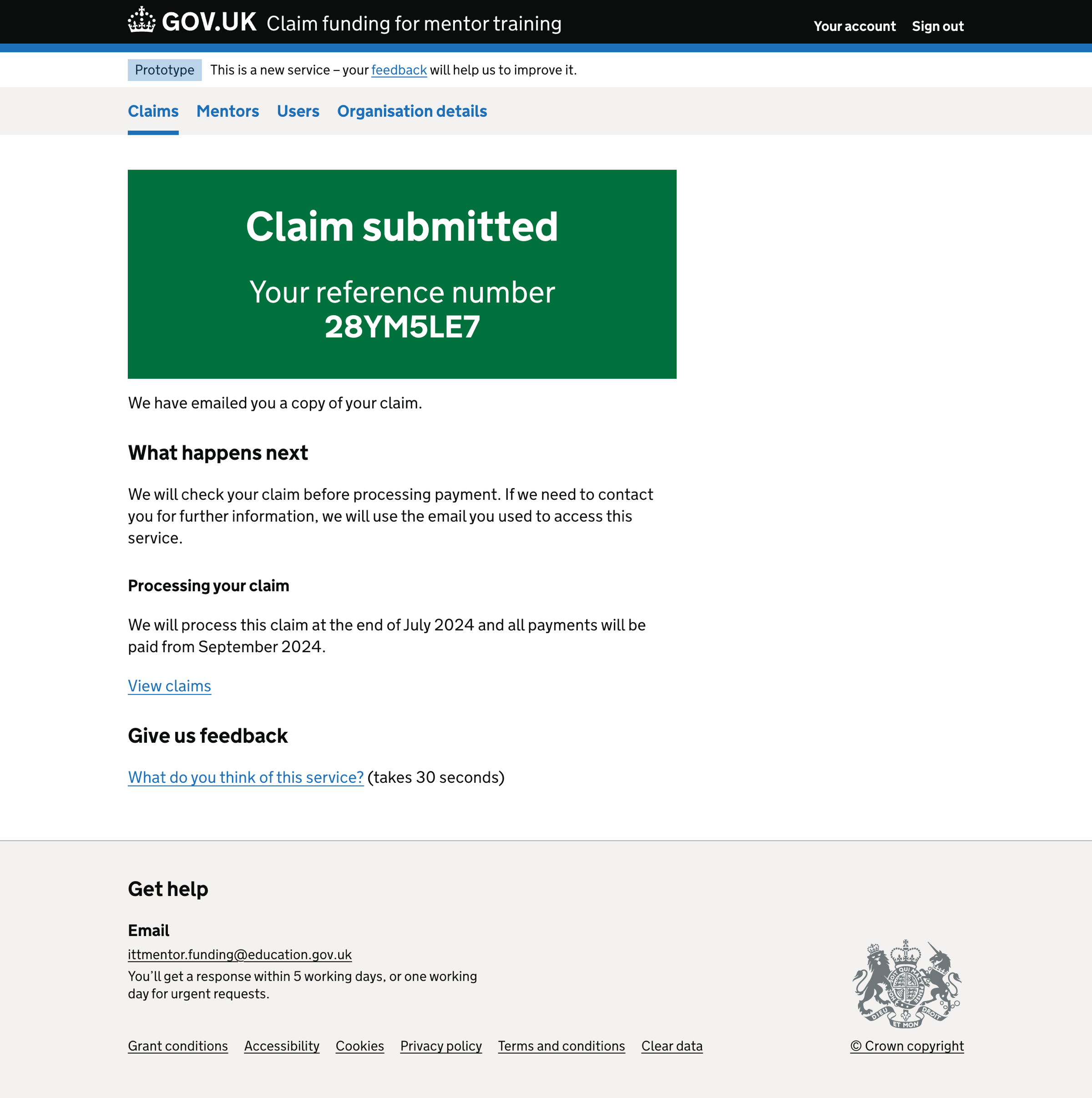In a previous piece of work, we added a way for support users to add claims on behalf of schools.
Support users cannot submit claims as school users must agree to a declaration before submitting the claim. This constraint means that claims created by support users are in a ‘draft’ state.
What we changed
We added a way for school users to submit draft claims.
How it works

From the claim details page, the ‘Submit claim’ flow has two steps:
- Check your answers
- Confirmation
Check your answers
On the check your answers, we show:
- school
- accredited provider
- mentors
- hours of training - for each mentor
- claim amount
Users can change:
- accredited provider
- mentors
- hours of training - for each mentor
Users must agree to a declaration when submitting the claim.
Confirmation
When the draft claim is submitted, we show a confirmation page that includes a:
- reference number
- description of what happens next
Further considerations
We considered showing the check your answers page from the claims list for all draft claims.
We did not implement this approach. When a school user selects to view a claim from the claims list, we show the claim details regardless of the claim’s status (draft or submitted).
This approach means:
- we always show the same claim details page to the user
- we follow a familiar pattern used in all lists used in Becoming a Teacher (BAT) services
- users don’t need to know why one claim details page looks different from another
- users can decide what to do next - we do not assume intent (submit claim or view claim)
The downside of this approach is that we will have partly duplicated functionality, such as the summary lists with change links.
We will review this decision in the future. For example, we may want to introduce a draft claims list to optimise the user’s tasks.
Screenshots#
Claims list#
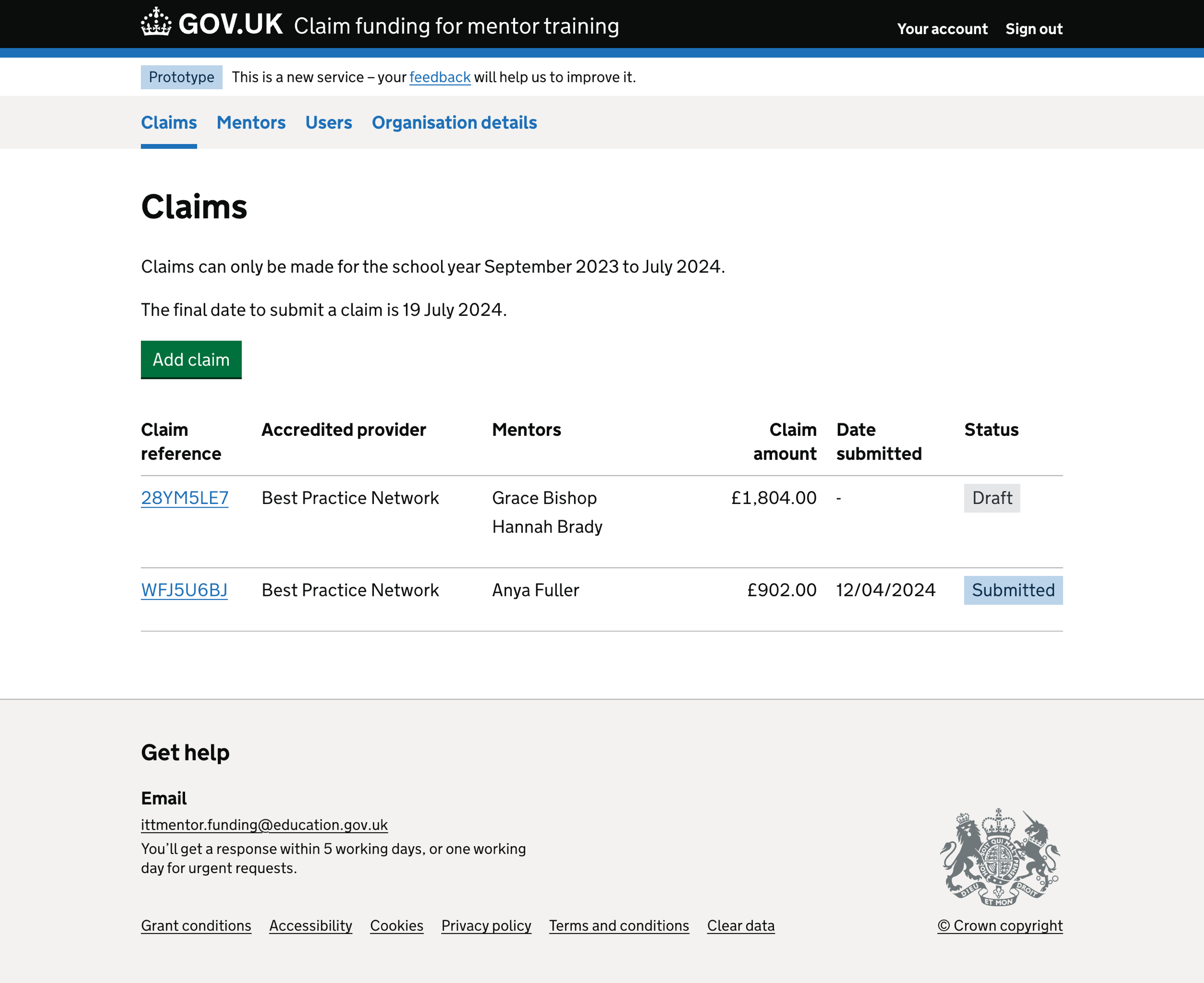
Claim details - submitted status#
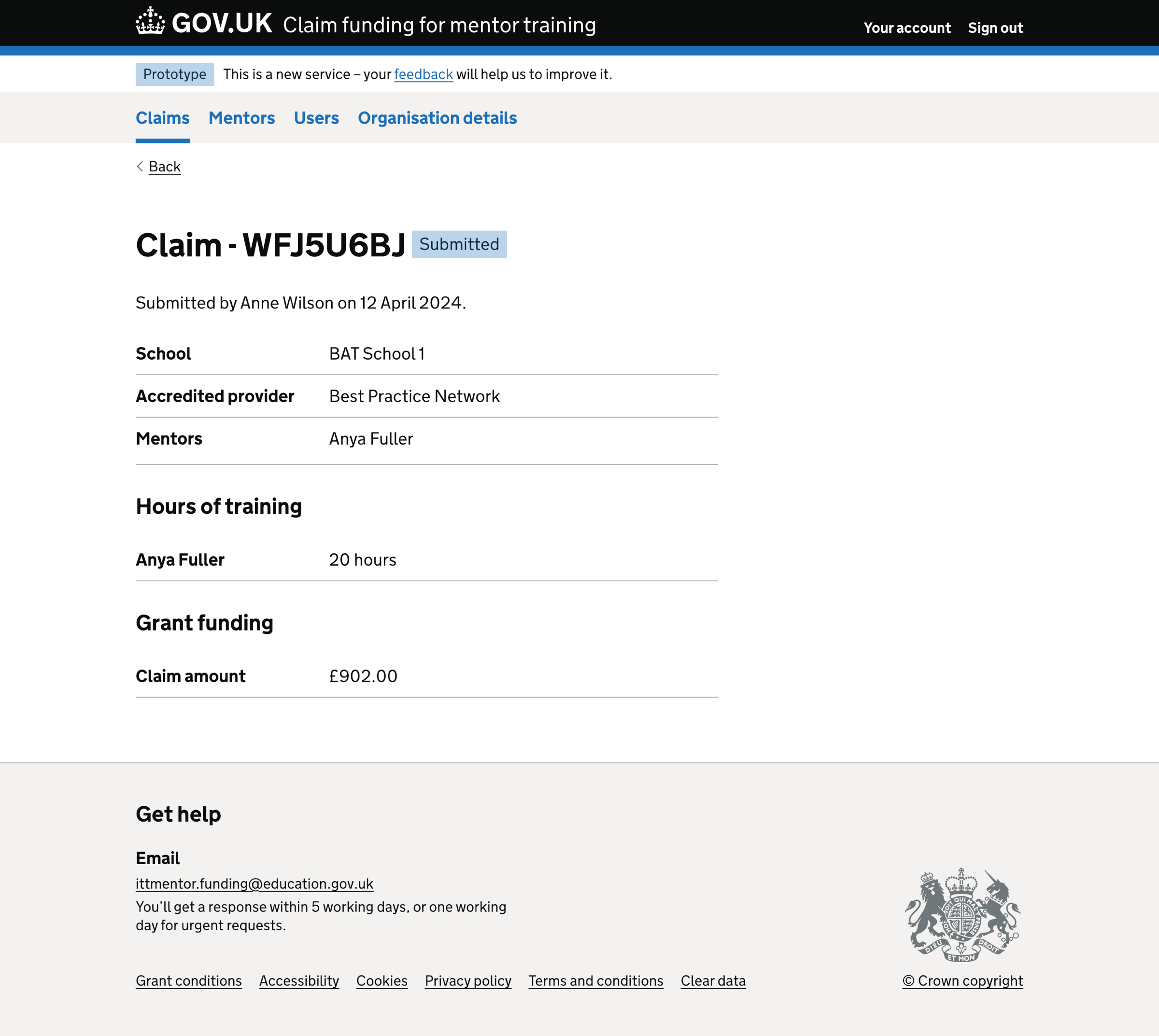
Claim details - draft status#
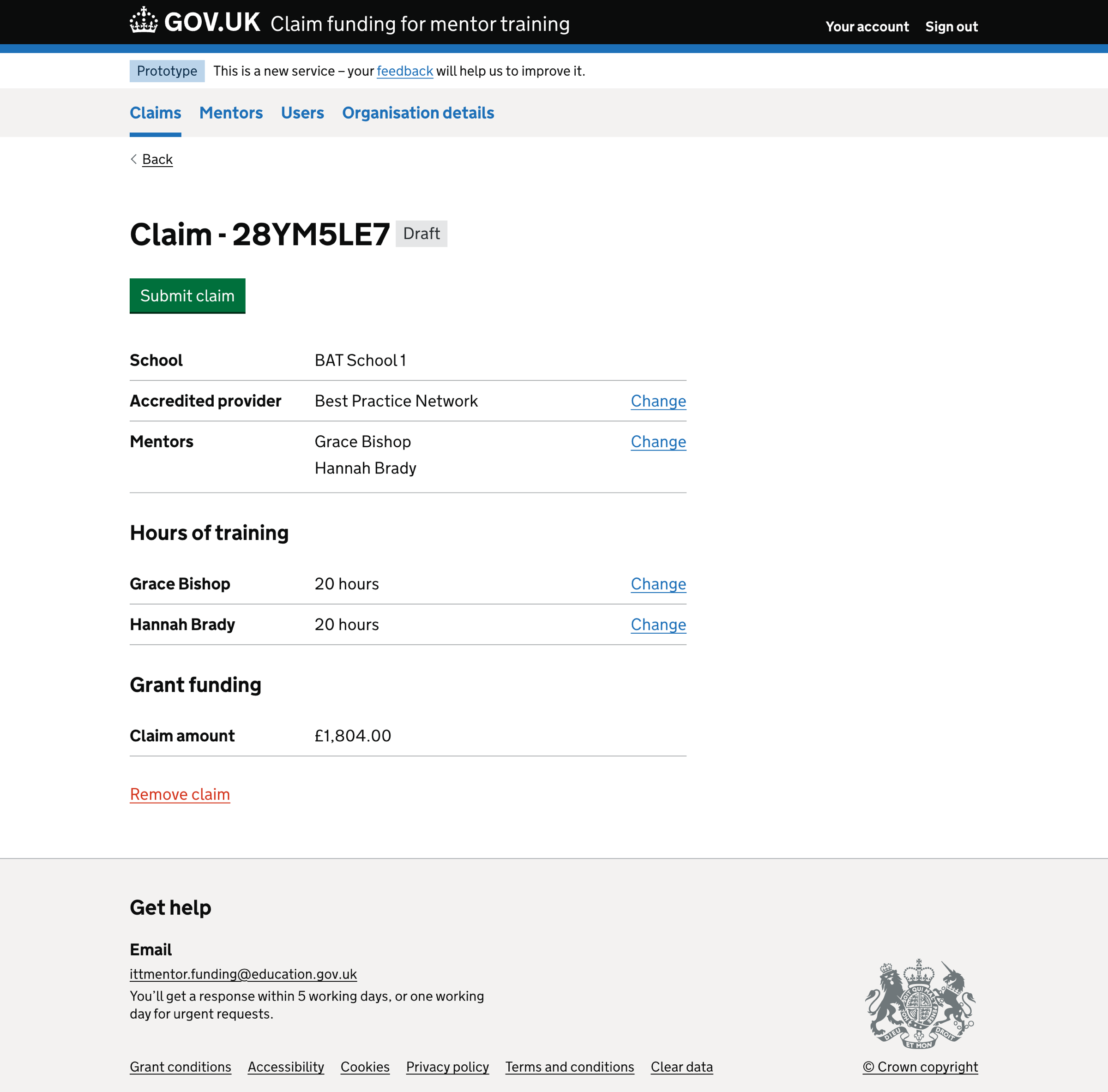
Submit claim - check your answers#
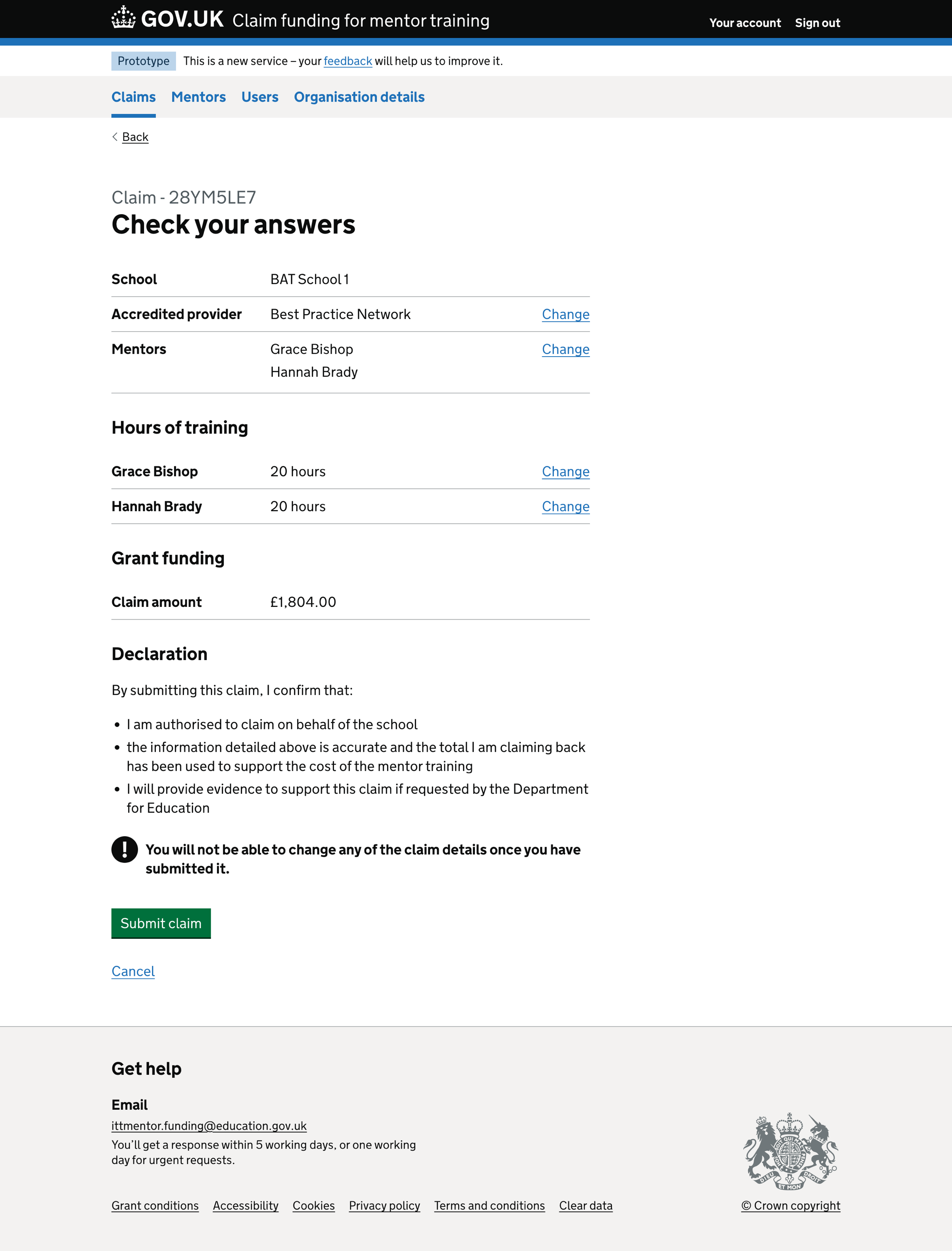
Submit claim - confirmation#