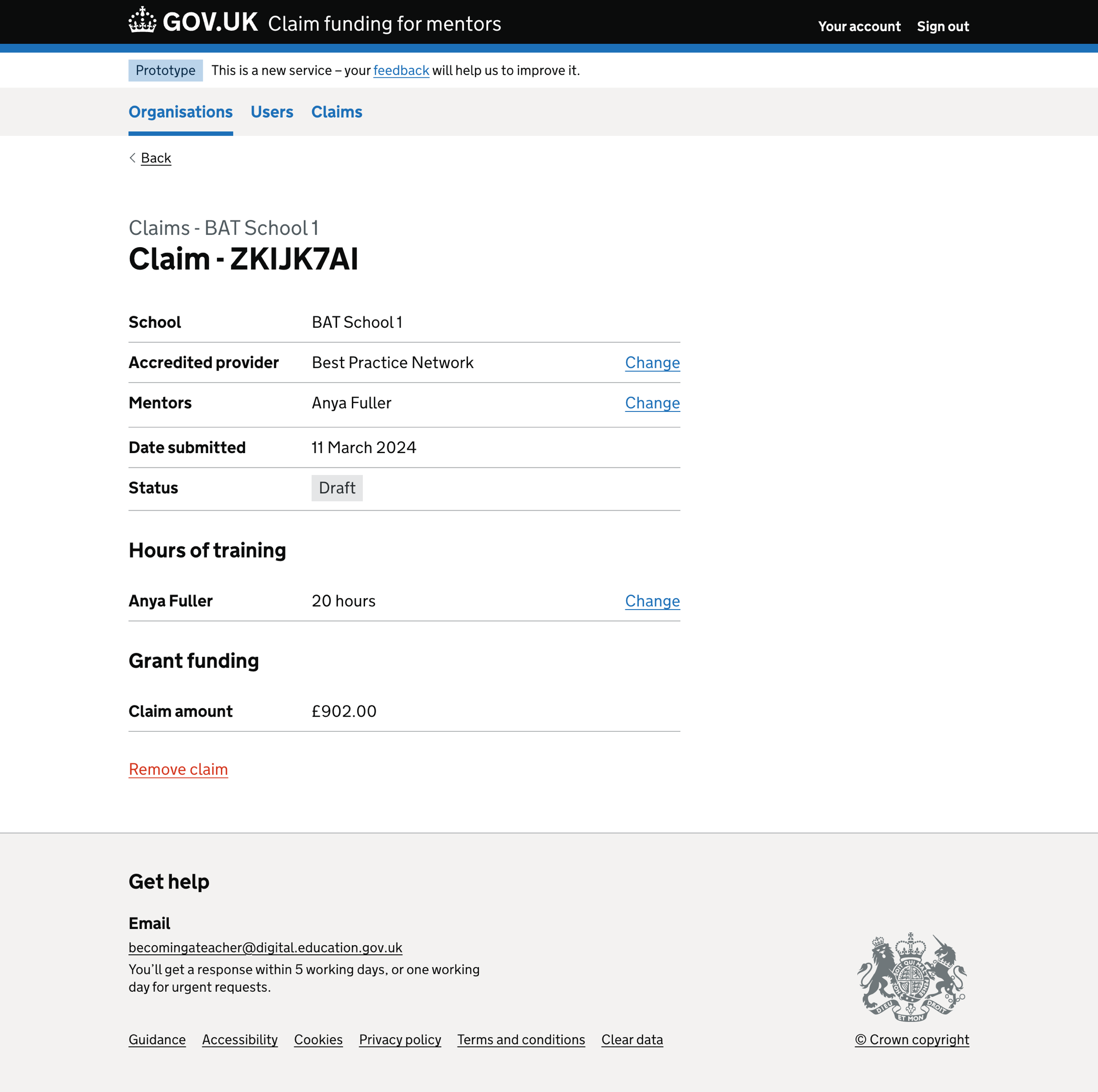We added a way for support users to add claims on behalf of schools.
Support users cannot submit claims as the school user needs to agree to a declaration before submitting the claim. This constraint means that claims created by support users are in a ‘draft’ state.
How it works
Claim list
On the claim list page, we show:
- an ‘Add claim’ button
- a list of claims in reverse chronological order
For each claim in the list, we show:
- reference number
- accredited provider
- submission date
- status
We paginate the list if the claim list contains more than 25 claims.
When a user adds a claim, we show a success message above the page heading.
Before adding a claim, users must add at least one mentor to the services. If they have not added any mentors, we hide the ‘Add claim’ button and show a message:
You need to add a mentor before creating a claim.
Claim details
On the claim details page, we show:
- claim reference number
- accredited provider
- list of mentors
- submitted date
- claim status
We also show a summary list outlining the hours of training for each mentor:
- mentor name
- mentor’s training hours
Change links are included in the summary list if the claim is in a draft state.
Users cannot change any claim details if they or a colleague has submitted the claim.
Adding a claim

Selecting ‘Add claim’ starts the add claim flow.
The ‘Add claim’ flow has five steps:
- Select a provider
- Select mentors to add to the claim
- Select the hours of training completed by each mentor
- Check your answers
- Confirmation
Select a provider
The first step in the ‘Add claim’ flow is to select the provider.
The provider form has two options:
- Best Practice Network (BPN)
- National Institute of Teaching (NIoT)
Validation rules
If the user does not select an option, we show an error message:
Select a provider
Select mentors to add to the claim
The next step is to add mentors to the claim.
Users can select as many mentors as they want.
We display mentors in a list of checkboxes.
For each mentor, we show:
- full name
- TRN - as a hint
Validation rules
If the user does not select an option, we show an error message:
Select a mentor
Select the hours of training completed by each mentor
The next step is to select the hours of training completed by each mentor.
The hours form has three options:
- 20 hours
- 6 hours
- Other amount
Selecting ‘Other amount’ reveals an input for the user to add the number of hours manually.
Validation rules
If the user does not select an option, we show an error message:
Select the number of hours
If the user selects ‘Other amount’ but does not input an amount, we show an error message:
Enter the number of hours
If the user selects ‘Other amount’ and enters an amount that is not a number, is not a whole number or is greater than 20 hours, we show an error message:
Enter the number of hours between 1 and 20
Check your answers
The final step is to check your answers.
We show:
- accredited provider
- mentors
- hours of training - for each mentor
If a user returns to a previous answer using the change link, their entered information is pre-populated.
When finished, the user sees the ‘Continue’ button, which should return them to the check answers page.
If a user changes their response on the ‘Mentors’ page by:
- adding a mentor or mentors to the claim, they will need to enter in the hours of training for each new mentor before returning to the check your answers page
- removing a mentor from the claim, they will return to the check your answers page, with the mentor’s details and hours of training removed
When the user adds a claim, we show a success message on the organisation’s claims list.
Further considerations
Since we will allow support users to create draft claims, we must consider how school users will review and submit these claims.
Screenshots#
- Claims list
- Claim list - empty
- Claim list - no mentors
- Add claim - select a provider
- Add claim - select a provider - error
- Add claim - select a mentor
- Add claim - select a mentor - error
- Add claim - hours of training
- Add claim - hours of training - error
- Add claim - hours of training - enter another amount
- Add claim - hours of training - enter an amount between 1 and 20
- Add claim - check your answers
- Claim added
- Claim details
Claims list#
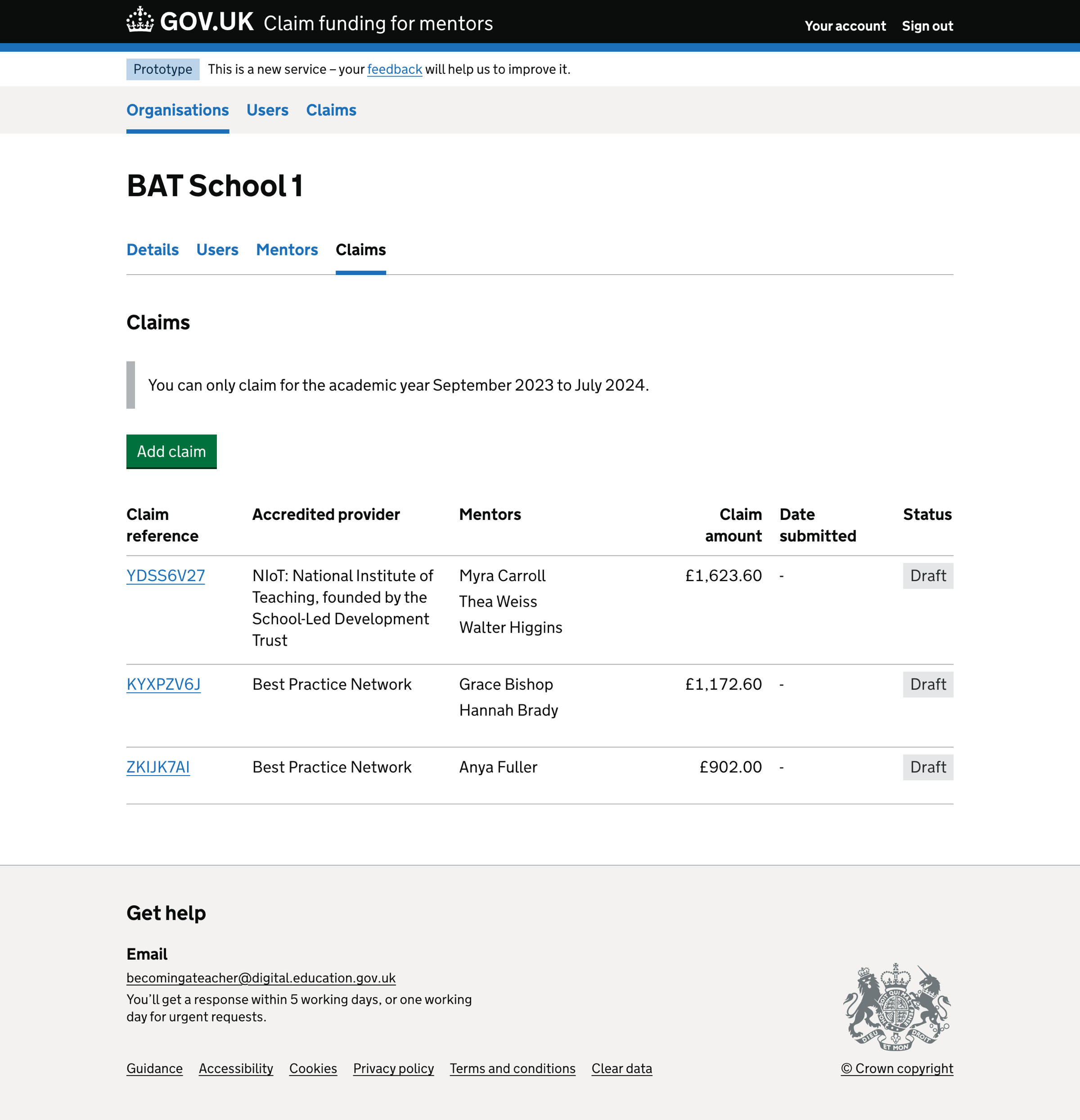
Claim list - empty#
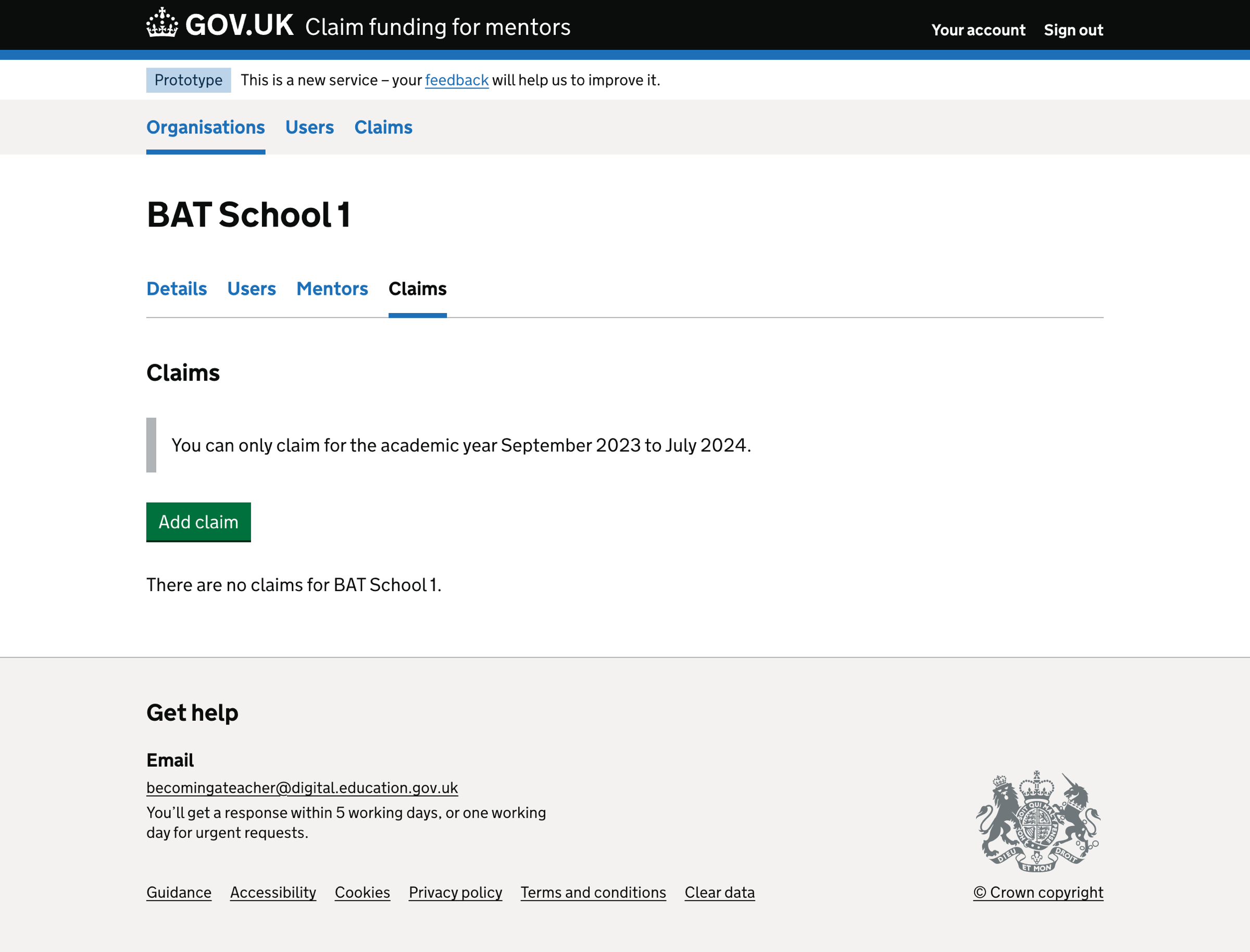
Claim list - no mentors#
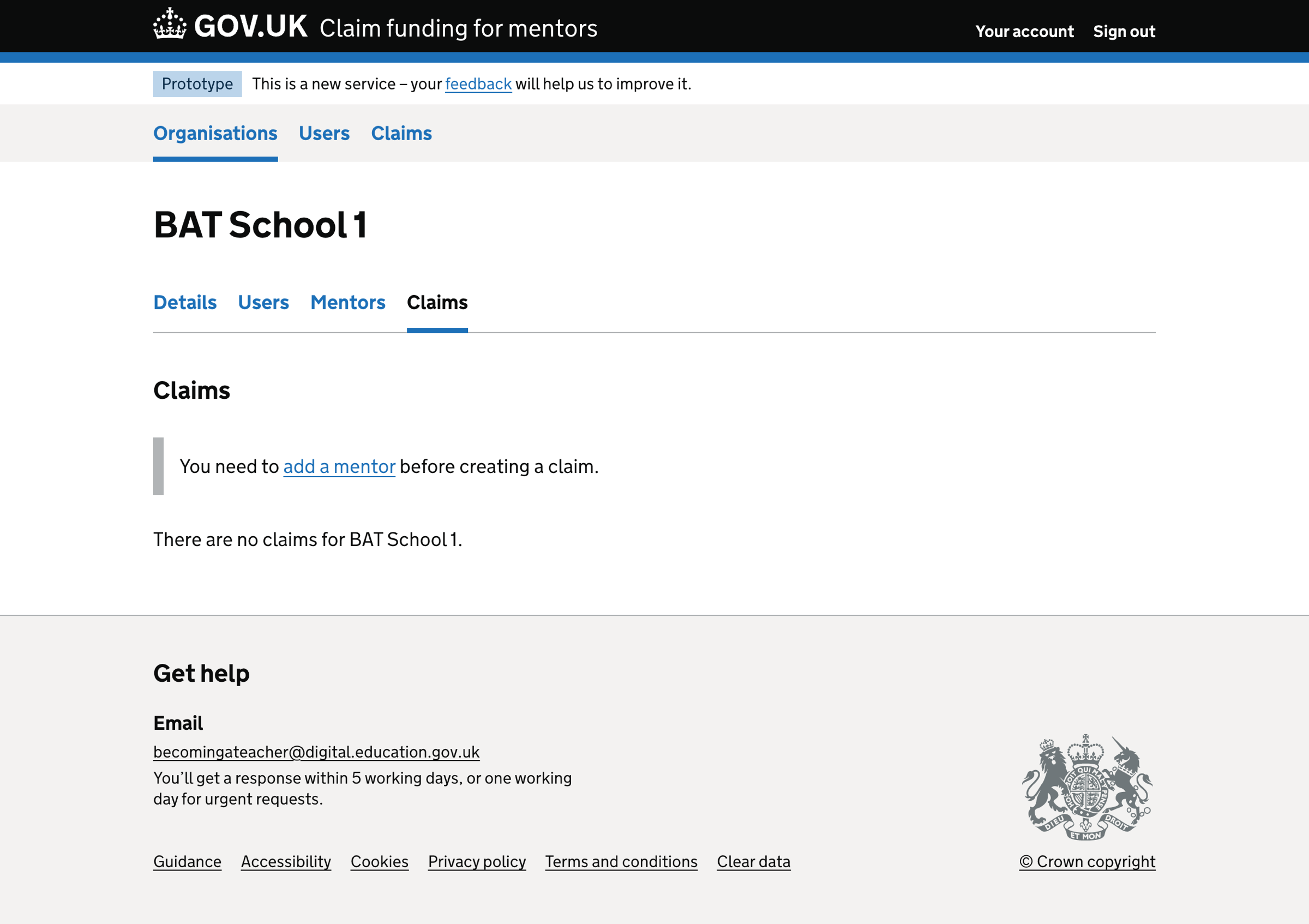
Add claim - select a provider#
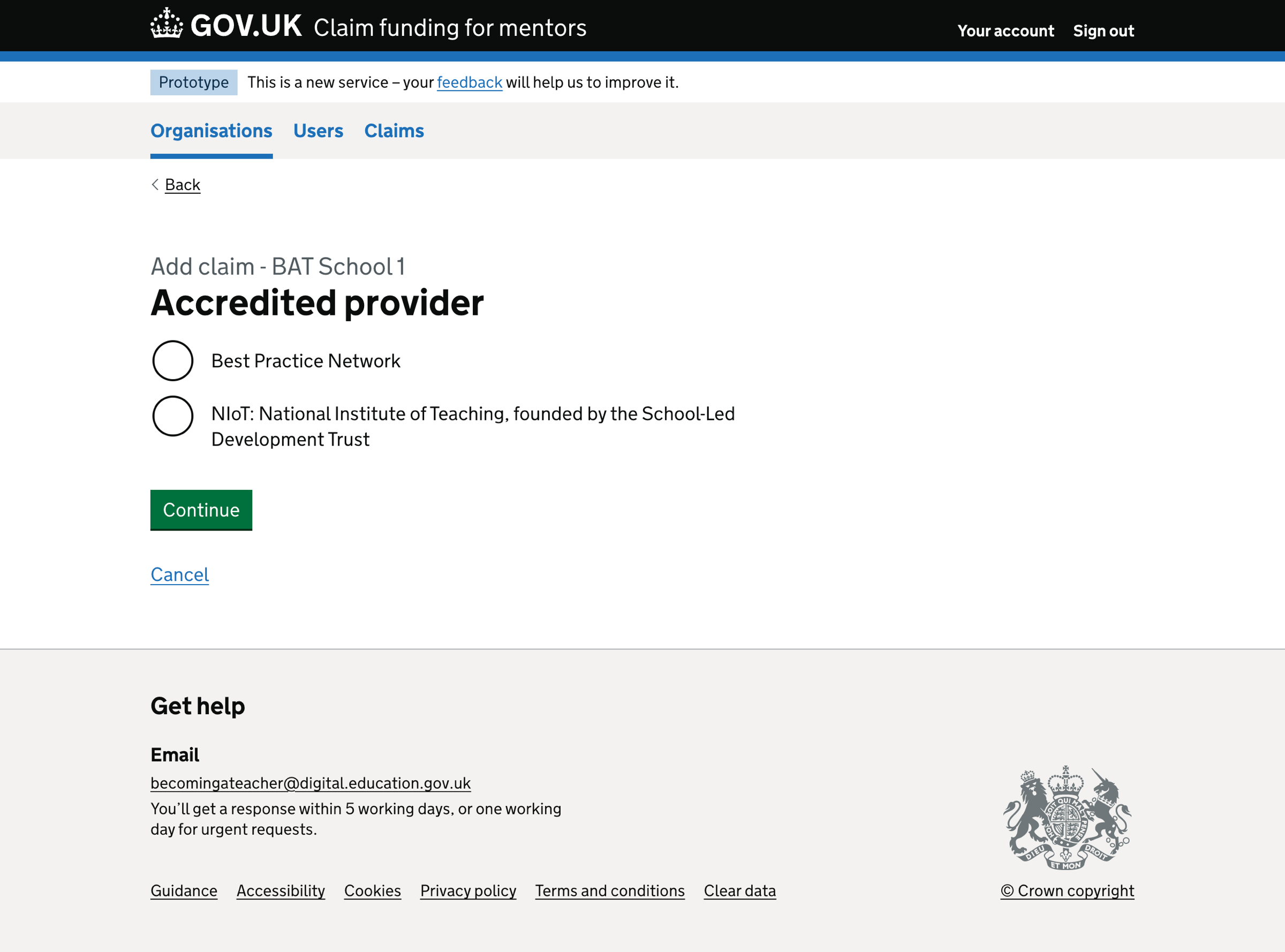
Add claim - select a provider - error#
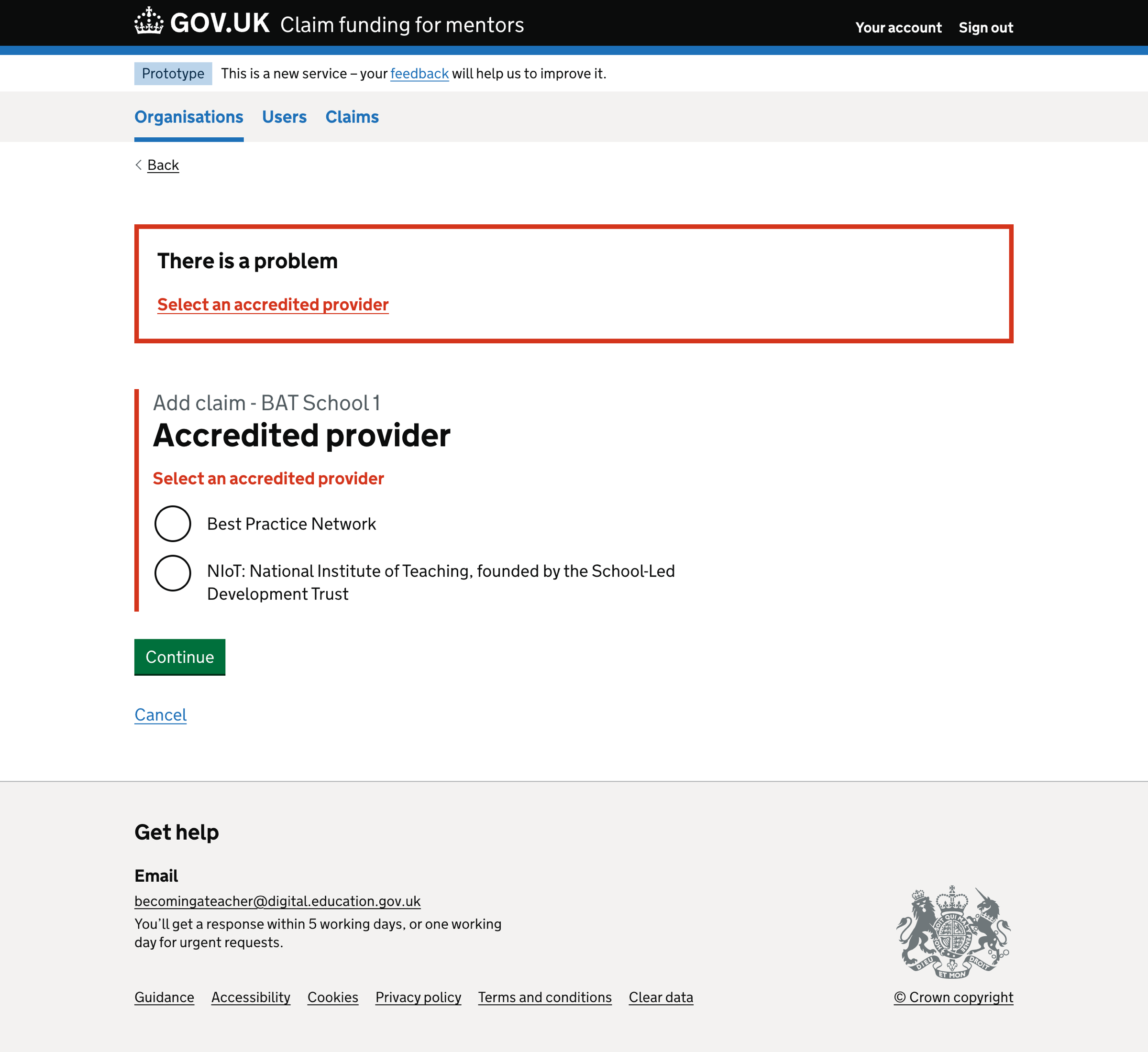
Add claim - select a mentor#
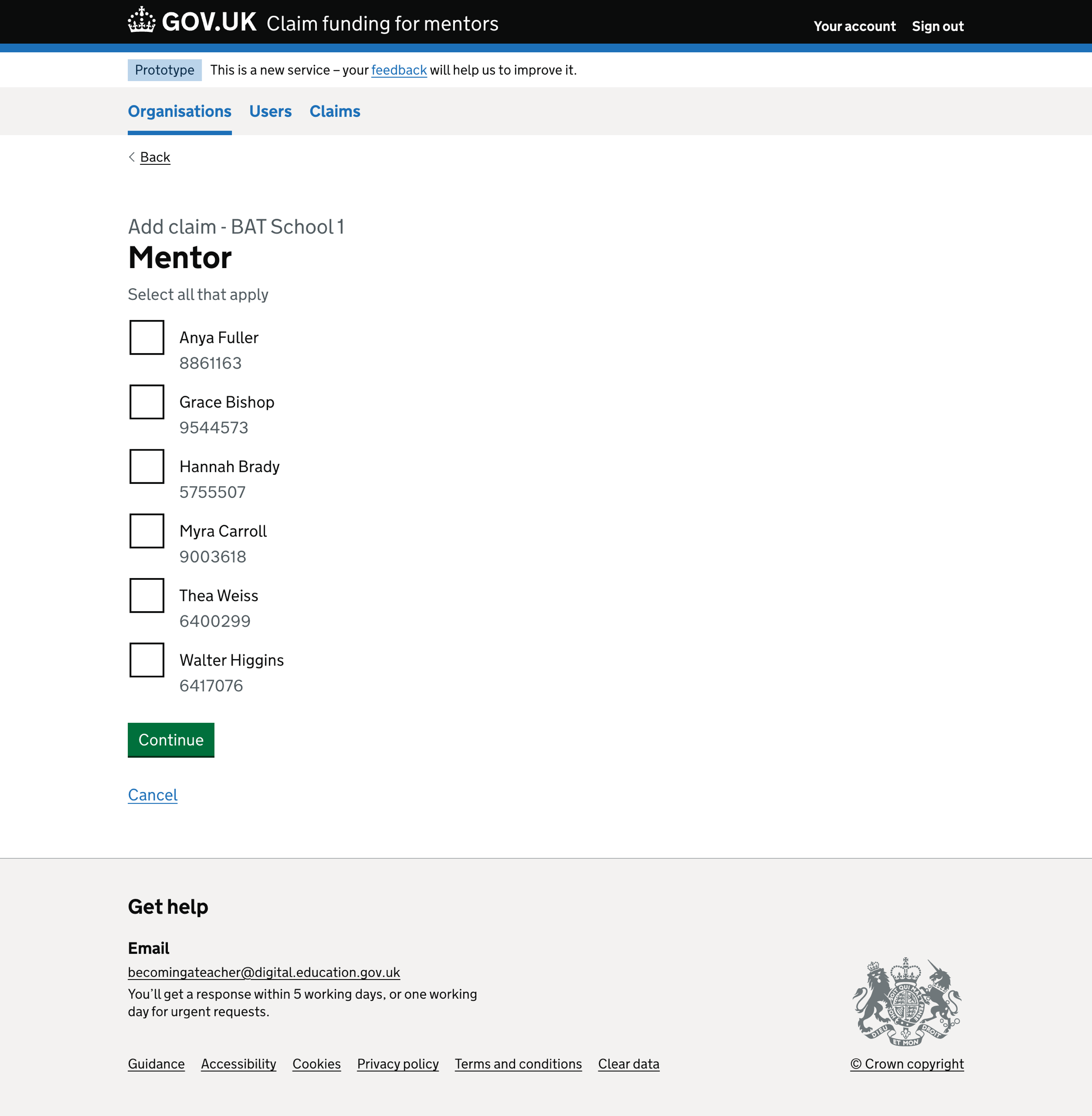
Add claim - select a mentor - error#
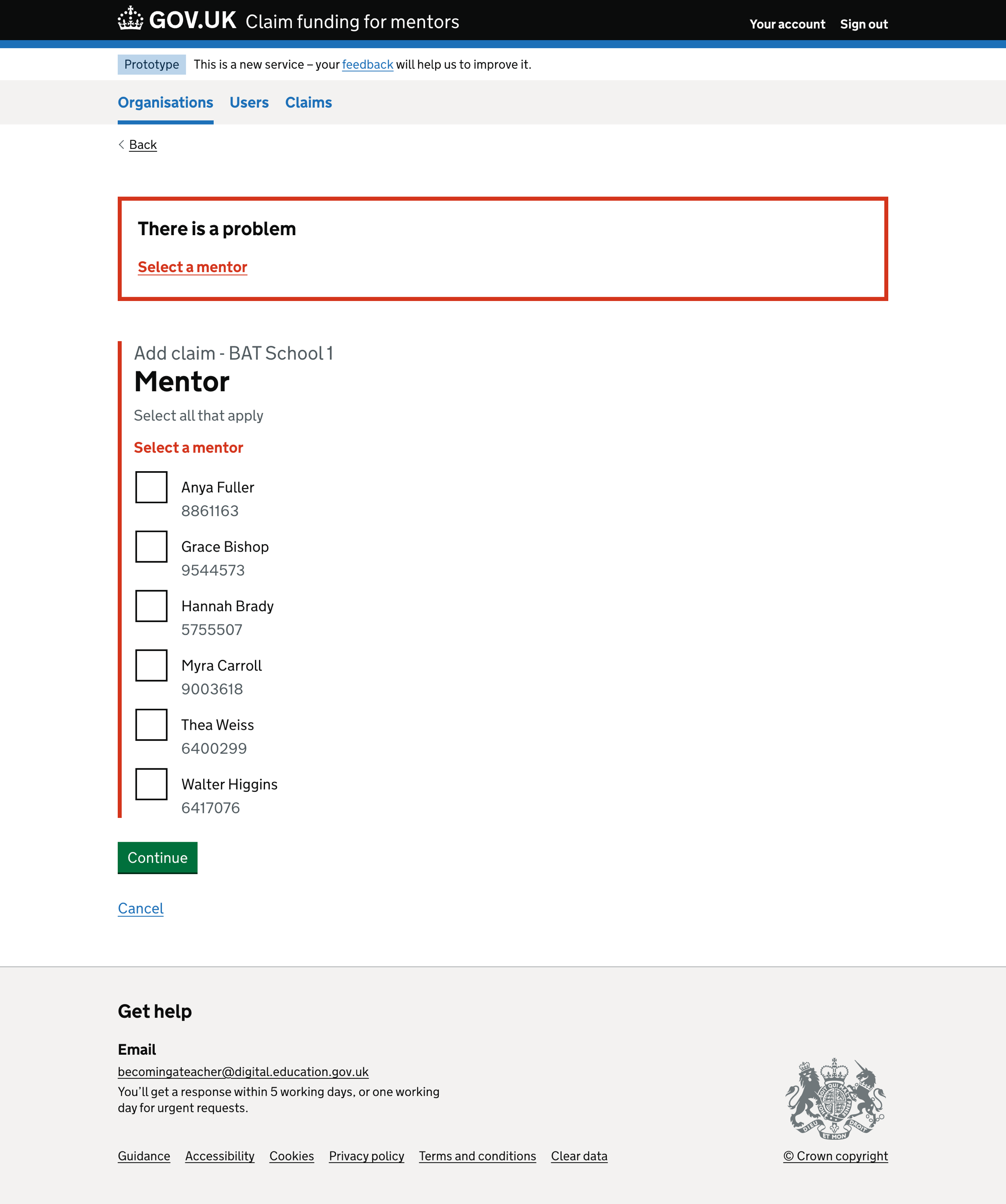
Add claim - hours of training#
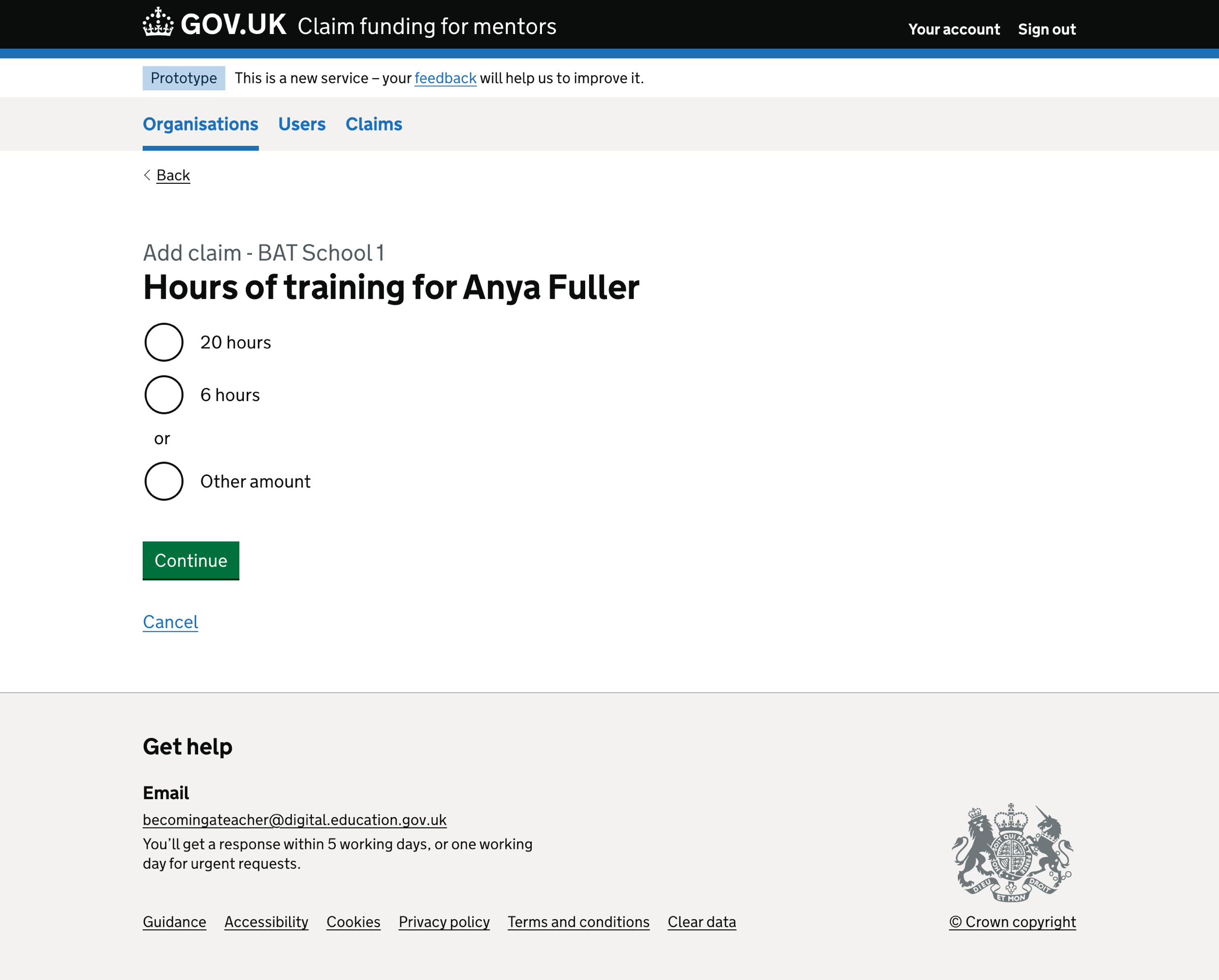
Add claim - hours of training - error#
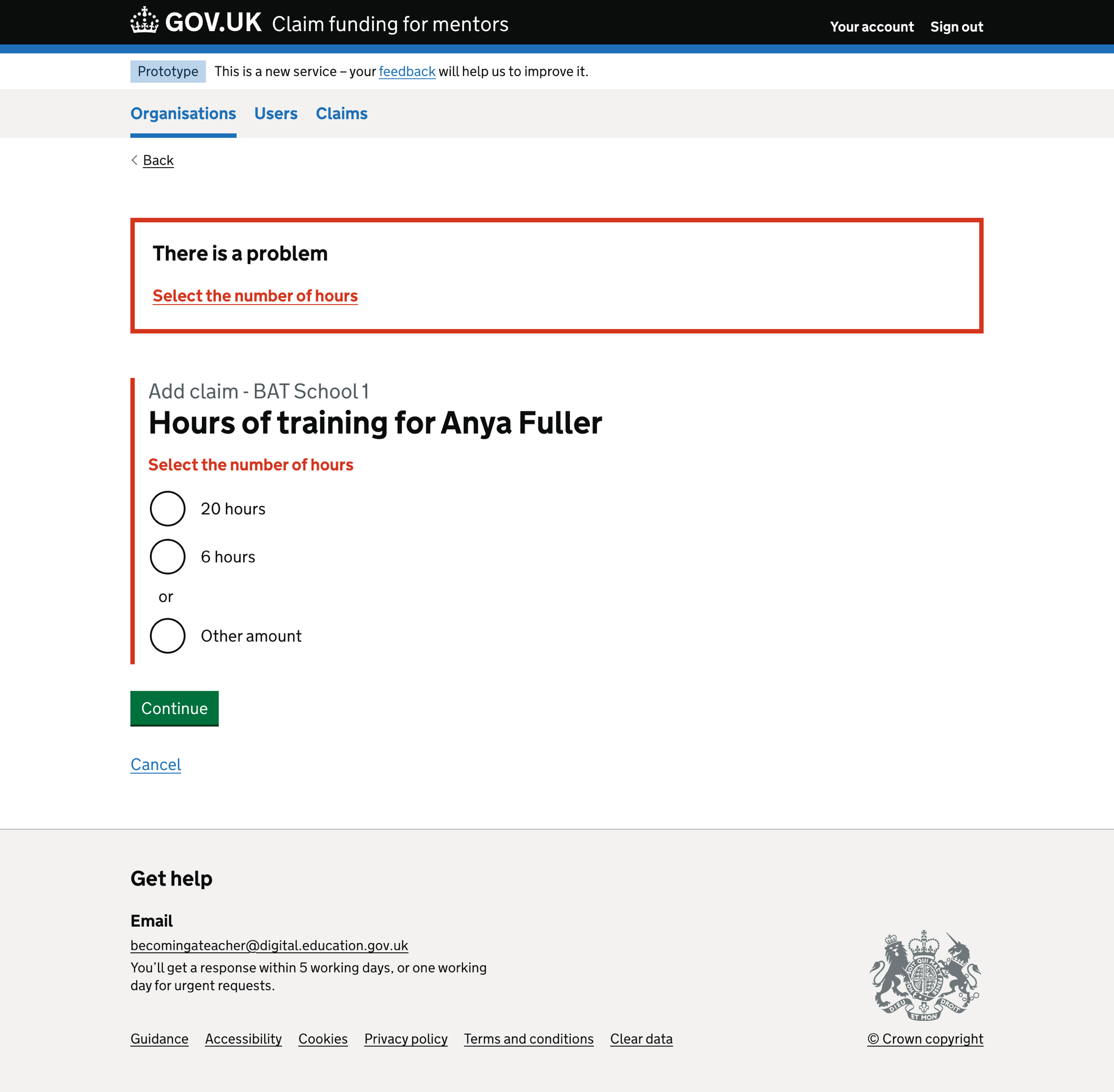
Add claim - hours of training - enter another amount#
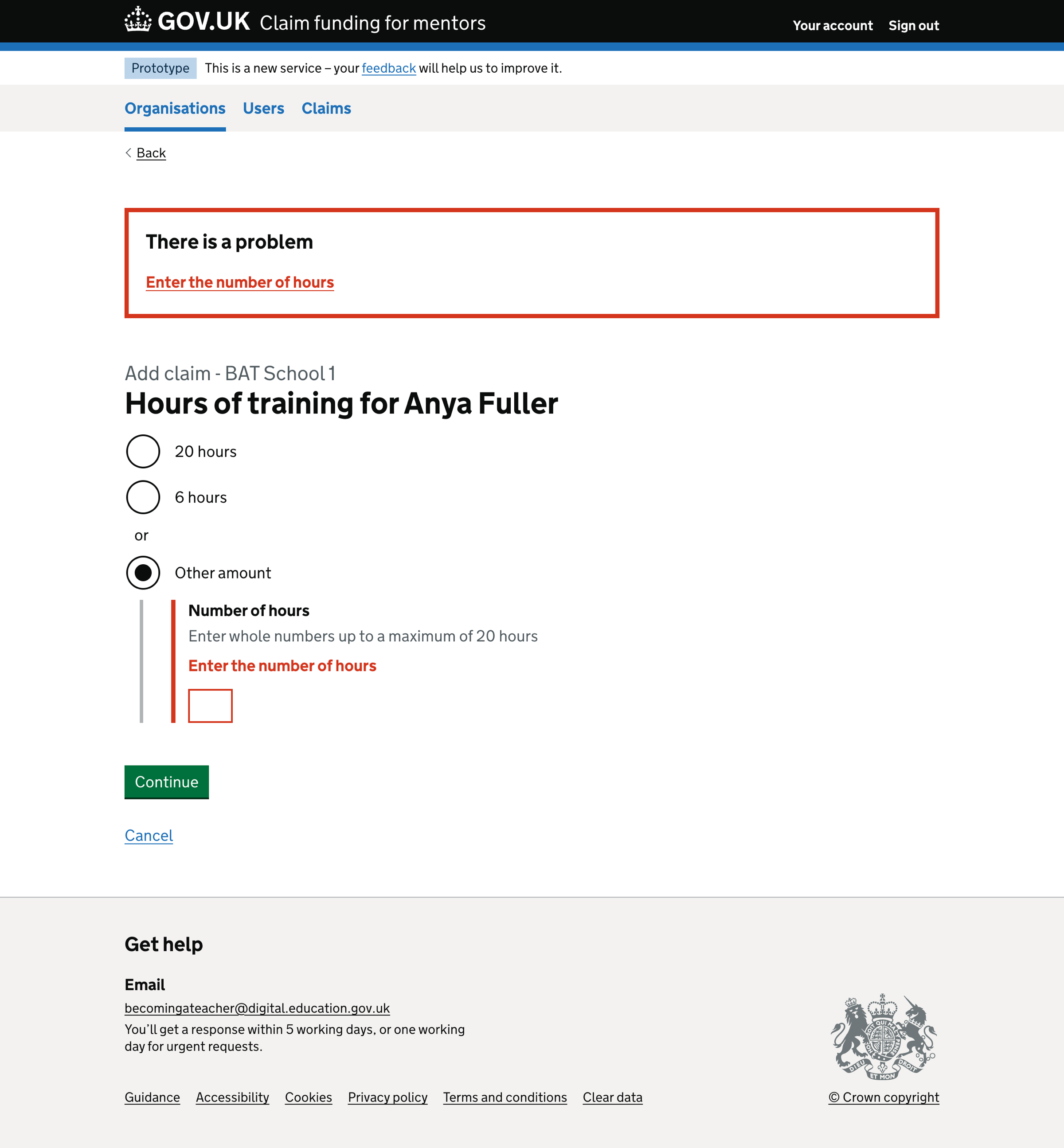
Add claim - hours of training - enter an amount between 1 and 20#
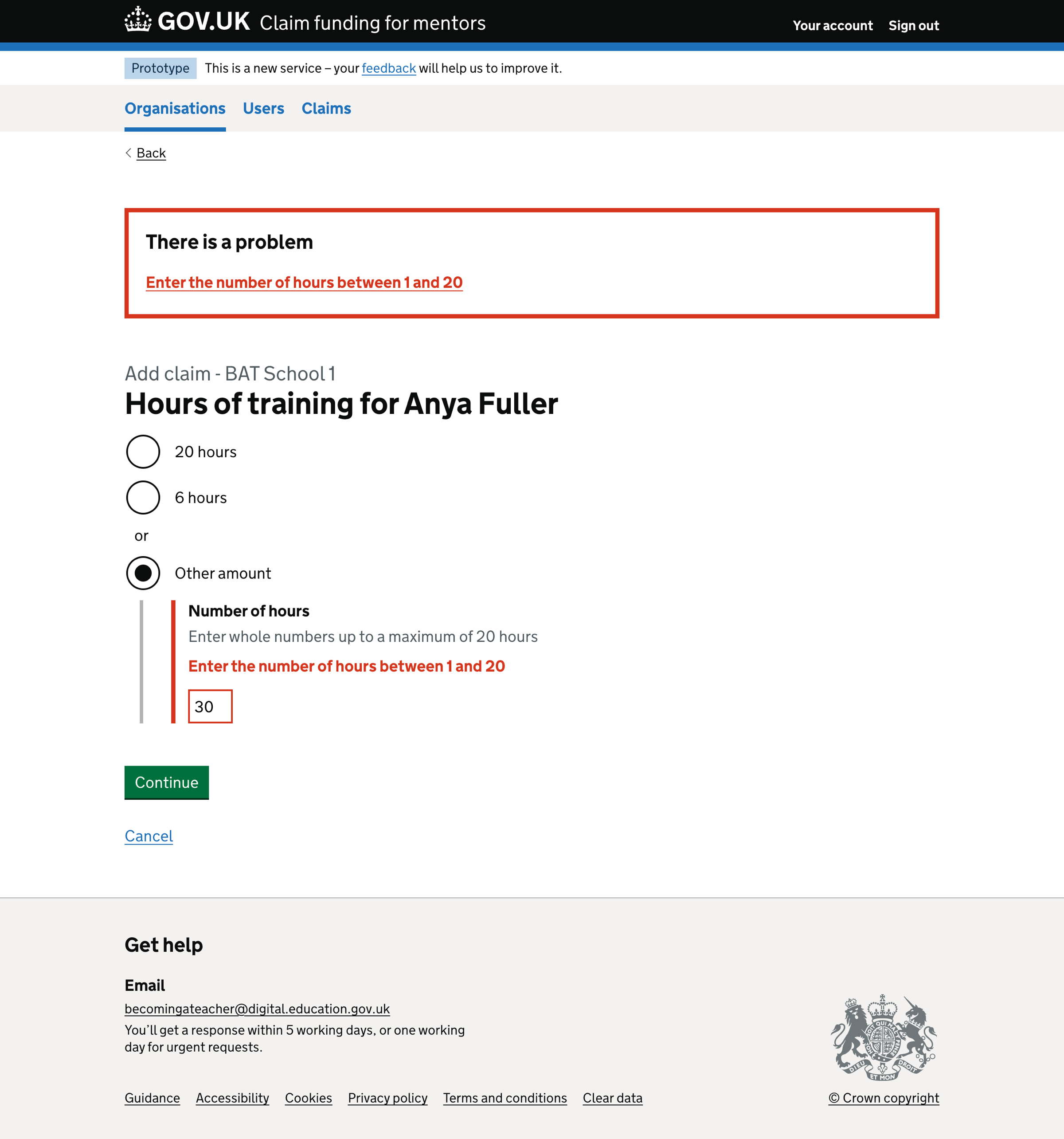
Add claim - check your answers#
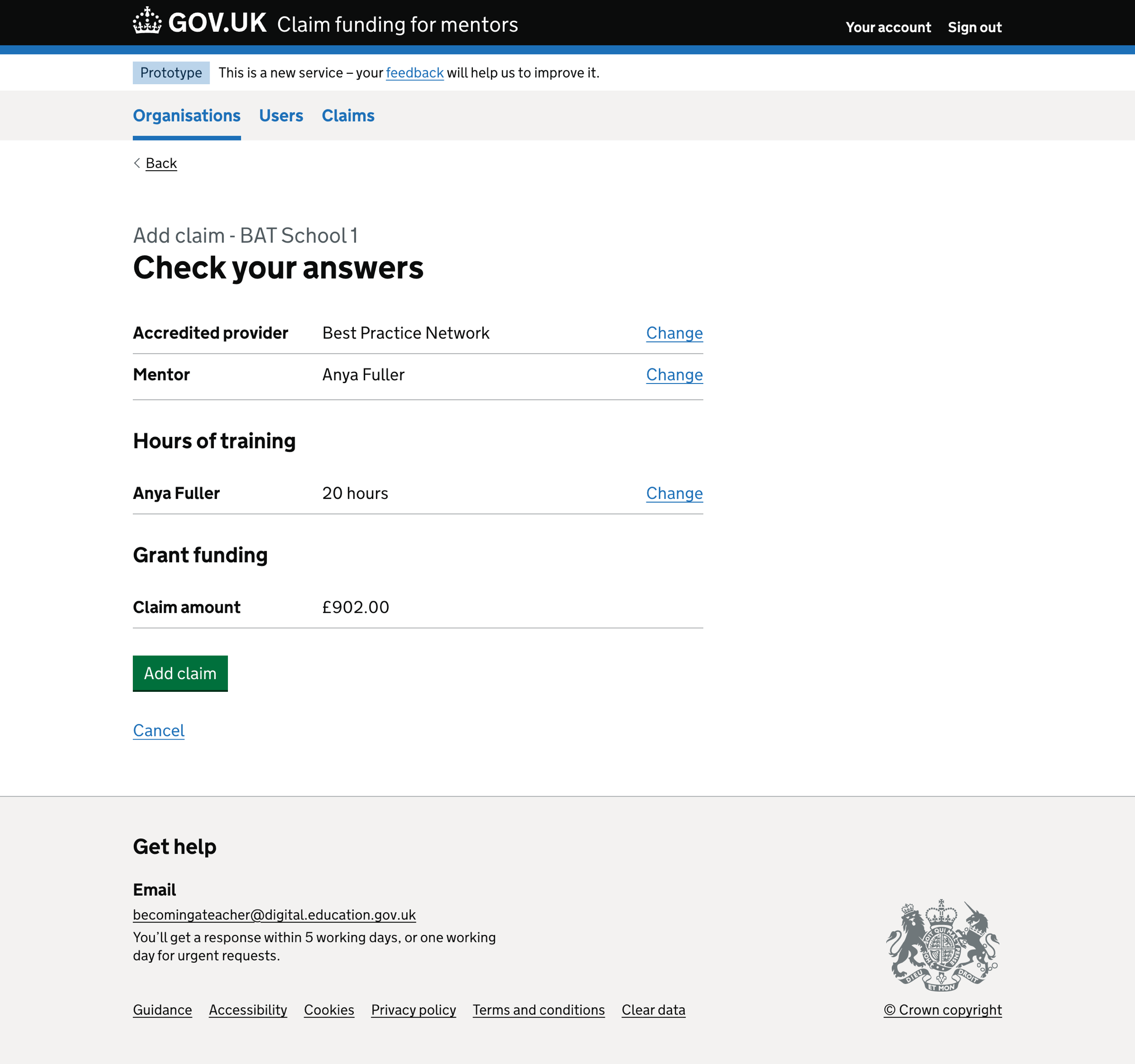
Claim added#
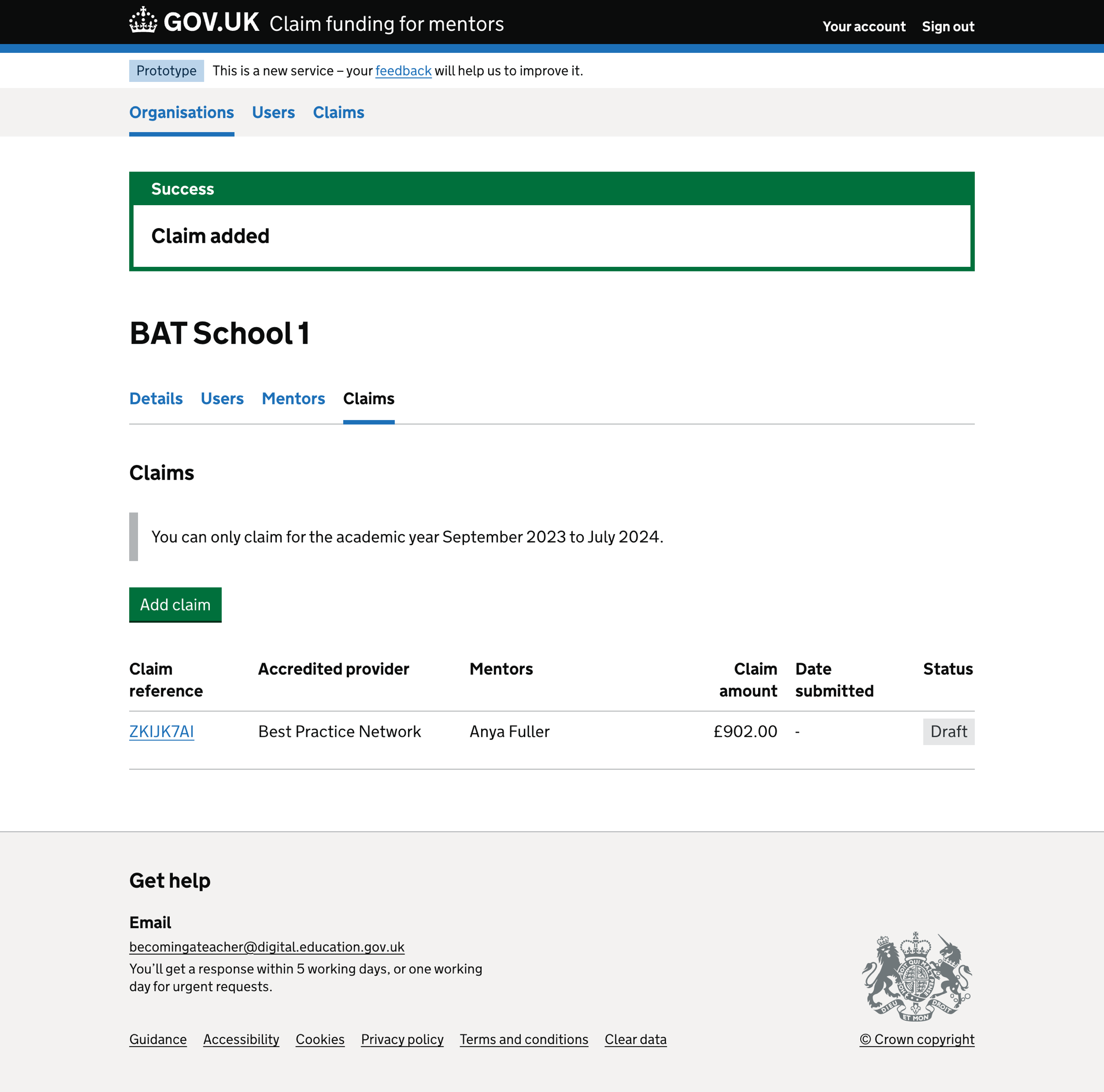
Claim details#