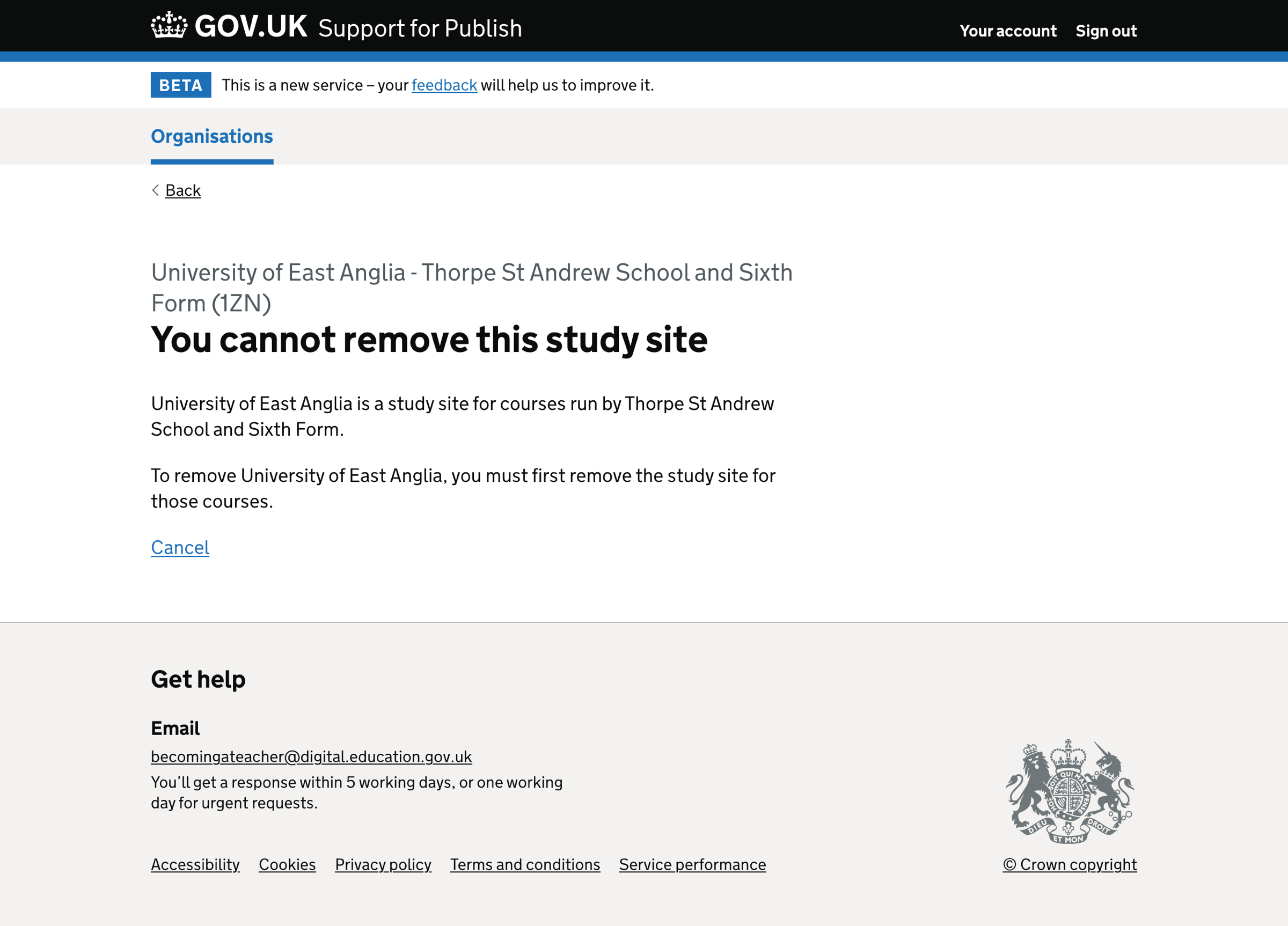In previous work, we added a way for Publish teacher training (Publish) users to add ‘Study sites’ to their organisation.
There are occasions when it is quicker and more convenient for support users to view and make changes to study sites on behalf of the provider.
What we changed
We added a way for support users to manage ‘Study sites’ on behalf of training providers.
How it works
Study site list
On the study site list page, we show a:
- button to ‘Add study site’
- list of study sites the provider has added
The list of study sites includes the:
- study site name
- unique reference number (URN)
If the user has not entered a URN for a study site, we show ‘Not entered’ in the URN column.
Adding a study site

Adding a study site has 3 steps:
- Find a study site by name, URN or postcode
- Review details about the study site
- Check your answers
Find a study site by name, URN or postcode
Selecting ‘Add study site’ on the study sites list page takes the user to a form where they can search for a school, university or college. They do this by entering the study site name, unique reference number (URN) or postcode.
We use Get information about schools (GIAS) data and display it in an autocomplete.
We display the name, town and postcode for each location in the list. This allows users to choose from similarly named locations correctly.
We display an error message if the user submits the form before selecting an item from the autocomplete.
If the user cannot find the study site in the list, they can skip the form and enter the details manually.
Review details about the study site
Selecting a location name from the autocomplete and continuing takes the user to an edit form where they can review:
- study site name
- unique reference number (URN)
- address
If any required information is missing, we display an error message.
Check your answers
The final step is to check your answers before adding the study site.
Users can only add the same study site once. If they try to add the location again, we display an error message when submitting the ‘Check your answers’ page.
Editing a study site
Selecting the study site name from the study sites list takes the user to the study site details page. From this page, they can:
- change the study site details - including name, URN and address
- remove the study site
Selecting a change link next to the study site’s name, URN, or address takes the user to an edit form where they can change:
- study site name
- unique reference number (URN)
- address
If any required information is missing, we display an error message.
Removing a study site
When a user selects the remove link below the study site’s details, they’re taken to a page to confirm the removal of the study site.
If the study site has not been attached to a course in Publish, the user can remove them.
If the study site is attached to a course, the user cannot remove them. They must detach the study site from all courses before removing them. We show a page explaining why the user cannot remove the study site.
Data validation rules
Study site name
‘Study site name’ is required. If the user does not enter a name, we show the error message:
Enter a study site name
If the user selects a study site from the autocomplete that has already been added to the organisation, we show the error message:
[Study site name] has already been added
Unique reference number (URN)
URNs are optional. If the user enters a URN, it must be 5 or 6 digits long. If they do not enter a valid URN, we show an error message:
Enter a valid unique reference number (URN) - it must be 5 or 6 digits long
Address
Address line 1, town or city, and postcode are required address fields.
If the user does not enter an address line 1, we show the error message:
Enter address line 1
If the user does not enter a town or city, we show the error message:
Enter a town or city
If the user does not enter a postcode, we show the error message:
Enter a postcode
If the user does not enter a valid postcode format, we show the error message:
Enter a real postcode
Screenshots#
- Study sites list
- Study sites list - empty
- Adding a study site
- Adding a study site - autocomplete
- Adding a study site - error
- Editing study site details
- Check your answers
- Study site successfully added
- Adding a study site manually
- Adding a study site manually - error
- Study site details
- Remove study site
- Study site removed
- Study site cannot be removed
Study sites list#
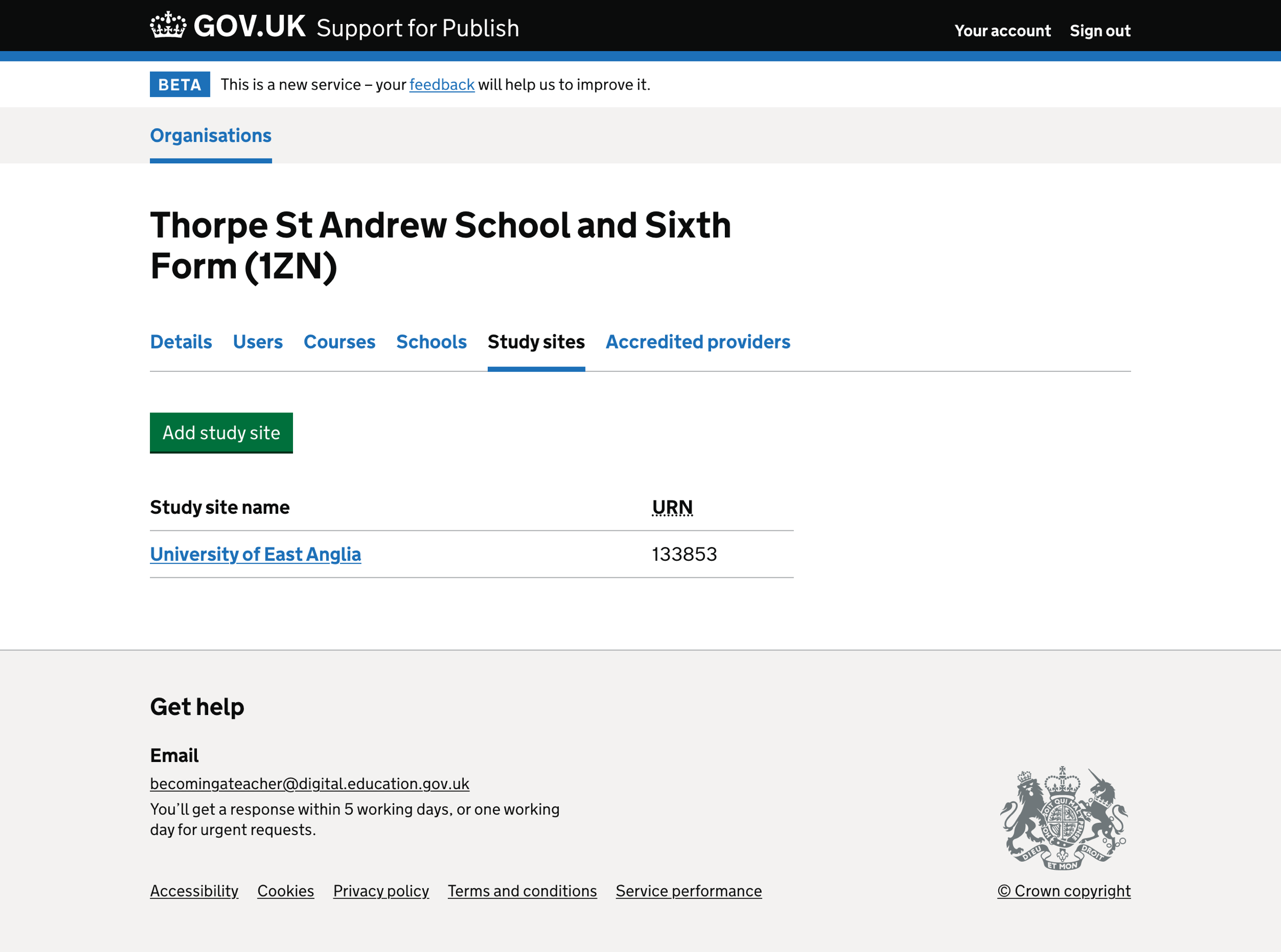
Study sites list - empty#
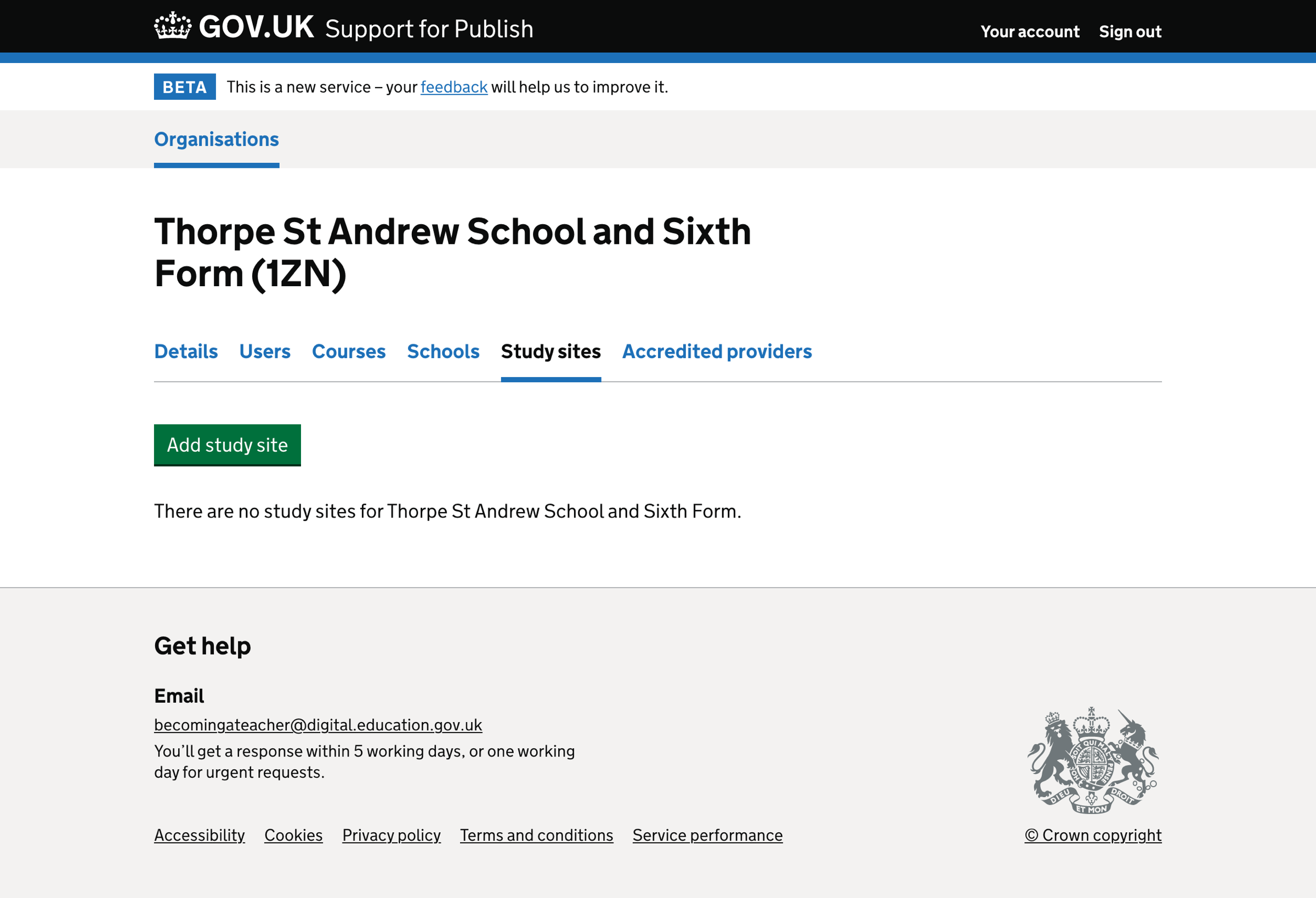
Adding a study site#
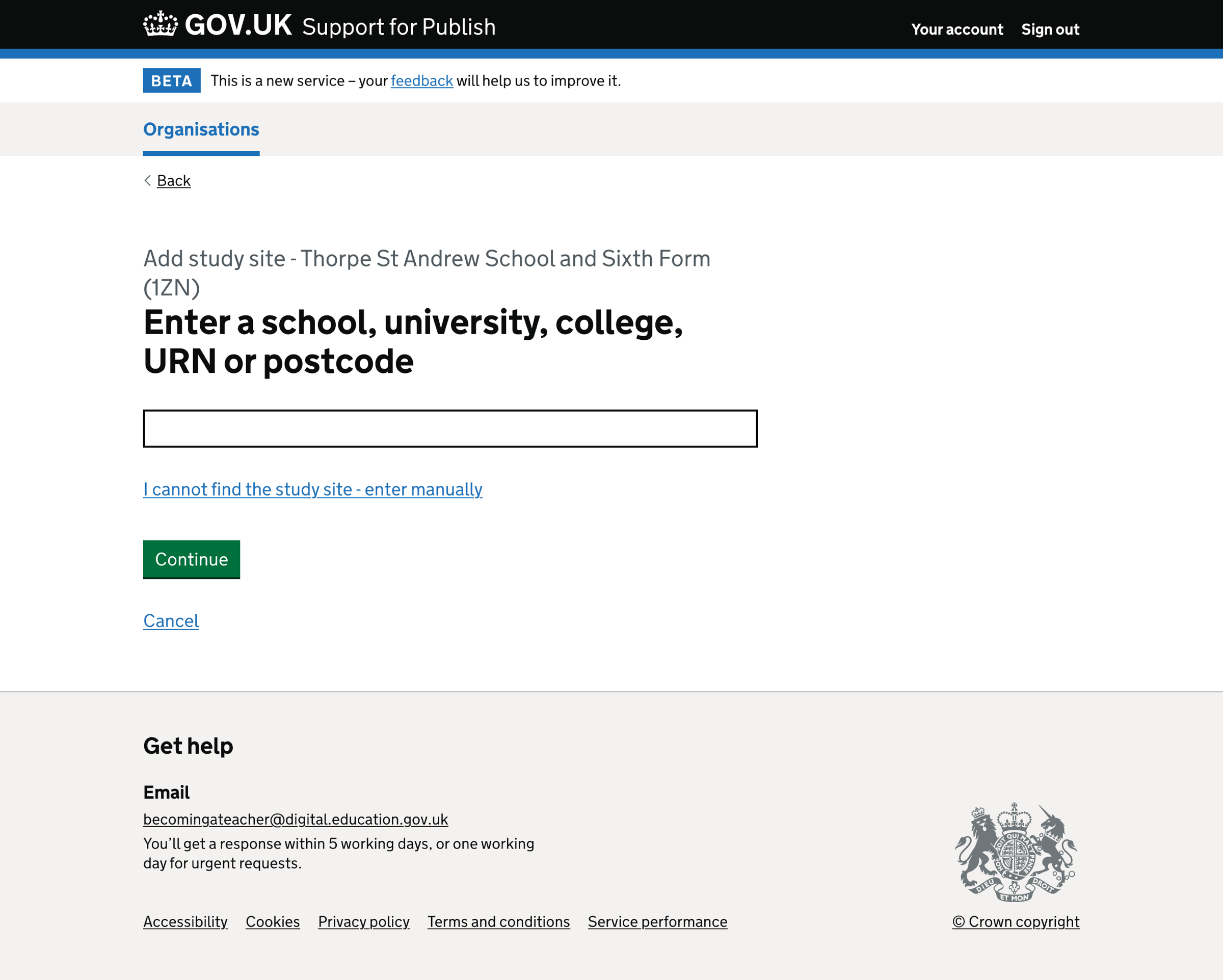
Adding a study site - autocomplete#
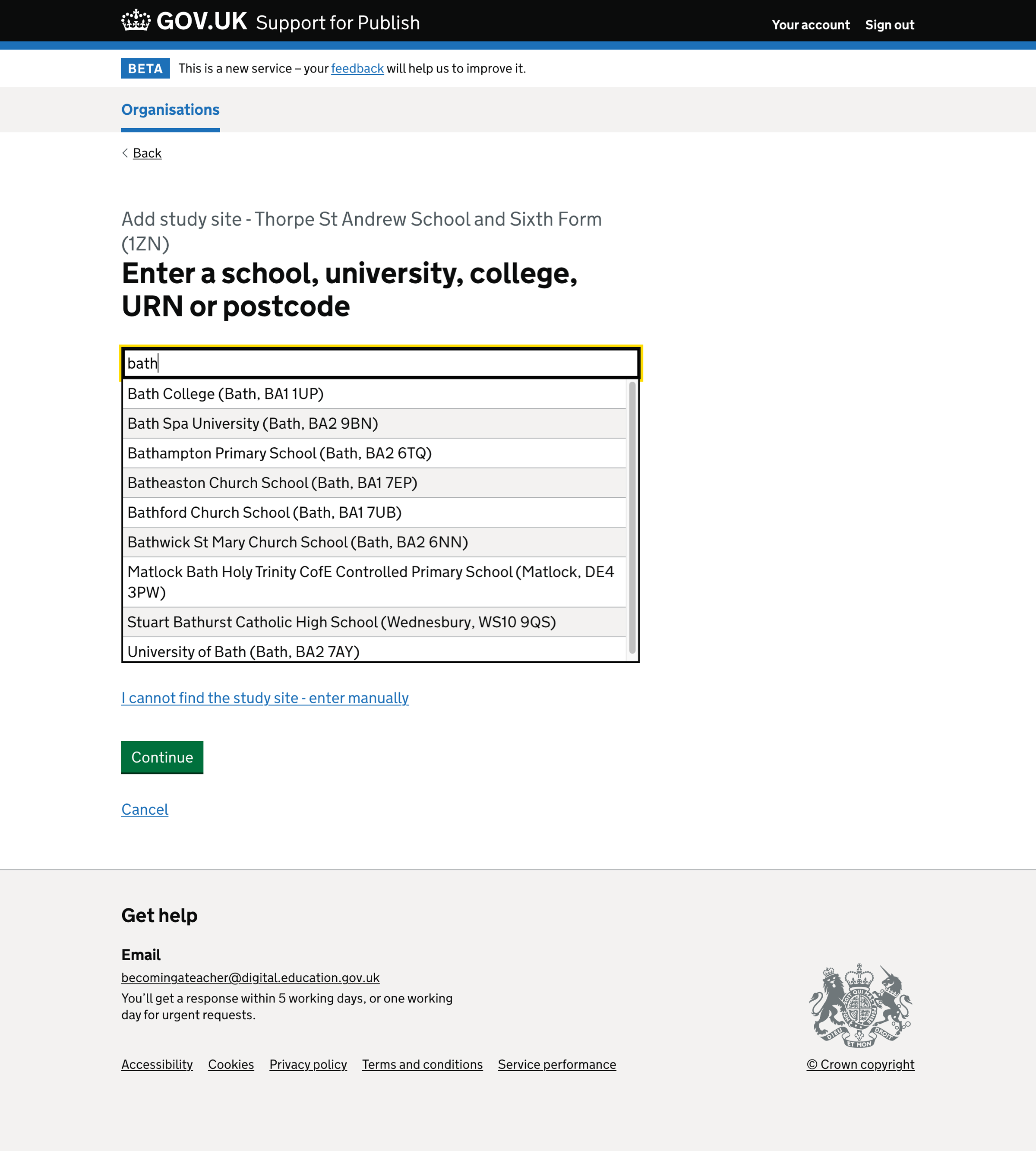
Adding a study site - error#
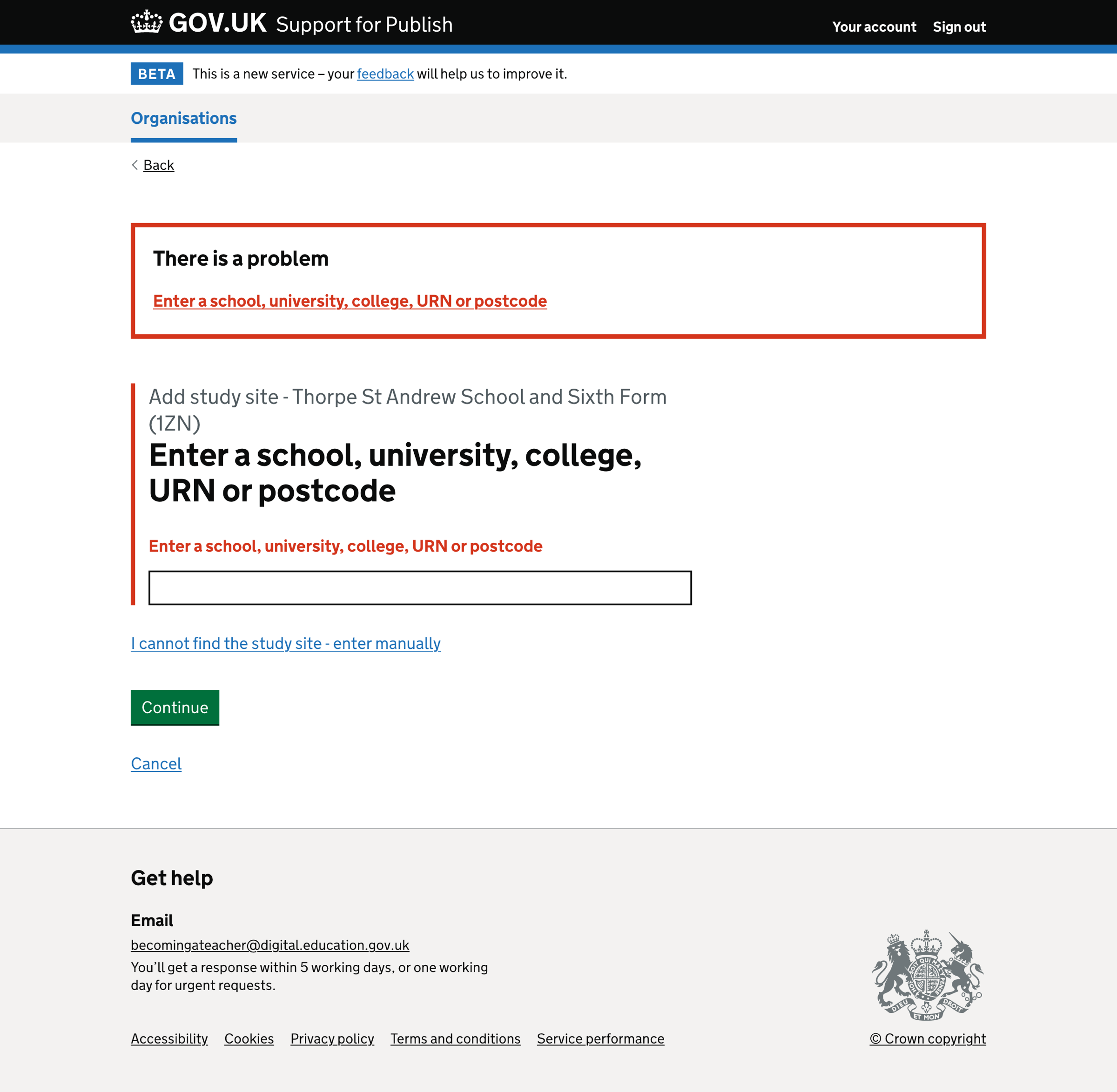
Editing study site details#
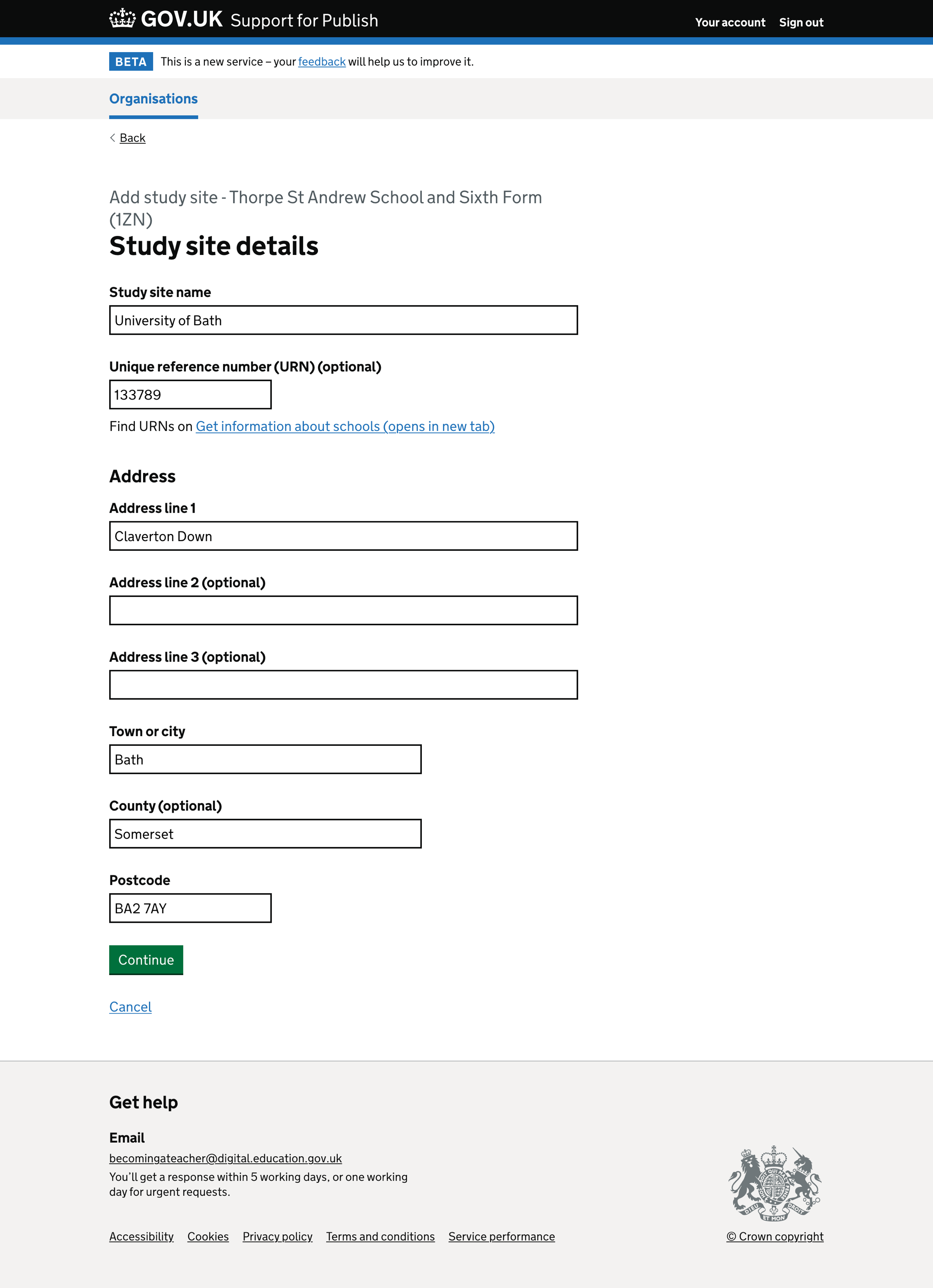
Check your answers#
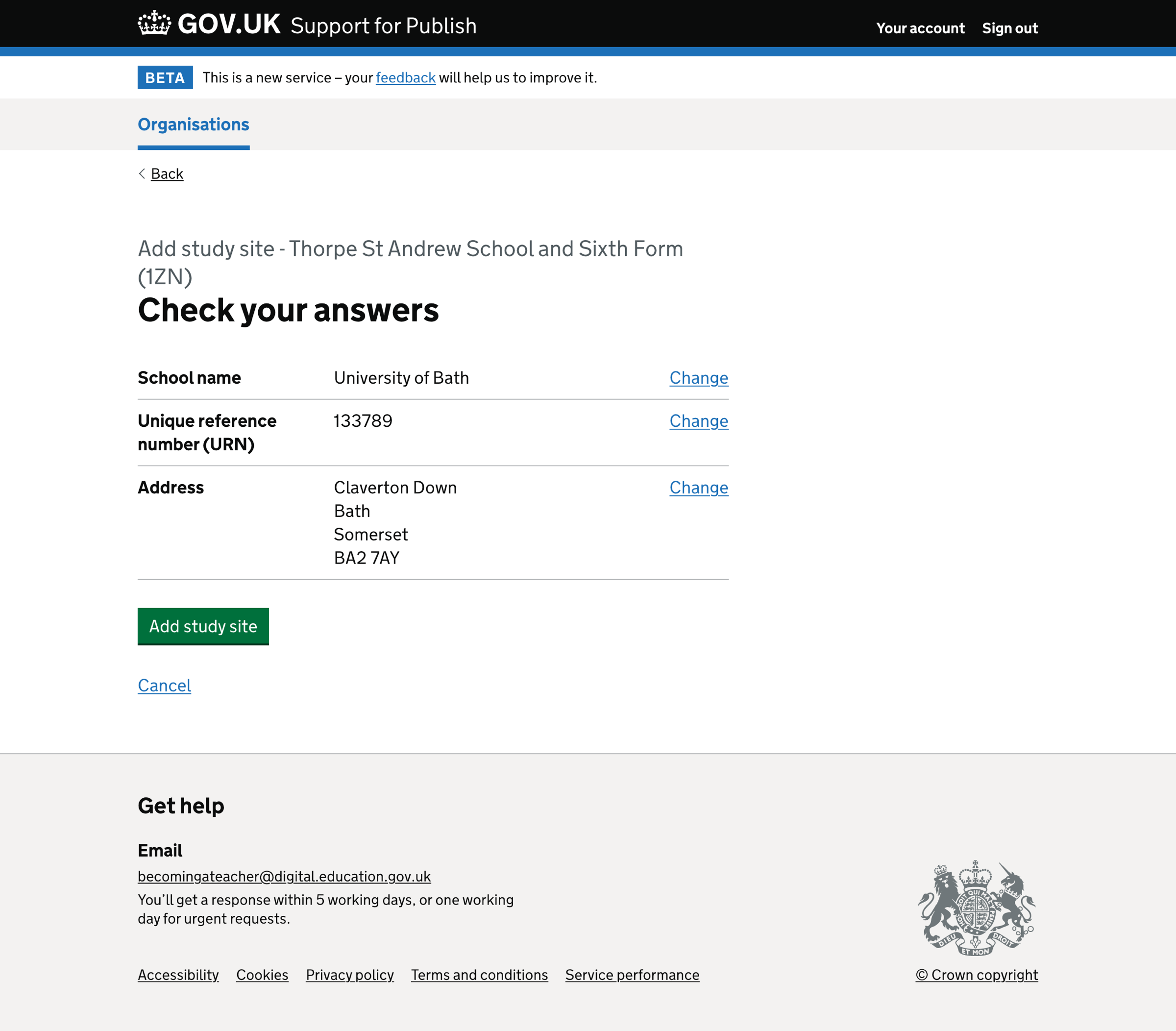
Study site successfully added#
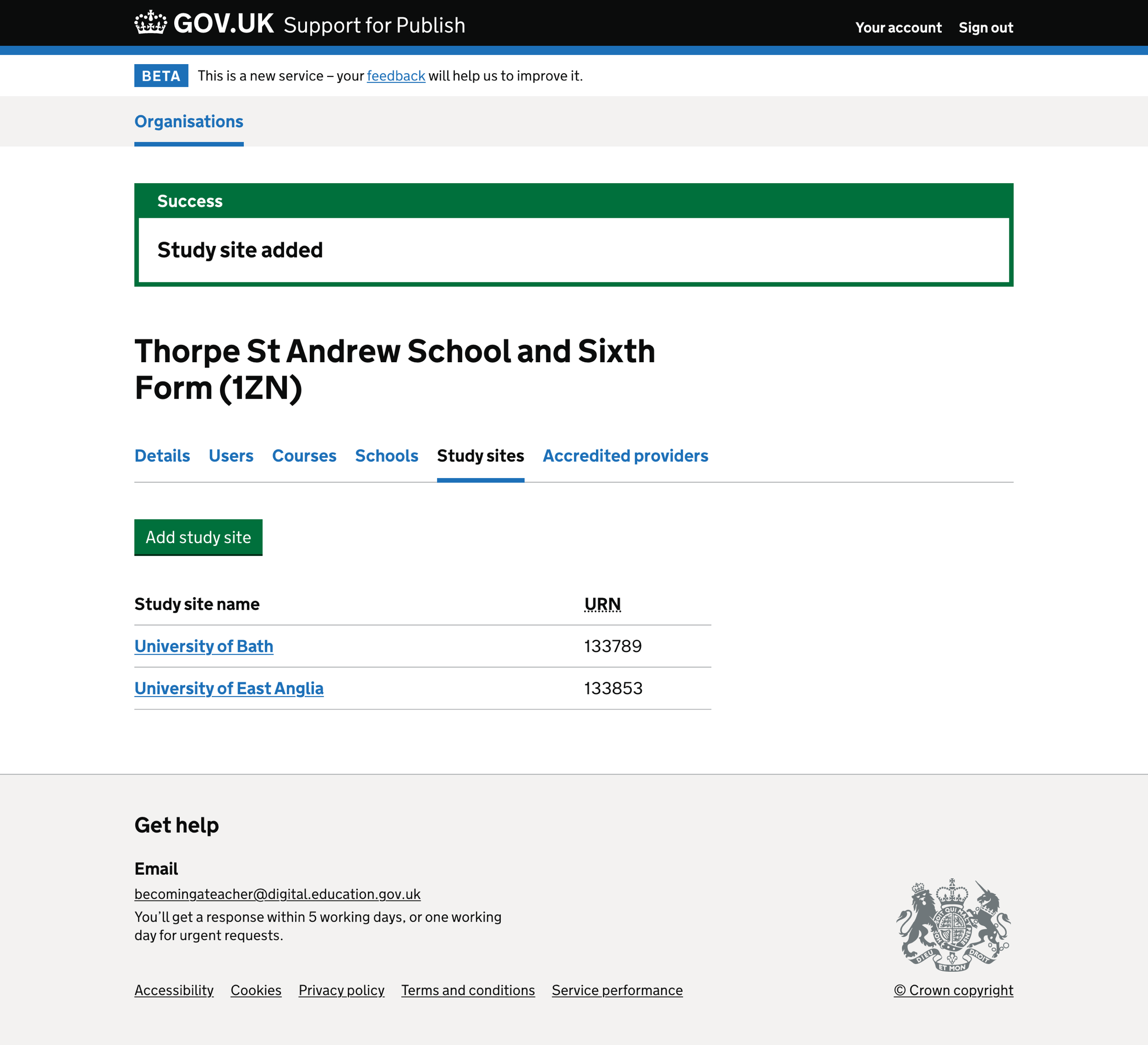
Adding a study site manually#
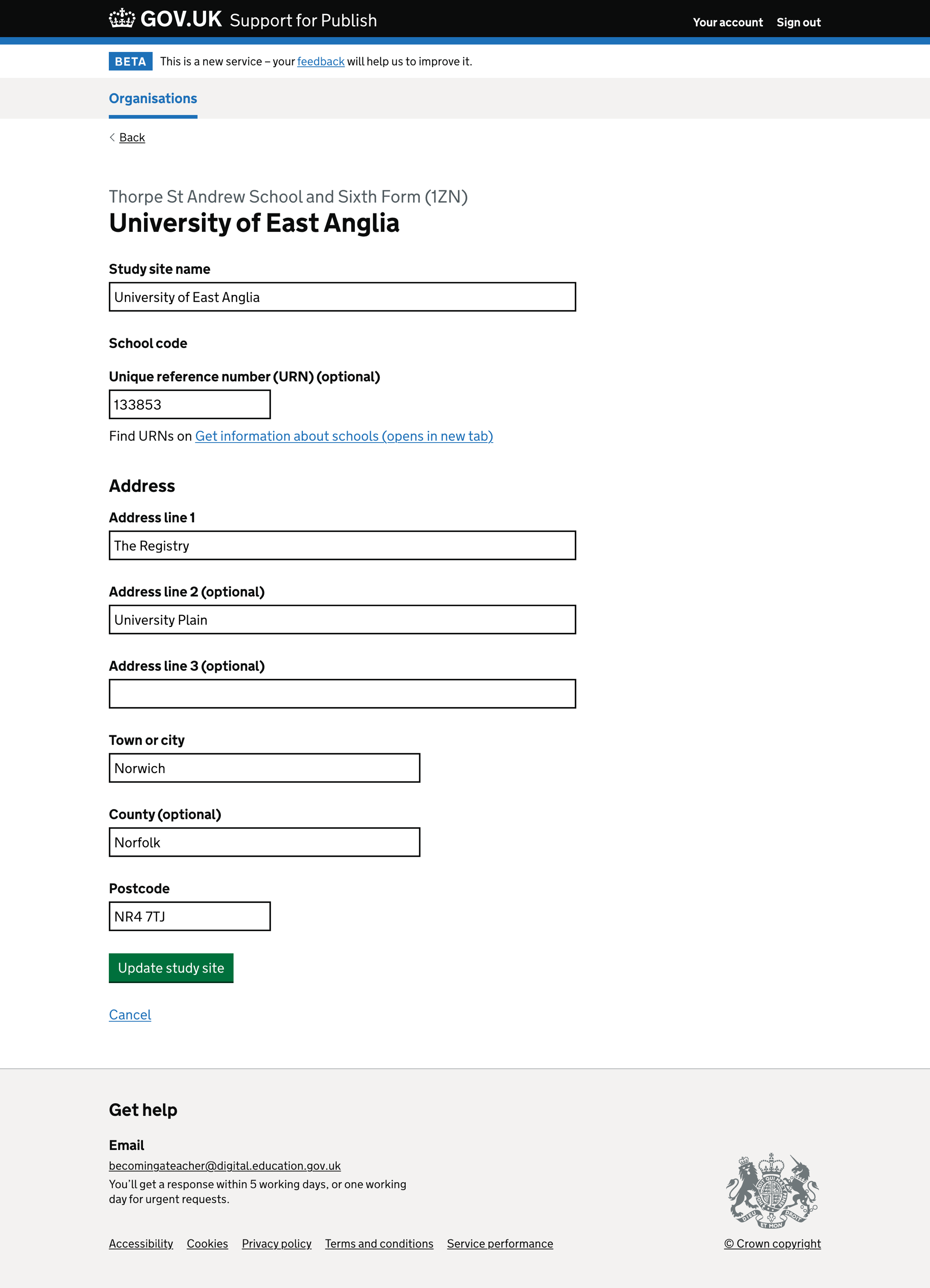
Adding a study site manually - error#
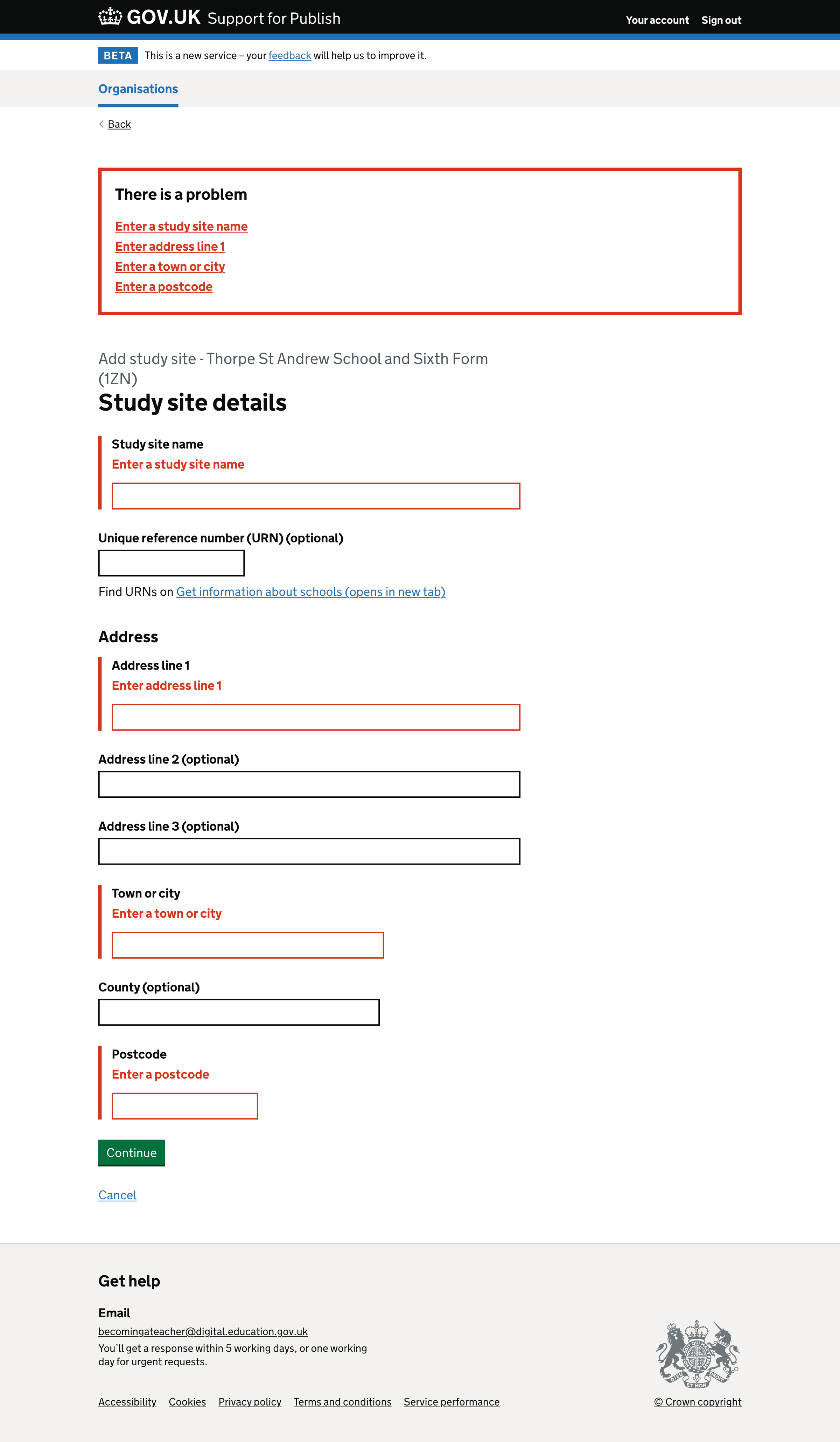
Study site details#
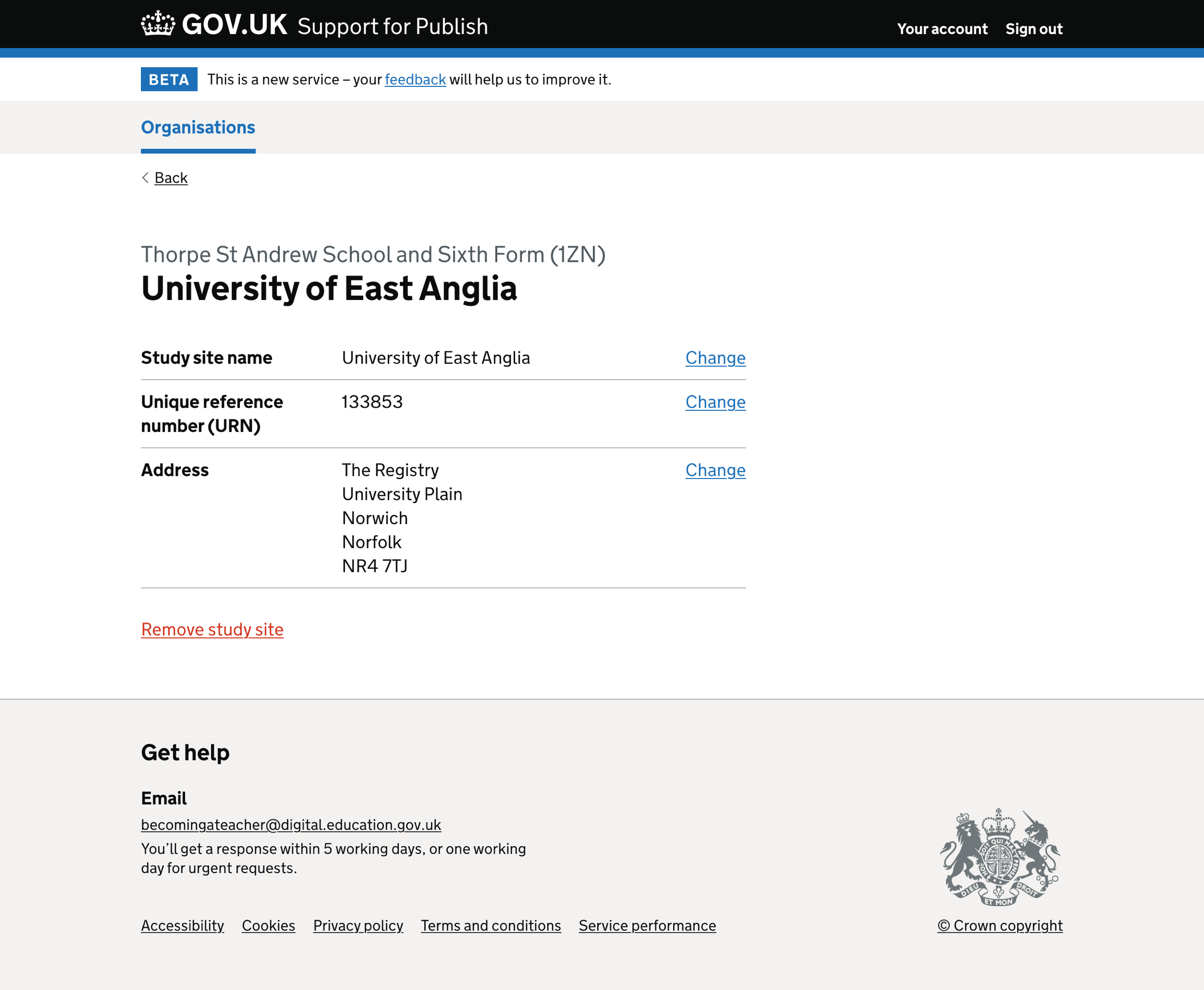
Remove study site#
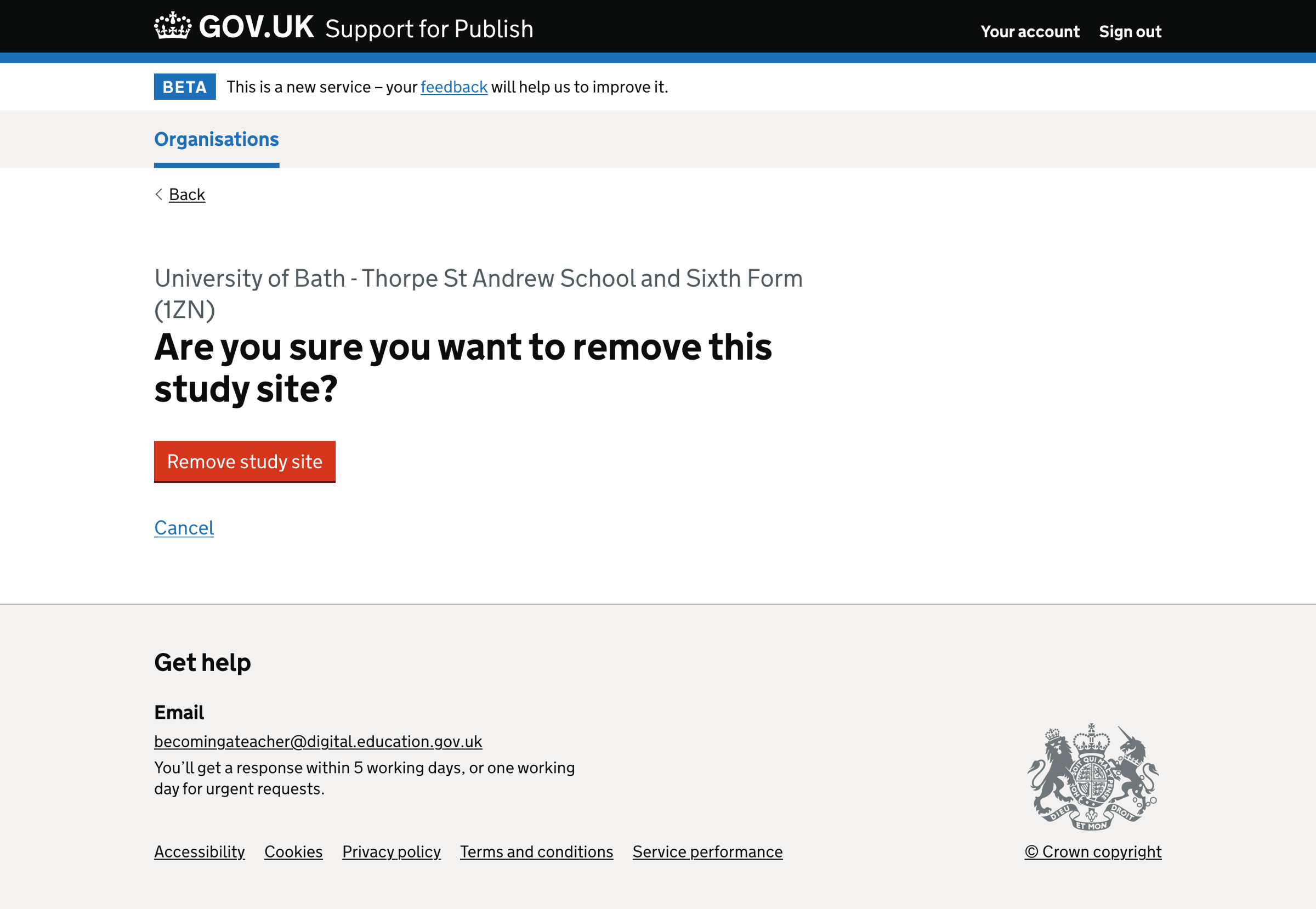
Study site removed#

Study site cannot be removed#