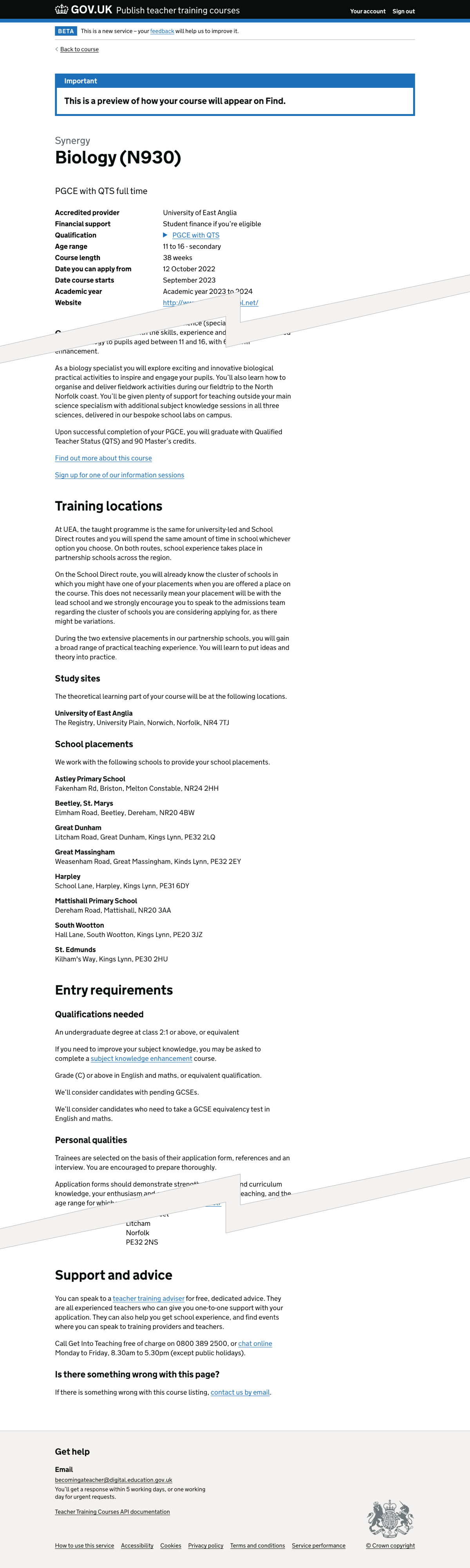When users add a course in Publish teacher training courses (Publish), they see a question asking them to select all possible placement schools for that course.
We recently gave users the ability to add ‘Study sites’ in Publish teacher training courses (Publish).
Study sites work like placement schools in that users can select all study sites available for a course. Therefore, we updated the ‘Add course’ and the edit course flows to include ‘Study sites’.
What we changed
We have:
- updated the ‘Add course’ flow
- updated the edit course flow
How it works
Adding a course
We show the ‘Add course’ button if the provider has added:
- schools
- study sites
- accredited providers - if they are a ‘training partner’
If any of the information is missing, users must first add it before being able to add a course.
‘Study sites’ question page
Selecting ‘Add course’ takes the user to the normal add course flow.
We have added a ‘Study sites’ question after the ‘School placements’ question.
If the provider only has one study site, the question is skipped, and we automatically select the study site.
We show the ‘Study sites’ question if the provider has multiple study sites. The user must answer the question before continuing.
We display an error message if the user does not select a study site:
Select at least one study site
Check your answers page
At the end of the ‘Add course’ flow, we show the selected study sites on the check your answers page.
If the provider has only one study site, the study site line does not include a change link.
Editing course ‘Study sites’
If the provider has more than one study site, they can change them.
Selecting ‘Change’ next to the study site details takes the user to the edit study sites form, where they can choose from a list of study sites.
We display an error message if the user does not select a study site:
Select at least one study site
Course details
We list study sites on the course details page, ordered alphabetically. We include a change link if the:
- provider has added more than one study site to their organisation
- course status is in ‘draft’, ‘rolled over’, ‘open’ or ‘closed’ states
Existing courses
Since ‘Study sites’ is a new attribute for a course, they will be missing for pre-existing courses.
If the course does not have a study site, we show a message and link to:
Select a study site
If the provider does not have any study sites for their organisation, we show a message and link to:
Add a study site
After adding a study site to the organisation, the user must return to the course and select a study site.
Withdrawn courses
The user cannot edit the course details if the course is in the ‘withdrawn’ state. In this situation, if no study site has been previously added to the course, we show the message:
Not entered
Course preview
We have renamed the course preview’s ‘School placements’ section to ‘Training locations’.
The section includes:
- information from Get Into Teaching (GIT)
- details information from the provider
- a list of study sites
- a list of school placements
We only show study sites in the course preview if they have been added.
Publishing a course without a study site
If a user tries to publish a course without a study site, we show an error message:
Select at least one study site
Further considerations
We considered some changes that we did not implement. These included:
- selecting other types of ‘Study site’
- including accredited provider study sites in the list of options
Selecting other types of ‘Study site’
Some providers offer online training as part of a trainee’s theoretical studies. We have not included this in the current iteration as we need to:
- understand the different online or remote training offered by providers
- explore what information candidates need
Including accredited provider study sites in the list of options
The study sites for training providers will often include the accredited provider location.
We could improve how training providers select study sites if we show the study sites of their accredited providers in the list of options.
Until we know how providers will use the study site section, we will not show study sites from accredited providers in a training provider’s account.
Screenshots#
- Add course study sites
- Add course study sites - error
- Add course study sites
- Edit course study sites
- Edit course study sites - error
- Edit course study sites - success
- Course details
- Adding a study site when the provider doesn’t have any
- Selecting a study site when the course doesn’t have any
- Course details study sites not entered
- Course preview
Add course study sites#
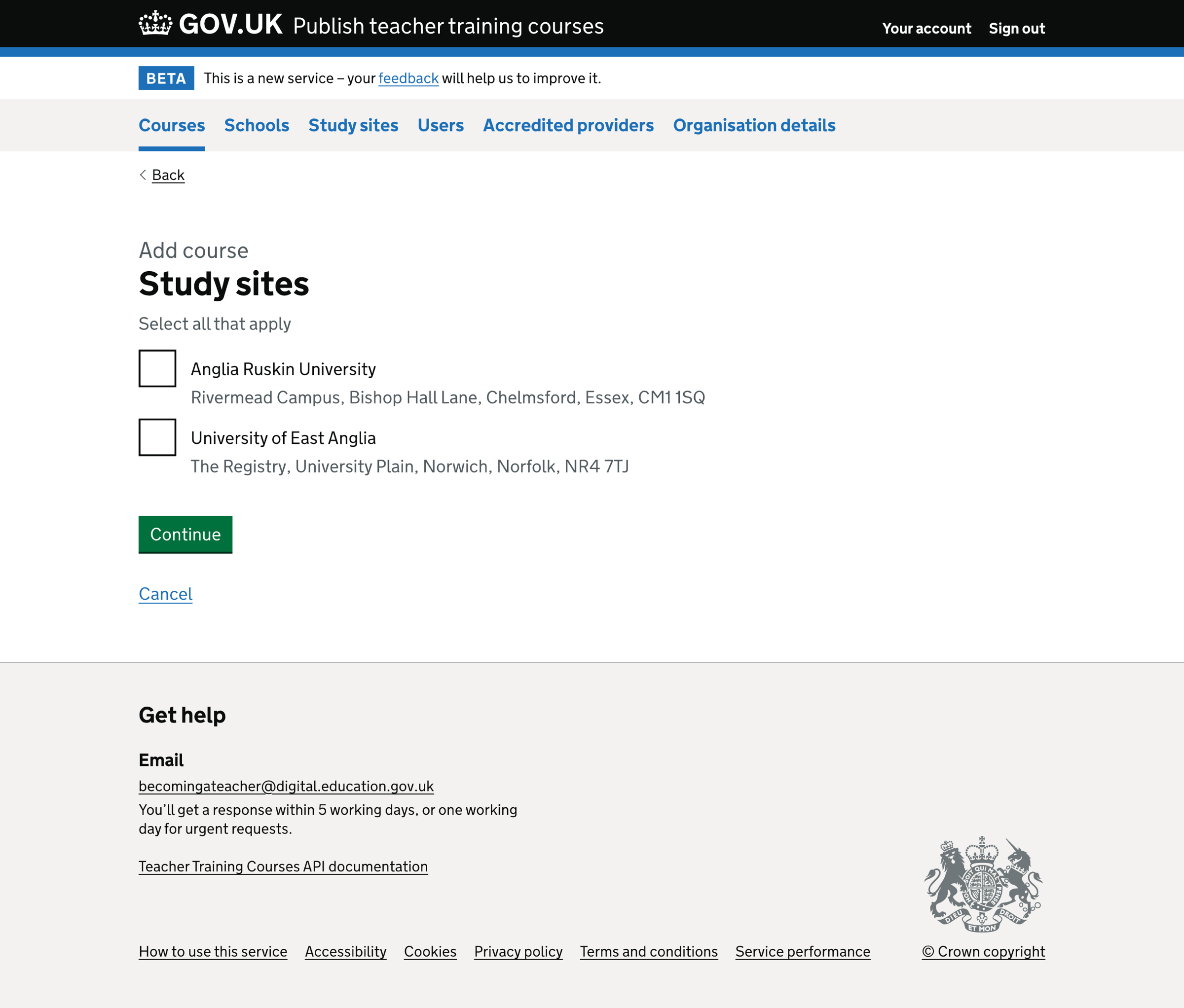
Add course study sites - error#
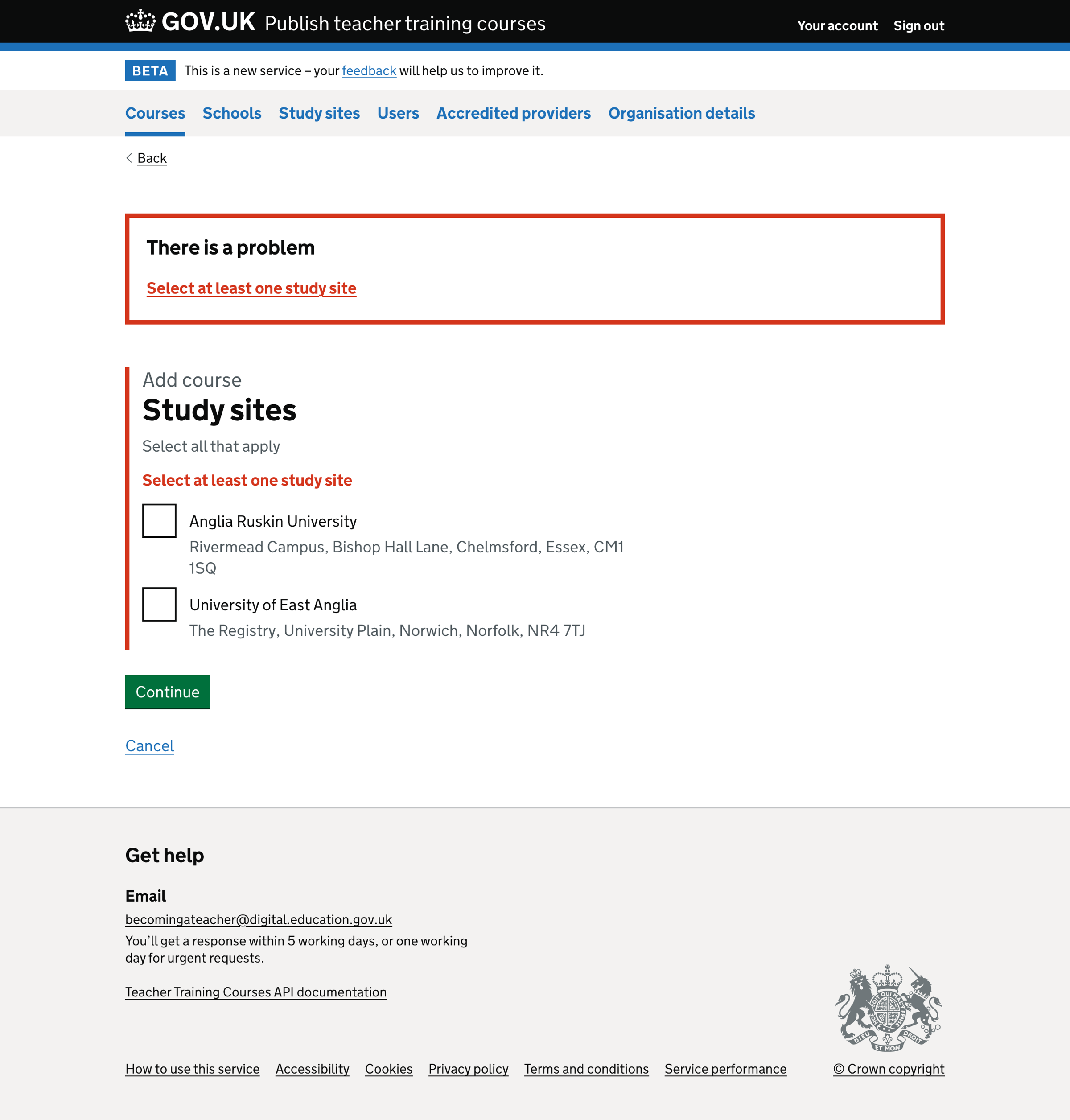
Add course study sites#
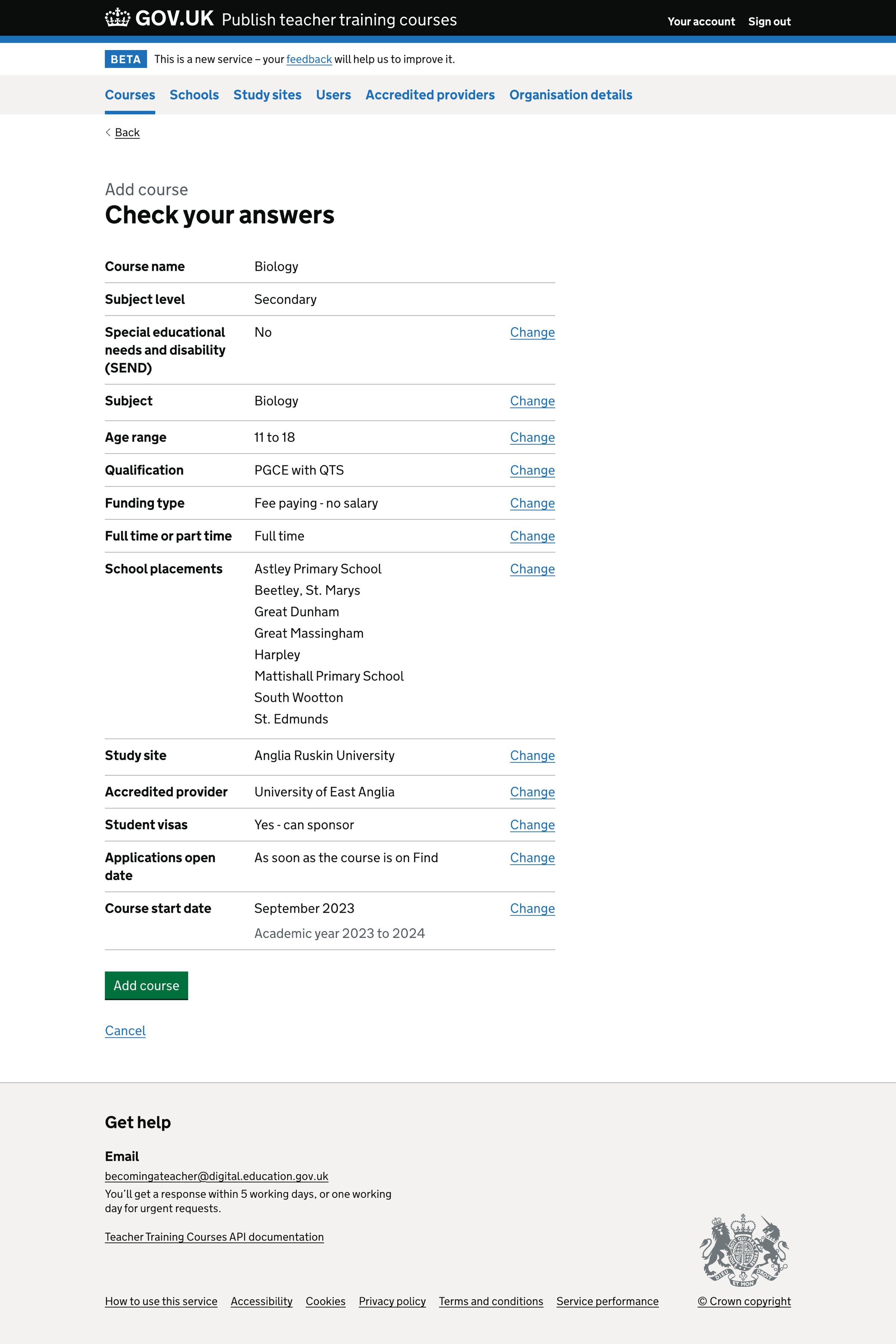
Edit course study sites#
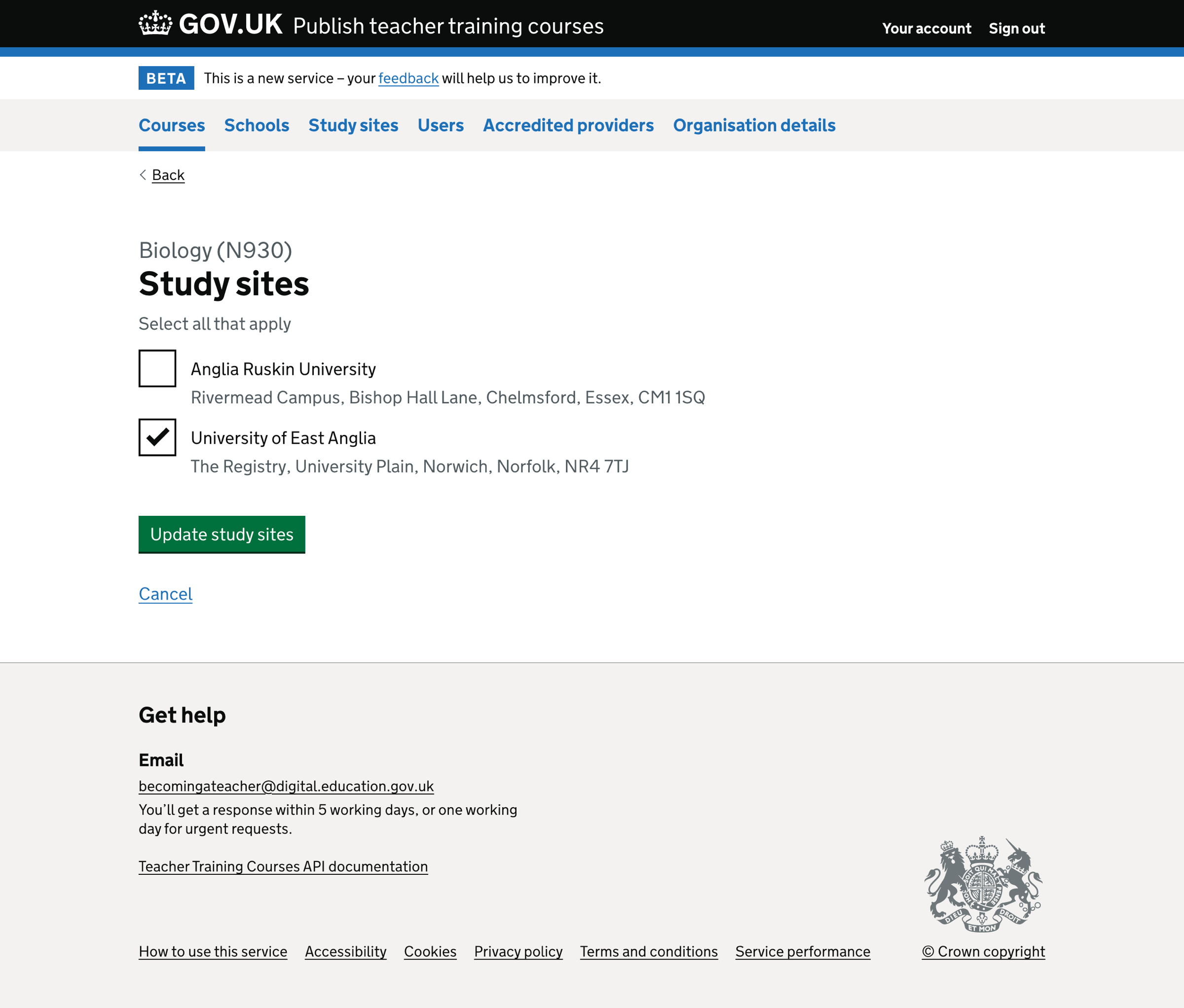
Edit course study sites - error#
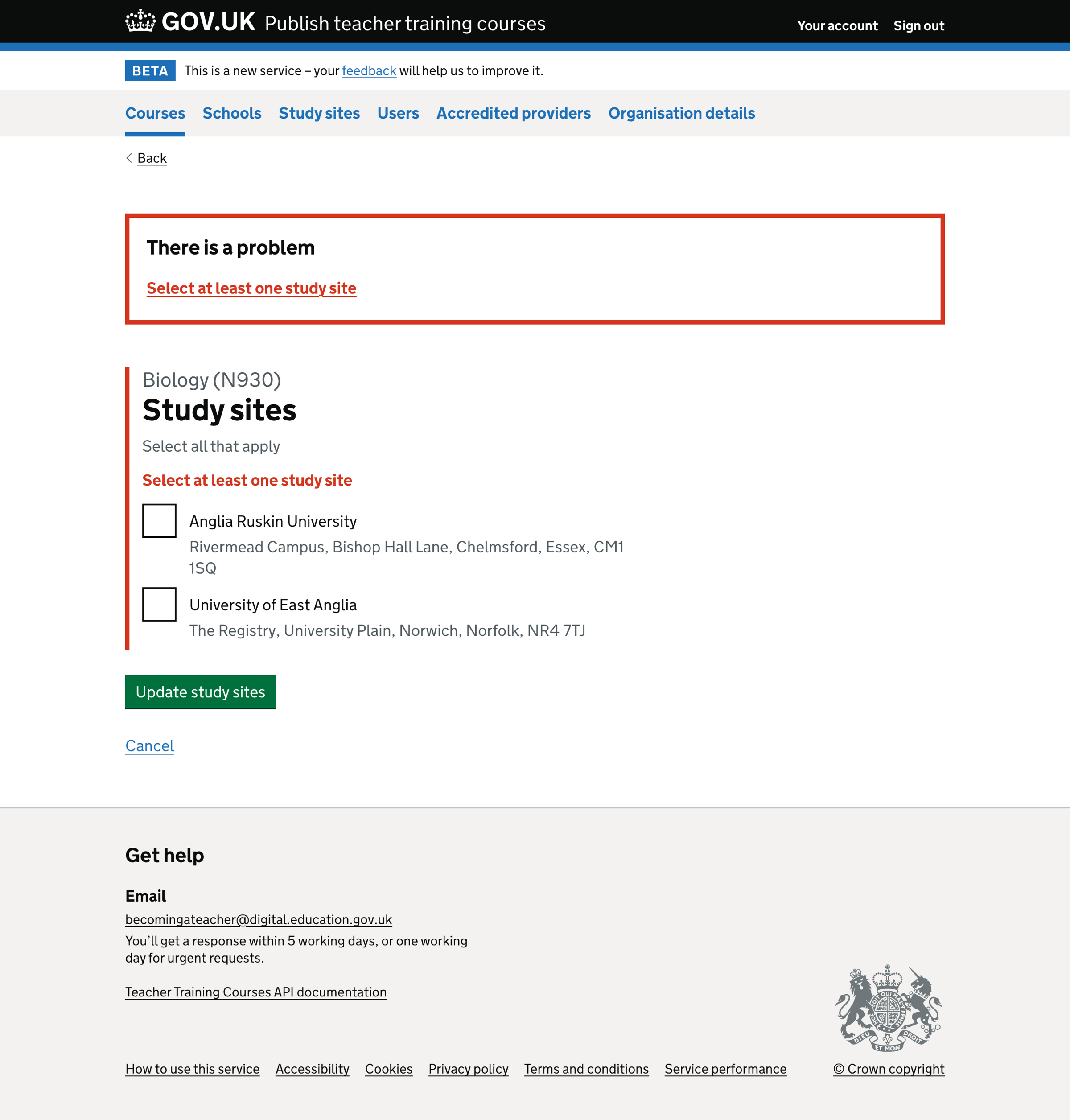
Edit course study sites - success#
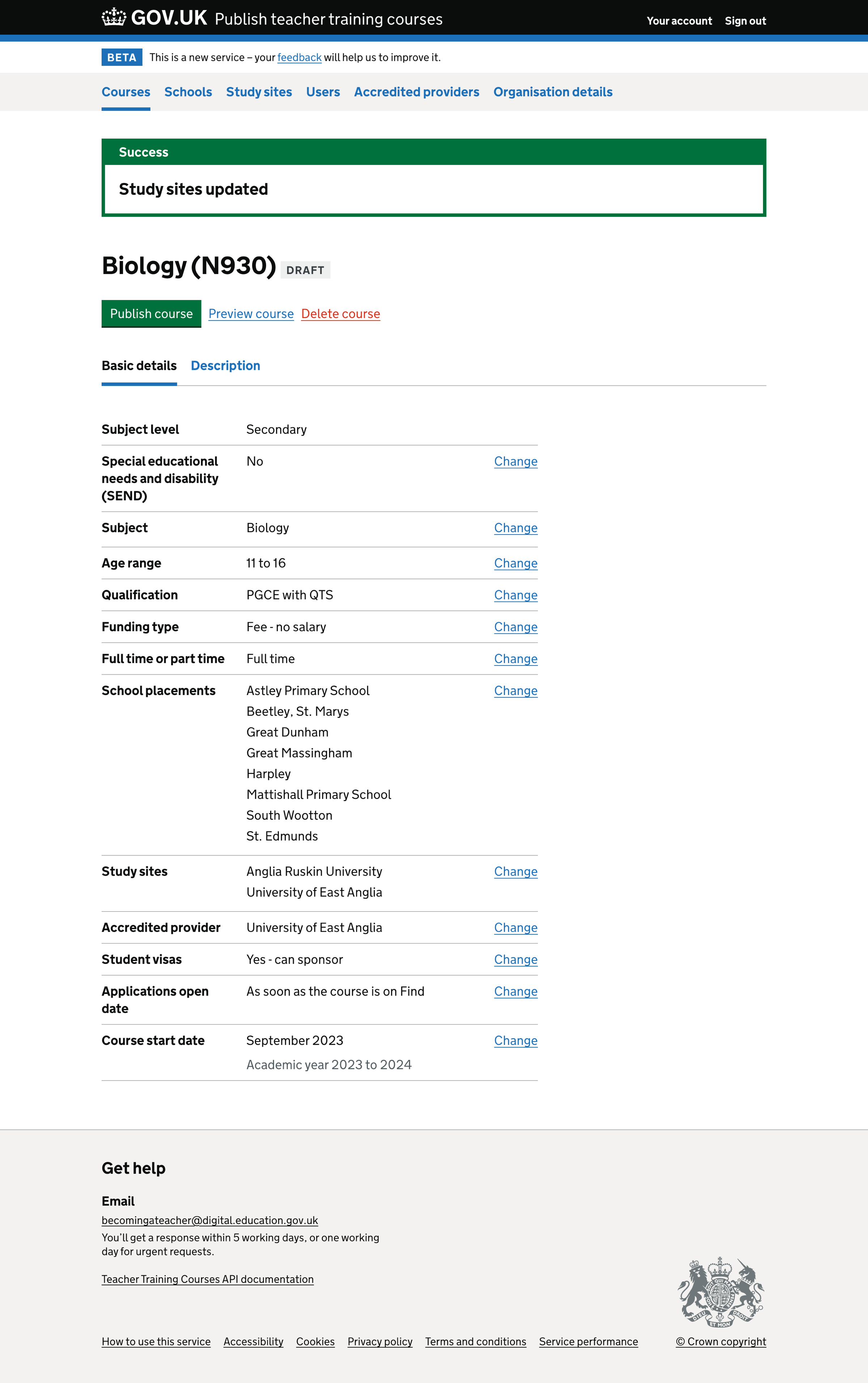
Course details#
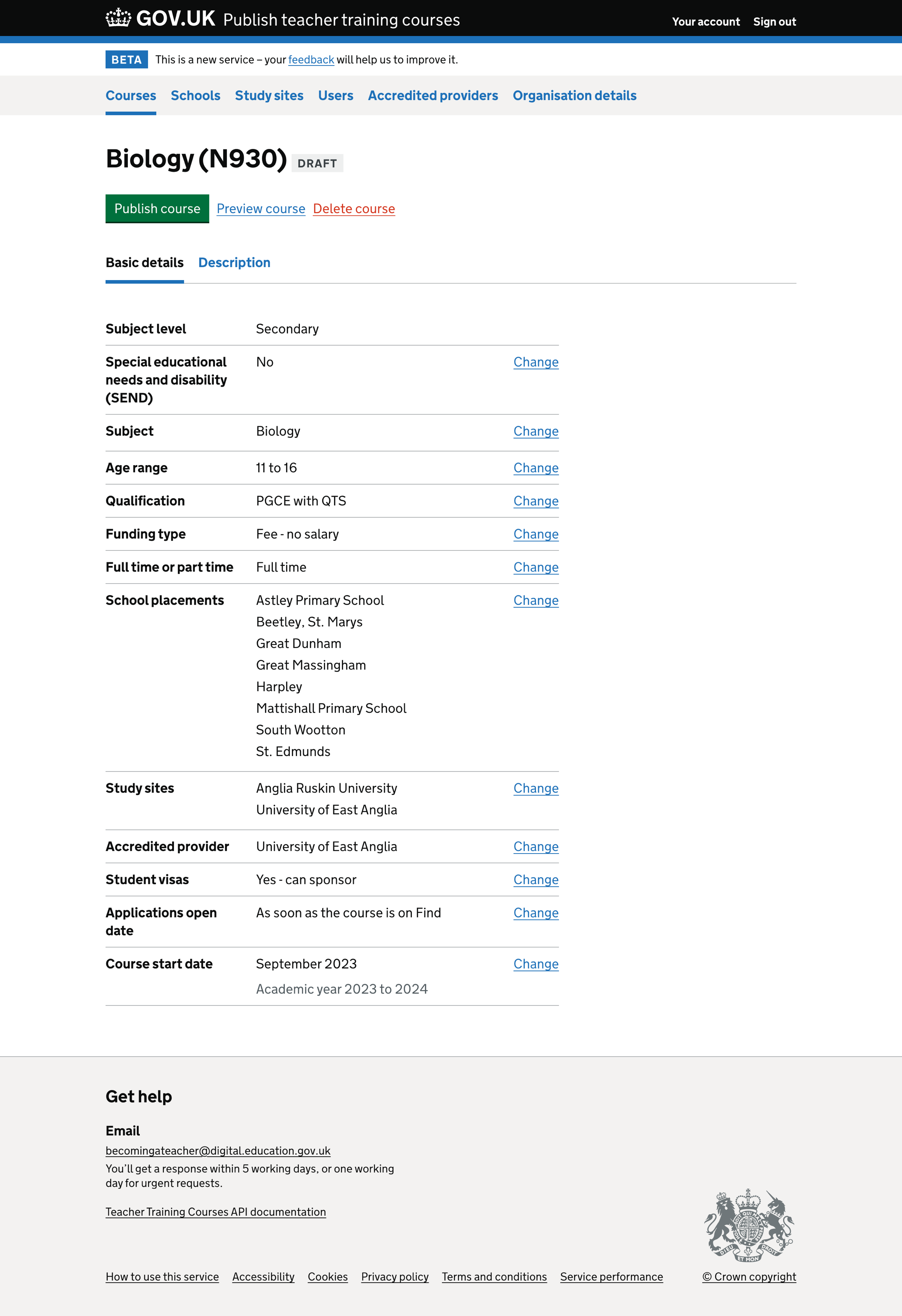
Adding a study site when the provider doesn’t have any#

Selecting a study site when the course doesn’t have any#
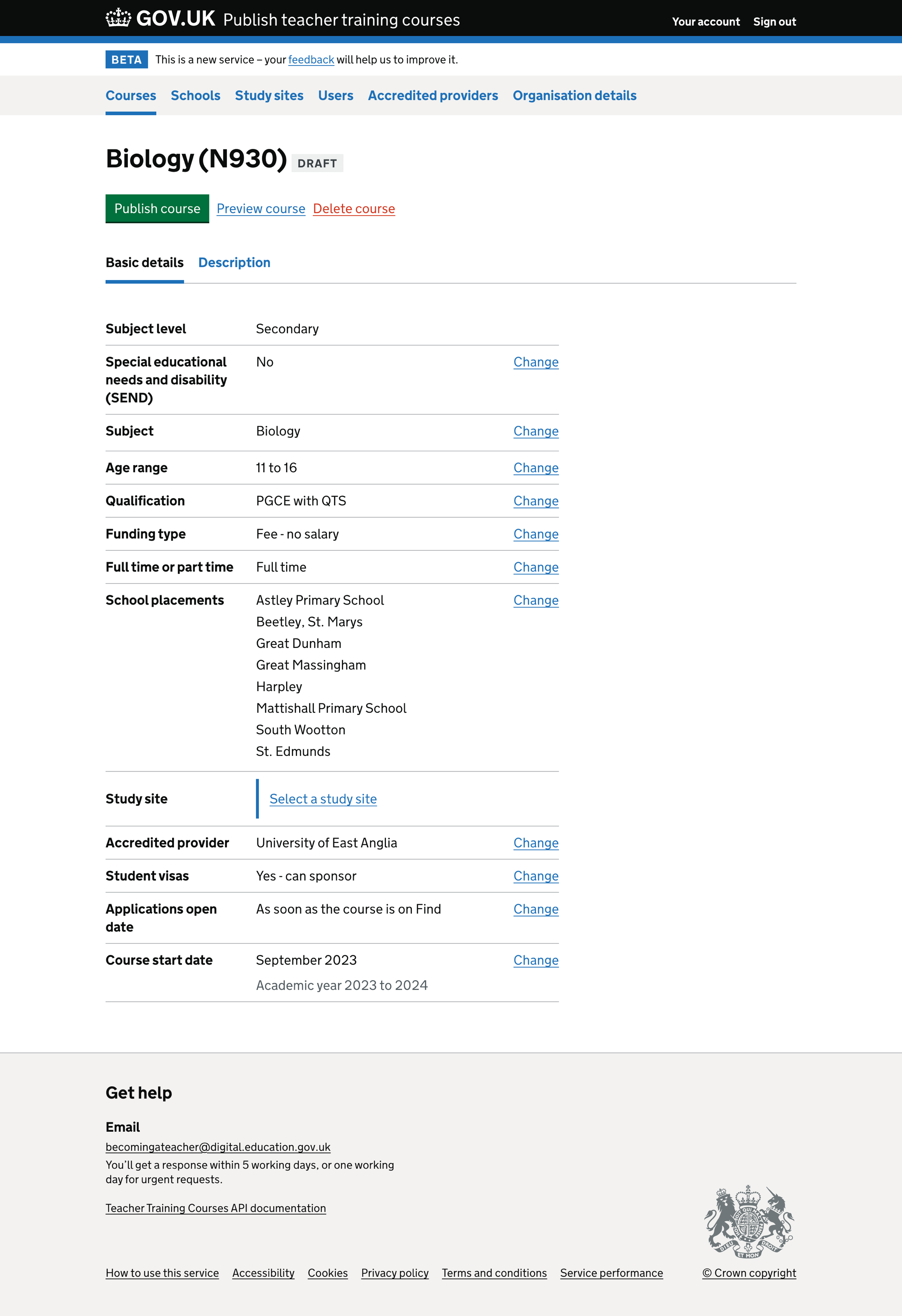
Course details study sites not entered#
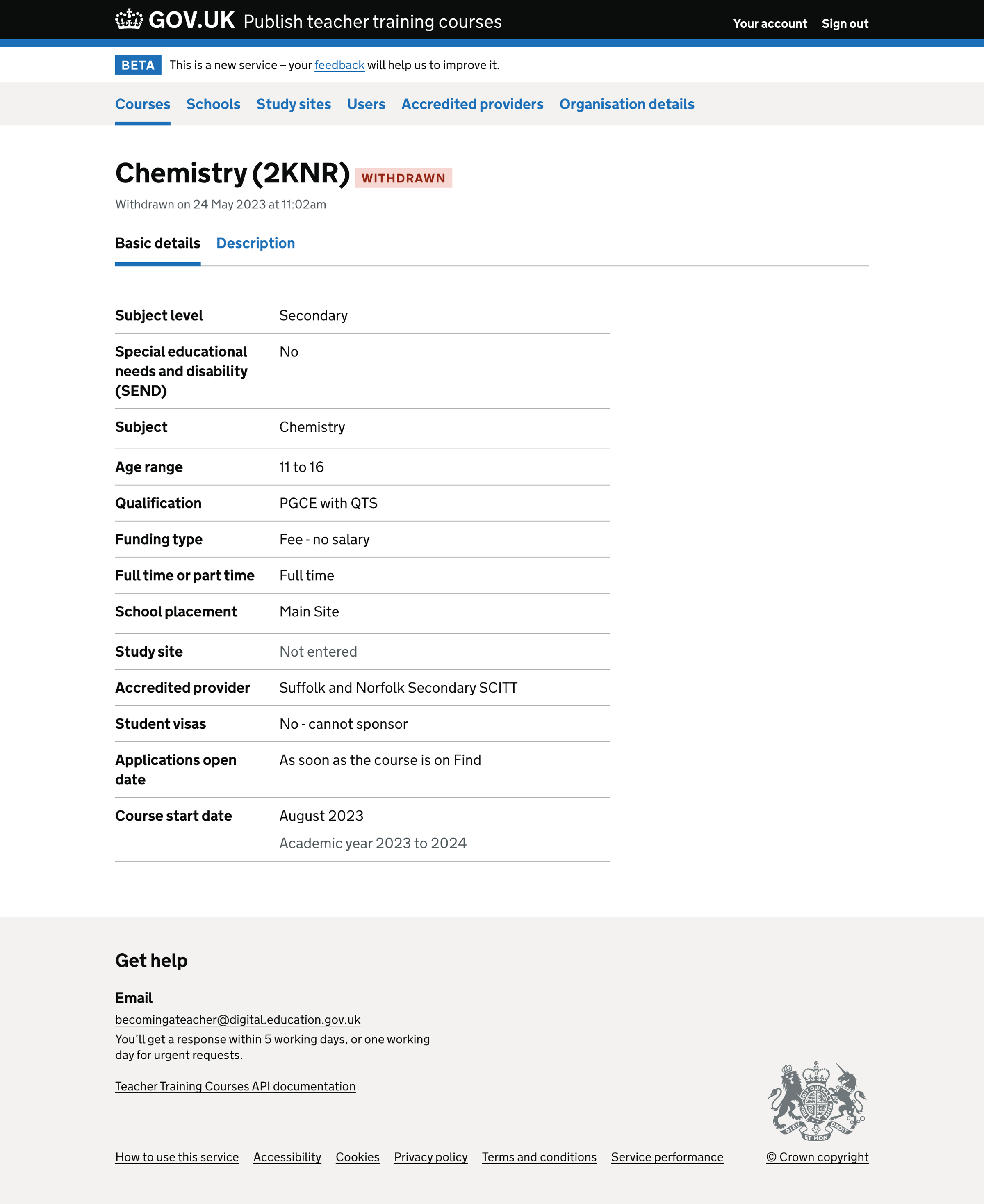
Course preview#