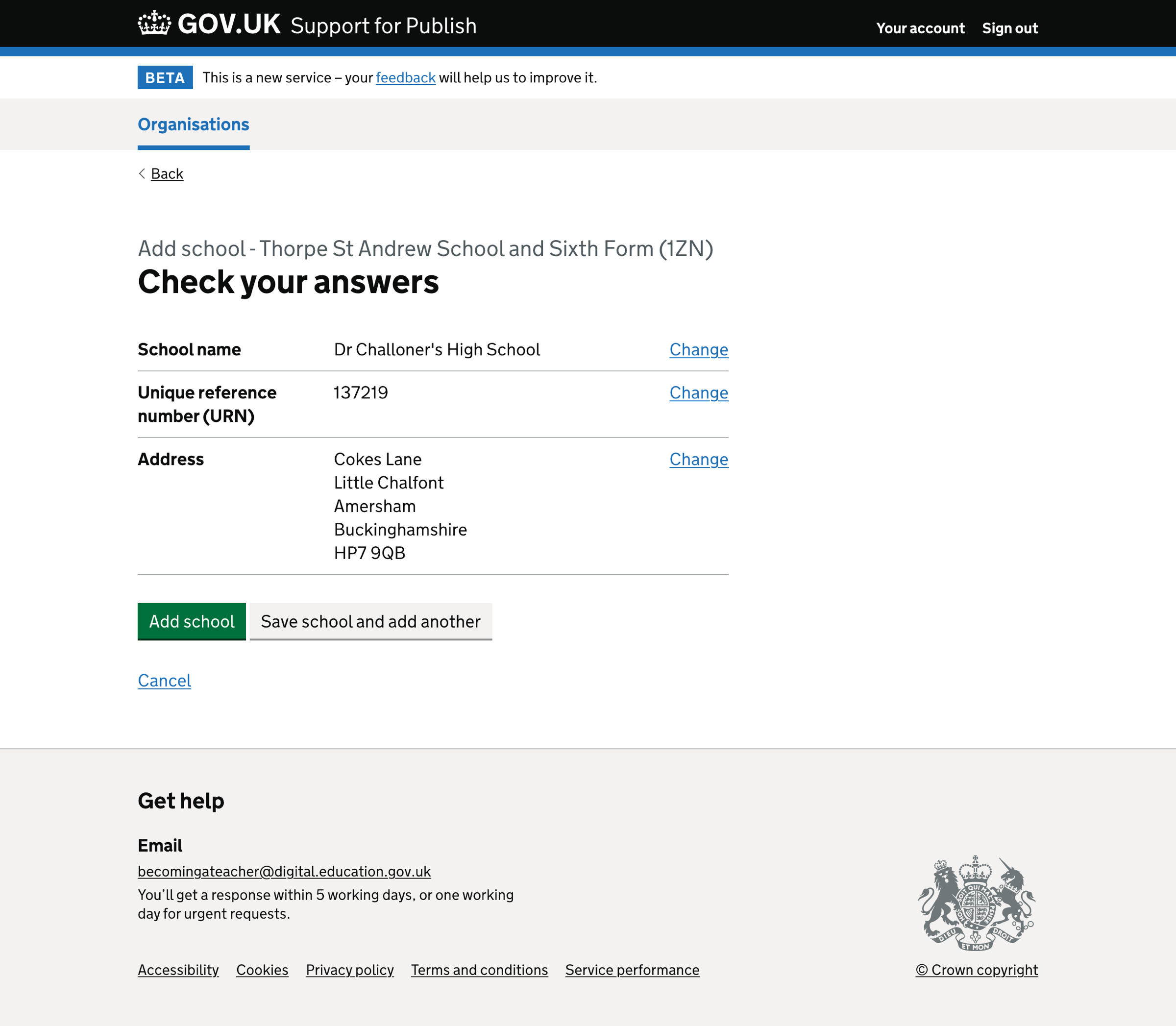We recently did some work to improve how providers add schools in Publish teacher training courses (Publish). This work included giving providers a way to find and add schools using Get information about schools (GIAS) data.
To make it easier for the Support team to add schools, we used the same approach in Support for Publish teacher training courses (Support).
What we changed
We added a school look-up to the ‘Add school’ flow using GIAS data. This makes it easier for the Support team to find and enter information about the schools providers partner with.
How it works

Adding a school has 3 steps:
- Find a school by name, URN or postcode
- Review details about the school
- Check your answers
Find a school by name, URN or postcode
Selecting ‘Add school’ on the schools list page takes the user to a form where they can search for a school, university or college. They do this by entering the school name, unique reference number (URN) or postcode.
We use Get information about schools (GIAS) data and display it in an autocomplete.
We display the name, town and postcode for each location in the list. This allows users to choose from similarly named locations correctly.
We display an error message if the user submits the form before selecting an item from the autocomplete.
If the user cannot find the school in the list, they can skip the form and enter the details manually.
Review details about the school
Selecting a location name from the autocomplete and continuing takes the user to an edit form where they can review the:
- school name
- unique reference number (URN)
- address
If any required information is missing, we display an error message.
Check your answers
The final step is to check your answers before adding the school.
Users can only add the same school once. If they try to add the location again, we display an error message when submitting the ‘Check your answers’ page.
Data validation rules
School name
‘School name’ is required. If the user does not enter a name, we show the error message:
Enter a school name
If the user selects a school from the autocomplete that has already been added to the organisation, we show the error message:
[School name] has already been added
Unique reference number (URN)
URNs are optional. If the user enters a URN, it must be 5 or 6 digits long. If they do not enter a valid URN, we show an error message:
Enter a valid unique reference number (URN) - it must be 5 or 6 digits long
Address
Address line 1, town or city, and postcode are required address fields.
If the user does not enter an address line 1, we show the error message:
Enter address line 1
If the user does not enter a town or city, we show the error message:
Enter a town or city
If the user does not enter a postcode, we show the error message:
Enter a postcode
If the user does not enter a valid postcode format, we show the error message:
Enter a real postcode
Screenshots#
Adding a school#
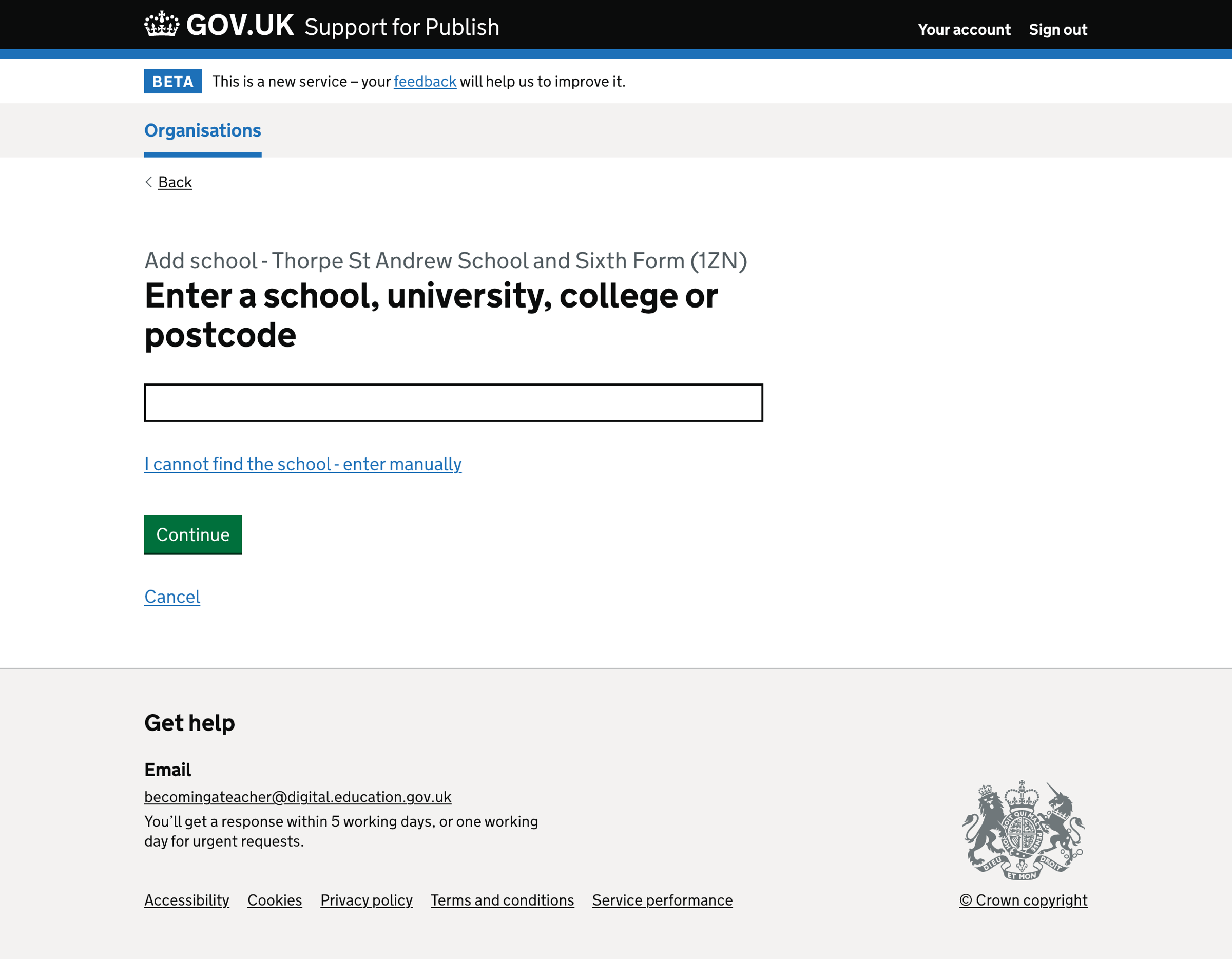
Adding a school - autocomplete#
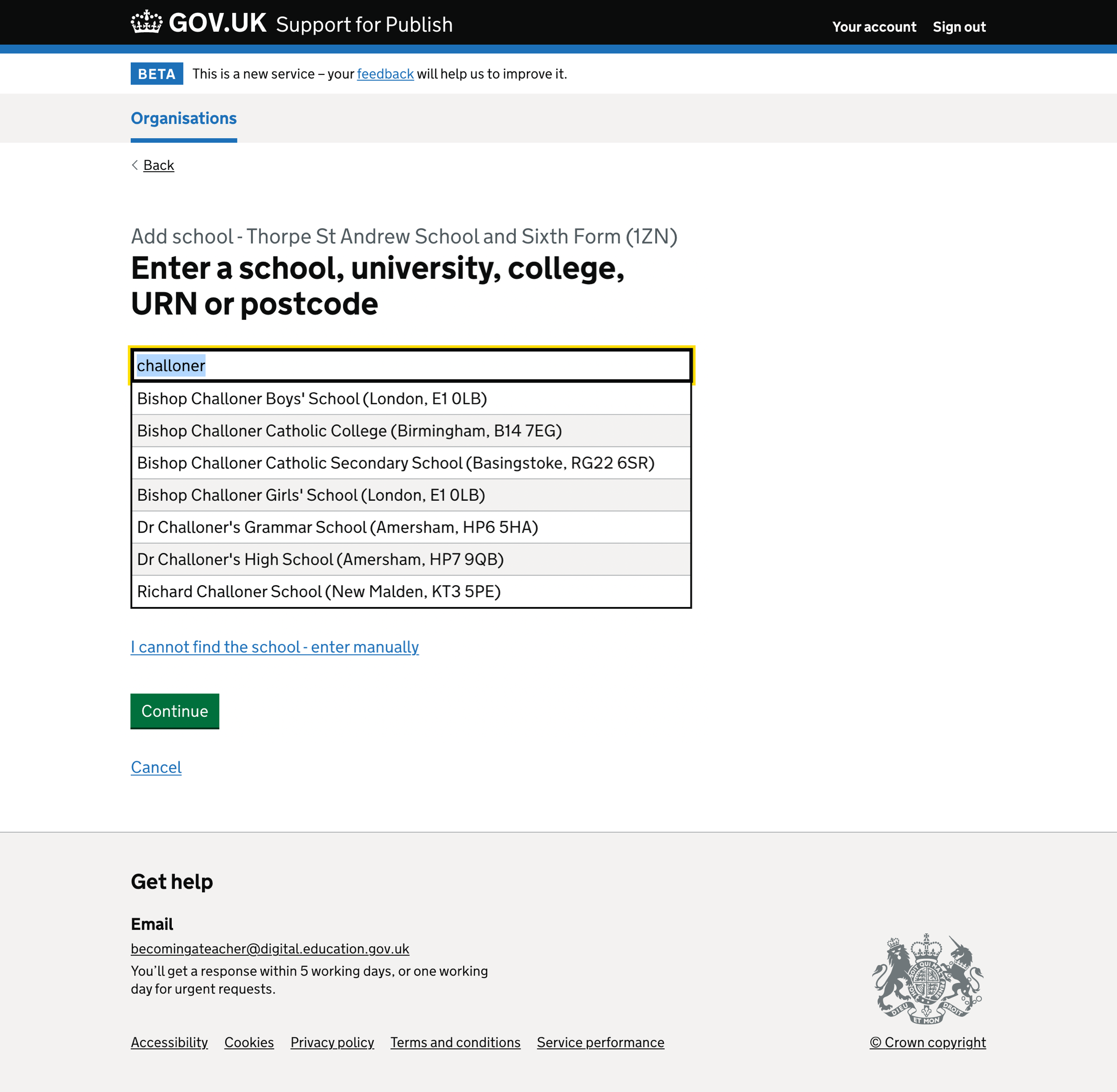
Adding a school - error#
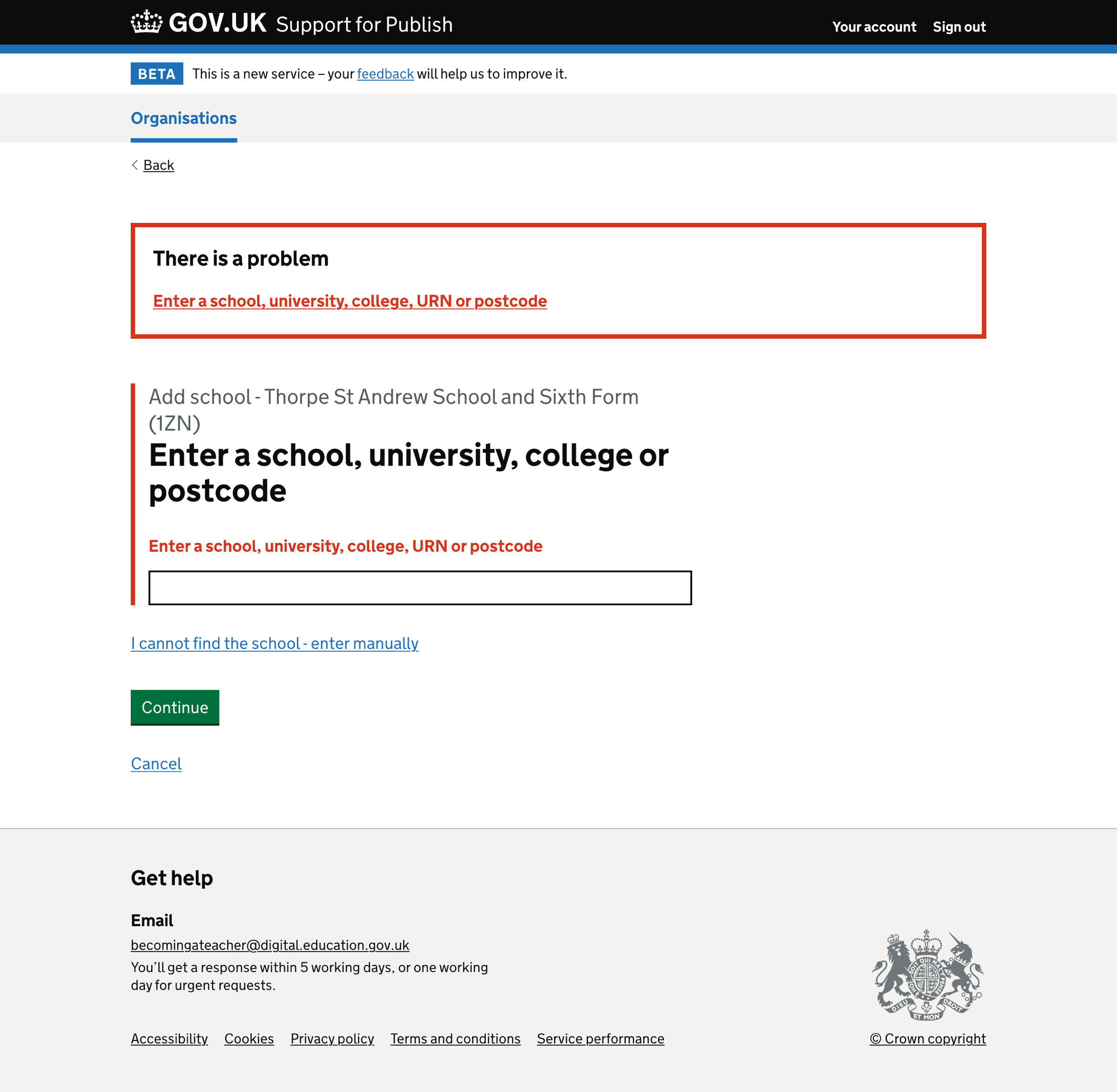
Editing school details#
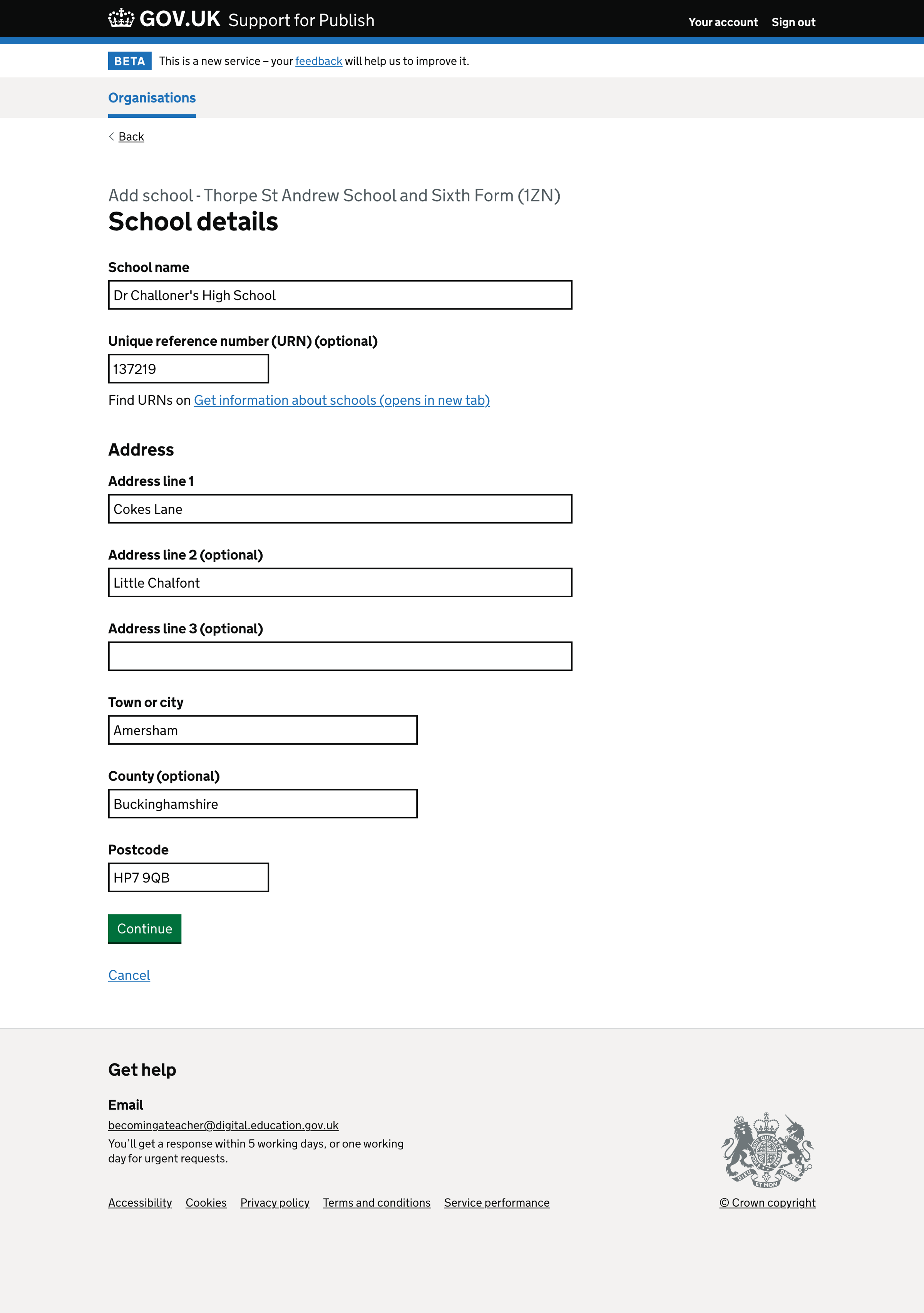
Editing school details - error#
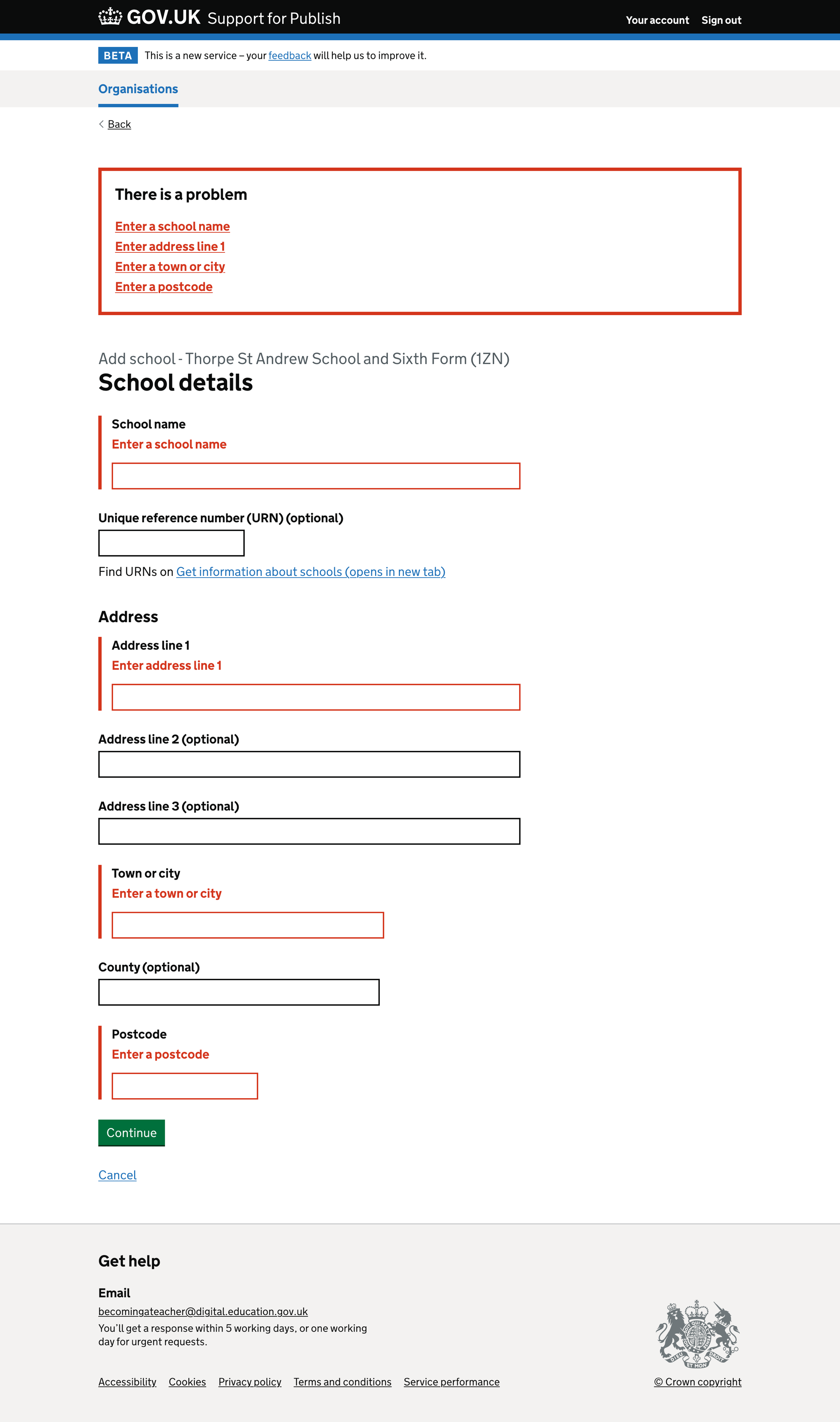
Check your answers#