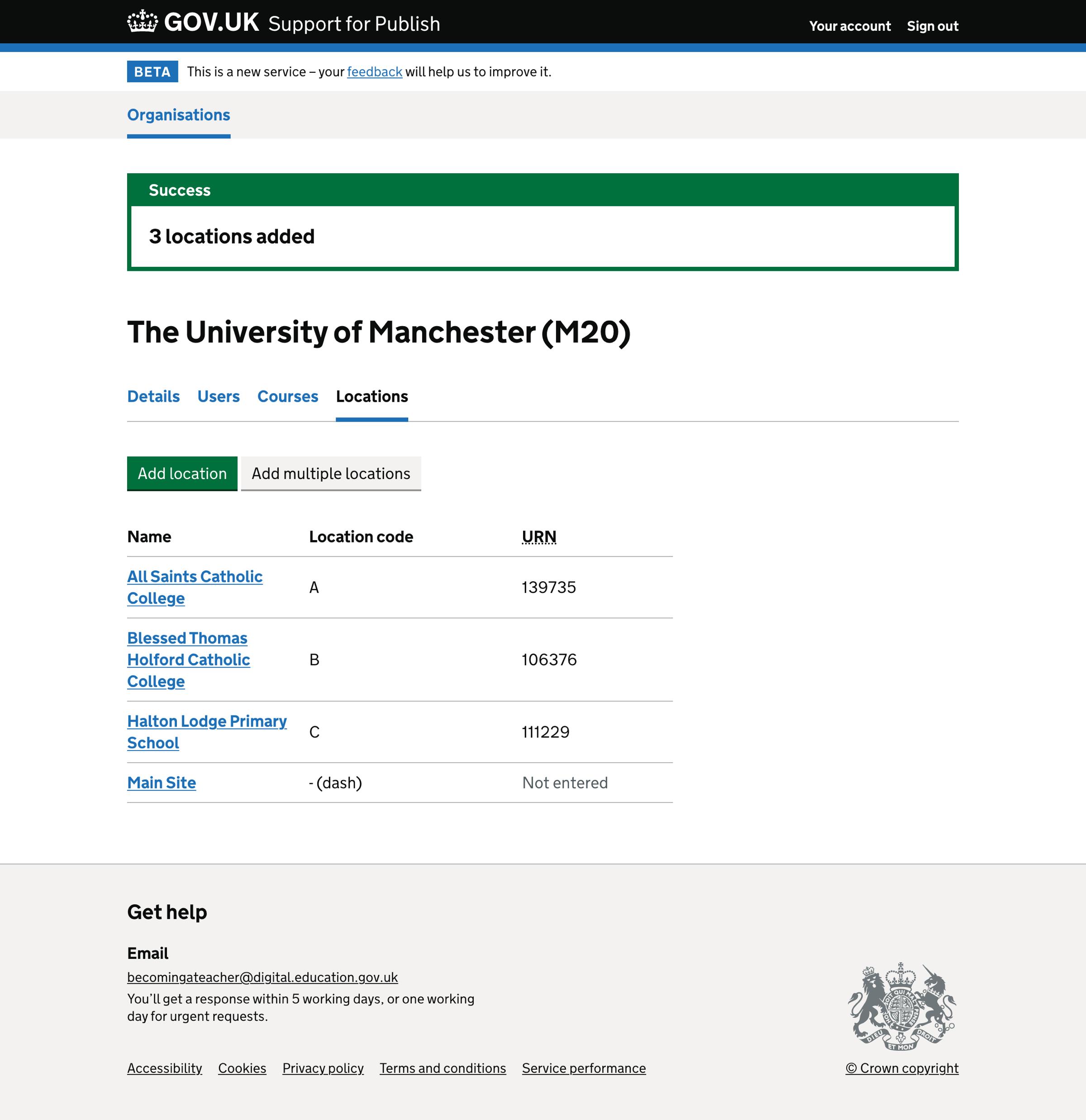Some providers find it challenging to enter large numbers of locations in Publish teacher training courses (Publish) and choose not to enter more than one location called ‘Main site’.
This means it is harder for a candidate to find a provider’s course on Find postgraduate teacher training (Find) when searching by location (the most popular search type).
Without school placement information, candidates will not know where their school placements are likely to be. Our user research has found that this can deter candidates from applying for a course.
To speed up adding locations to Publish, we have introduced a way for support users to quickly and easily upload providers’ location information in bulk.
What we changed
We have:
- updated the adding a single location flow
- added a way to add multiple locations
Adding a single location
We updated the add location form to correct the layout and make it consistent with the add multiple locations flow.
We provided a way to save and add another location so that support users can quickly add more than one location to a provider.
Adding multiple locations
We introduced a way for support users to copy and paste information from a spreadsheet or CSV file into the service.
This allows support users to quickly and easily enter new location information in bulk, using previously collected data from providers.
After data has been entered, we show a series of screens with each location’s information and allow support users to edit the information.
At the end of the flow, support users can check their answers before saving the locations.
How it works
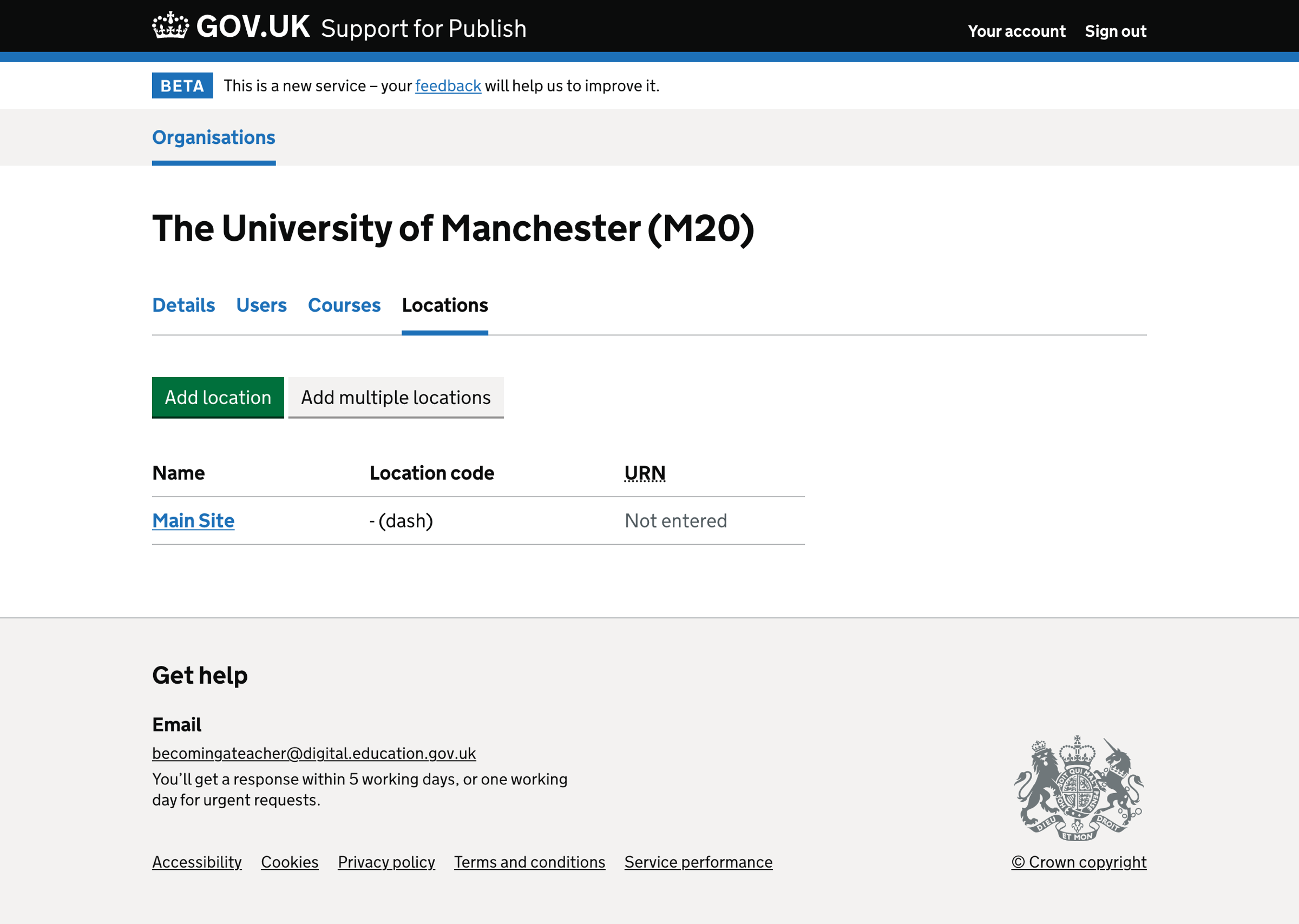
We introduced the ‘Add multiple locations’ button as a secondary action alongside the main action of ‘Add location’.
Clicking ‘Add location’ takes the support user to the add single location form.
Clicking ‘Add multiple locations’ takes the support user to the add multiple locations form.
Adding a single location
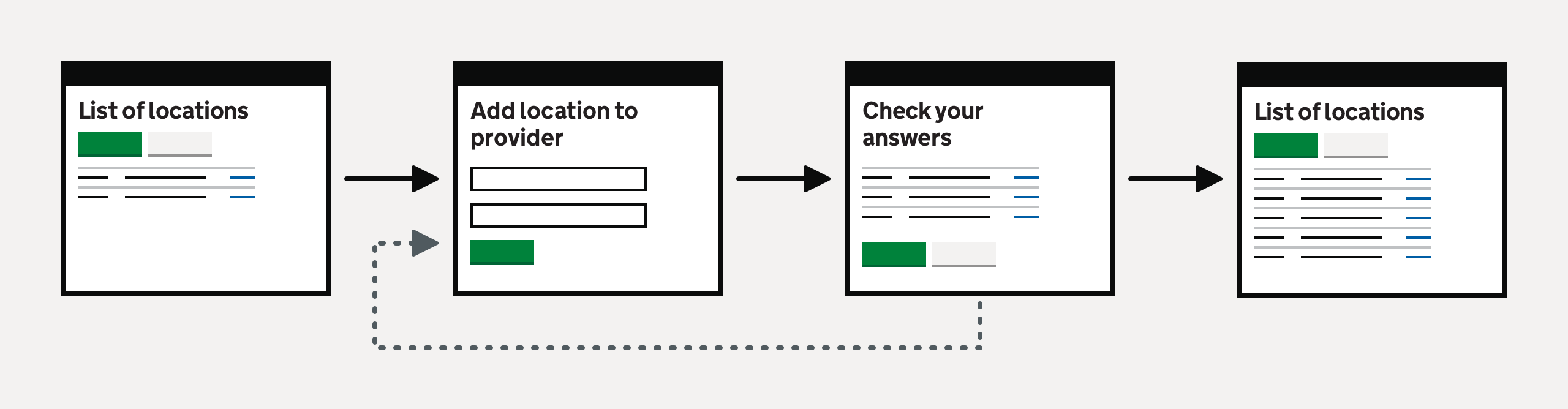
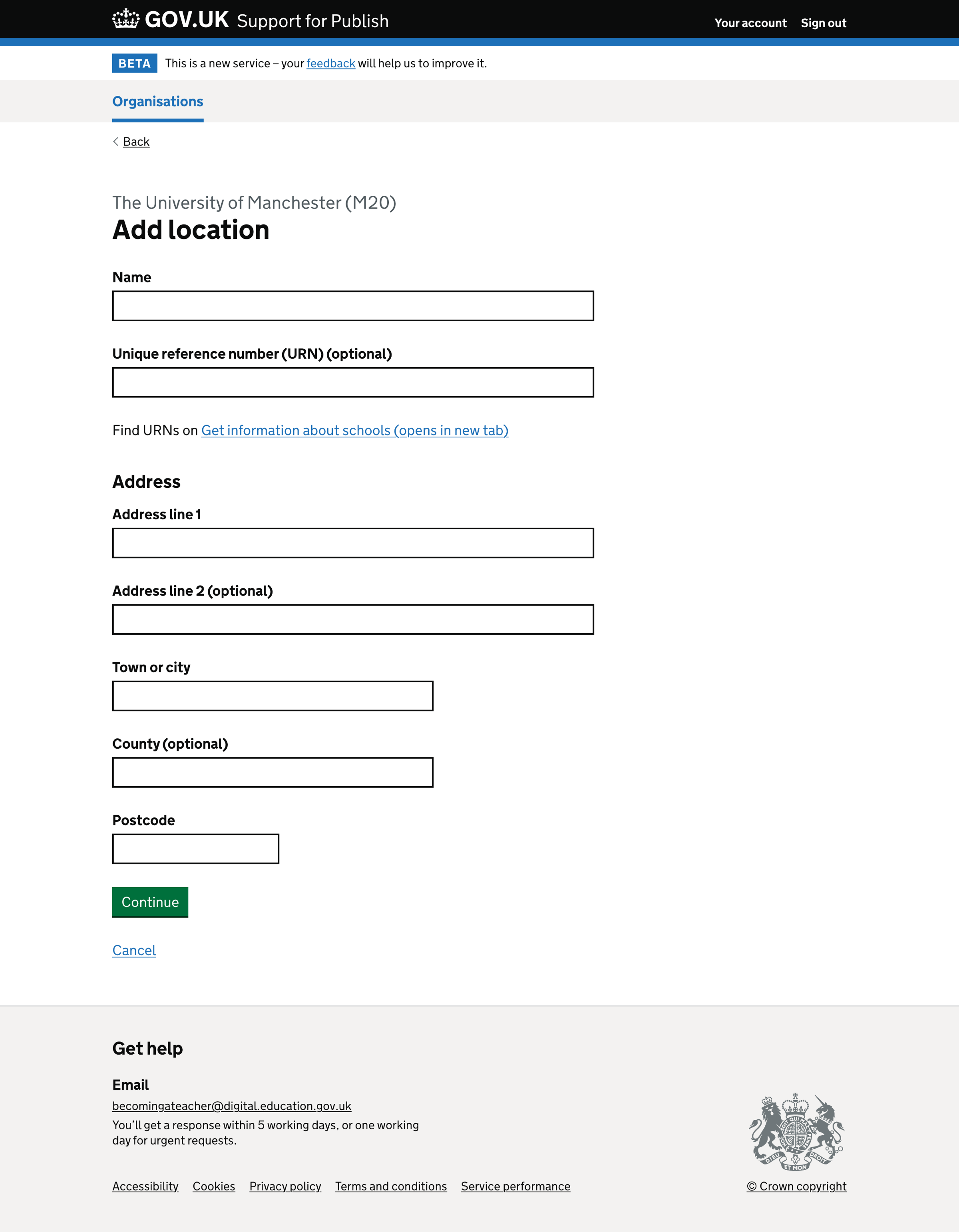
We introduced ‘Save location and add another’ on the check your answers page to simplify adding multiple locations. Clicking this button saves the location details and returns the support user to the ‘Add location’ page.
Adding multiple locations

Adding multiple locations form
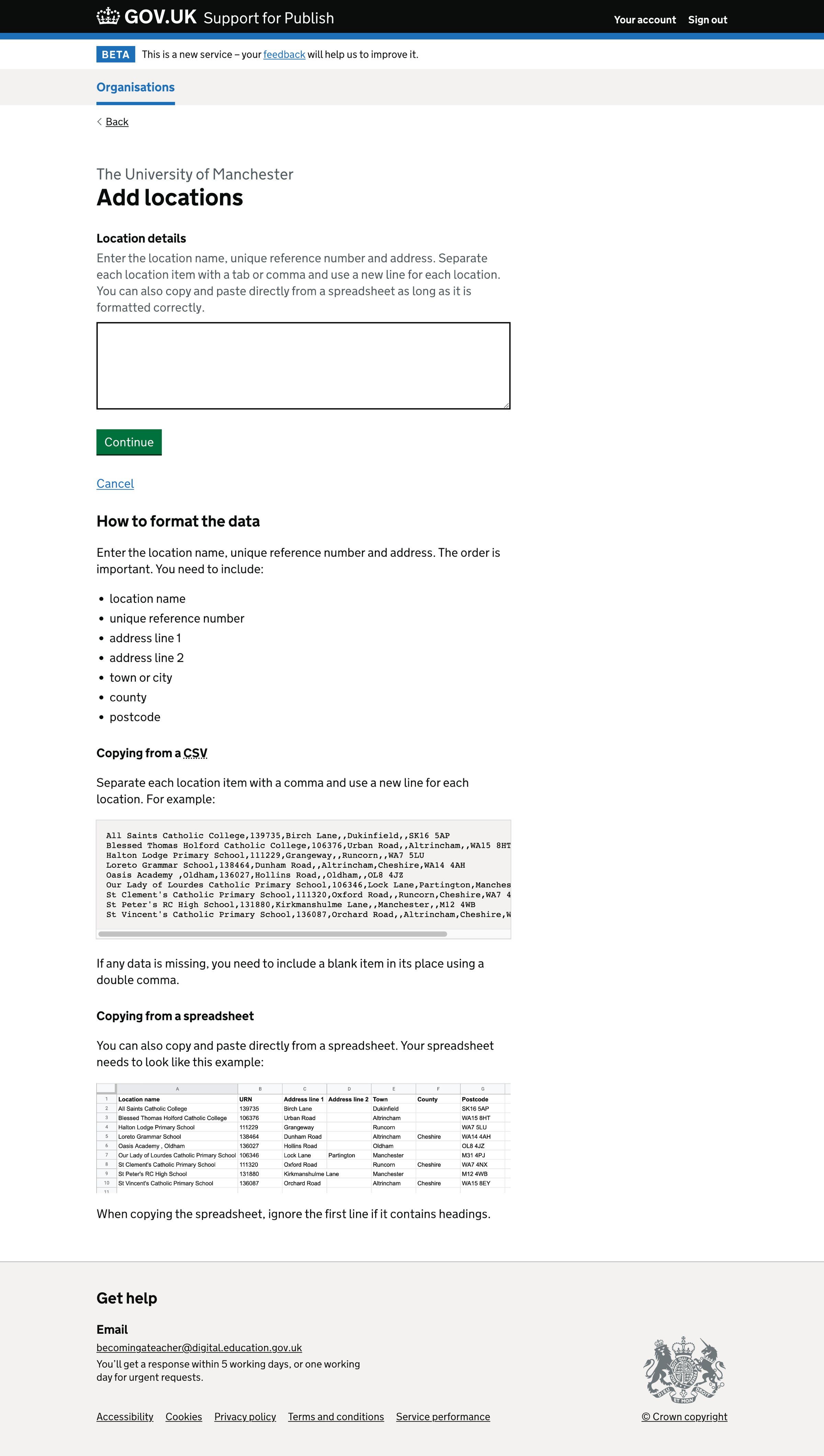
Location details can be copied and pasted into this form field from a CSV file or spreadsheet. The form field accepts comma-separated and tab-separated values.
For each location, support users need to include the following items:
- location name
- unique reference number
- address line 1
- address line 2
- town or city
- county
- postcode
If any data is missing, support users need to include a blank item in its place using a double comma or double tab.
The details of each location must be on a new line.
Editing each location in turn
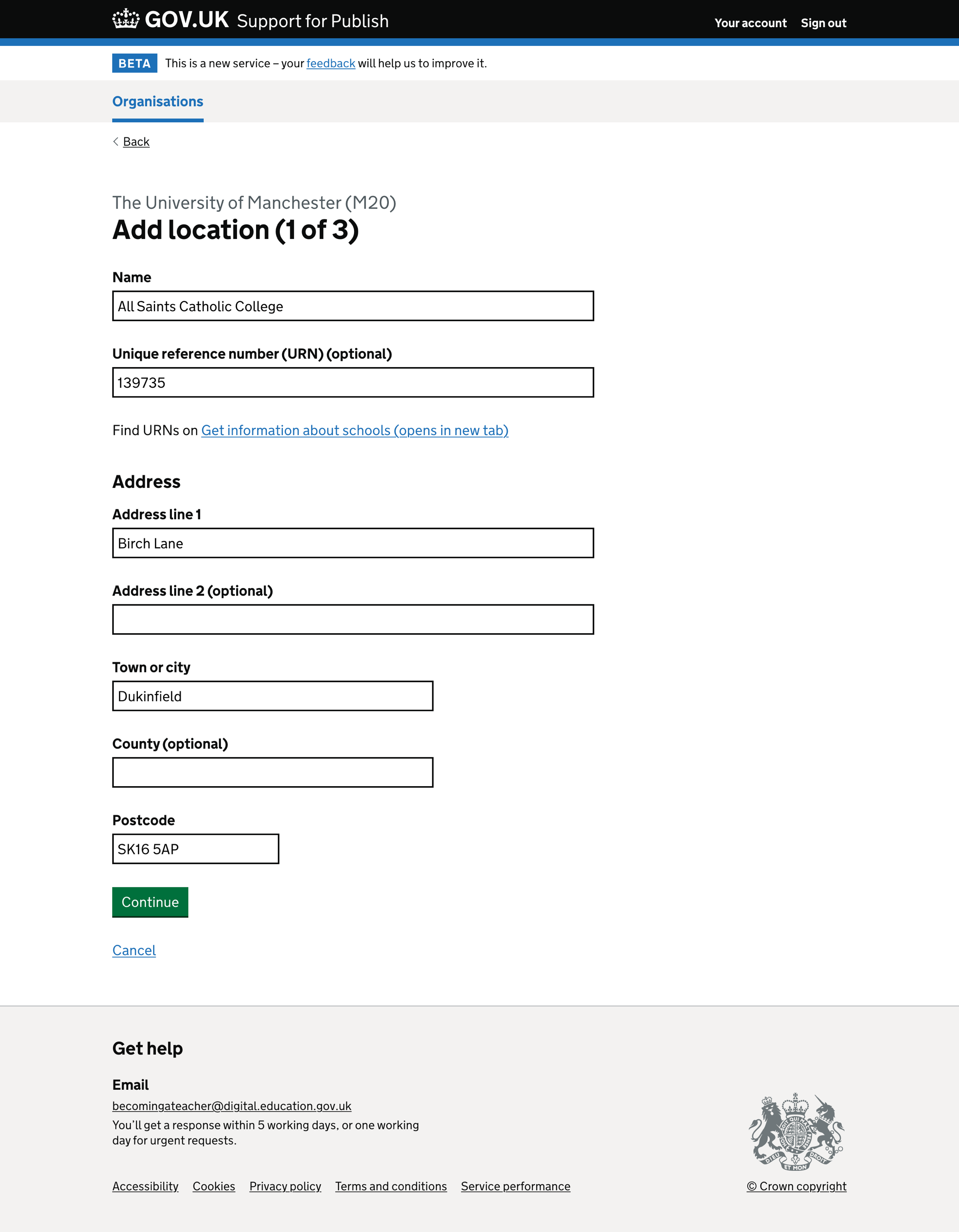
For each location entered into the ‘Add location’ form field, we show the add location page pre-filled with the location name, unique reference number - if included - and address.
We display an error message if some location details are missing or incorrect.
Checking your answers
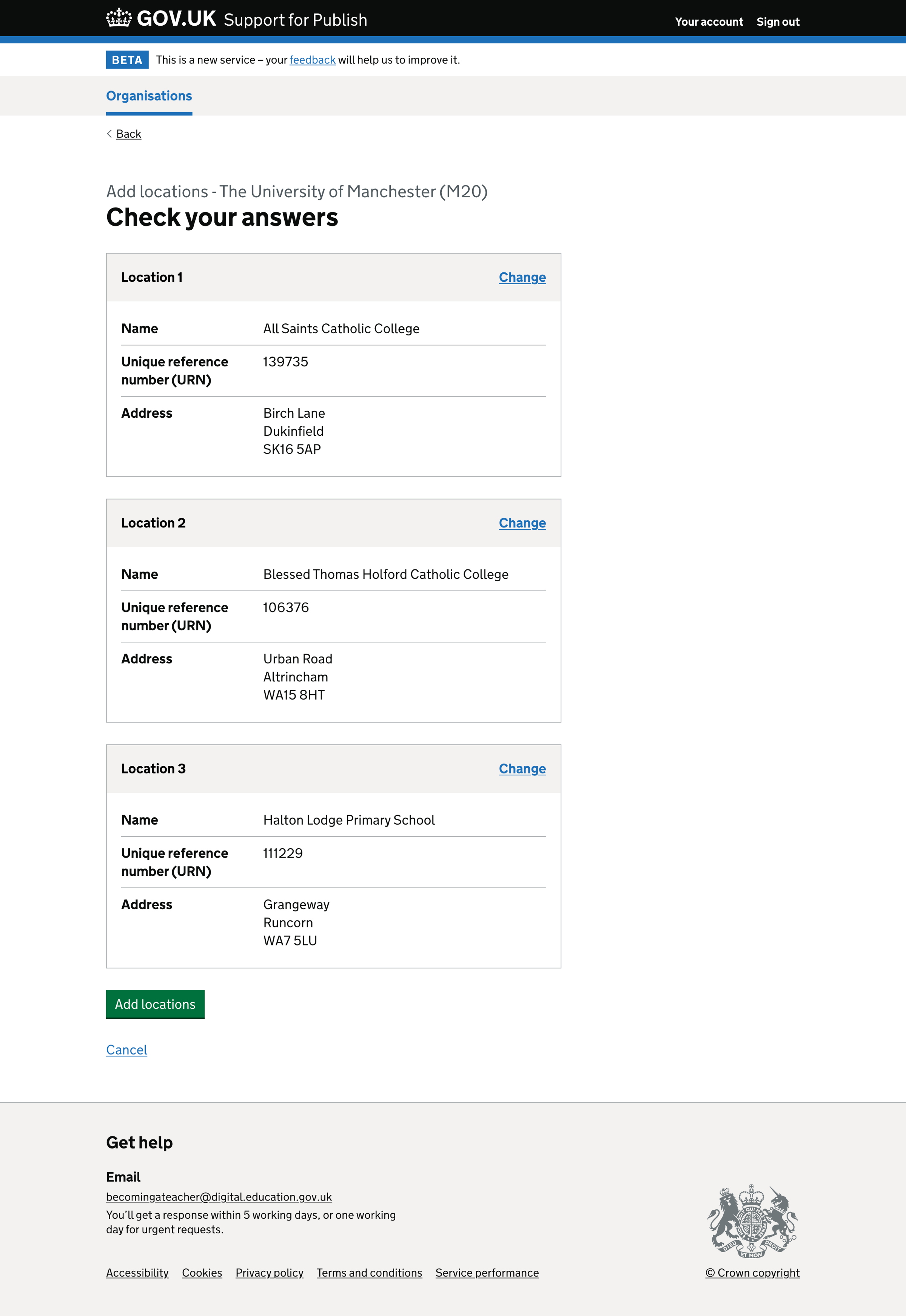
We display each location:
- in the order they were uploaded in the CSV file
- in summary cards
If the user selects ‘Change’ on one of the cards, they are taken to the edit location page, where they can make the change. If they submit the edit page, select back, or select cancel, they will return to the ‘Check your answers’ page.
Further considerations
We considered some changes which were not implemented. We could consider them for a future iteration.
Uploading a CSV file
We could further reduce the work for support users if we allowed them to upload a file rather than copying and pasting the data.
There is not a strong need for this since:
- we will not be adding a considerable number of locations at one time
- the providers with the largest number of missing locations are higher education institutions (HEIs), and there’s only a small number of them
- once all locations have been added to Publish, the multiple location upload will not be used regularly
Providing a way to see and manage all locations in the service
We could provide a central place for support users to manage locations.
There is not a strong need for this since:
- the number of locations and frequency of change is low
- providing two places to manage locations is unnecessary
- provider users should become more comfortable with managing their locations
Removing a location from the ‘Add multiple locations’ flow
In the new design, the support user cannot change their mind about how many locations to add.
If they paste in the details of 10 locations and later decide they only need to add 9, they will need to cancel and start again.
We could add the ability to remove a location from the list of those to be added, either on the ‘Add location’ form page or the ‘Check your answers’ page.
Screenshots#
- Provider locations list
- Adding a single location - form
- Adding a single location - form errors
- Adding a single location - check your answers
- Adding a single location - success
- Adding a single location - success (when adding another)
- Adding multiple locations - upload form
- Adding multiple locations - upload form error
- Adding multiple locations - edit locations
- Adding multiple locations - edit locations errors
- Adding multiple locations - check your answers
- Adding multiple locations - success
Provider locations list#
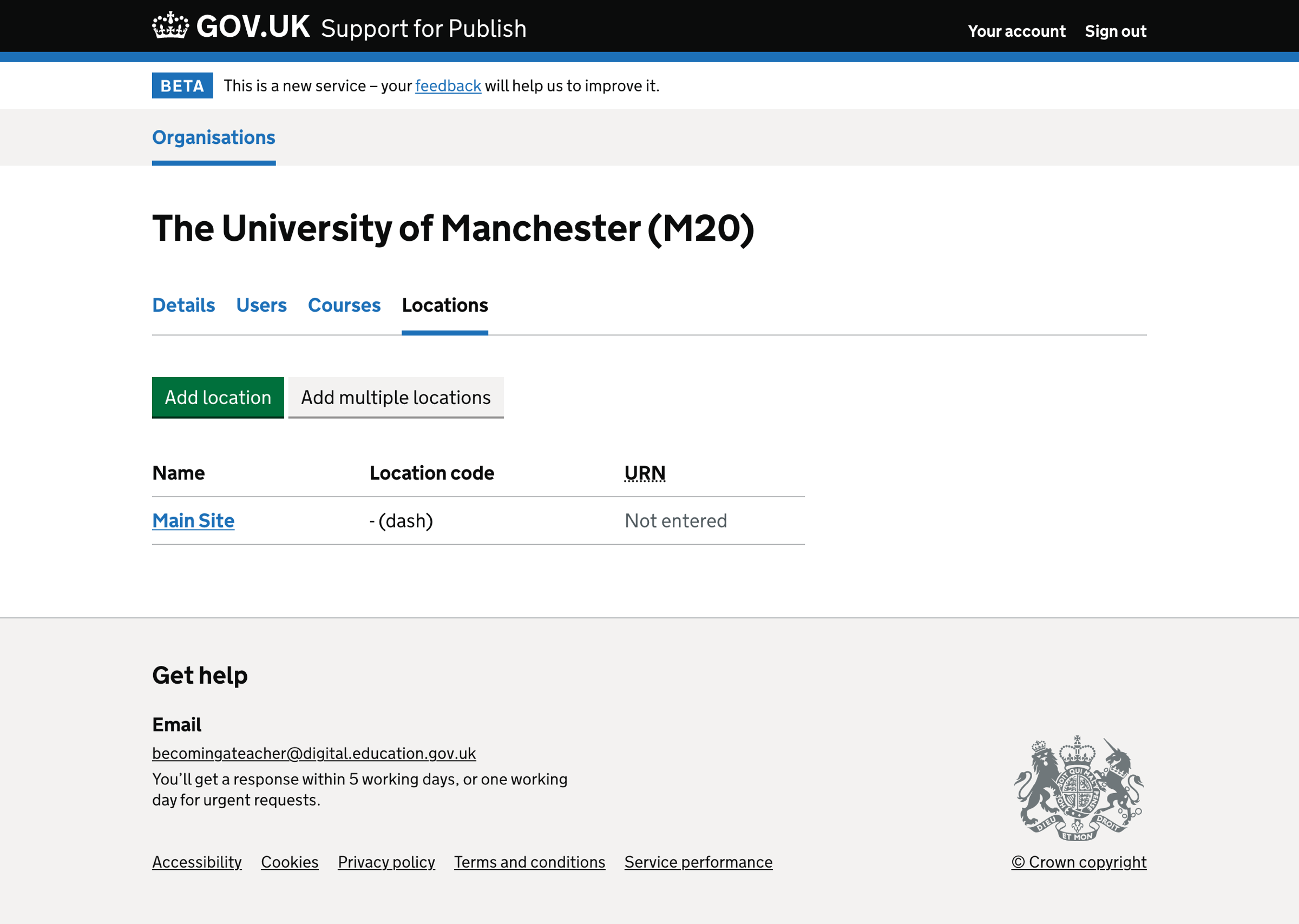
Adding a single location - form#
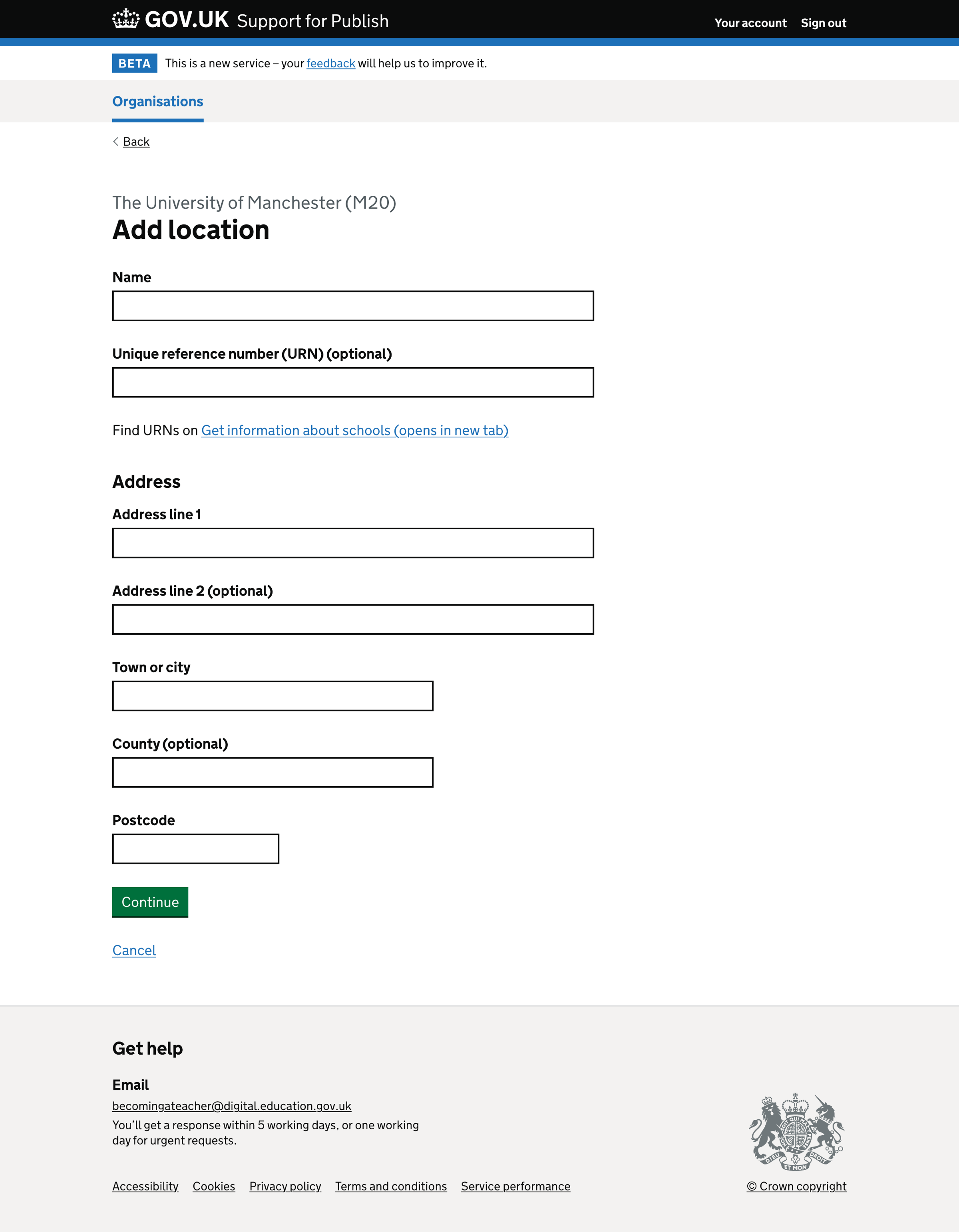
Adding a single location - form errors#
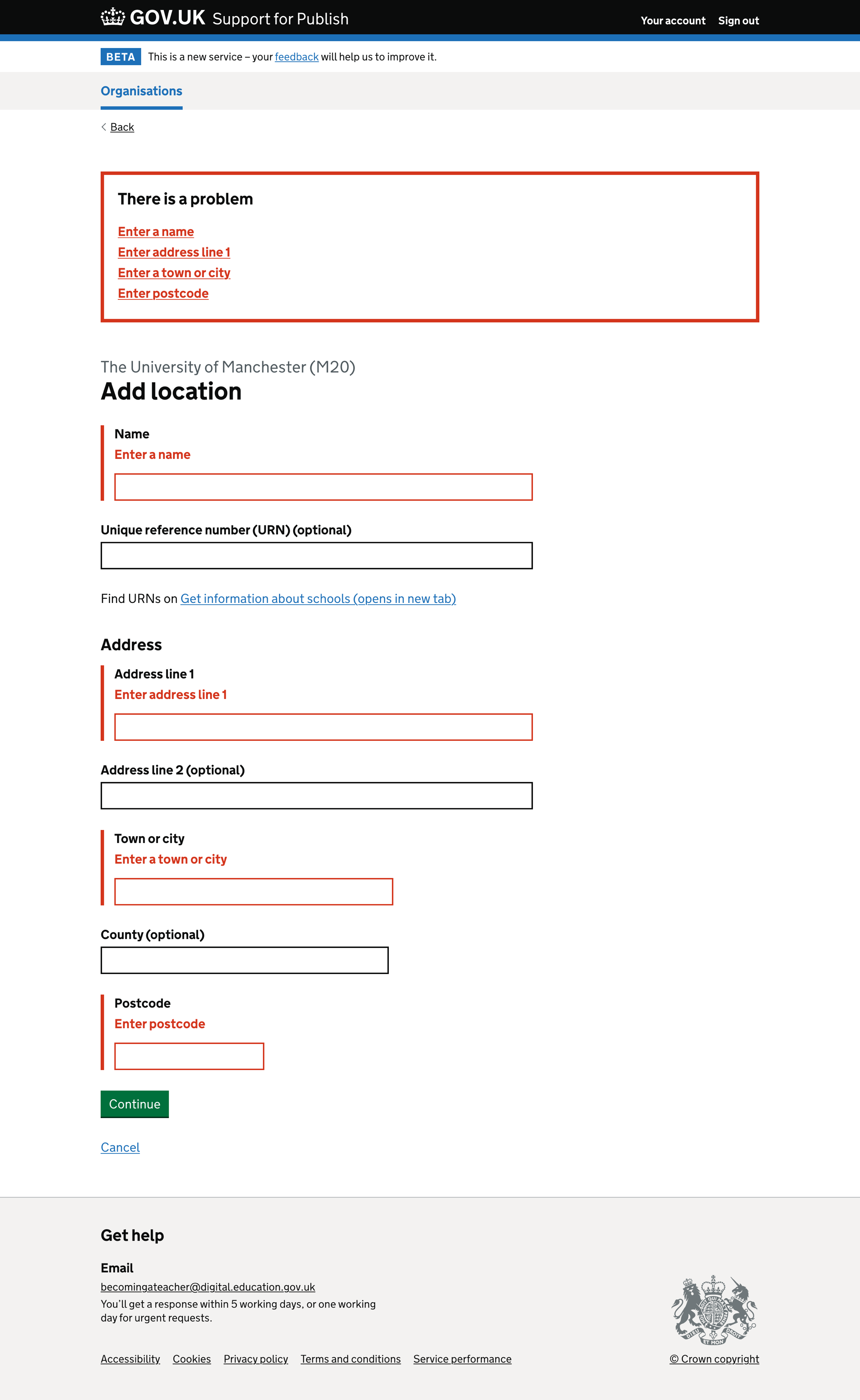
Adding a single location - check your answers#
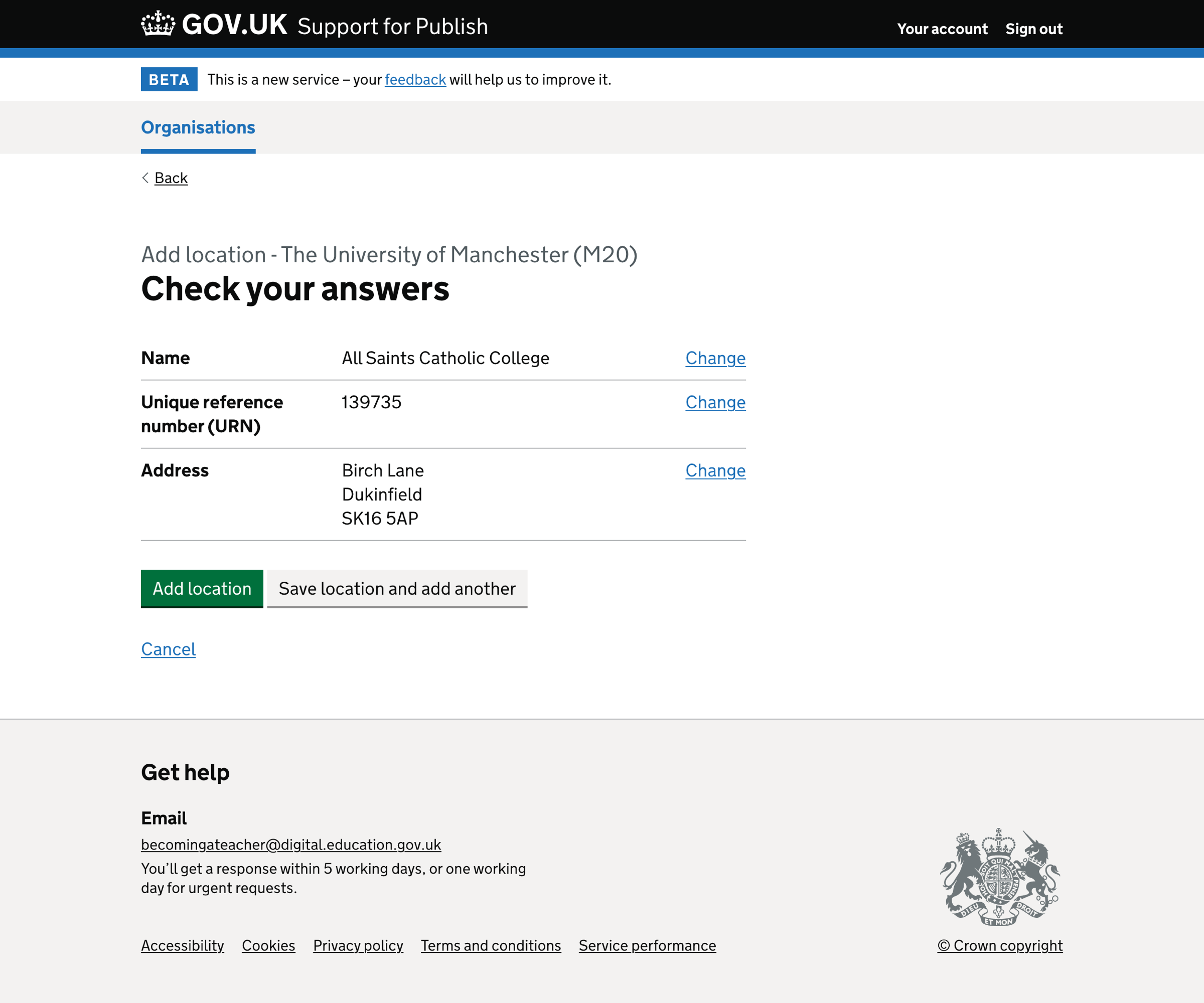
Adding a single location - success#
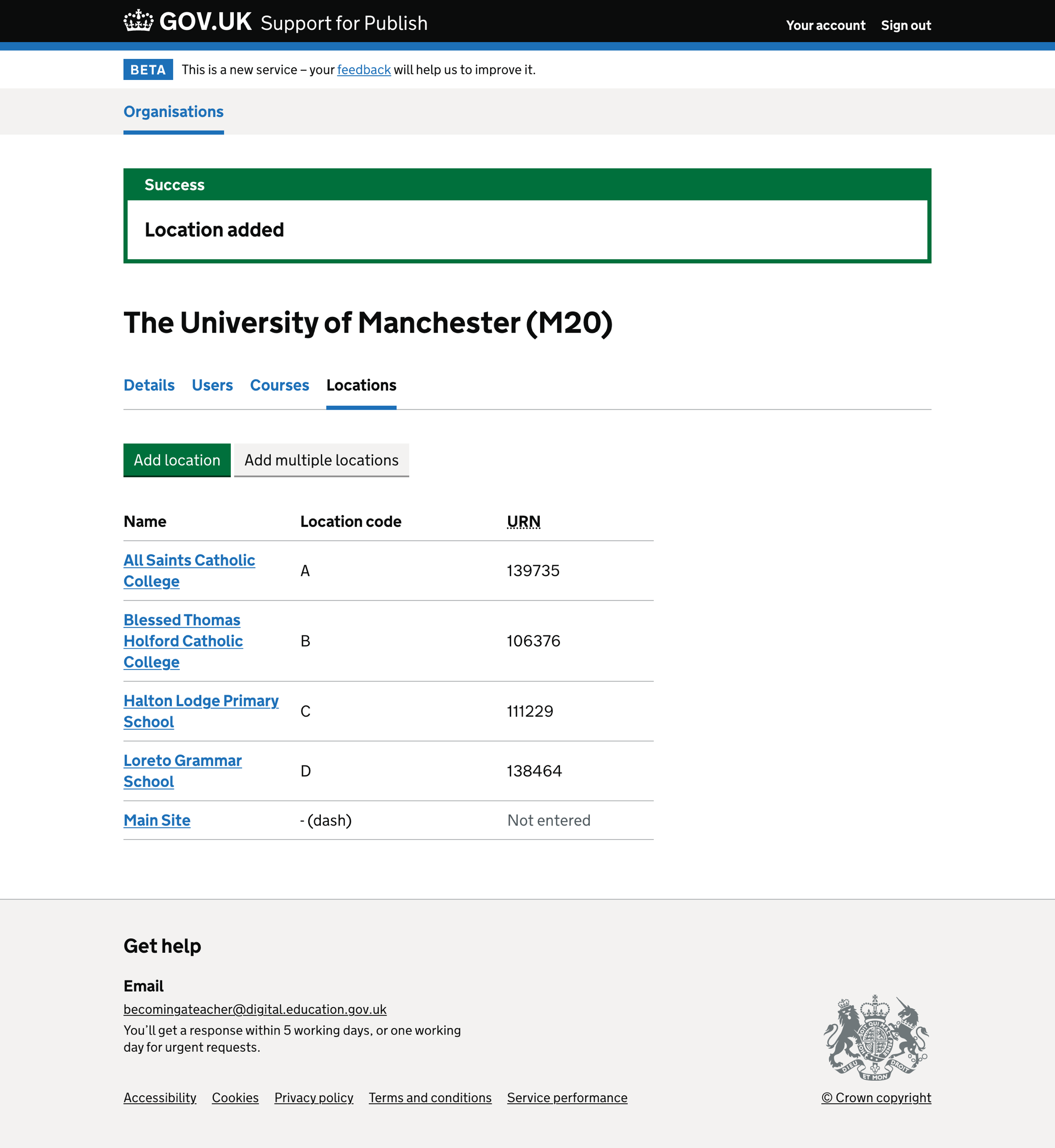
Adding a single location - success (when adding another)#
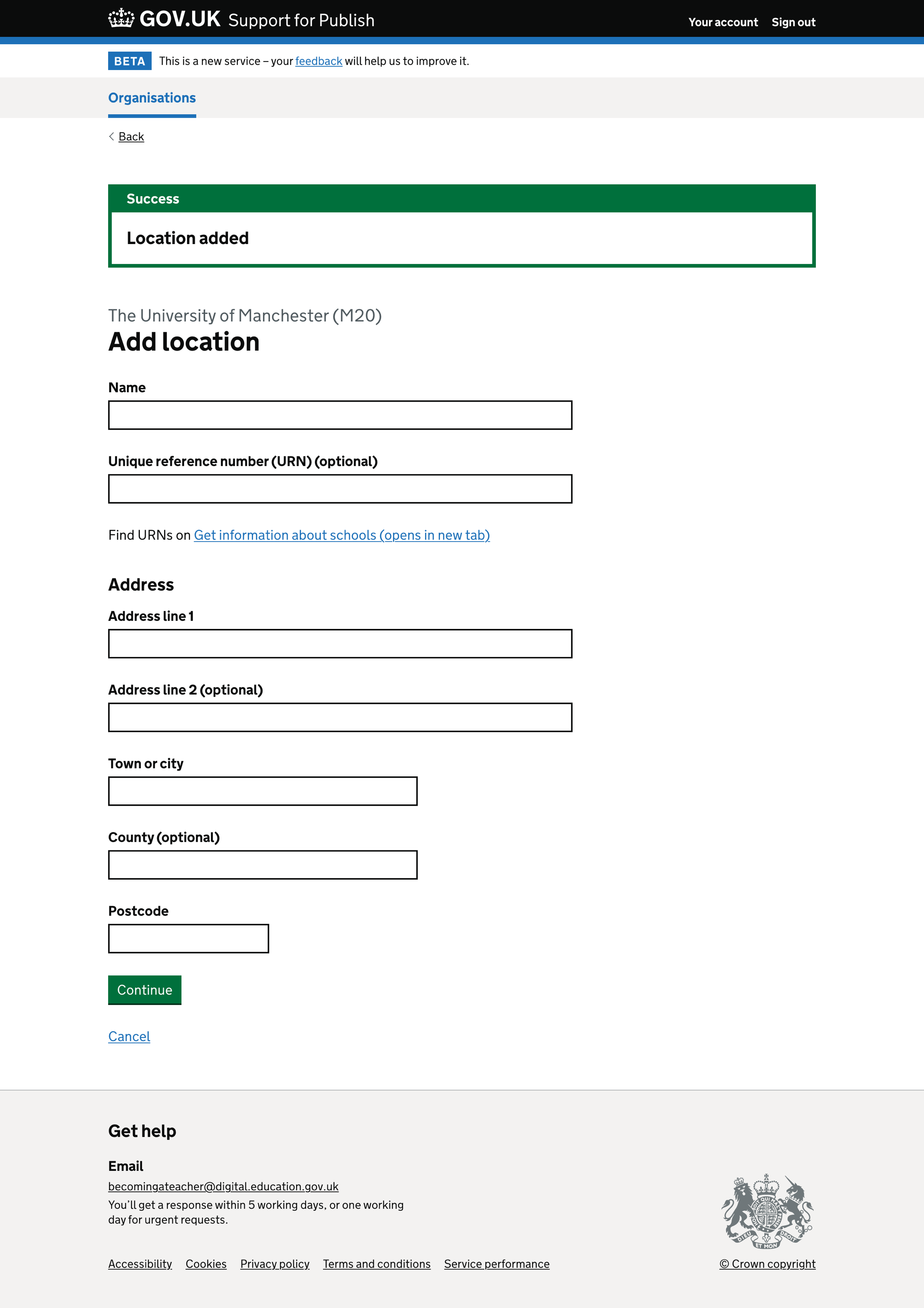
Adding multiple locations - upload form#
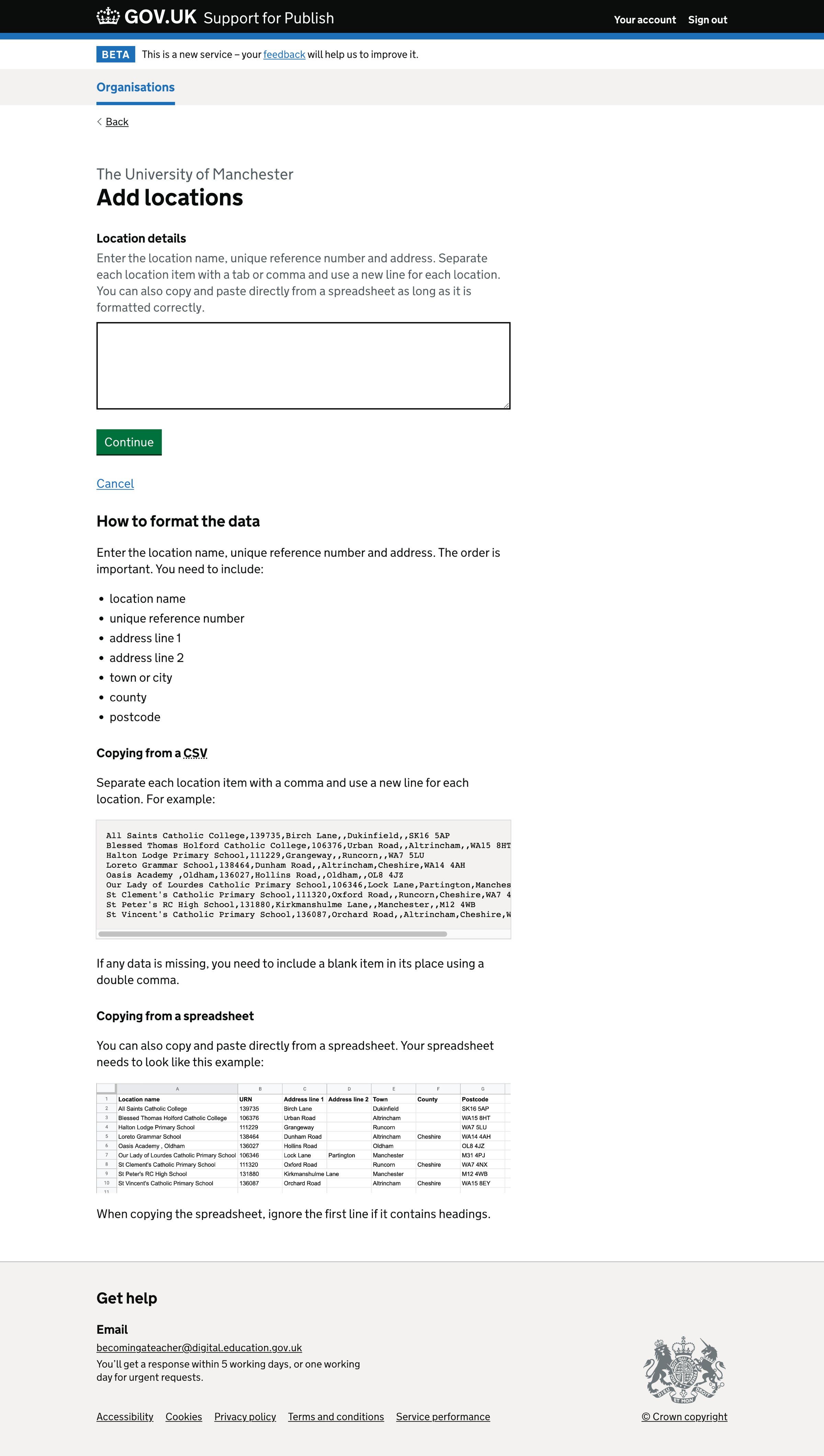
Adding multiple locations - upload form error#
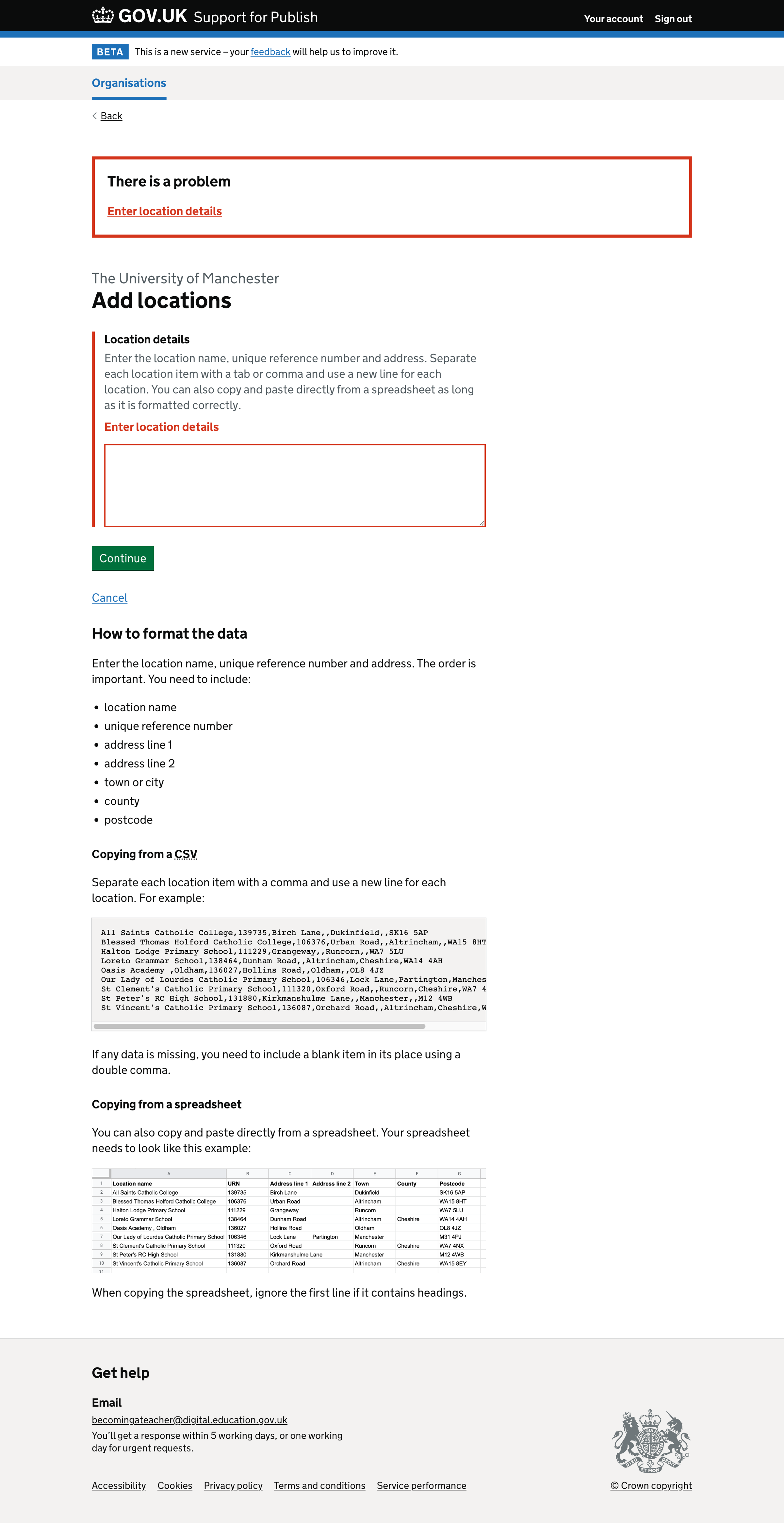
Adding multiple locations - edit locations#
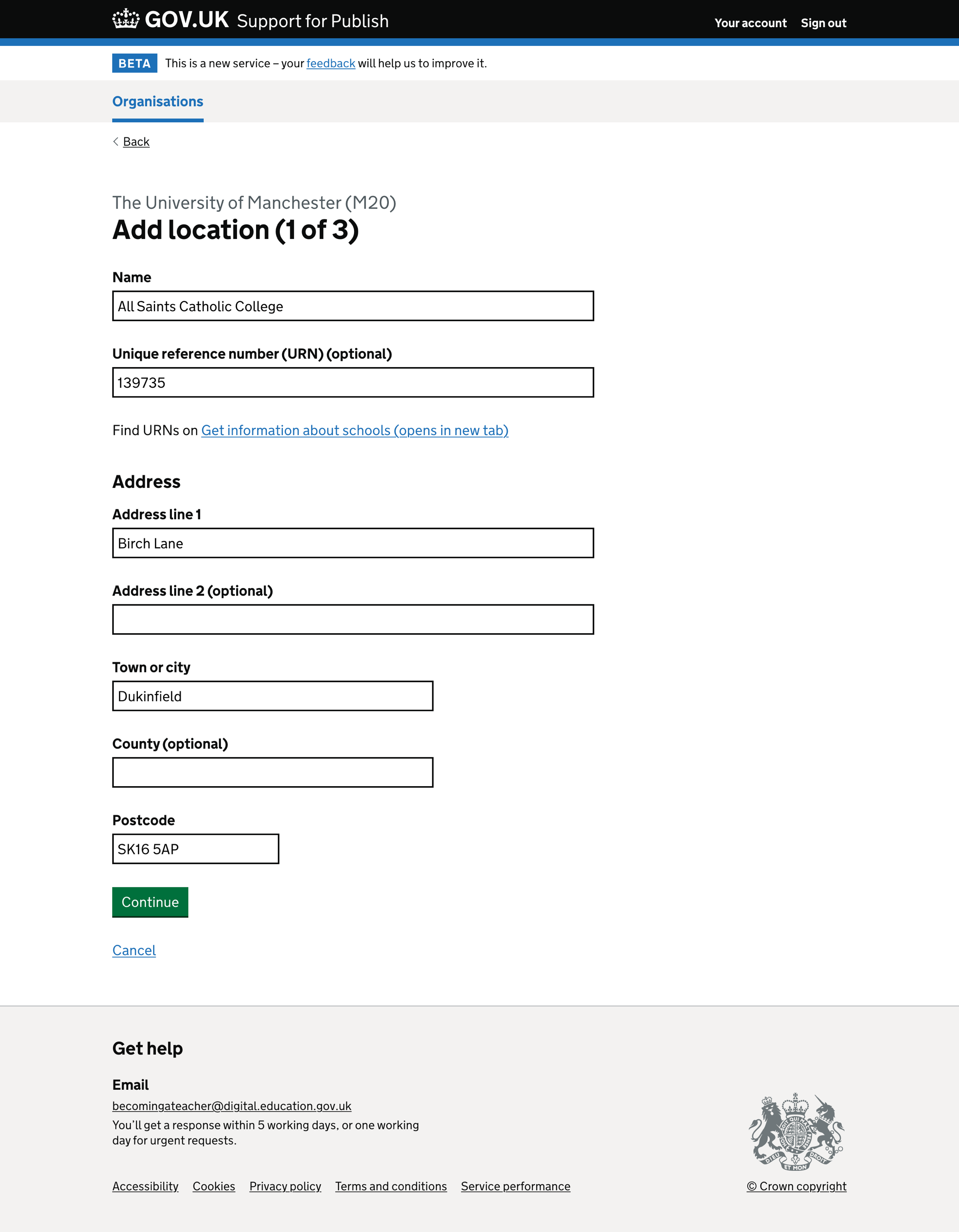
Adding multiple locations - edit locations errors#
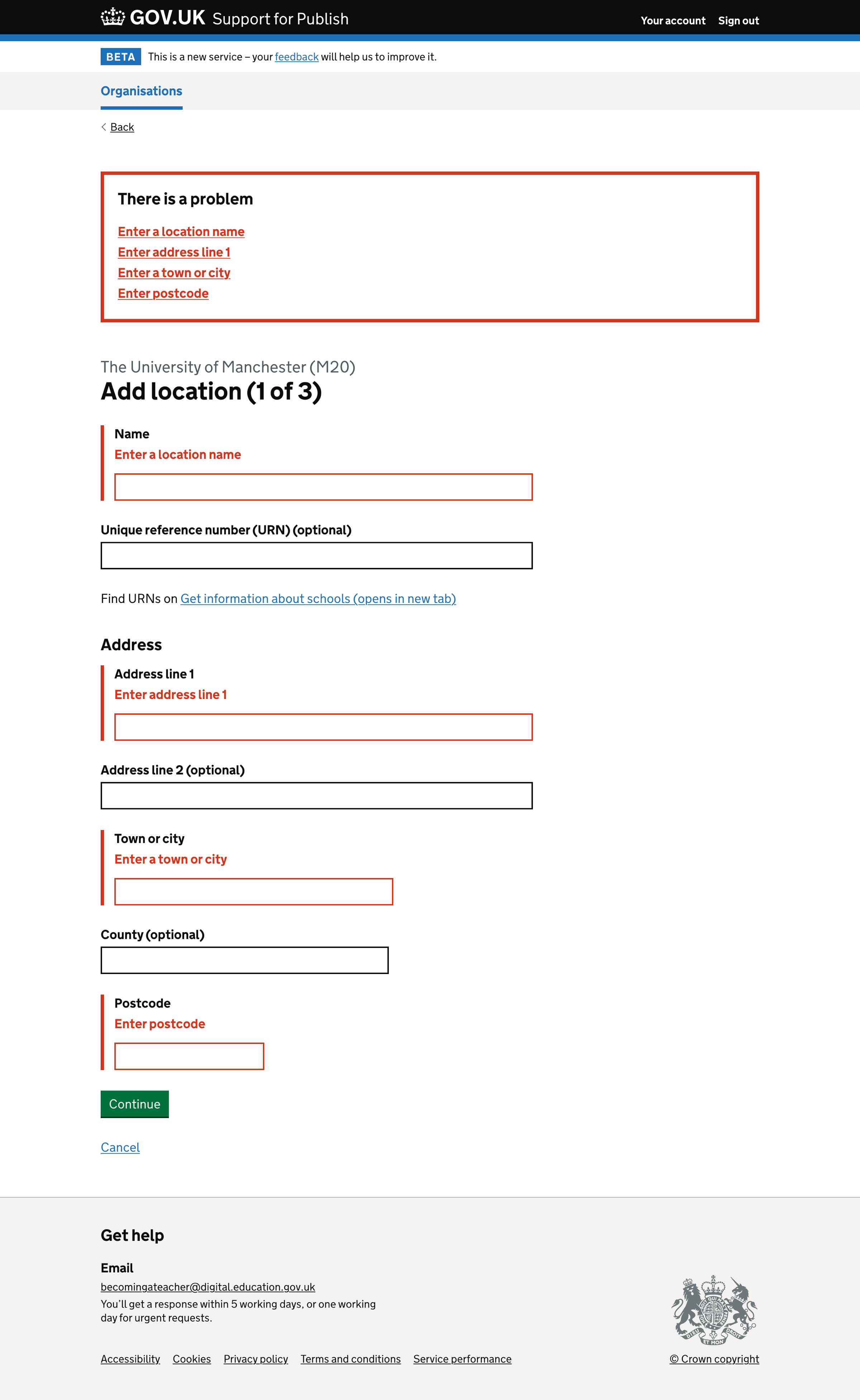
Adding multiple locations - check your answers#
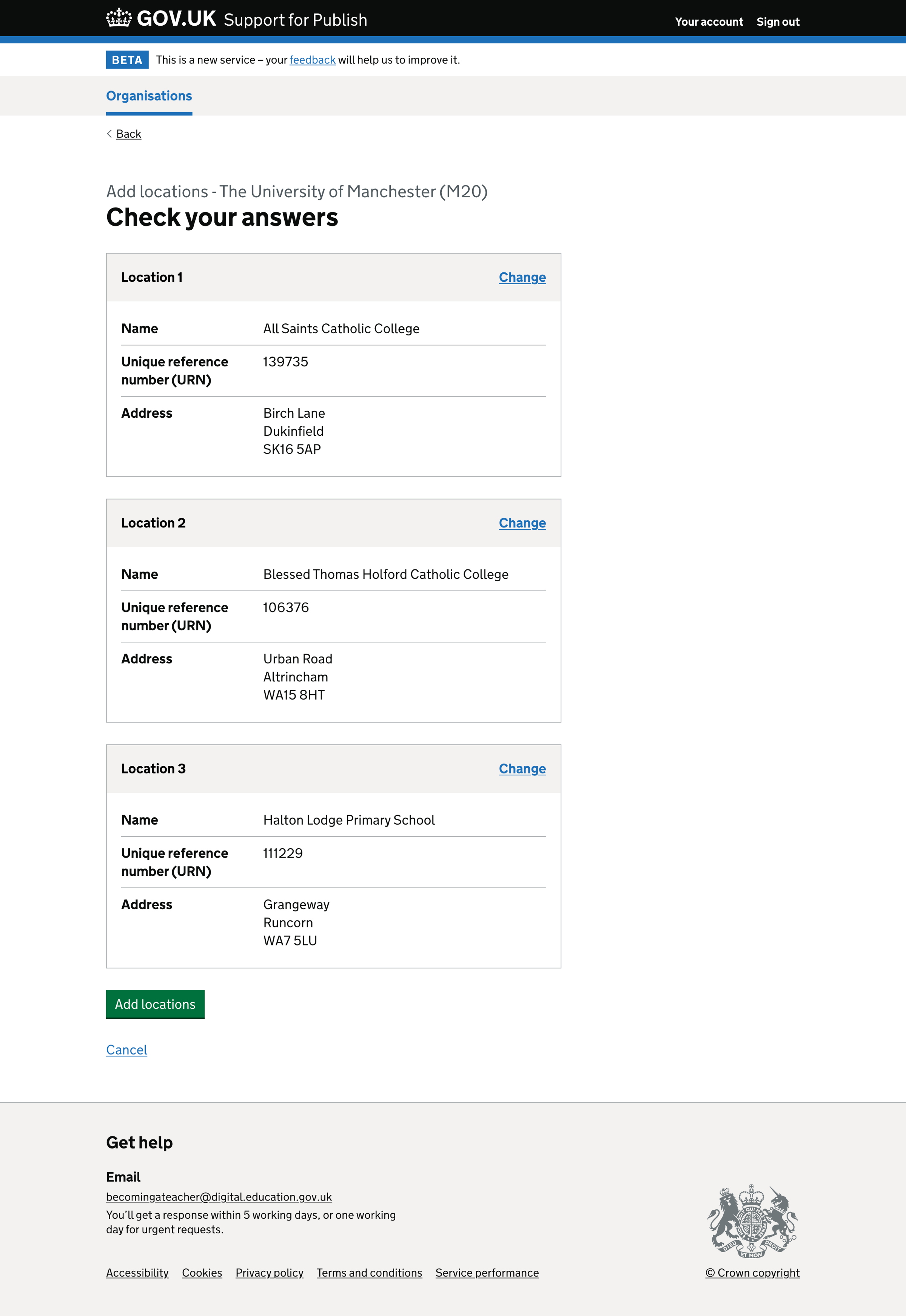
Adding multiple locations - success#