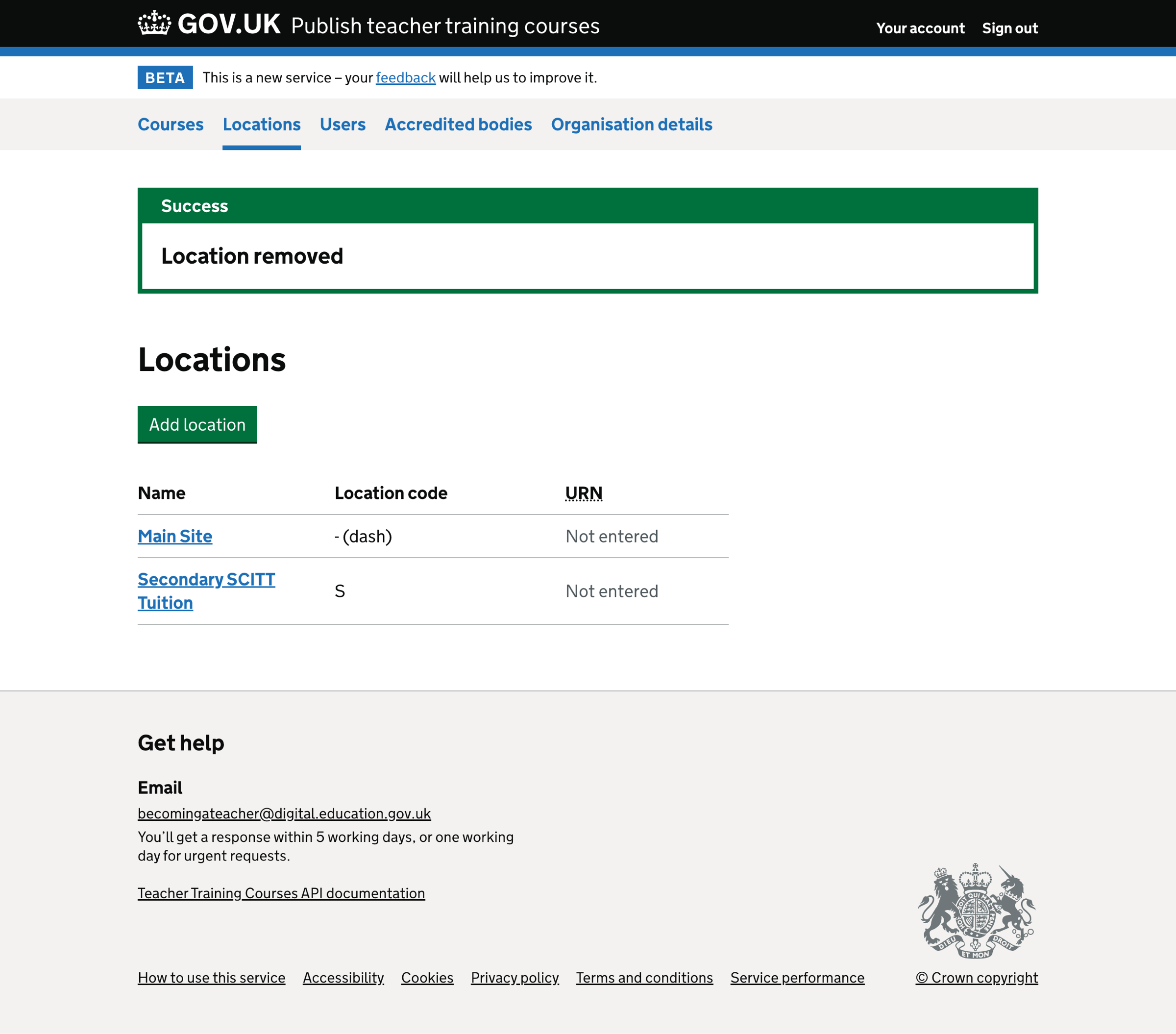In a recent round of research, we found that providers want to better manage locations within the service, including removing locations if the provider no longer needs the location.
What we changed
We have:
- updated the add location flow
- included a summary of the location details
- added the ability to remove a location
We made these changes because:
- we wanted to simplify the new location and change location flows
- it gives providers the ability to remove locations
- it reduces the need for providers to contact the support team
How it works
Location list
On the location list page, we show:
- an ‘Add location’ button
- a list of locations in alphabetical order - ordered by the location name
For each location in the list, we show the:
- location name
- location code
- unique reference number (URN)
We paginate the list if it contains more than 50 locations.
When a location is added to the organisation or removed from the organisation, we show a success message above the page heading.
Location details
On the location details page, we show a summary list of the location’s details, including:
- name
- location code
- unique reference number (URN)
- address
Users can change the location’s name, URN and address. They cannot change the location code as the service generates it.
This page also includes a ‘Remove location’ link, allowing users to remove the location from the organisation.
Adding a location
Clicking ‘Add location’ starts the add location flow.
The flow has three steps:
- Adding the location name and URN
- Providing an address for the location
- Checking your answers
We show an error message if the information is missing from the forms or entered incorrectly - for example, an incorrect postcode.
Users can check their answers at the end of the flow before saving the new location.
Removing a location
We introduced the ability to remove a location from the organisation.
When someone clicks ‘Remove location’, they must confirm the removal.
If the location is attached to a course, they cannot remove the location before first removing it from the course.
Screenshots#
Locations list#
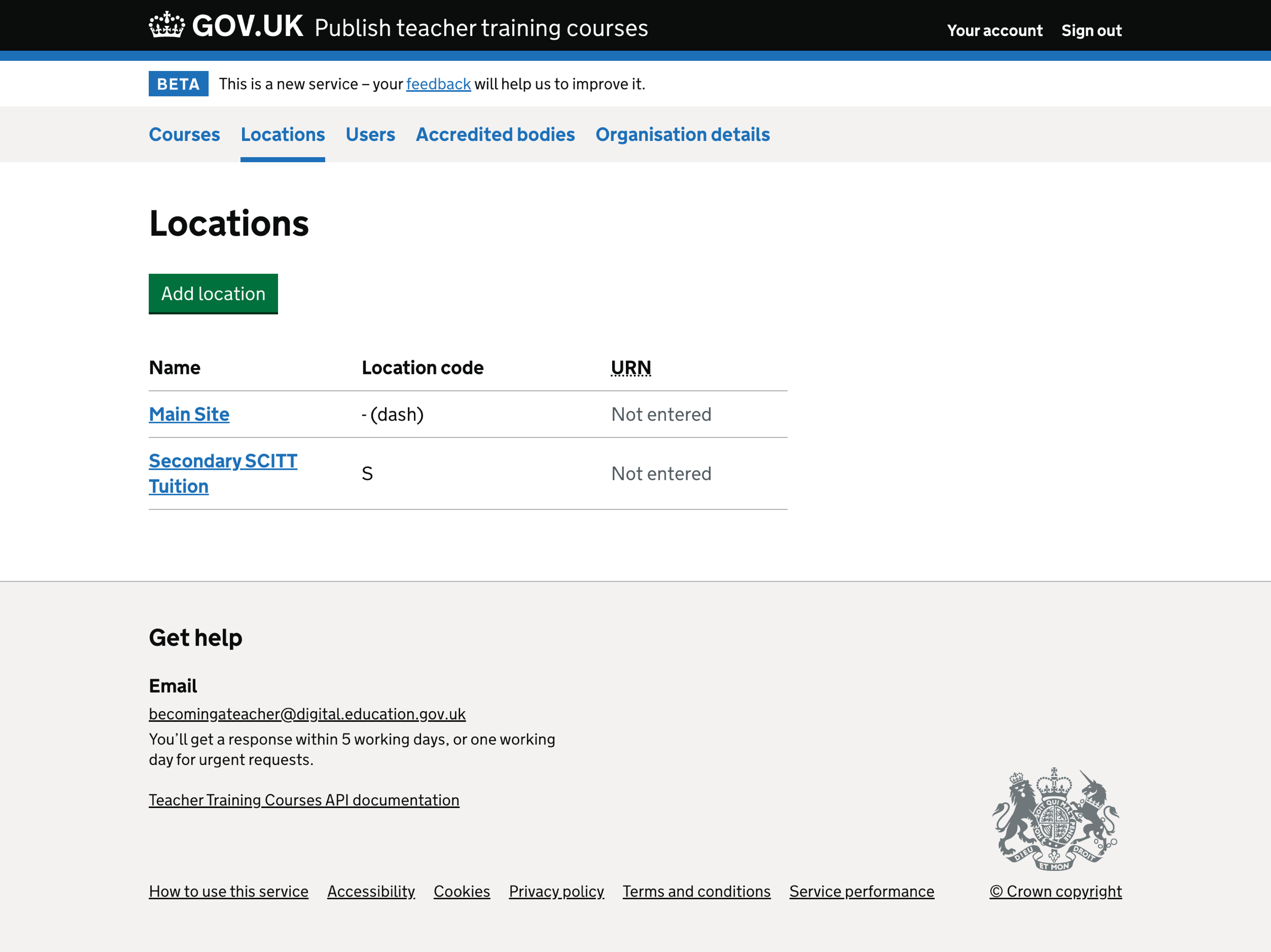
Location - details#
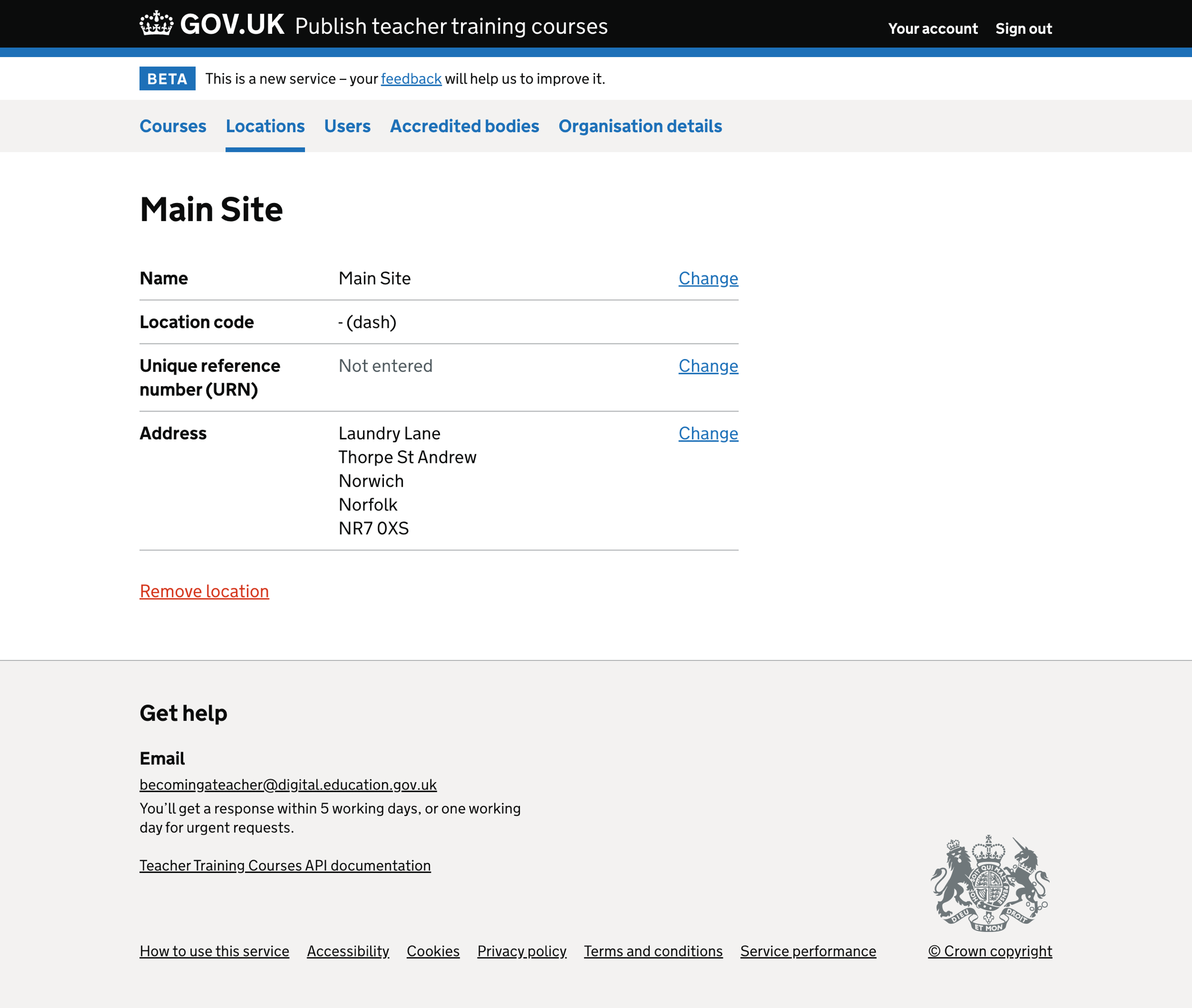
Location - cannot remove location#
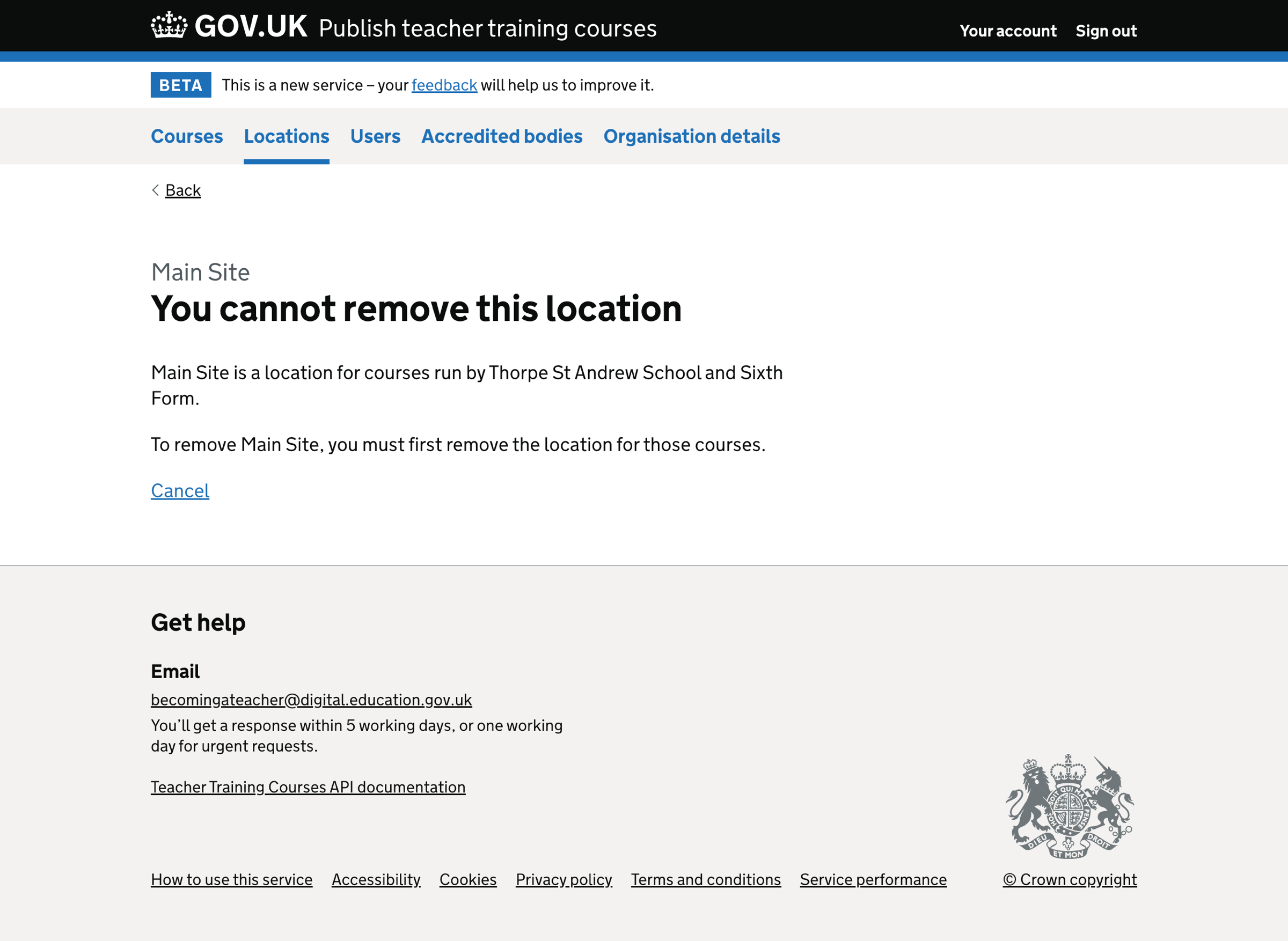
Add location - name and unique reference number (URN)#
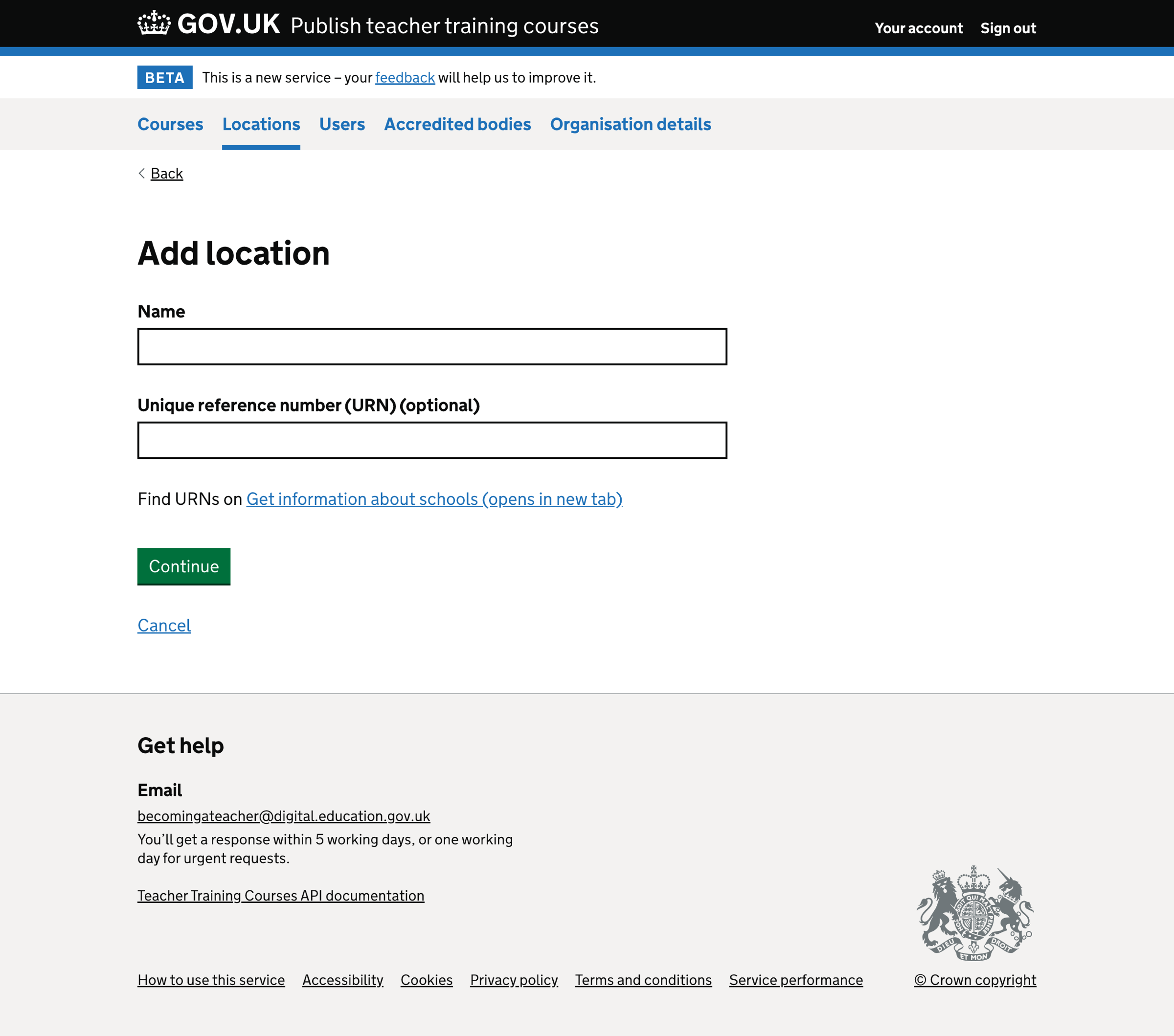
Add location - error#
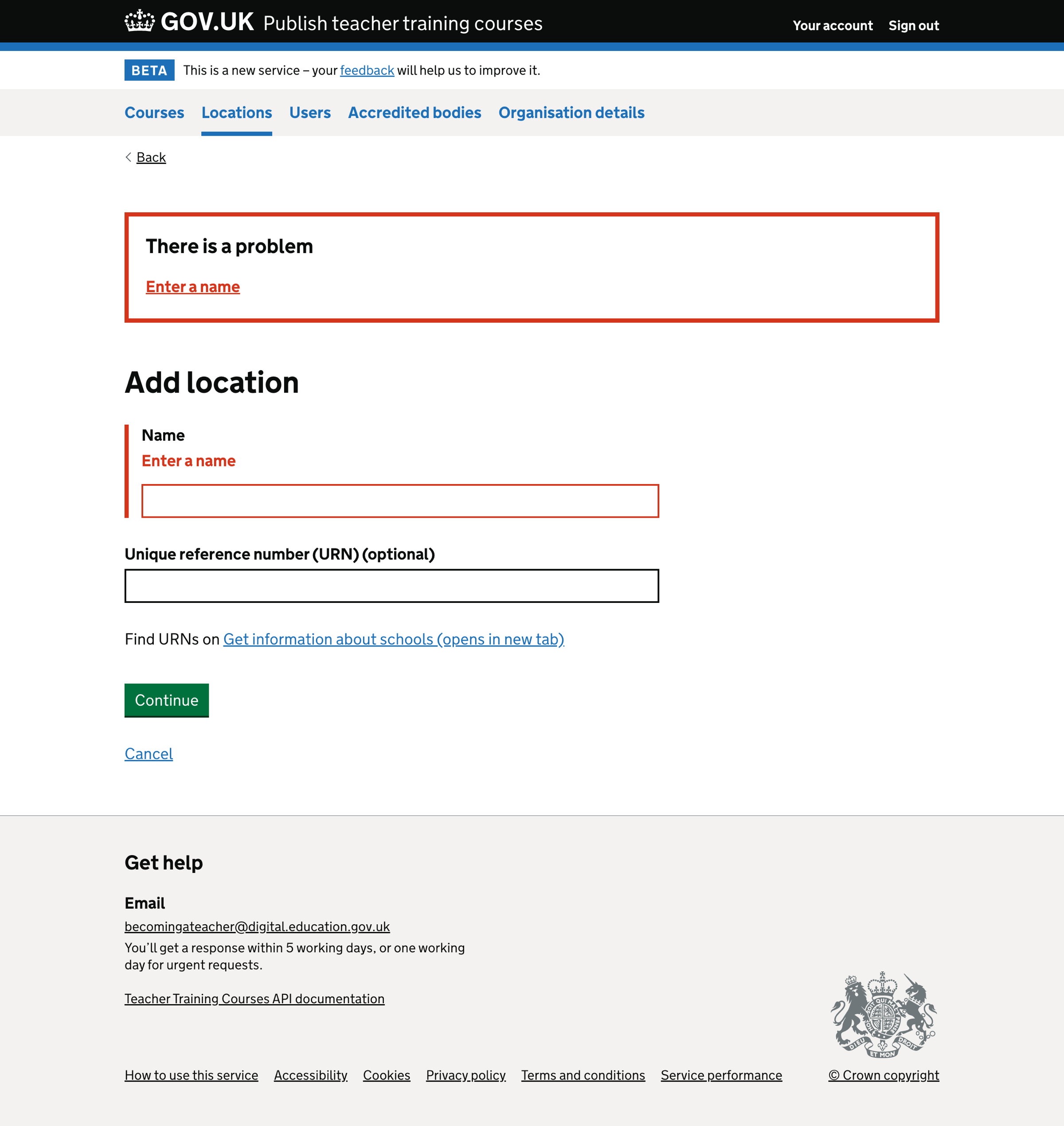
Add location - address#
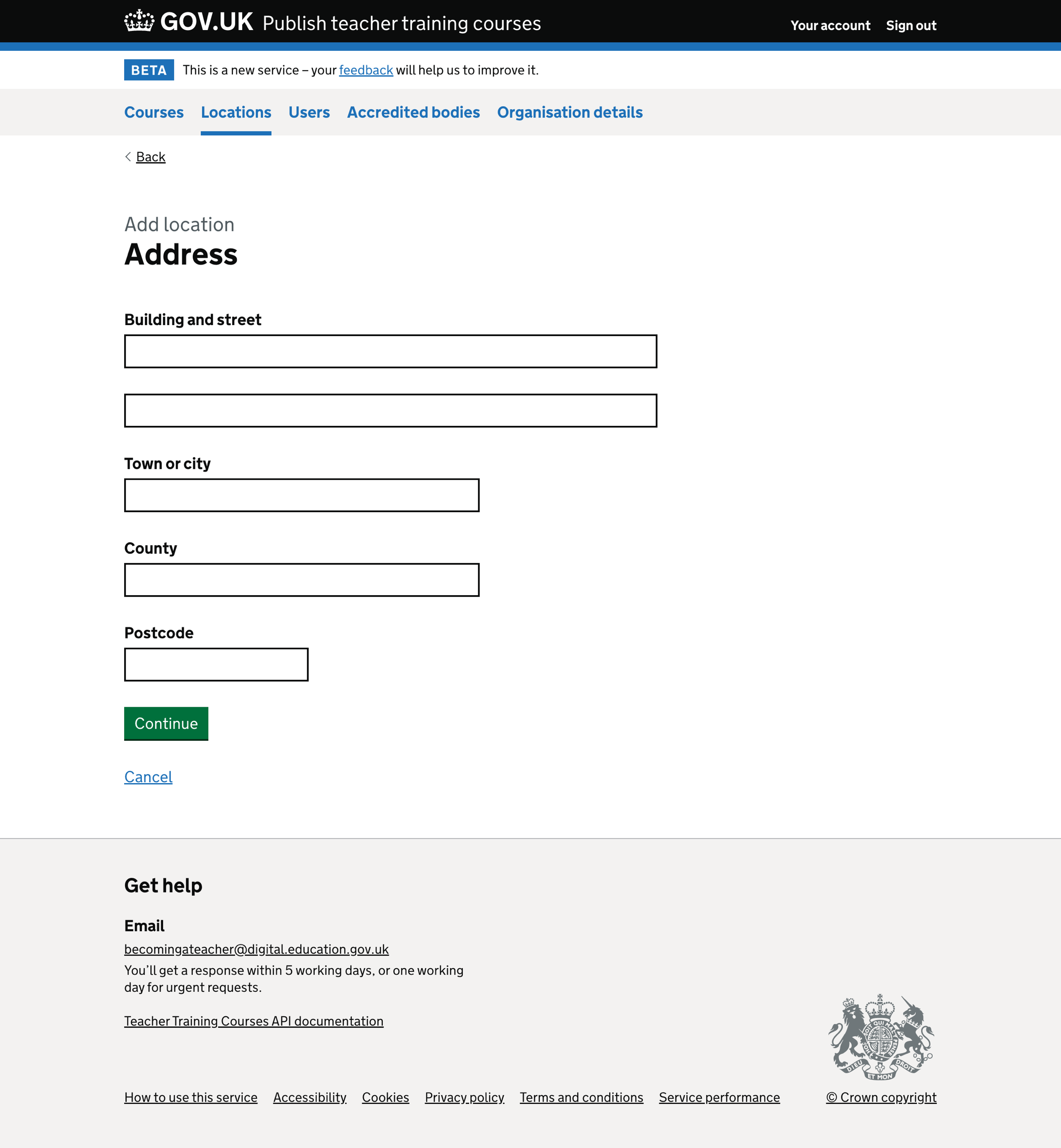
Add location - address error#
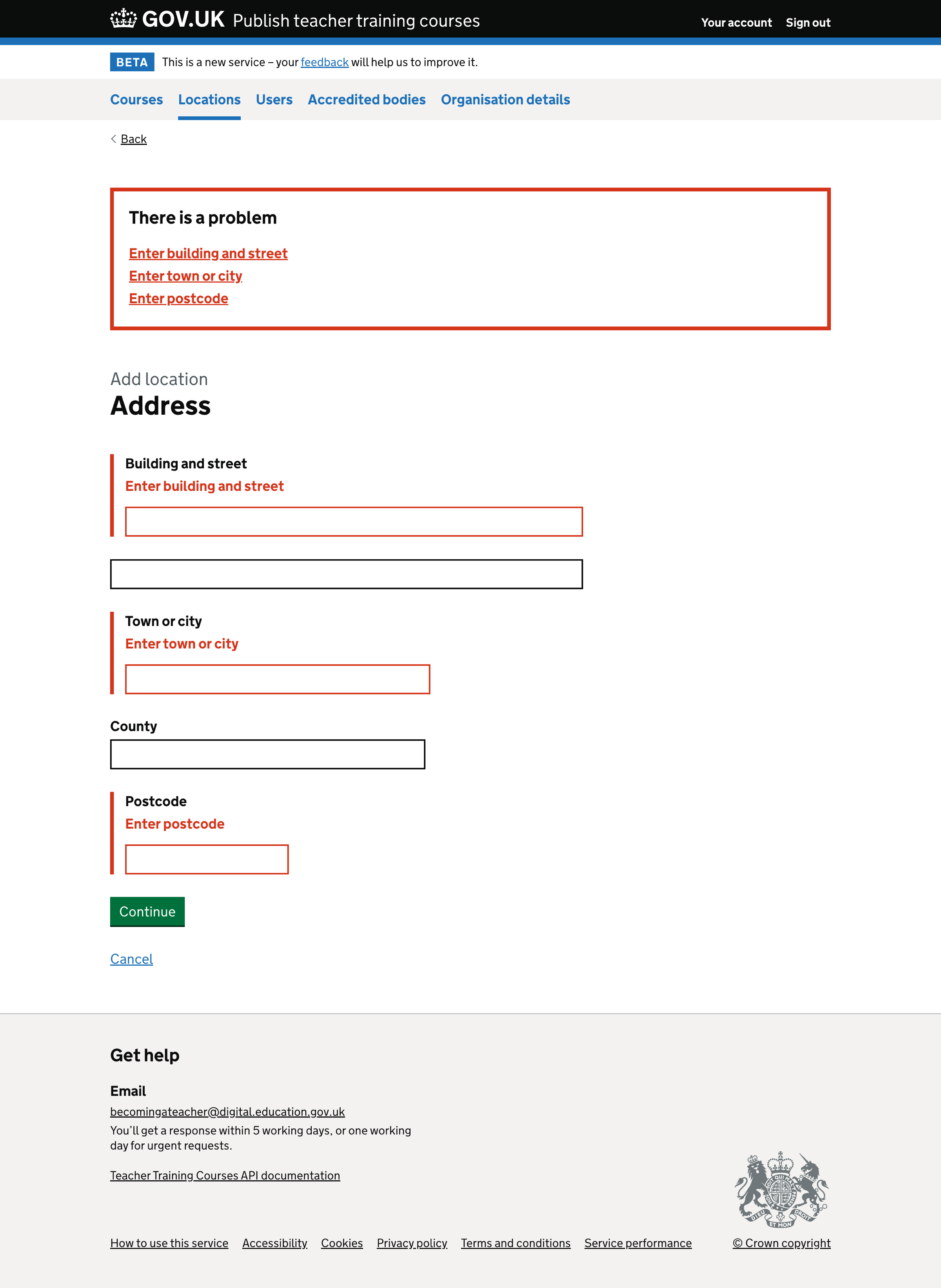
Add location - check your answers#
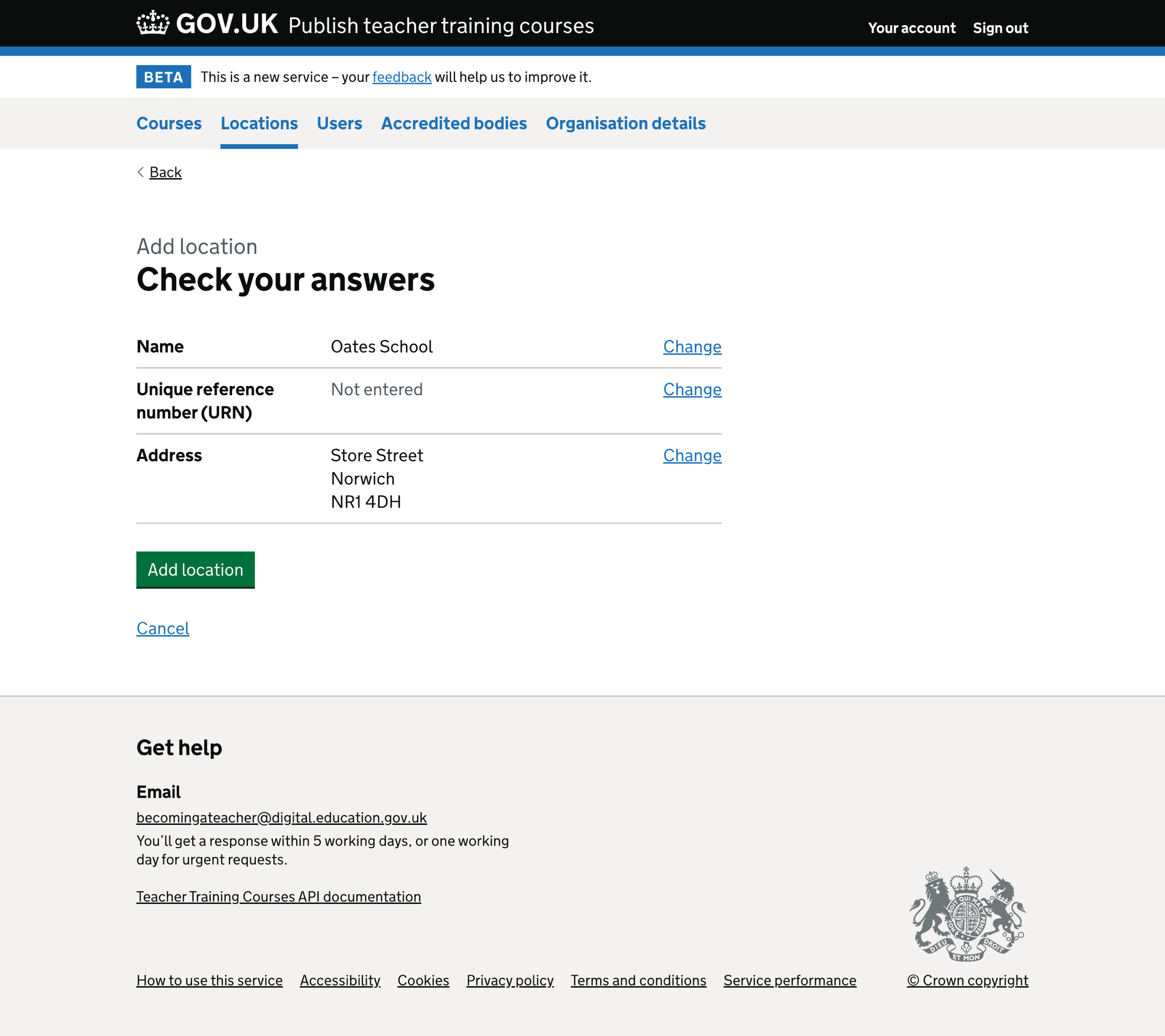
Location added#
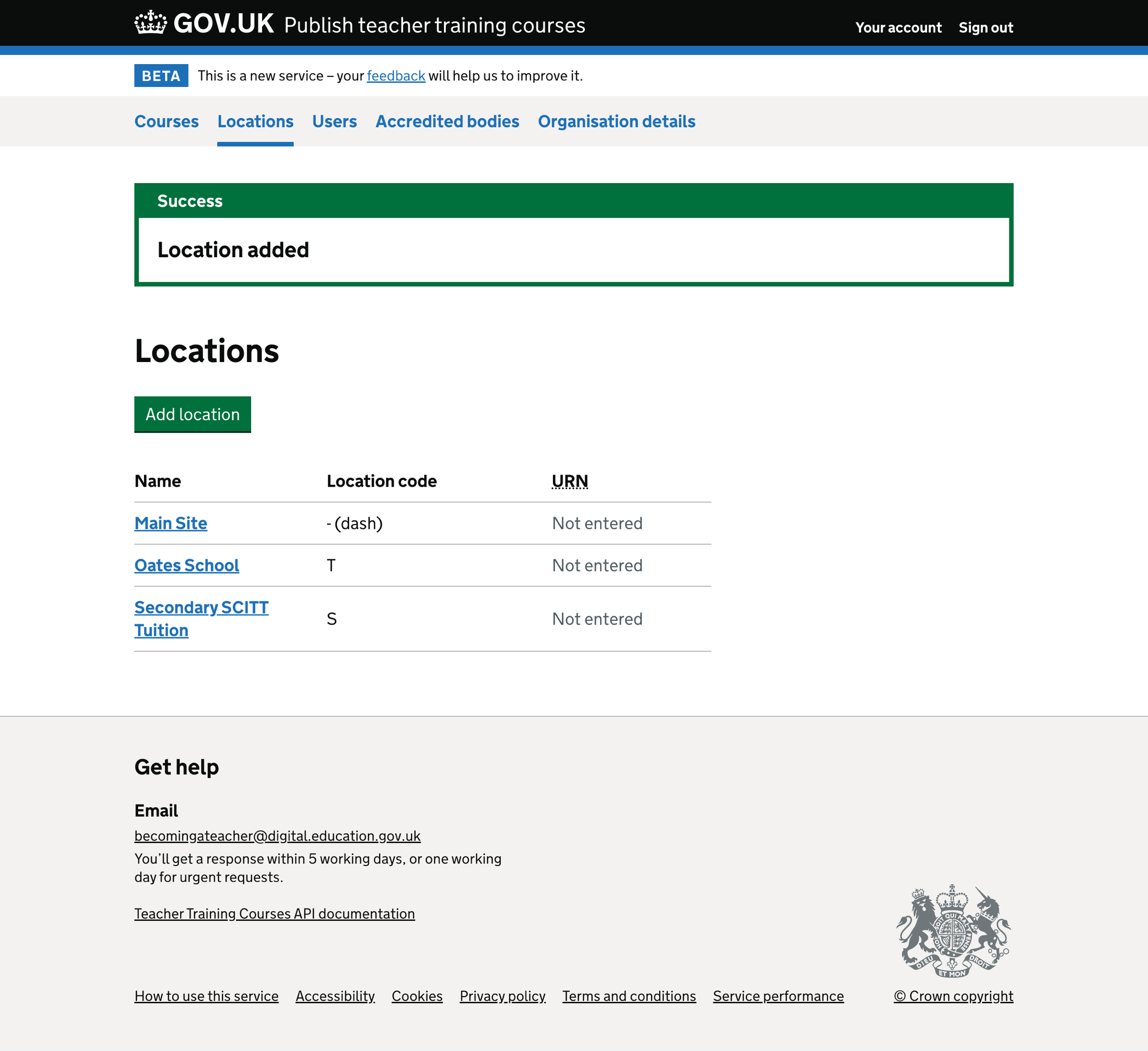
Location updated#
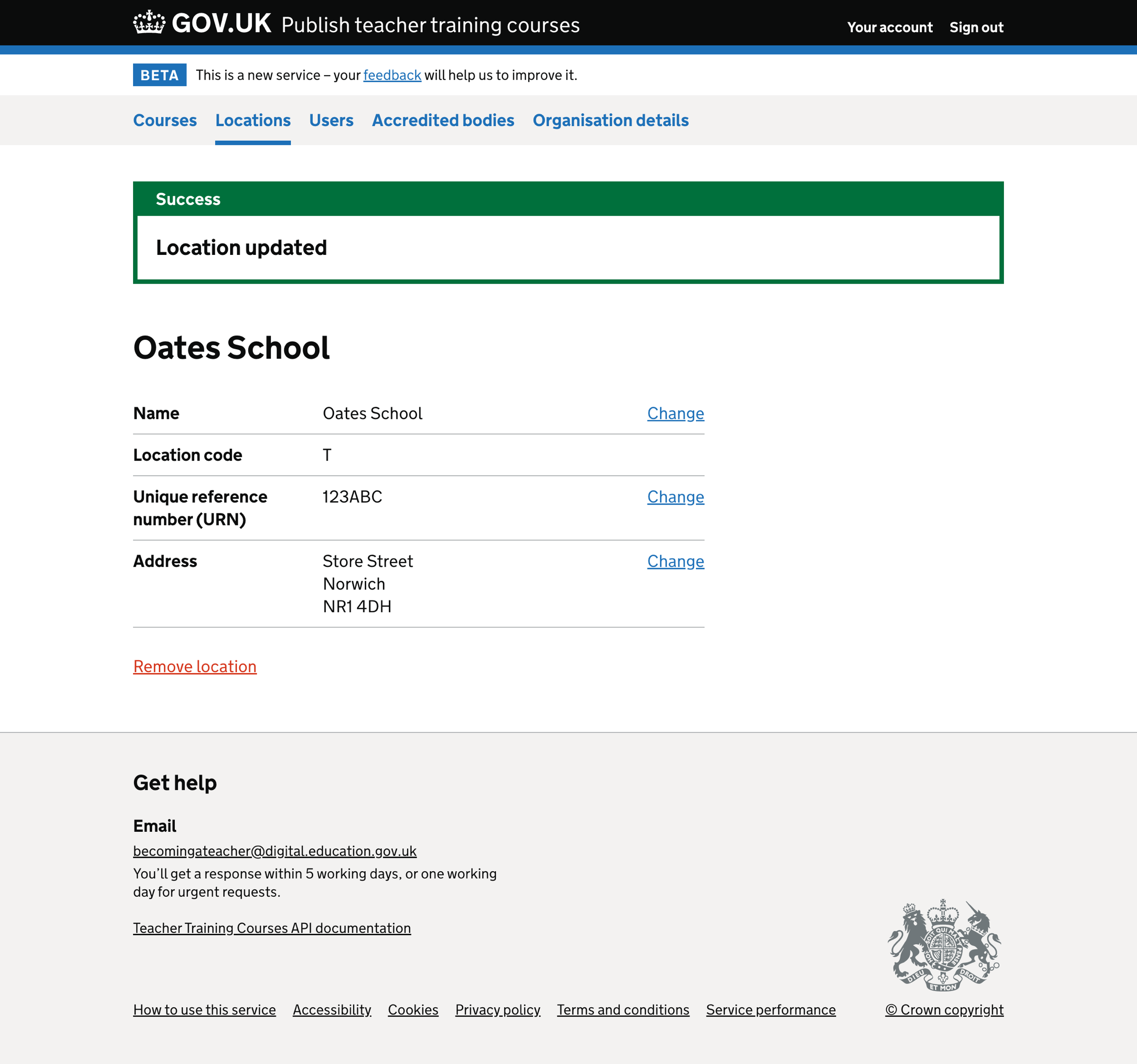
Remove location#
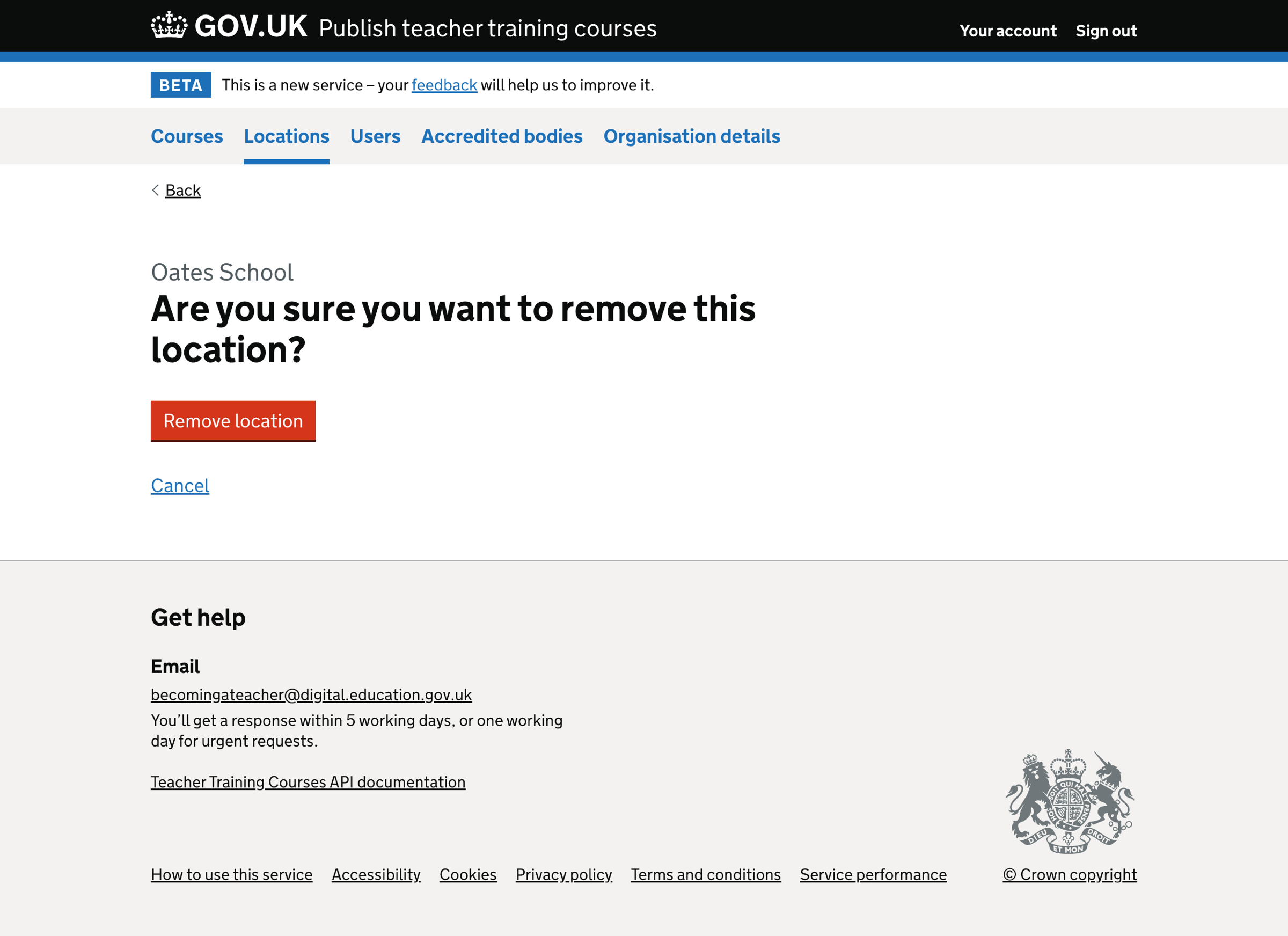
Location removed#