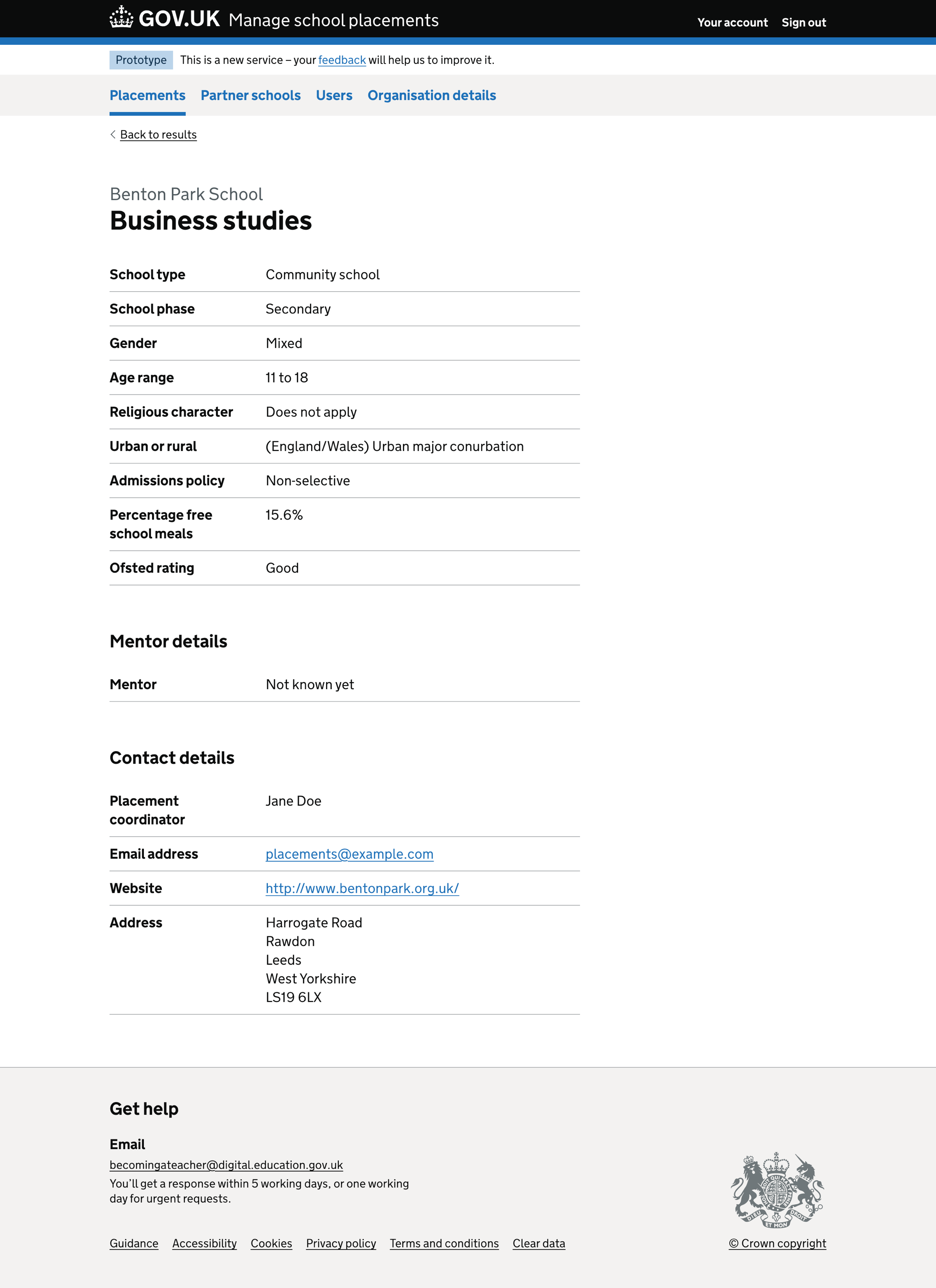In Alpha, we ran two experiments to understand how ITT providers might find school placements:
- Experiment 1b: Finding school placements if you’re an ITT provider
- Experiment 2b: Iterating what we show to ITT providers when they search for school placements
Based on these experiments, we refined the journey for ITT providers to find placements in Manage school placements (Placements).
We collect information about location, subject level and subject to show a list of placements that users can filter. The results are placements that schools have created through the service.
How it works
Placement list
On the placements list page, we show:
- a ‘Find new placement’ button
- a list of placements in alphabetical order, ordered by subject and then partner school, for each partner school in the ITT provider’s network.
- a school search - by school name, unique reference number (URN) or postcode
- filters
The filters include:
- subject
- school type
- gender
- religious character
- Ofsted rating
In the subject filter, we use subject data from Publish teacher training courses (Publish).
We use data from Get information about schools (GIAS) in the school type, gender, religious character, and Ofsted rating filters.
For each placement in the list, we show:
- school name
- subject(s)
- age range
- school type
- gender
- religious character
- urban or rural location
- Ofsted rating
- mentor name(s) - if known
- trainee - if assigned
We link the school name and subject to the placement details page.
We paginate the list if the placements list contains more than 25 placements.
Finding a new placement
Selecting ‘Find new placement’ on the placements list starts the find placement flow.

The ‘Find new placement’ flow has five steps:
- Find a placement by location or by school
- Subject level
- Subject
- Search results
- Placement details
Find a placement by location or by school
The first step in the ‘Find new placement’ flow is to select whether to search by location or school.
We show three radio button options:
- By city, town or postcode
- Across England
- By school
If the user selects ‘By city, town or postcode’, we show an autocomplete using the Google Places API.
If the user selects ‘By school’, we show an autocomplete that includes all open schools in England using data from GIAS.
Validation rules
Users must answer the question. If they do not select any option, we show an error message:
Select find a placement by location or by school
If a user selects ‘By city, town or postcode’ but does not enter anything into the autocomplete, we show an error message:
Enter a city, town or postcode
If a user selects ‘By school’ but does not enter anything into the autocomplete, we show an error message:
Enter a school name, URN or postcode
Subject level
The second step is to select the subject level. We show two radio button options:
- primary
- secondary
Validation rules
If a user does not select a subject level, we show an error message:
Select a subject level
Subject
The third step is to select the subject.
If the user has previously chosen the ‘Primary’ or ‘Secondary’ subject levels, we show different subject options.
We use the list of subjects from Publish.
We show the subject options as checkboxes.
If the subject level is ‘Primary’, we show:
- Primary
- Primary with English
- Primary with geography and history
- Primary with mathematics
- Primary with modern languages
- Primary with physical education
- Primary with science
If the subject level is ‘Secondary’, we show:
- Ancient Greek
- Ancient Hebrew
- Art and design
- Biology
- Business studies
- Chemistry
- Citizenship
- Classics
- Communication and media studies
- Computing
- Dance
- Design and technology
- Drama
- Economics
- English
- English as a second or other language
- French
- Geography
- German
- Health and social care
- History
- Italian
- Japanese
- Latin
- Mandarin
- Mathematics
- Music
- Philosophy
- Physical education
- Physics
- Psychology
- Religious education
- Russian
- Science
- Social sciences
- Spanish
Validation rules
If a user does not select a primary subject specialism, we show an error message:
Select at least one primary subject specialism
If a user does not select a secondary subject, we show an error message:
Select at least one secondary subject
Search results
On the search results page, we show:
- the number of placements found
- the search criteria - including a ‘Change’ link
- a list of placements in alphabetical order - ordered by subject and then school.
- filters
The filters include:
- school type
- gender
- religious character
- Ofsted rating
For each placement in the list, we show:
- school name
- subject(s)
- age range
- school type
- gender
- religious character
- urban or rural location
- Ofsted rating
- mentor name(s) - if known
We link the school name and subject to the placement details page.
We paginate the list if the placements list contains more than 25 placements.
We chose to display these details and filters because providers use them as contrast factors (trainees need to do two contrasting placements).
Placement details
The placement details page contains three sections:
- school details - also known as ‘Contrast factors’
- mentor details
- contact details
The school details include:
- school type
- school phase
- gender
- age range
- religious character
- urban or rural
- admission policy
- percentage of free school meals
- Ofsted rating
We show the school name and subject(s) in the page heading.
The mentor details include:
- mentor name - if known
The contact details include:
- placement coordinator - this is who the ITT provider will typically contact to arrange the placement
- email address of the placement coordinator
- website
- school address
Further considerations
We considered some changes that we did not implement. These included:
- including distance information
- not making location and subject criteria mandatory
Including distance information
We considered including distance information in the search results if the user had selected to search by a postcode or town. We also considered sorting the results by distance.
It was unclear what distance measure was most helpful to the user in this context, so we excluded it to see how users responded to the research.
Not making location and subject criteria mandatory
We considered displaying all placement results and including a location search and subject filter. However, we chose to test the journey where users must select location and subject before seeing the search results.
We believe users will always want to search by these two parameters, as it makes the results more meaningful.
Screenshots#
- Find school placements by location or by school
- Find school placements by location or by school - select an option error
- Find school placements by location or by school - enter a city, town or postcode error
- Find school placements by location or by school - enter a school name, URN or postcode error
- Subject level
- Subject level - error
- Primary subject specialisms
- Primary subject specialisms - error
- Secondary subjects
- Secondary subjects - error
- Placements list
- Placements list - empty
- Placement details
Find school placements by location or by school#
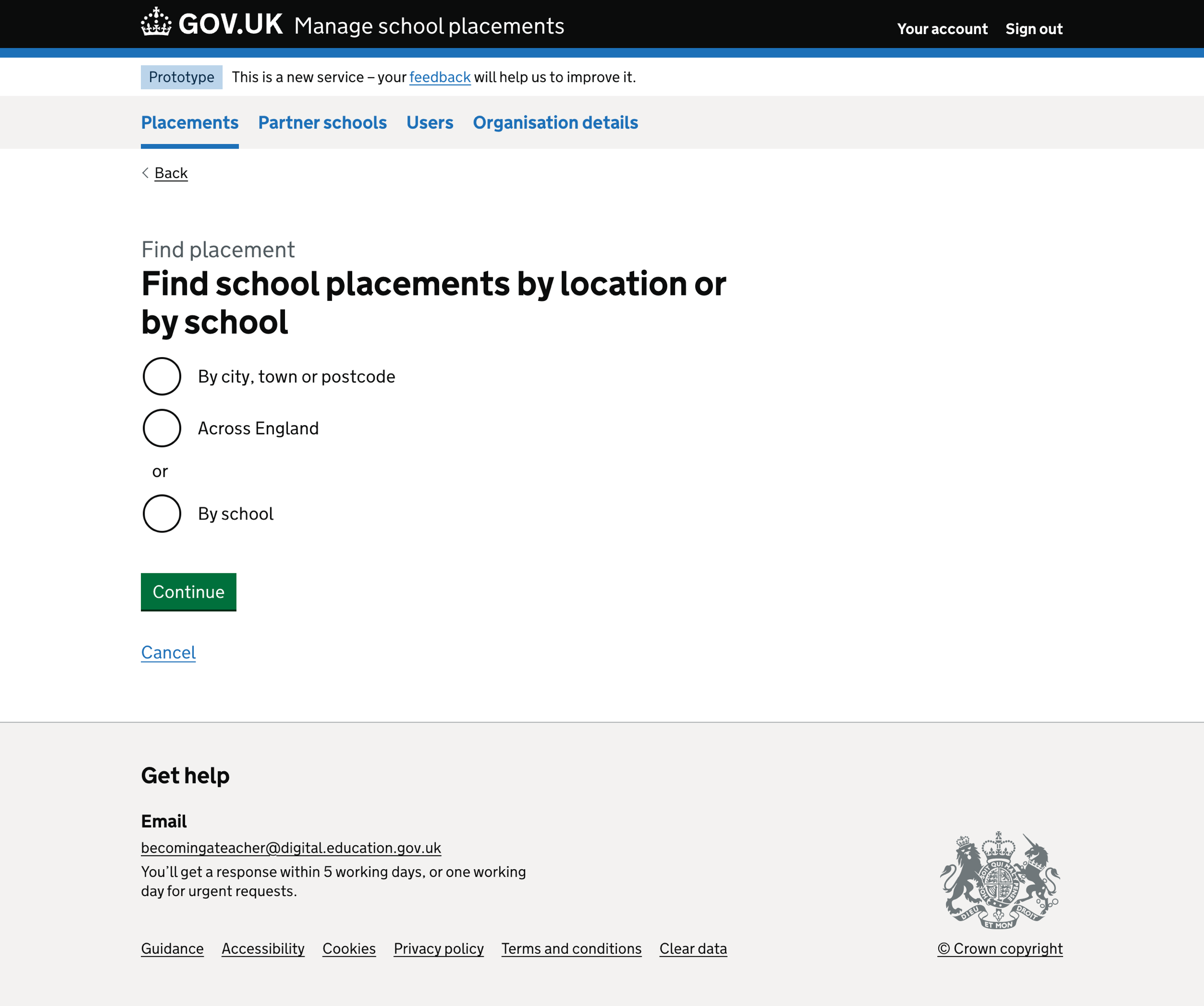
Find school placements by location or by school - select an option error#
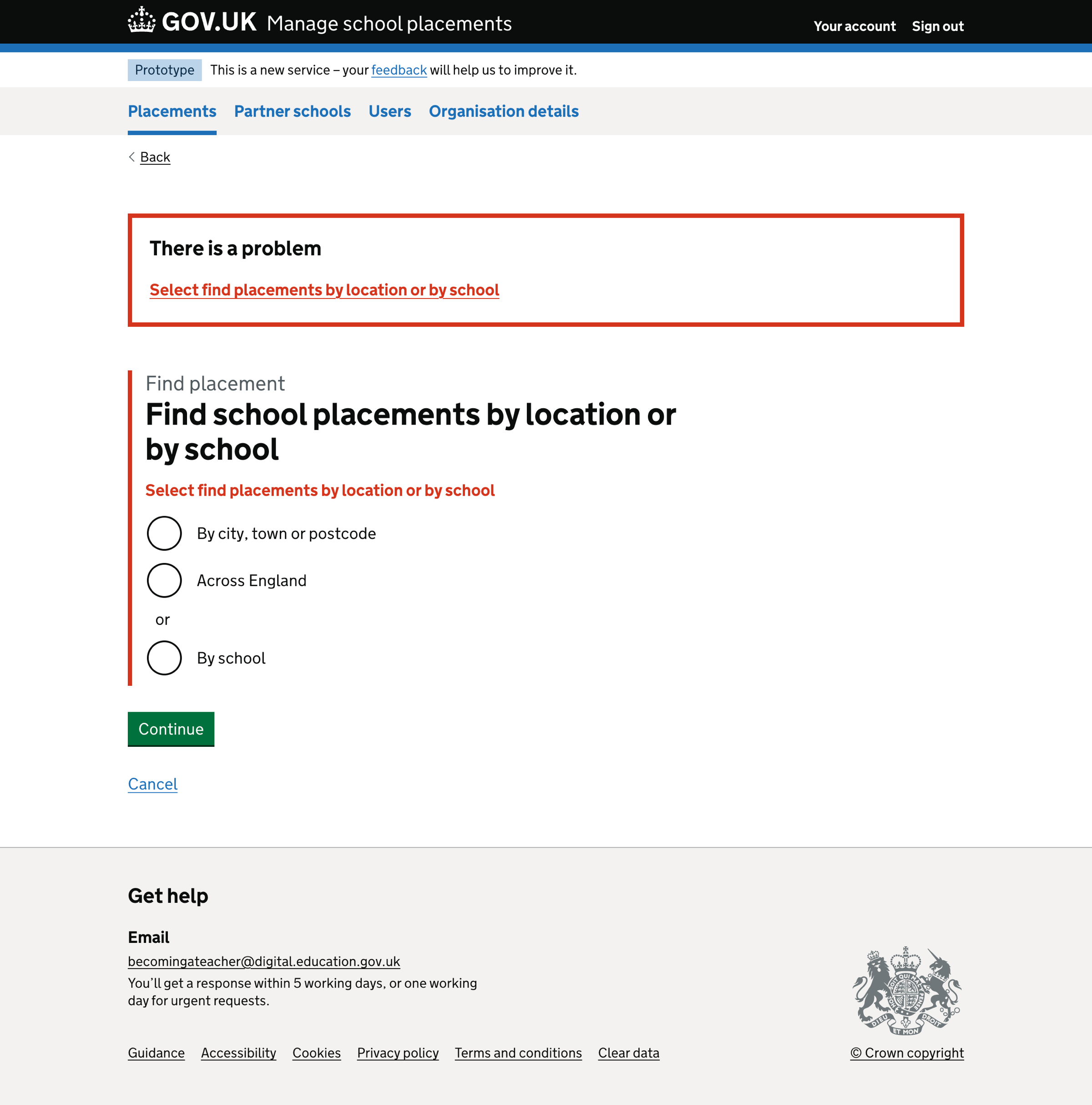
Find school placements by location or by school - enter a city, town or postcode error#
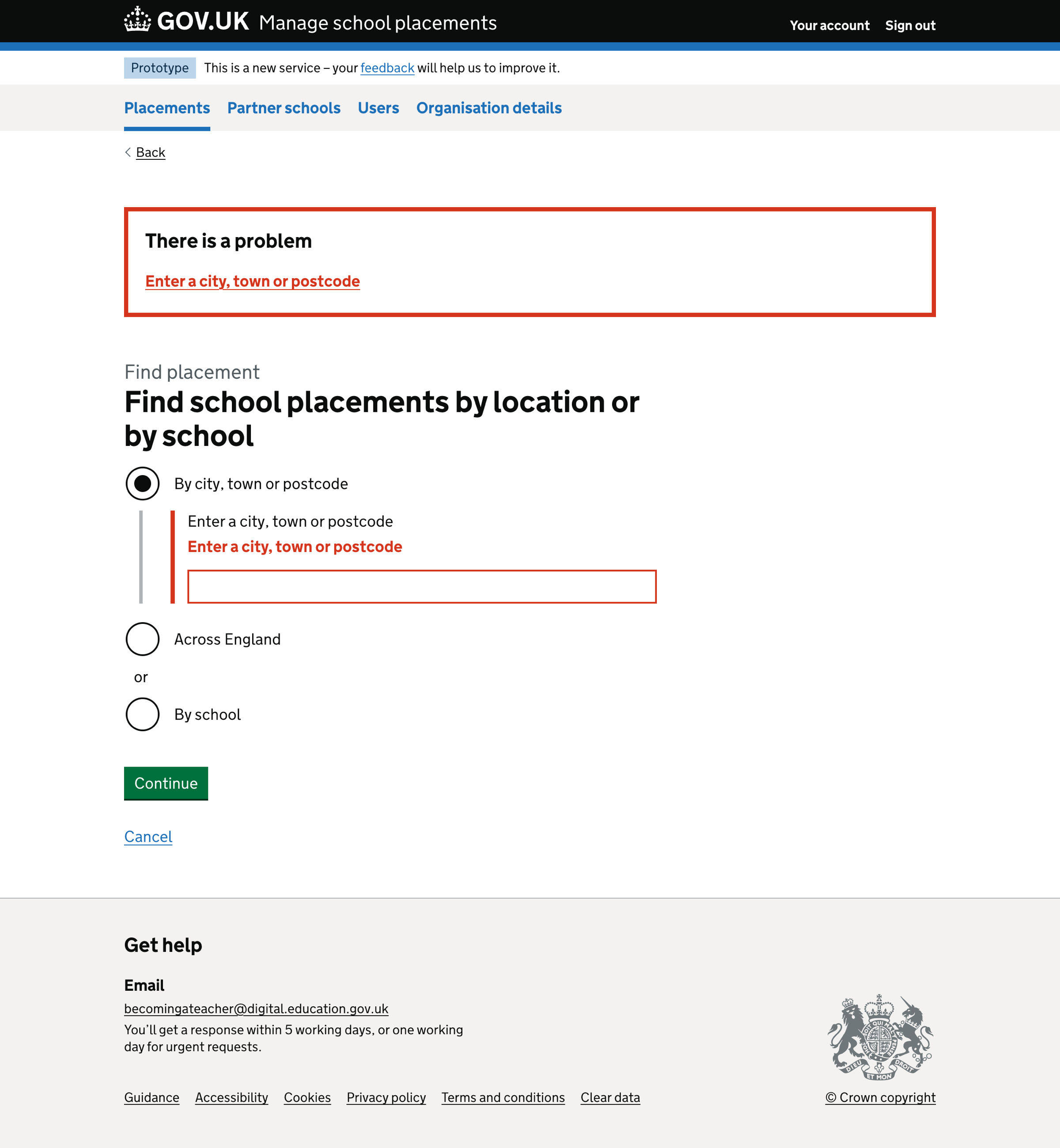
Find school placements by location or by school - enter a school name, URN or postcode error#
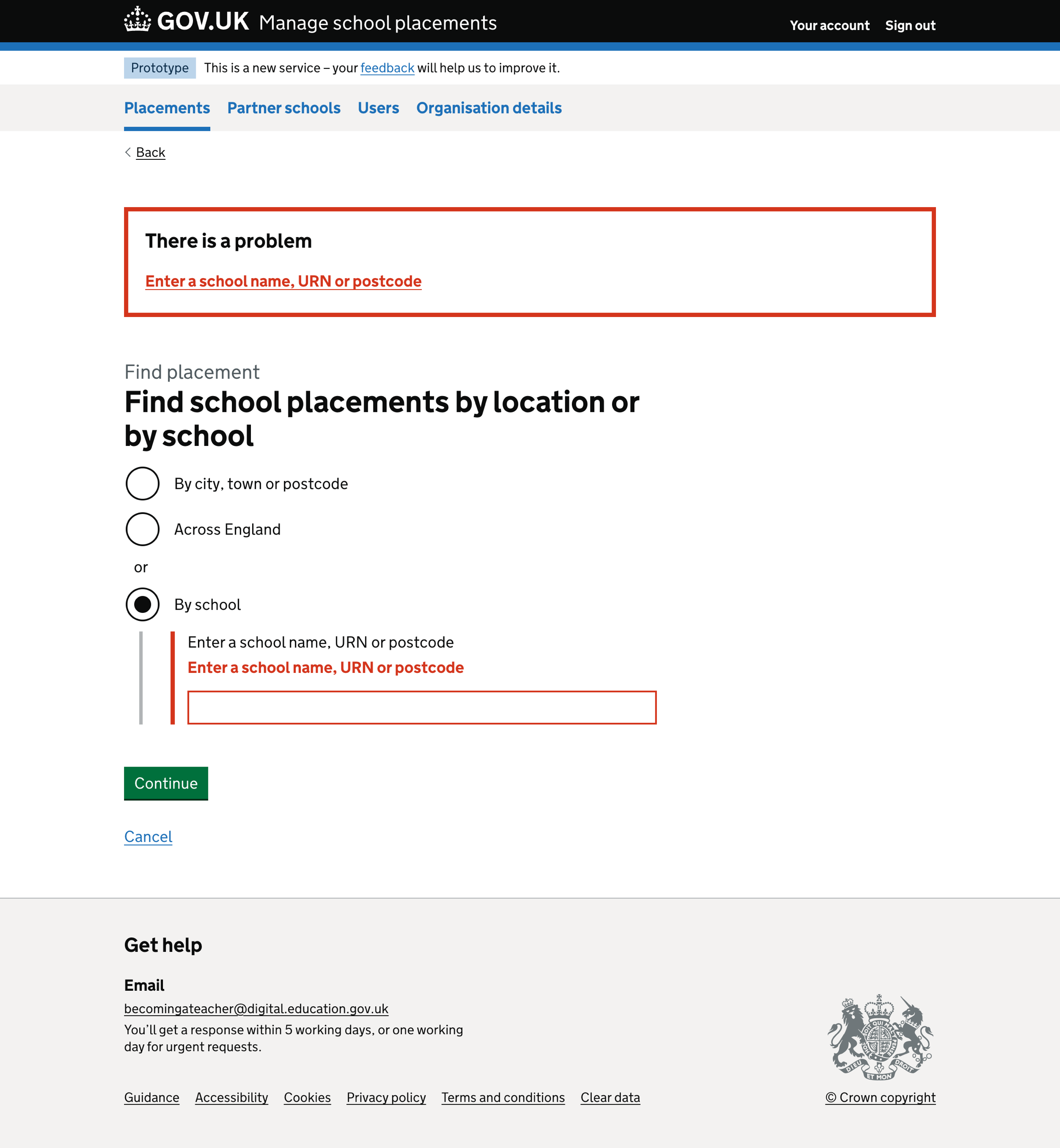
Subject level#
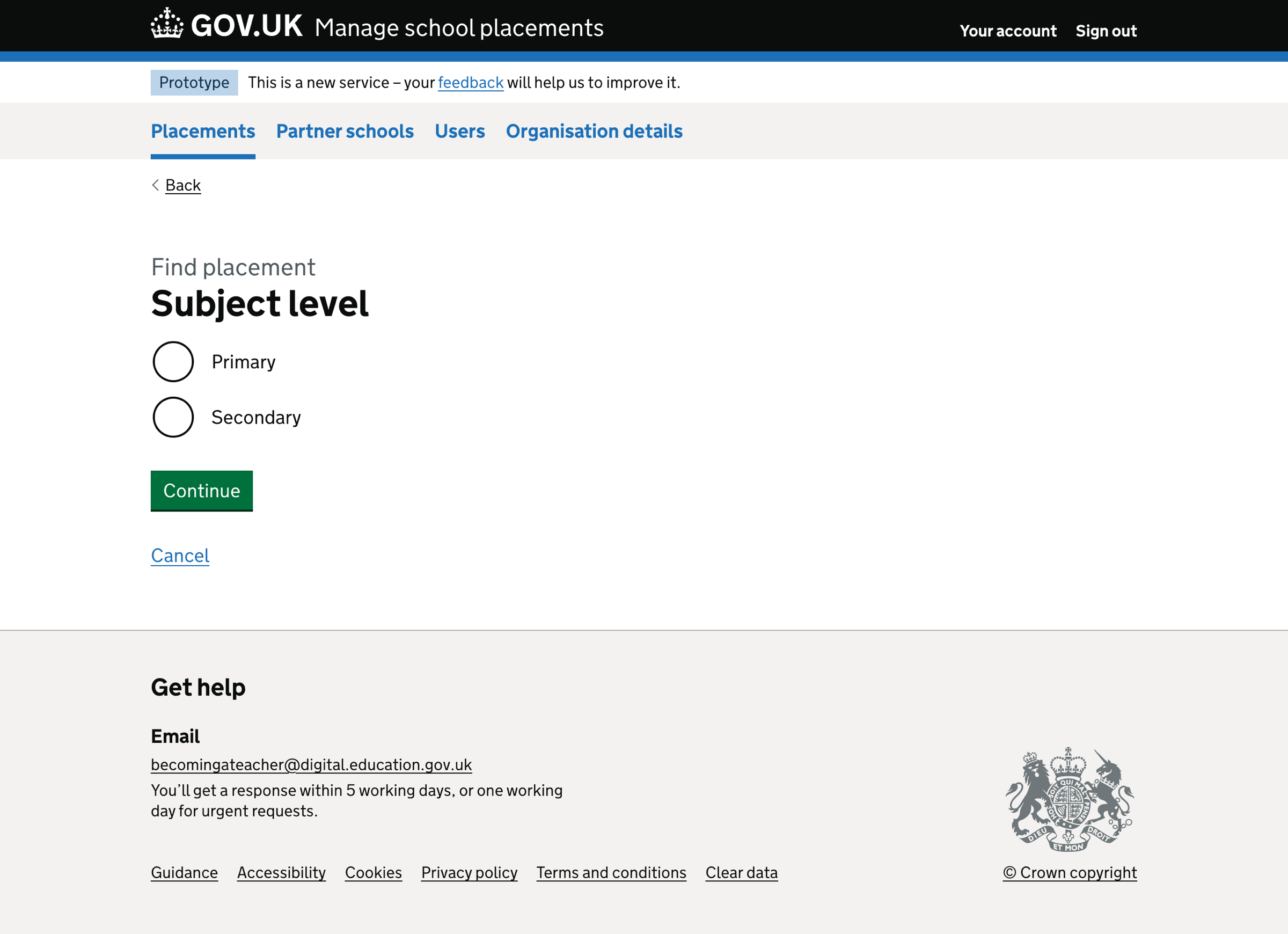
Subject level - error#
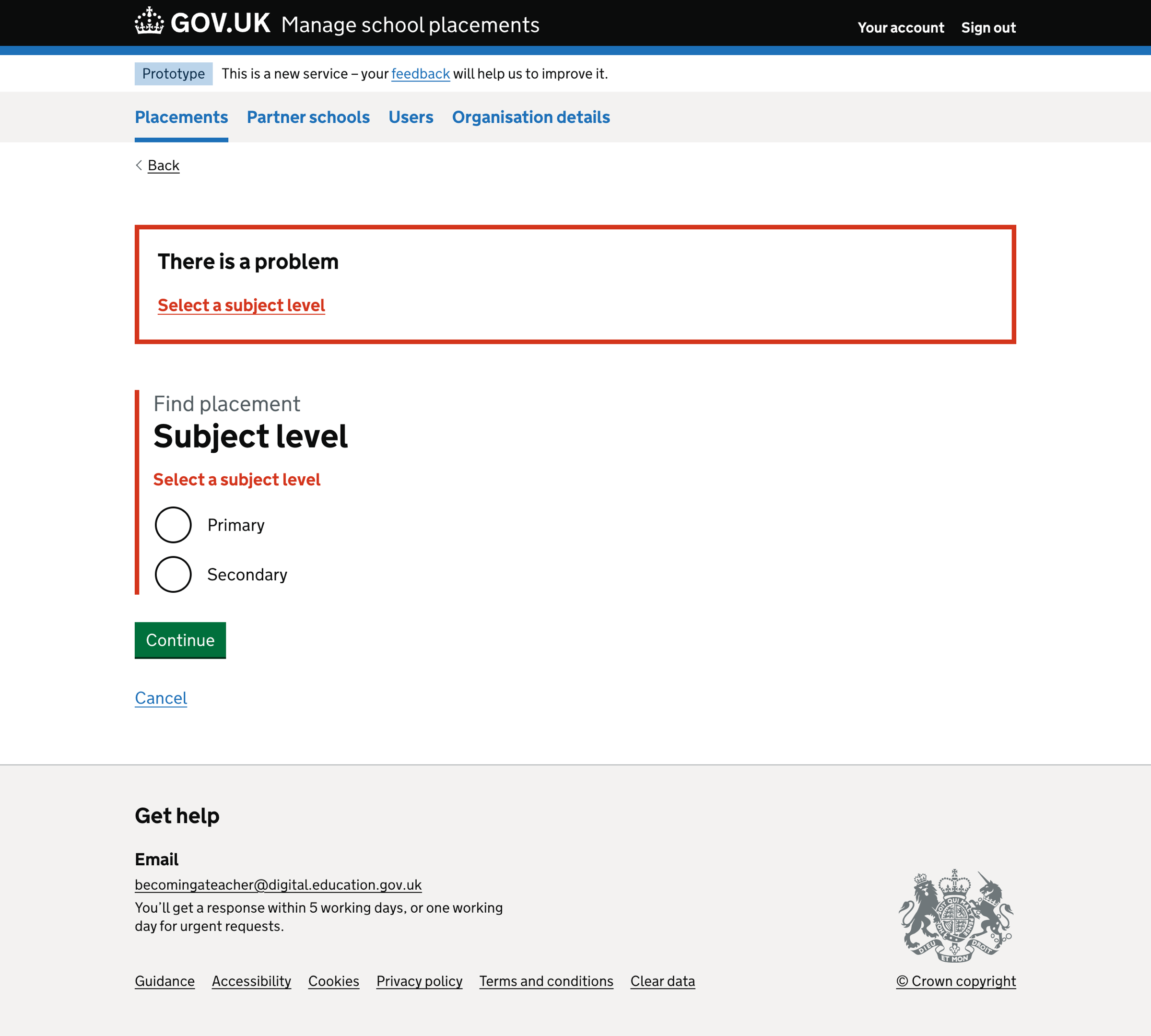
Primary subject specialisms#
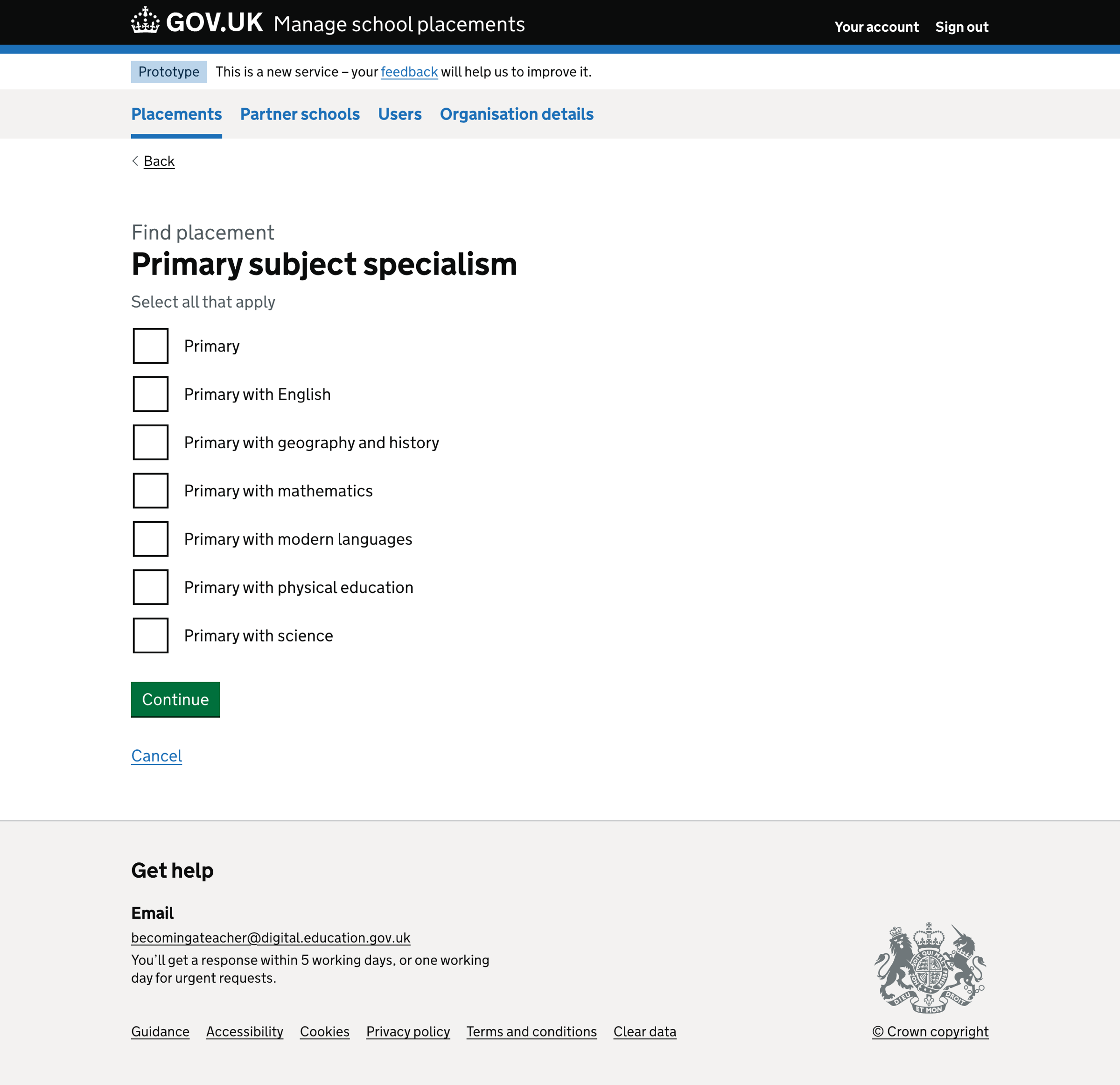
Primary subject specialisms - error#
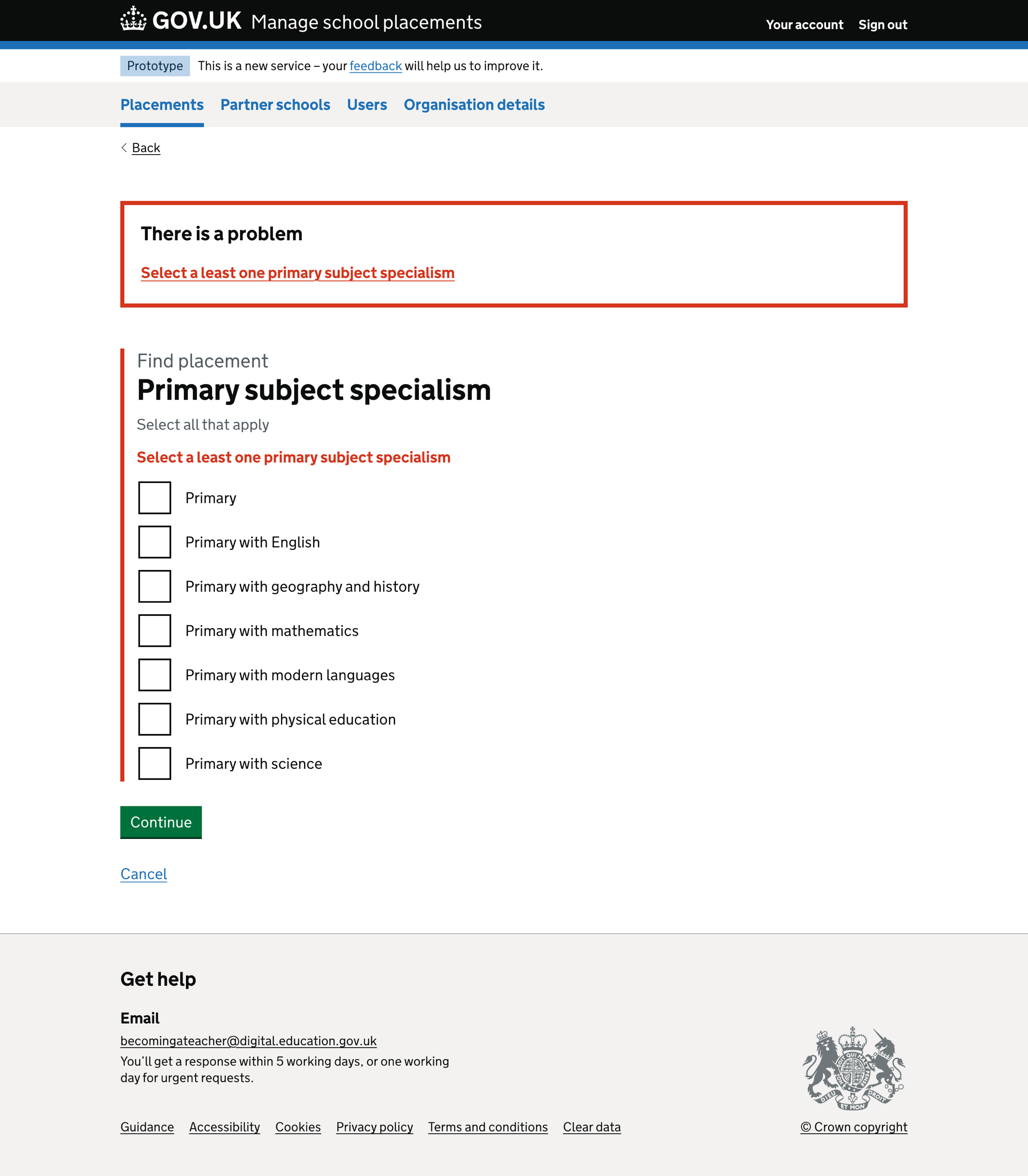
Secondary subjects#
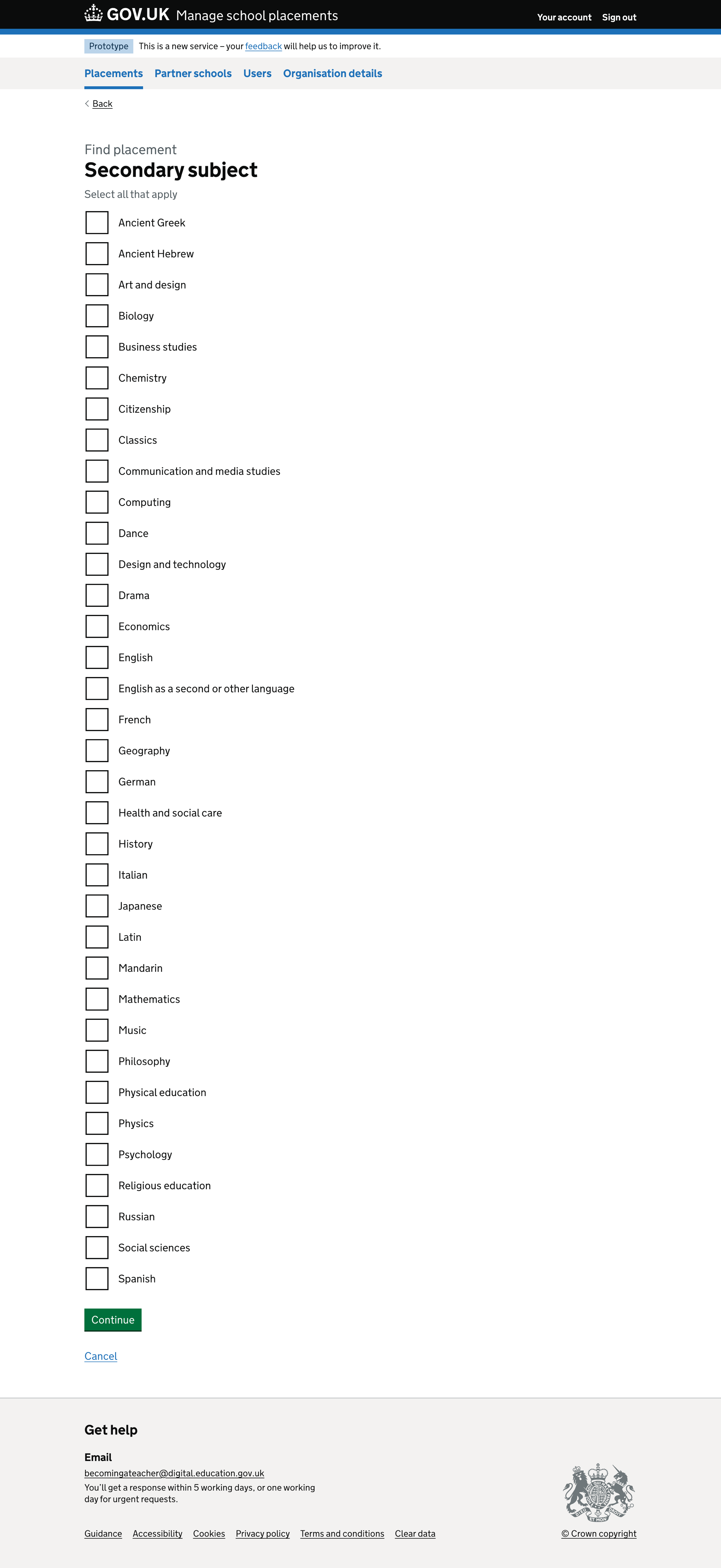
Secondary subjects - error#
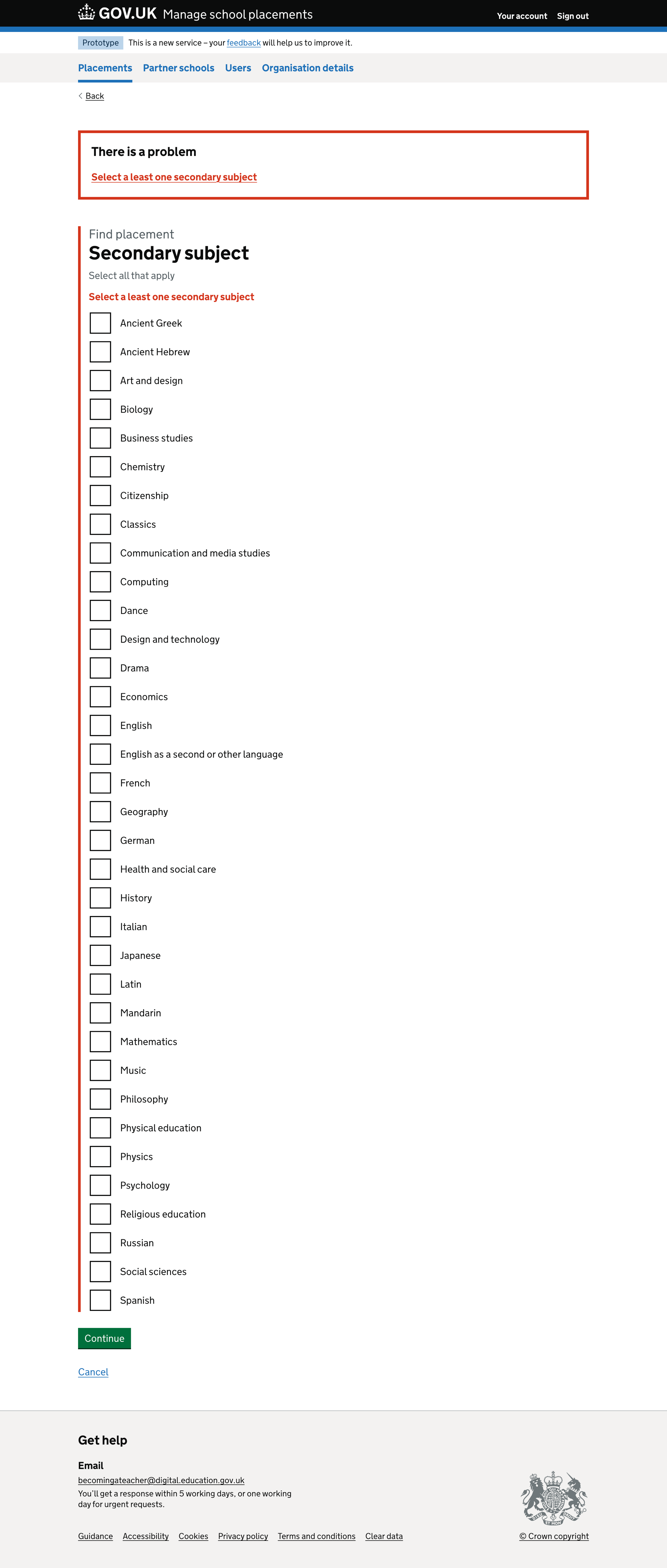
Placements list#
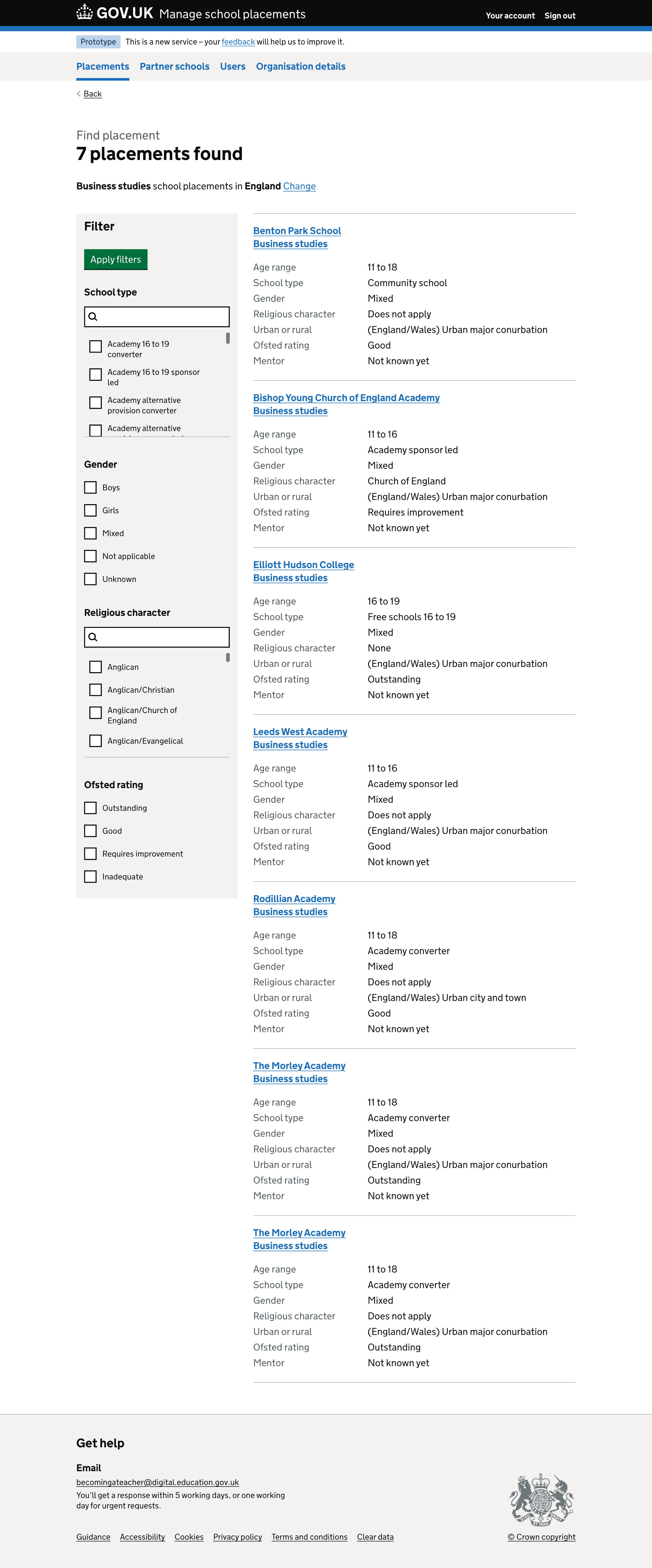
Placements list - empty#
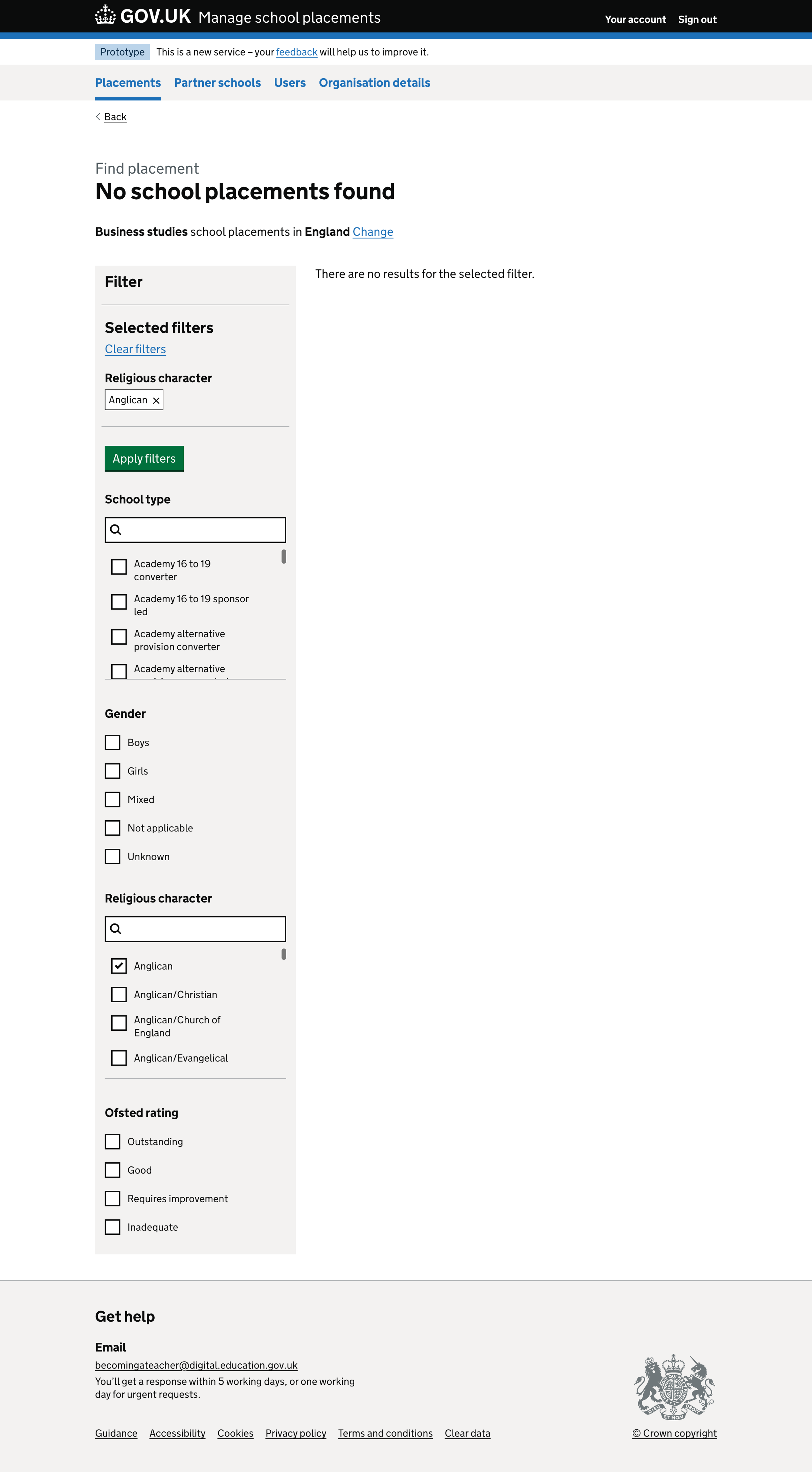
Placement details#