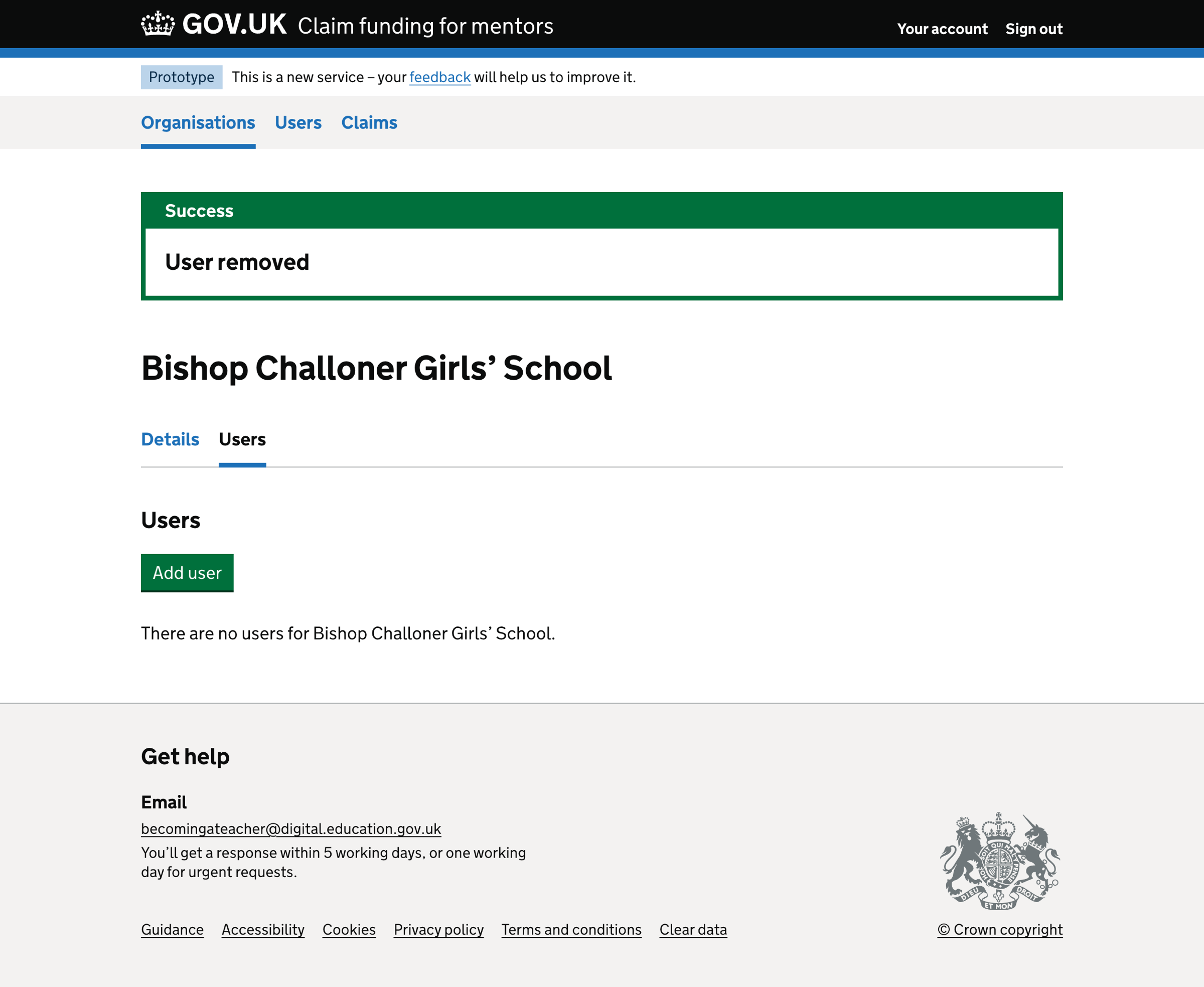We added a way for support team users to manage users belonging to an organisation.
How it works
User list
On the user list page, we show:
- an ‘Add user’ button
- a list of users in alphabetical order - ordered by their first name, then last name
For each user in the list, we show:
- full name - including a link to the user details page
- email address
We paginate the list if the user list contains more than 25 users.
When a user is added to or removed from the organisation, we show a success message above the page heading.
User details
On the user details page, we show a summary list of the user’s details, including:
- first name
- last name
- email address
This page also includes a ‘Remove user’ link, which allows the support team to remove the user from the organisation.
The support team can change the first name, last name and email address. They cannot change the organisations a user belongs to, except by adding or removing the user from an organisation.
Adding a user
Selecting ‘Add user’ starts the add user flow.
The personal details form includes:
- first name
- last name
- email address
We show an error message if:
- information is missing from the form
- the email address is entered incorrectly - for example, invalid characters are used
- an email address already used by another user
The support team user can check their answers at the end of the flow before saving the new user.
Adding the user triggers an email to the new user with sign-in details.
If the support team adds the same user to a different organisation, we link the user to the new organisation. We don’t create a new user record.
Removing a user
When someone clicks ‘Remove user’, they must confirm the removal.
Removing a user triggers sending an email to the user to tell them they have been removed from the organisation. If the support user did this incorrectly, the user could get help.
Data validation rules
First name
A first name is required. If the support user does not enter a first name, we show the error message:
Enter a first name
Last name
A last name is required. If the support user does not enter a last name, we show the error message:
Enter a last name
Email address
An email address is required. If the support user does not enter an email address, we show the error message:
Enter an email address
The email address must be valid. If the support user does not enter a valid email address, we show the error:
Enter an email address in the correct format, like name@example.com
The email address must be unique to the organisation. If the support user enters an email address that is already in use by another user, we show the error:
Email address already in use
Further considerations
We considered some changes that we did not implement. These included:
- preventing free email account addresses
- telling users how we use DfE Sign-in
- editing a user
Preventing free email account addresses
We considered preventing free email accounts like AOL, Gmail, Hotmail, Outlook and Yahoo. We did not implement this change as we did not observe a user need.
Telling users how we use DfE Sign-in
Users can only sign in to the service with a DfE Sign-in account.
The email address entered must match the one used in the invitation. We use the email address to link the organisation to the user.
If the email address does not match, the user:
- may not be able to sign in to the service
- may be able to sign in to the service but not see the organisation’s part of the service
We need to consider how we communicate this in our email notifications.
Editing a user
We don’t allow editing a user. This is because:
- the user details are linked to DfE Sign-in
- it is easy to remove the user and add a new one if the original details are incorrect
Screenshots#
Users list#
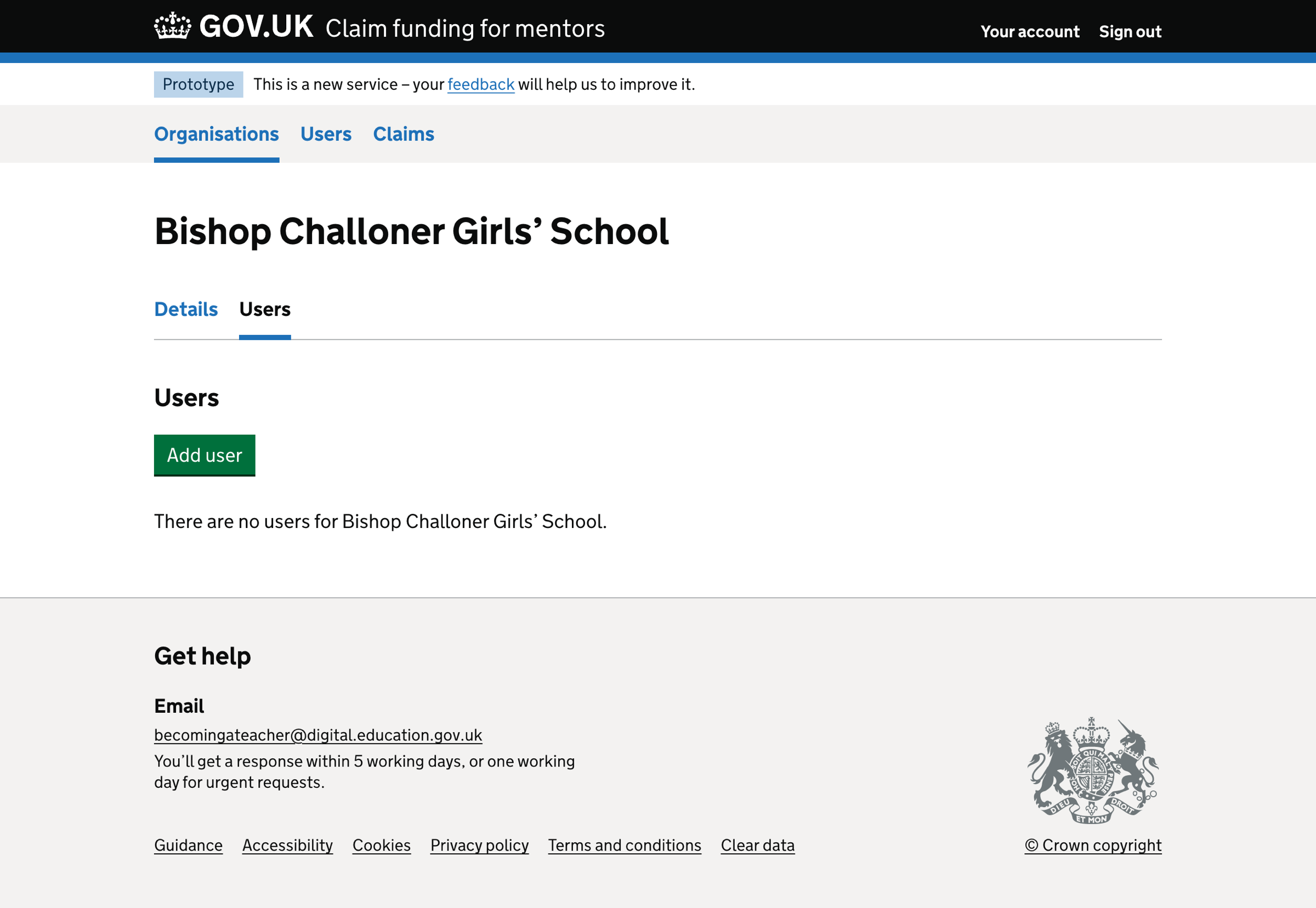
Add user - personal details#
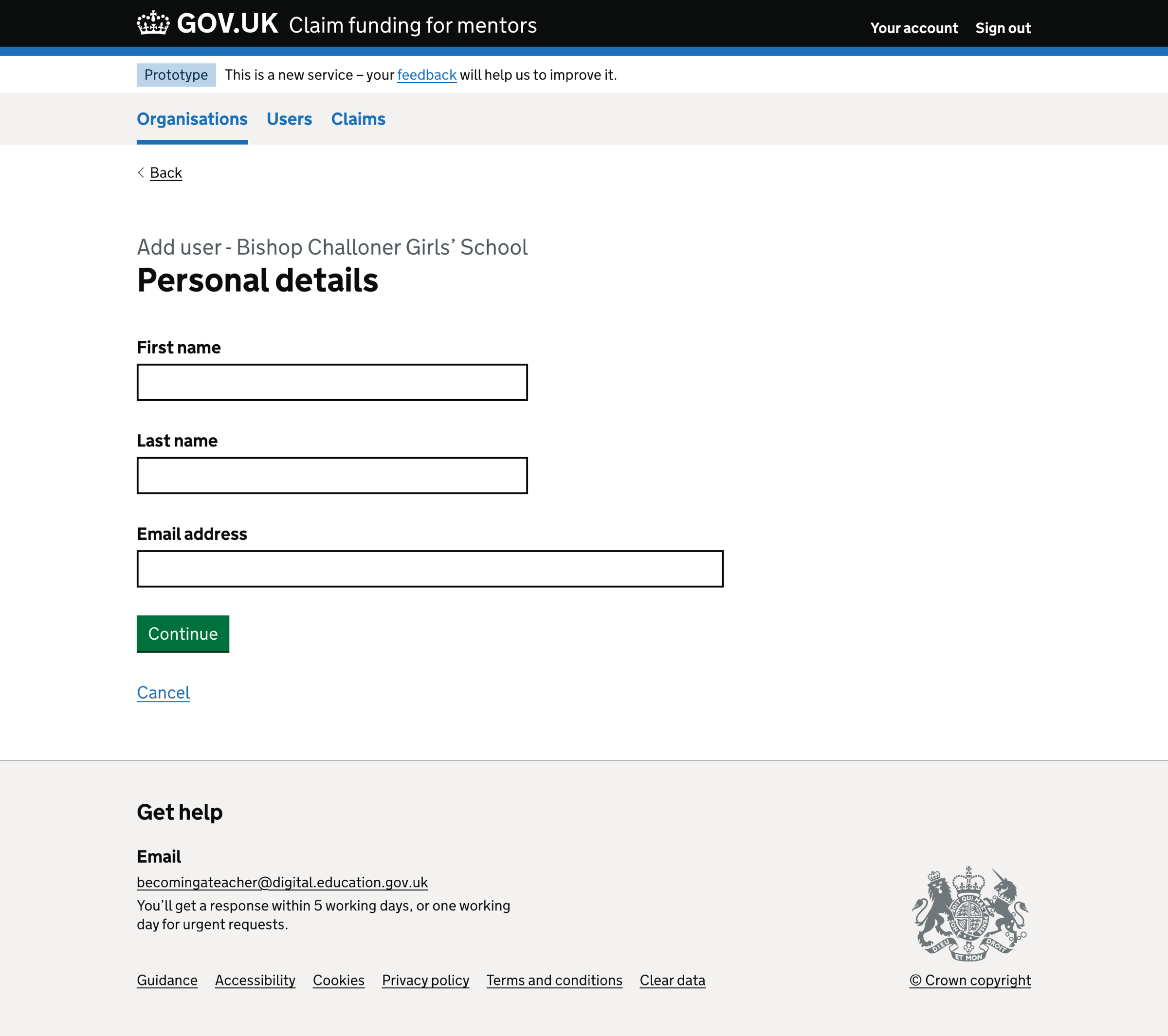
Add user - error messages#
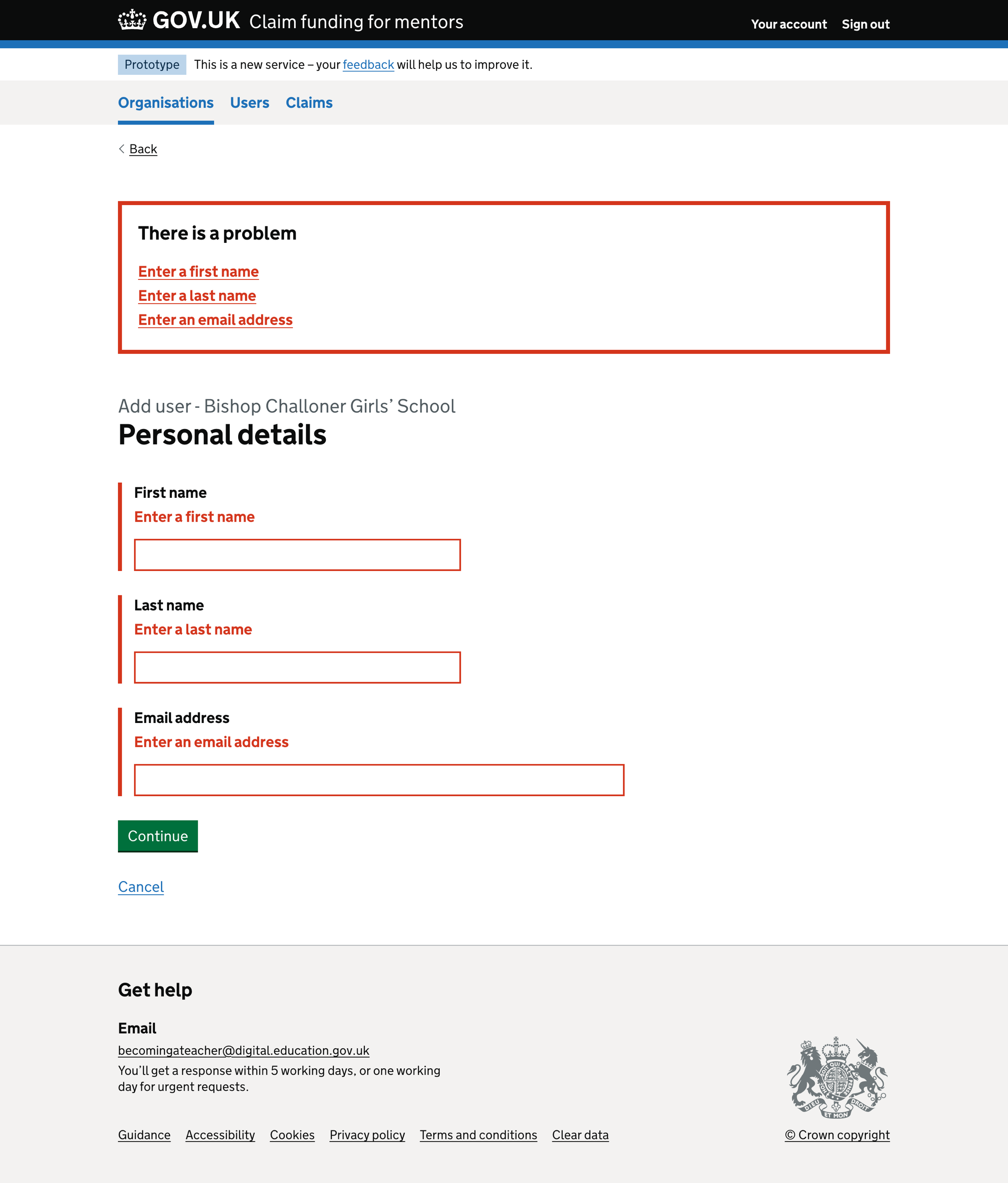
Add user - duplicate account error#
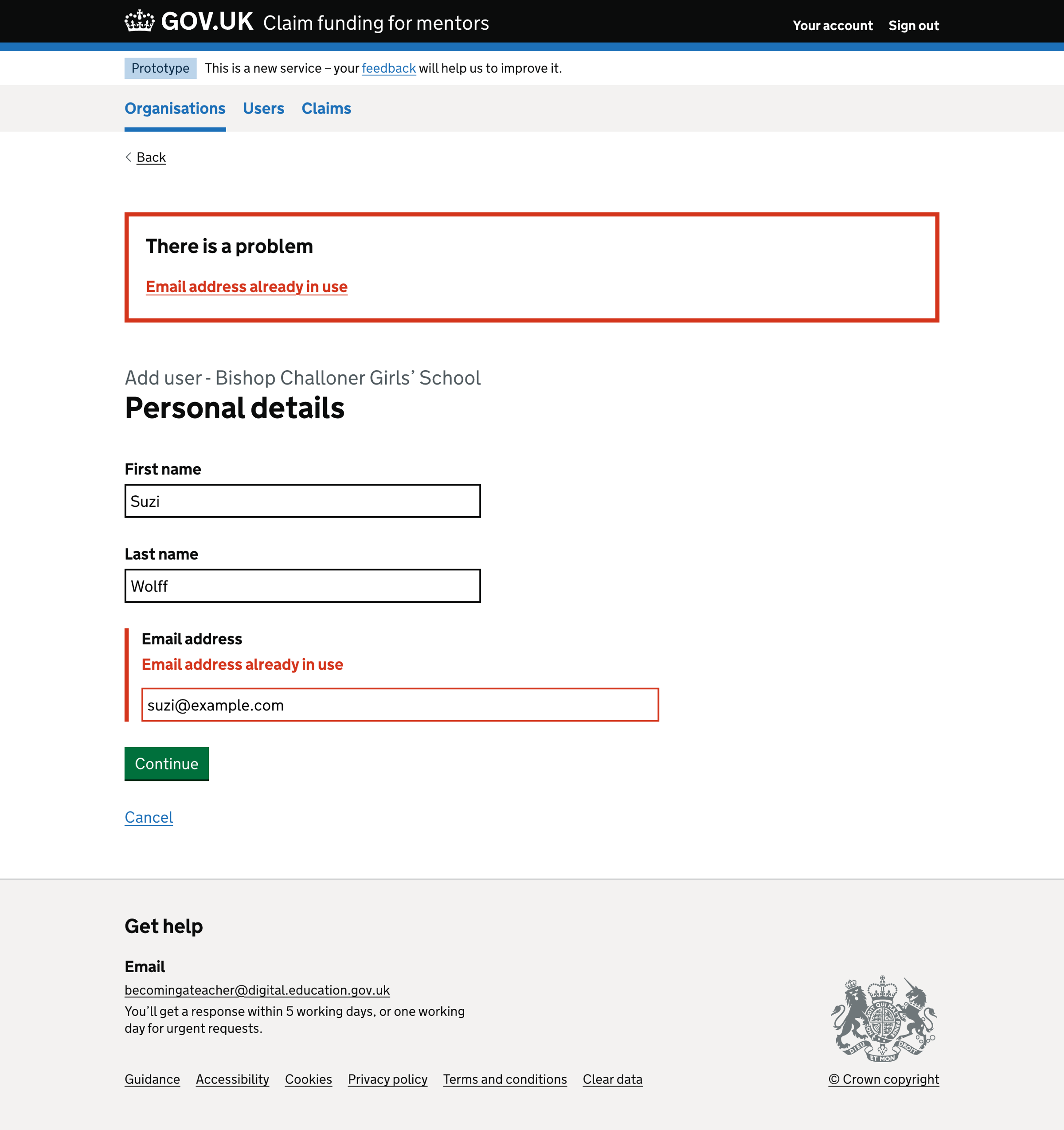
Add user - check your answers#
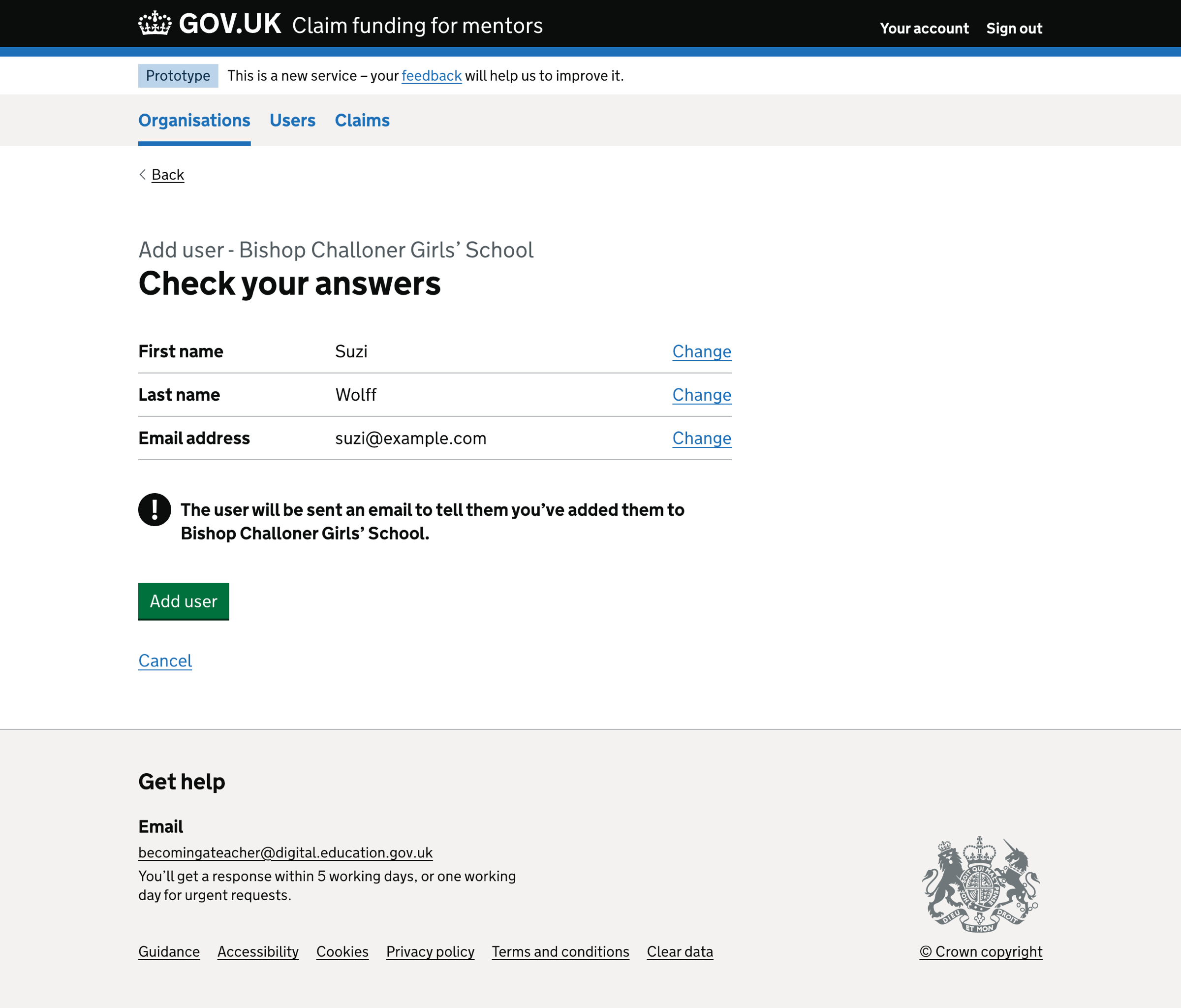
User added success message#
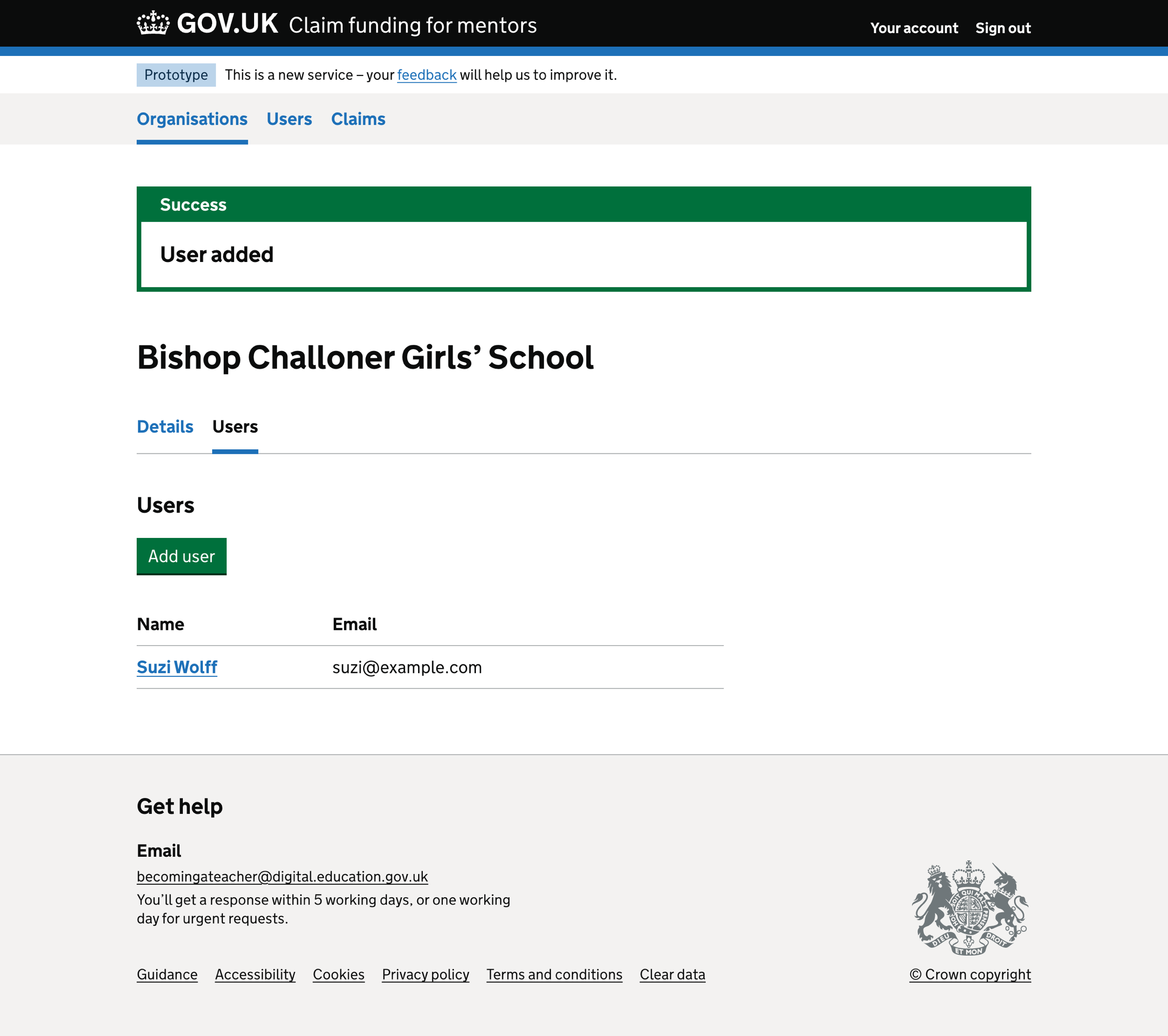
User details#
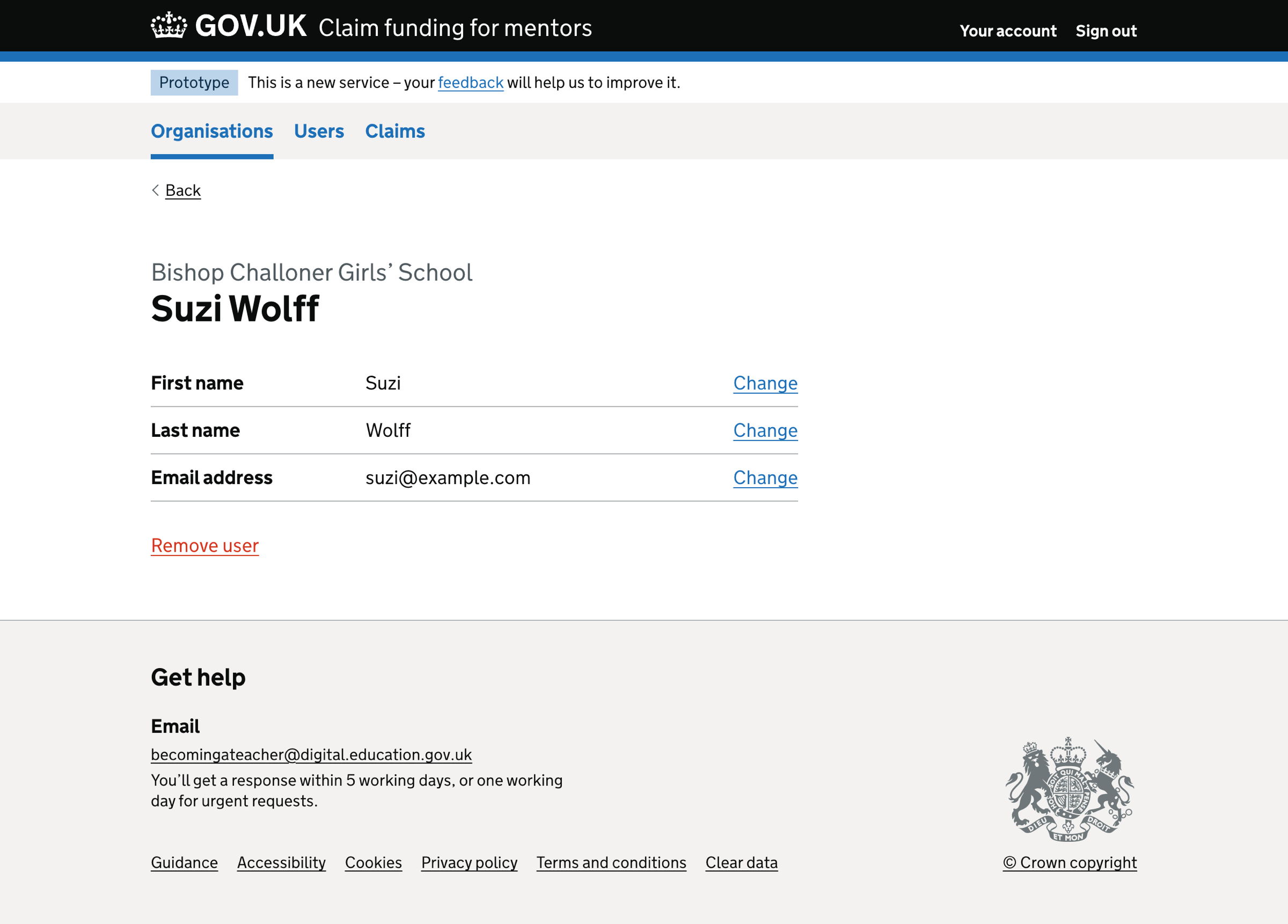
Remove user#
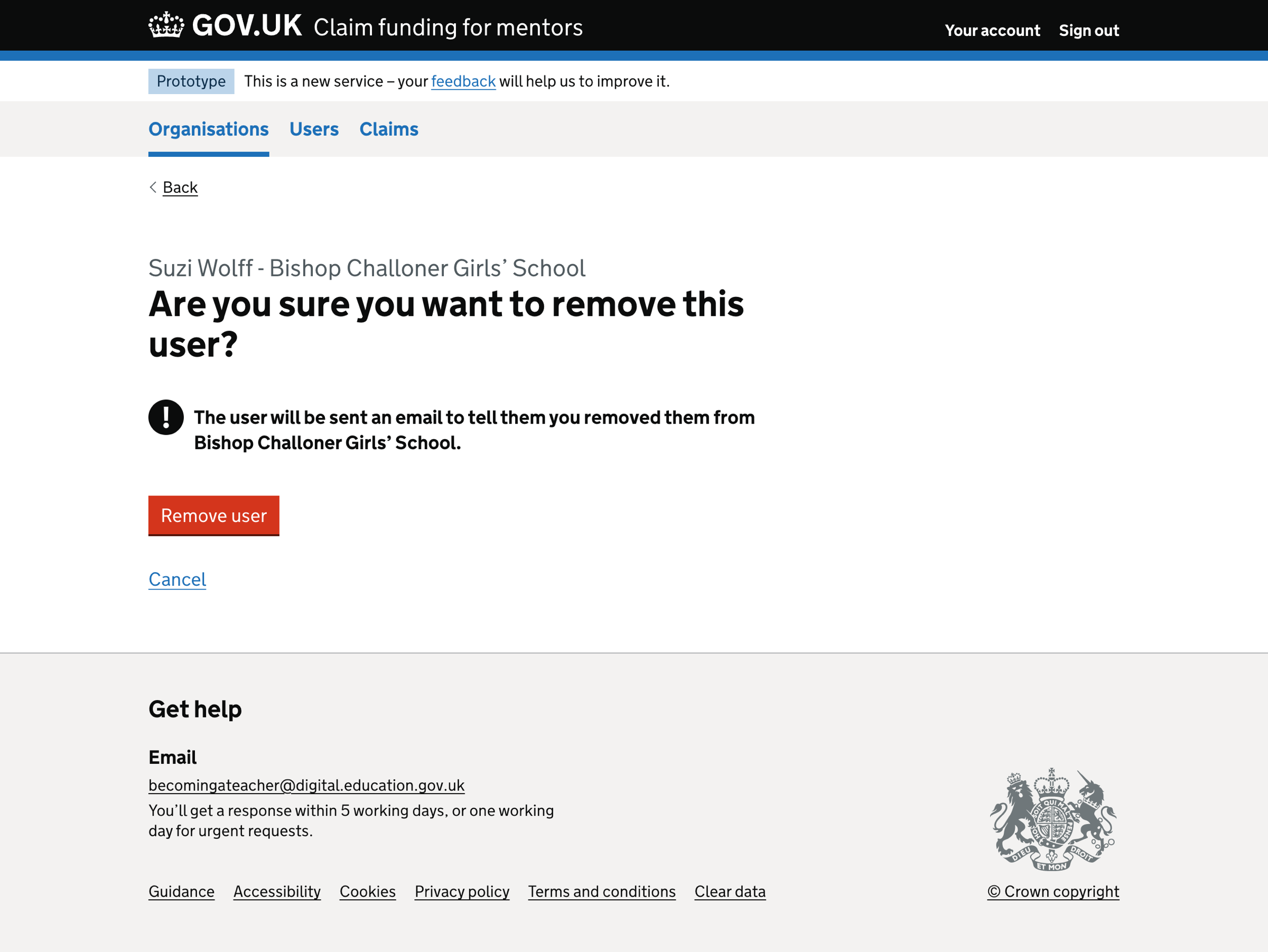
User removed success message#