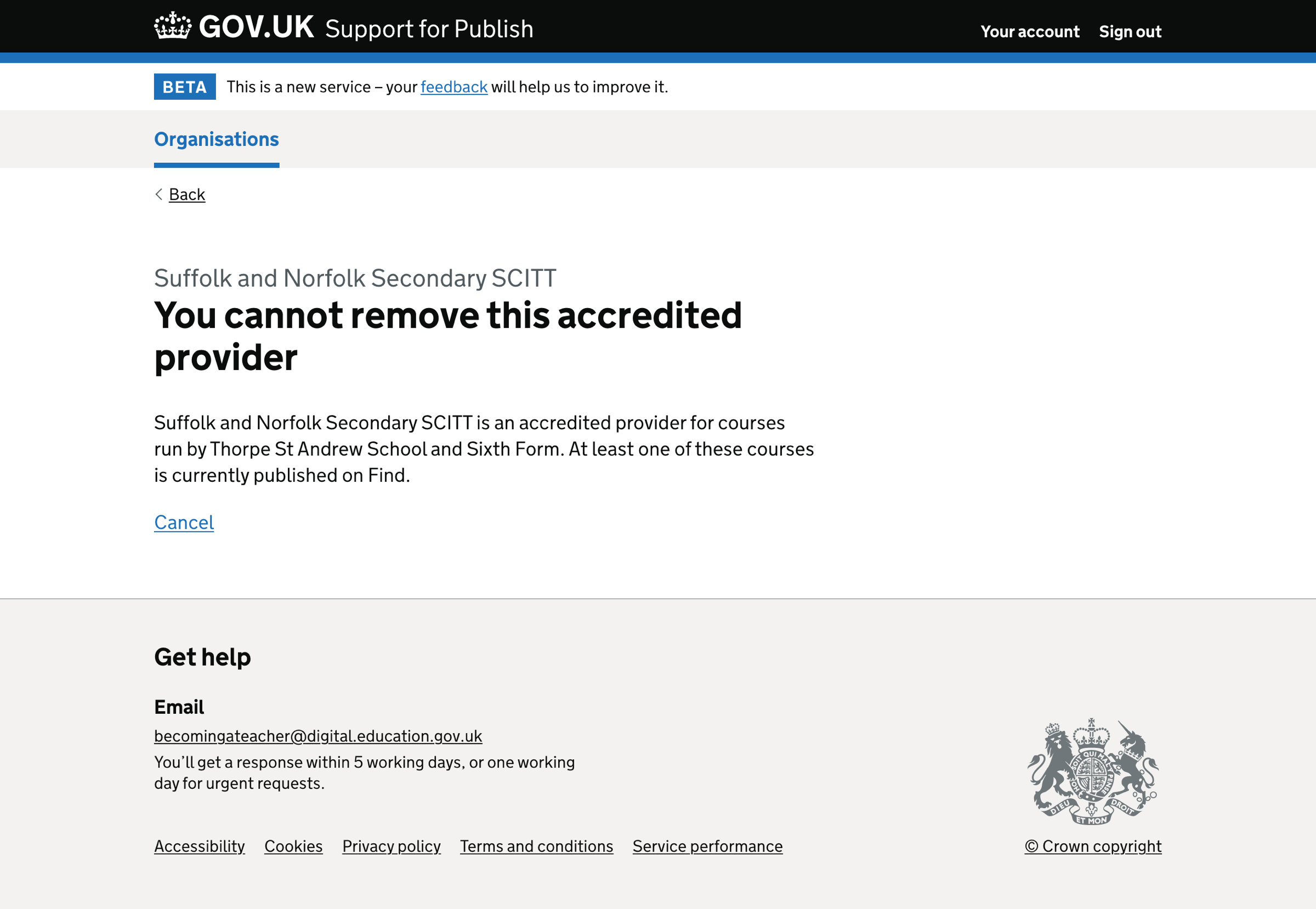Support users cannot easily see the relationship between training partners and their accredited providers. They also cannot manage these relationships on behalf of the training partner.
There are occasions when it is quicker and more convenient for support users to view relationship details and make changes on behalf of the provider.
What we changed
We added a way for support users to manage accredited provider relationships for schools.
How it works
Adding an accredited provider

Adding an accredited provider has 3 steps:
- Find an accredited provider by name, UKPRN or postcode
- Enter details about the accredited provider
- Check your answers
Enter a provider name, UKPRN or postcode
Selecting ‘Add accredited provider’ on the ‘Accredited providers’ list page takes the user to a form where they can search for an accredited provider. They do this by entering the provider name, UK provider reference number (UKPRN) or postcode.
We display the list of providers in an autocomplete.
We display the name and provider code for each provider in the list. This allows users to choose from similarly named providers correctly.
We display an error message if the user submits the form before selecting an item from the autocomplete.
About the accredited provider
The second step requires users to enter details about the accredited provider.
This information is used on Find postgraduate teacher training (Find) and can include:
- a short description of how the providers work together
- any academic specialities, awards or achievements the accredited provider may have
Users must enter 100 words or fewer.
Check your answers
The final step is to check your answers. The user can change both the provider and description of the accredited provider.
Once they submit the page, we notify all users of the accredited provider that their organisation has been added to the training partner as an accredited provider.
Editing ‘About the accredited provider’
When users select the change link next to ‘About the accredited provider’, they’re taken to a page where they change the accredited provider’s description.
Users must enter 100 words or fewer.
Removing an accredited provider
When a user selects the remove link next to the accredited provider’s name on the ‘Accredited providers’ list, they’re taken to a page to confirm the removal of the accredited provider.
If the accredited provider has not been attached to a course in Publish, the user can remove them.
If the accredited provider is attached to a course, the user cannot remove them. They must detach the accredited provider from all courses before removing them. We show a page explaining why the user cannot remove the accredited provider.
Validation rules
Enter a provider name, UKPRN or postcode
If the user does not enter a provider name, UKPRN or postcode before submitting the page, we show the error message:
Enter a provider name, UKPRN or postcode
If the user selects a provider from the autocomplete that has already been added to the training partner, we show the error message:
[Provider name] has already been added
In both cases, the user cannot continue adding the accredited provider.
About the accredited provider
If the user does not enter details about the accredited provider, we show the error message:
Enter details about the accredited provider
The details about the accredited provider should be 100 words or fewer. If the user enters a description that is longer than 100 words, we show the error message:
Details about the accredited provider must be 100 words or fewer
Screenshots#
- Accredited provider list
- Accredited provider list - empty
- Find an accredited provider
- Find an accredited provider - error
- Enter details about the accredited provider
- Enter details about the accredited provider - error
- Check your answers
- Accredited provider added
- Update details about the accredited provider
- Update details about the accredited provider - error
- Accredited provider updated
- Remove accredited provider
- Accredited provider removed
- Accredited provider cannot be removed
Accredited provider list#
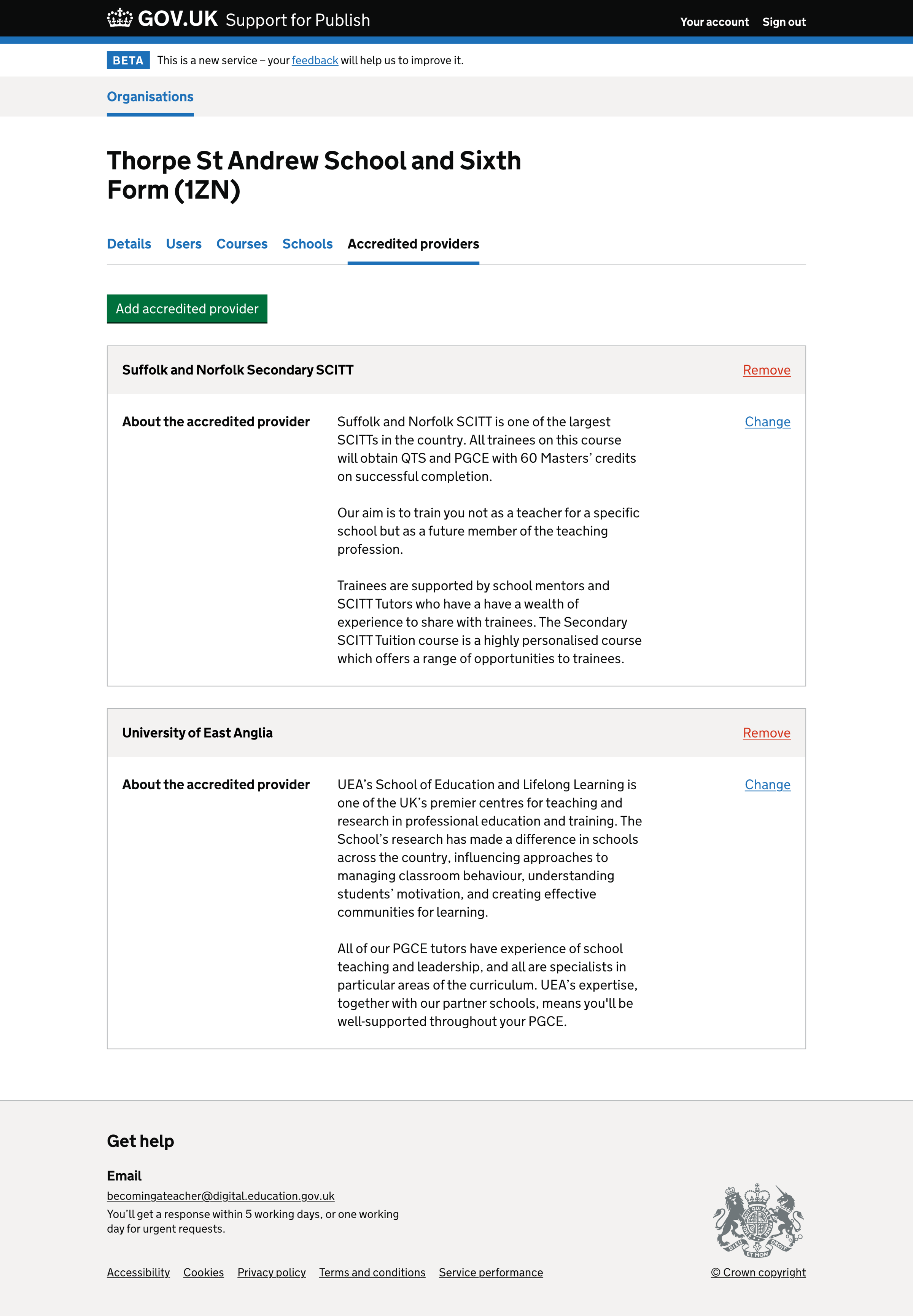
Accredited provider list - empty#

Find an accredited provider#
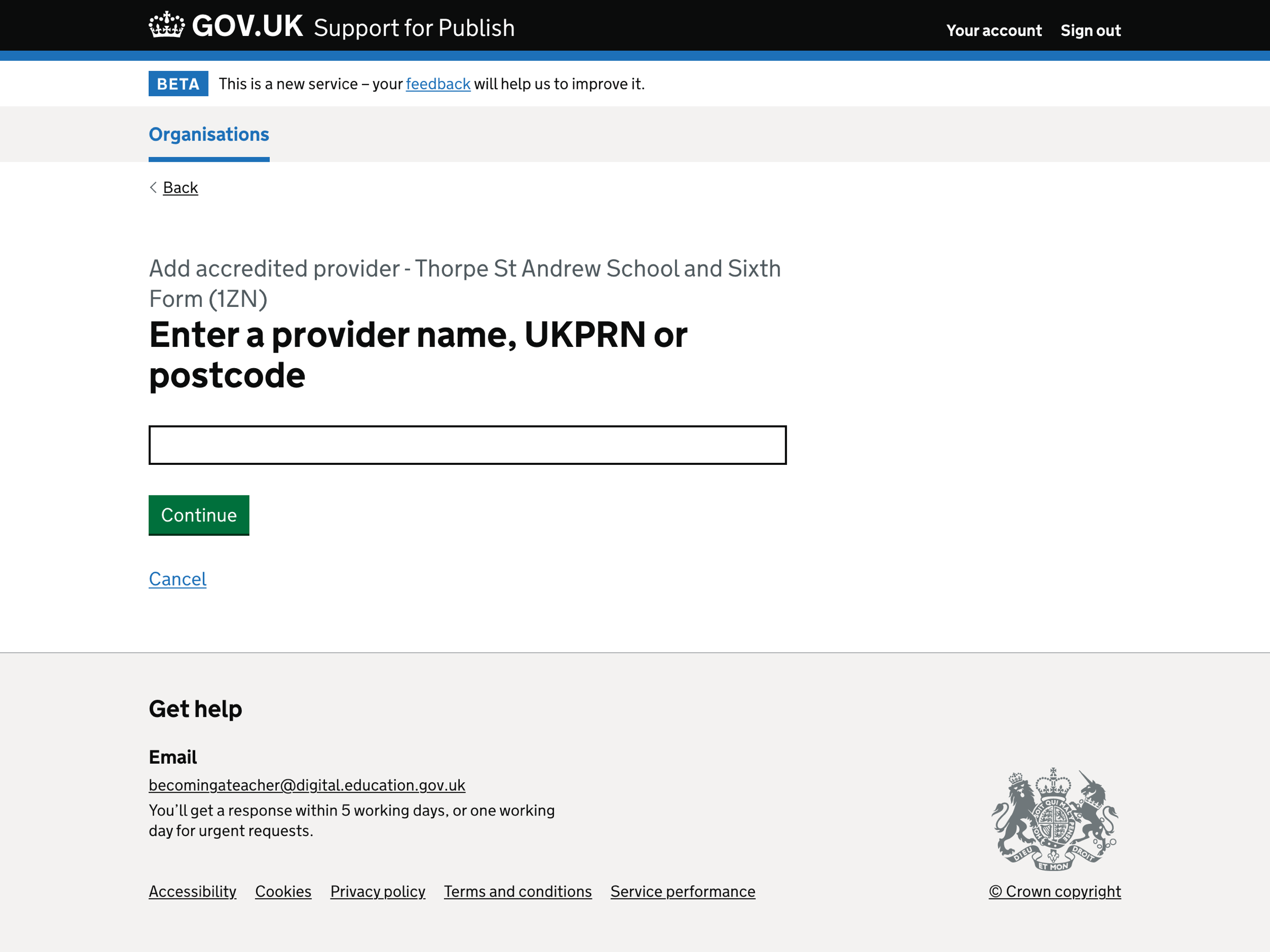
Find an accredited provider - error#
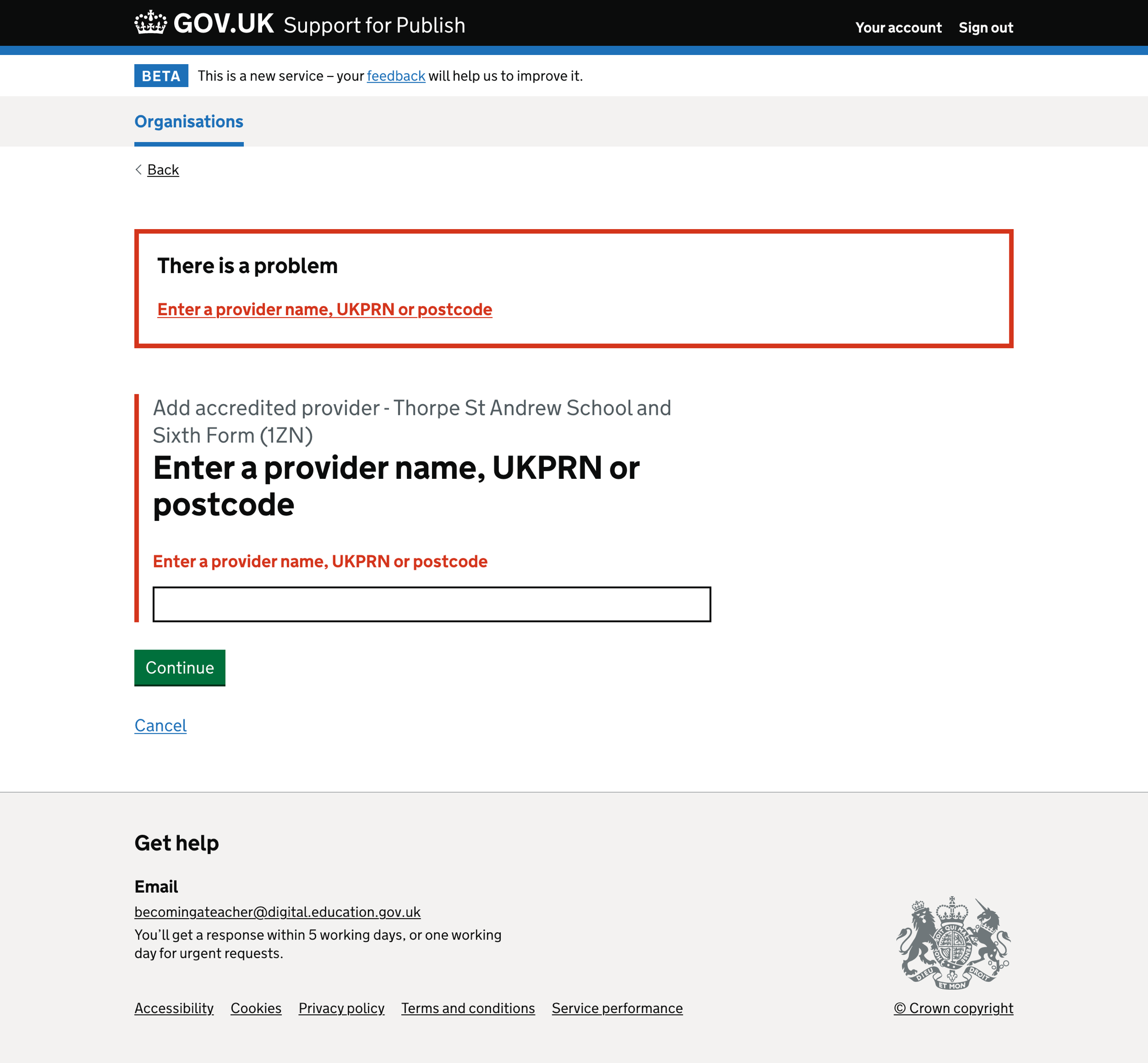
Enter details about the accredited provider#
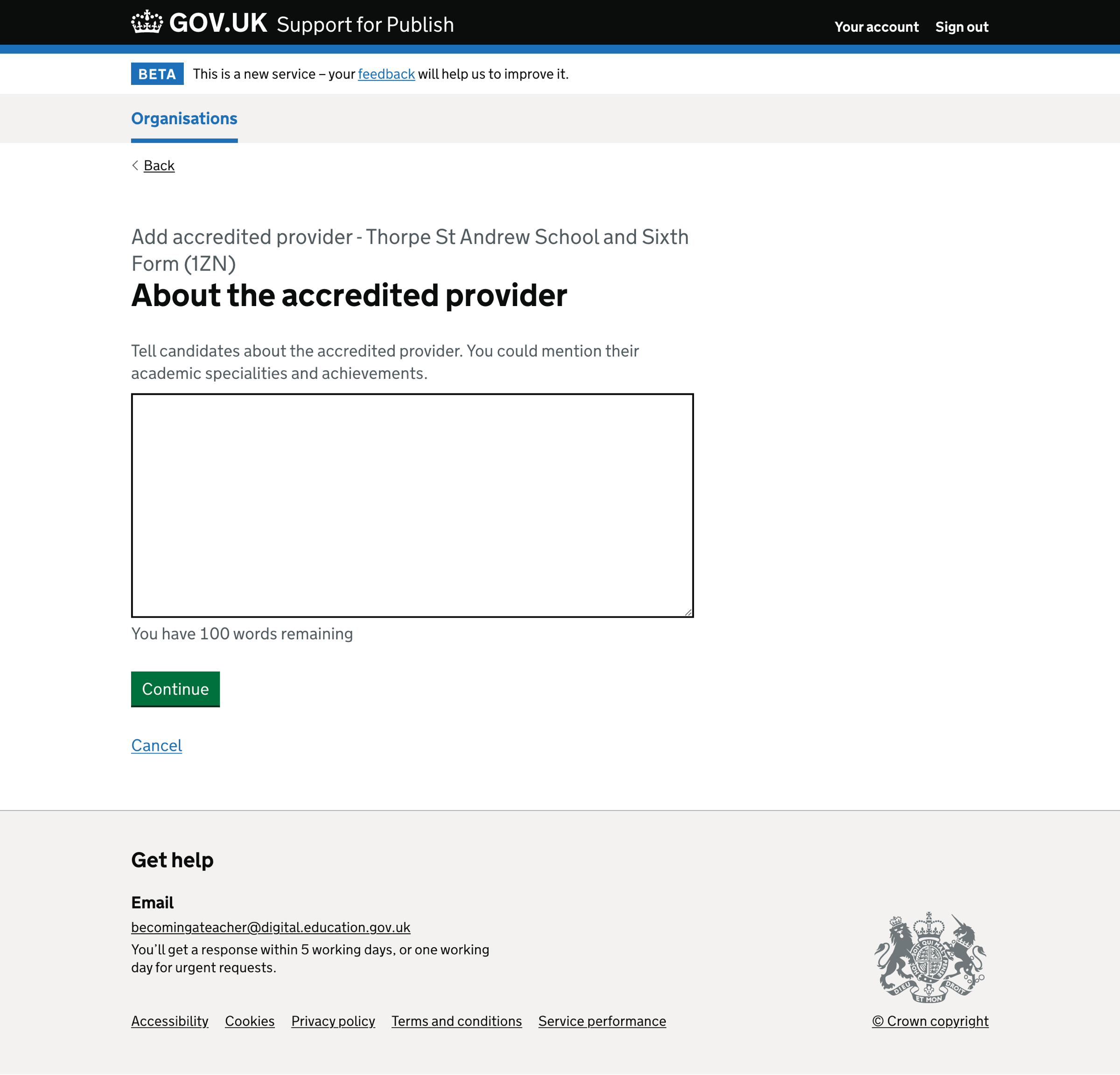
Enter details about the accredited provider - error#

Check your answers#
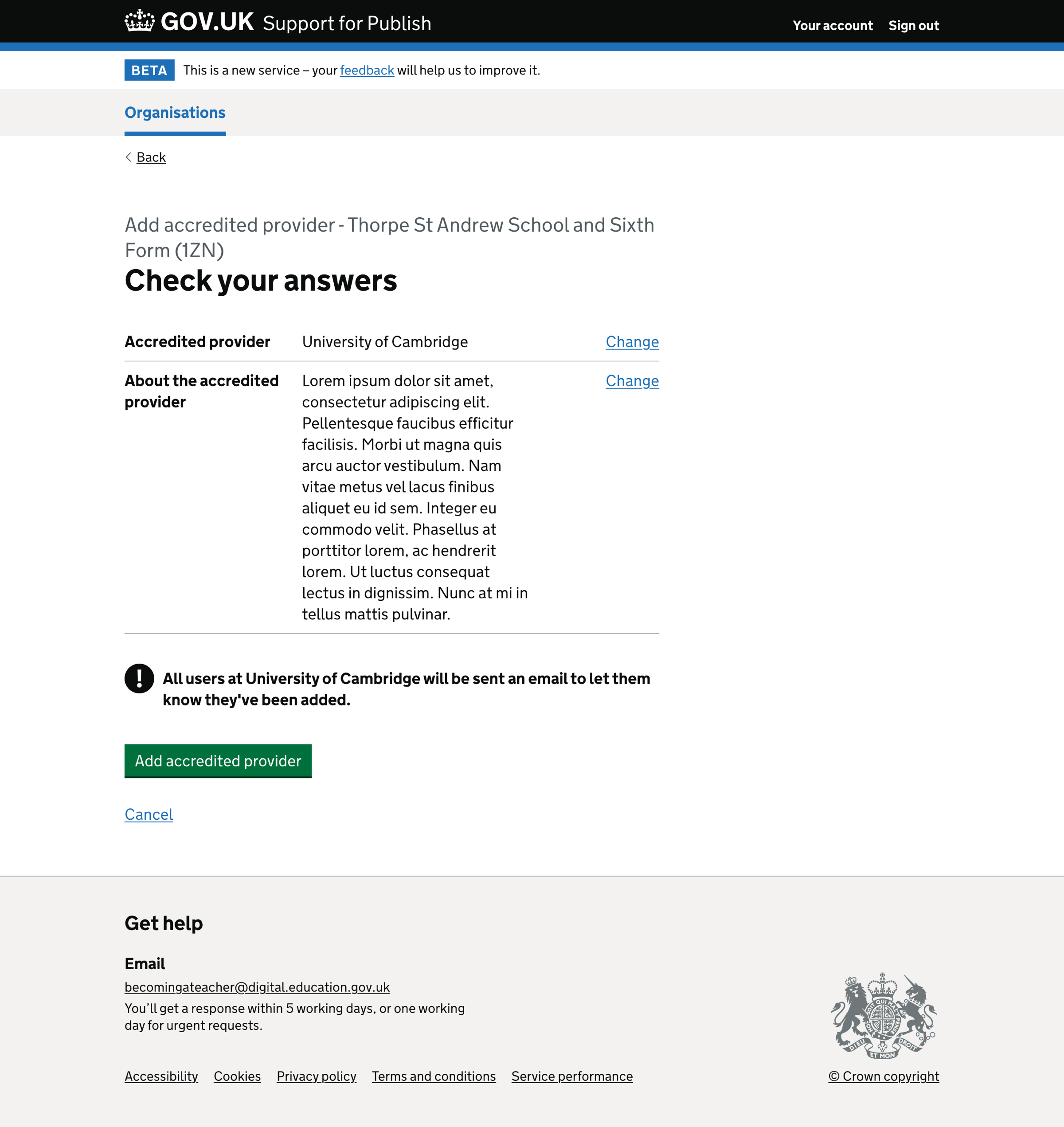
Accredited provider added#
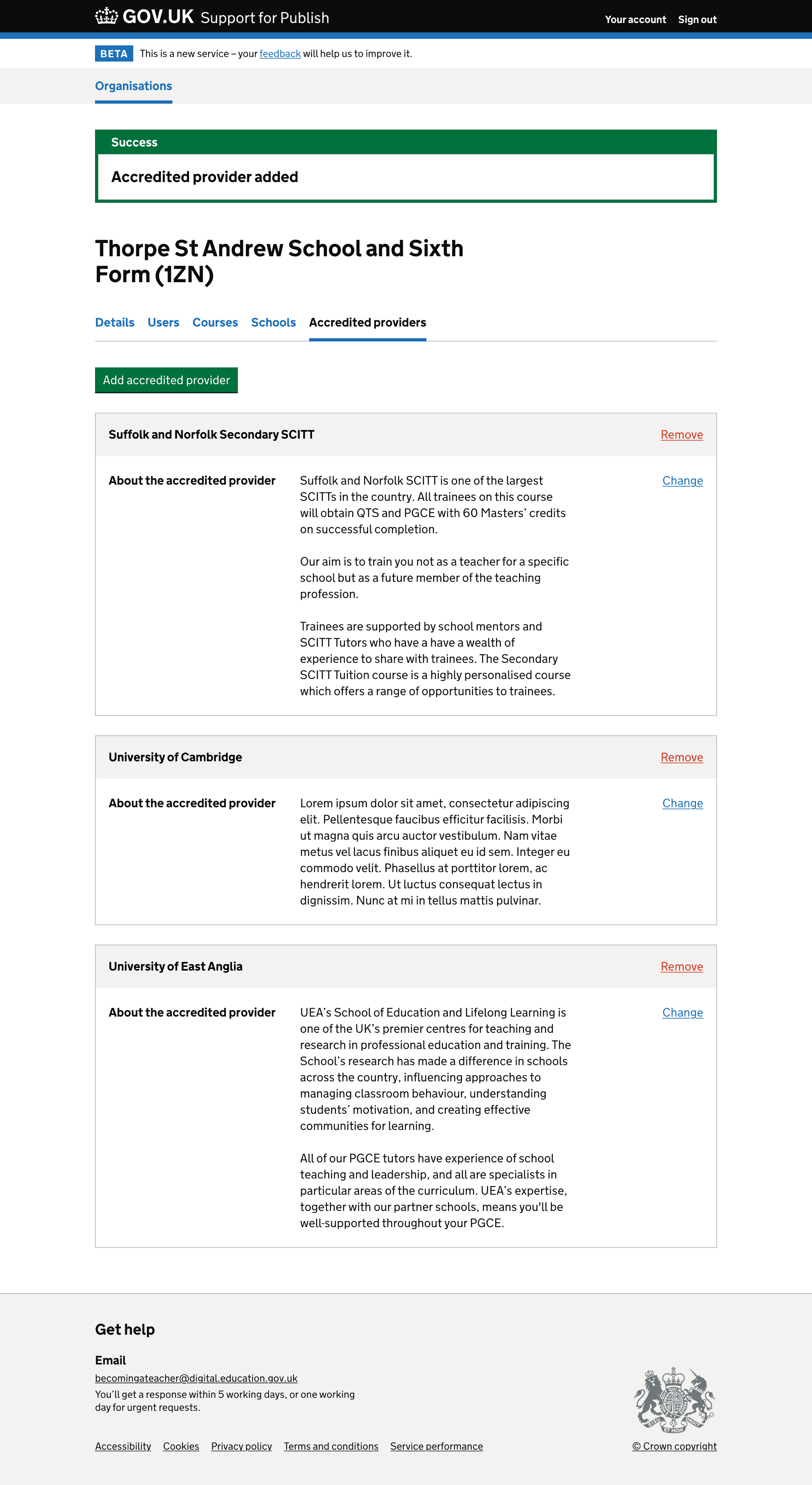
Update details about the accredited provider#
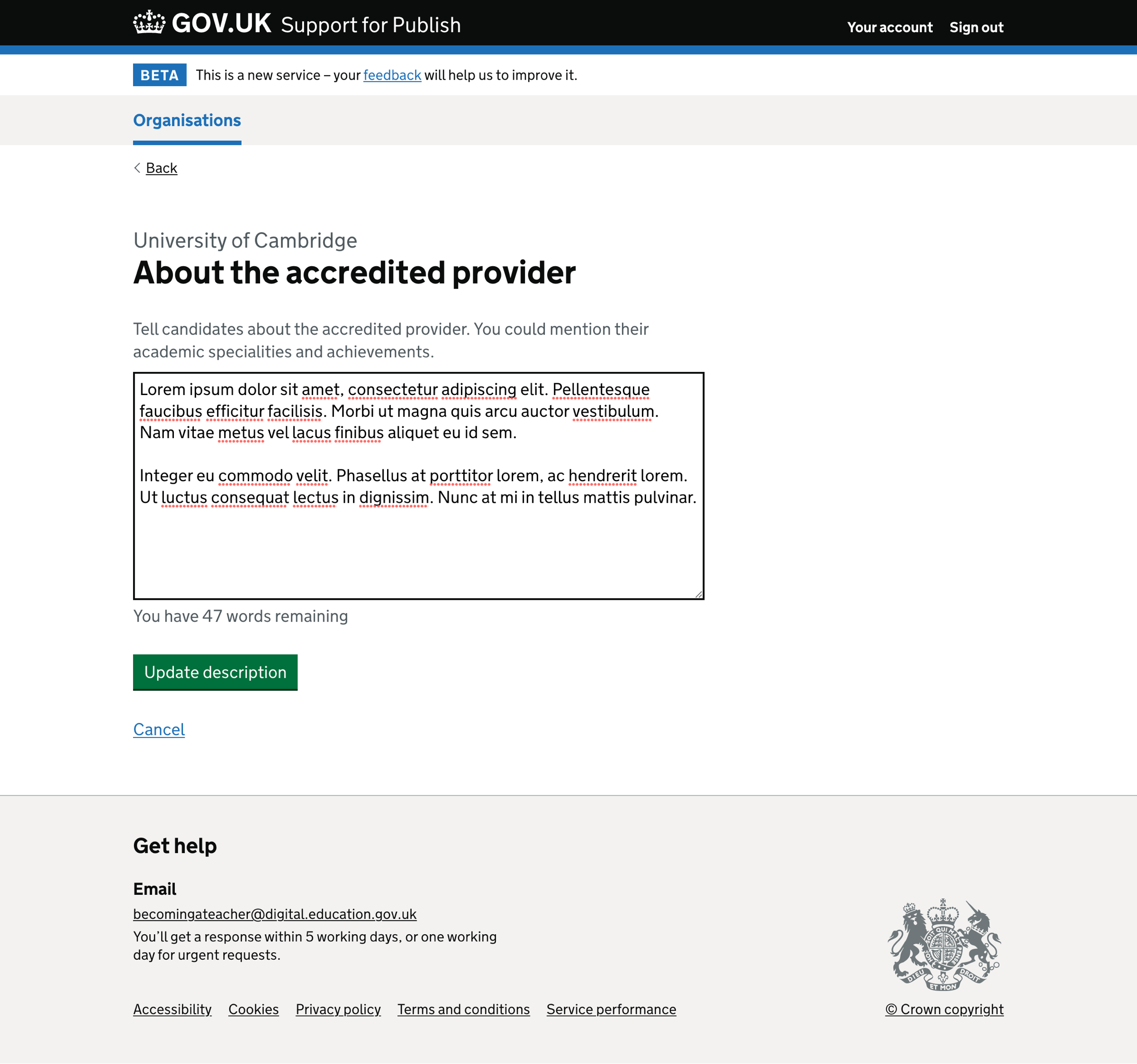
Update details about the accredited provider - error#

Accredited provider updated#
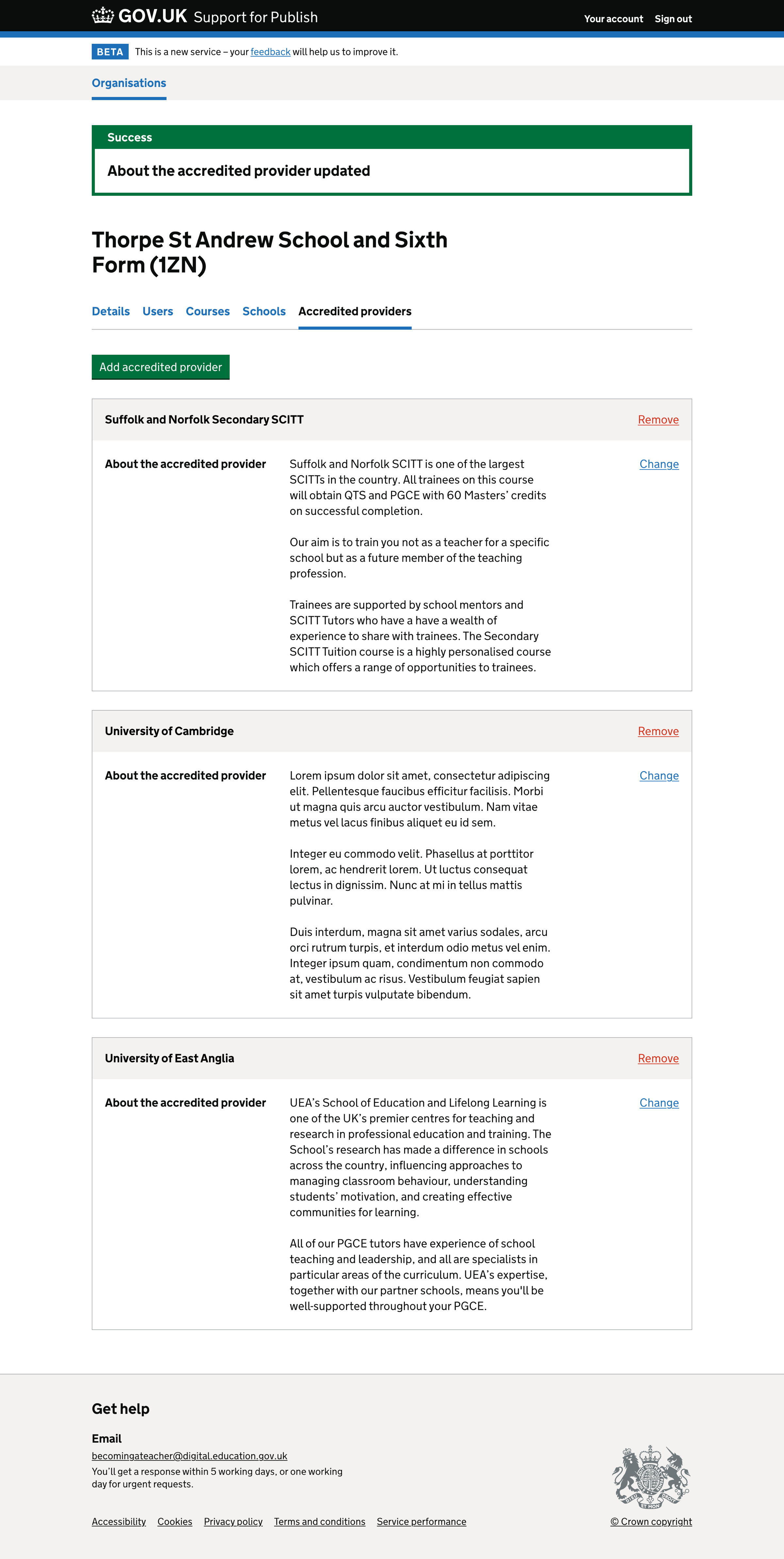
Remove accredited provider#
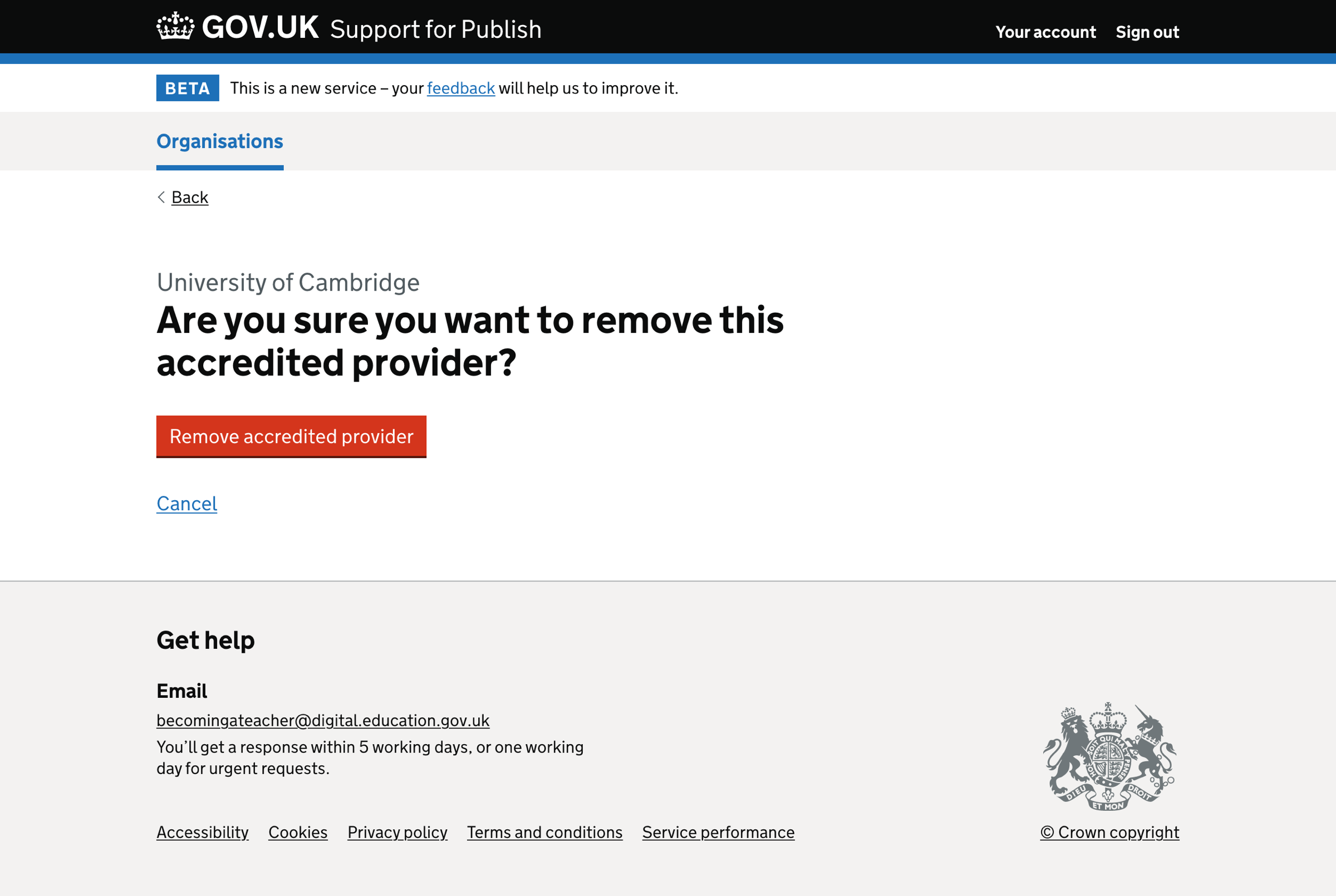
Accredited provider removed#
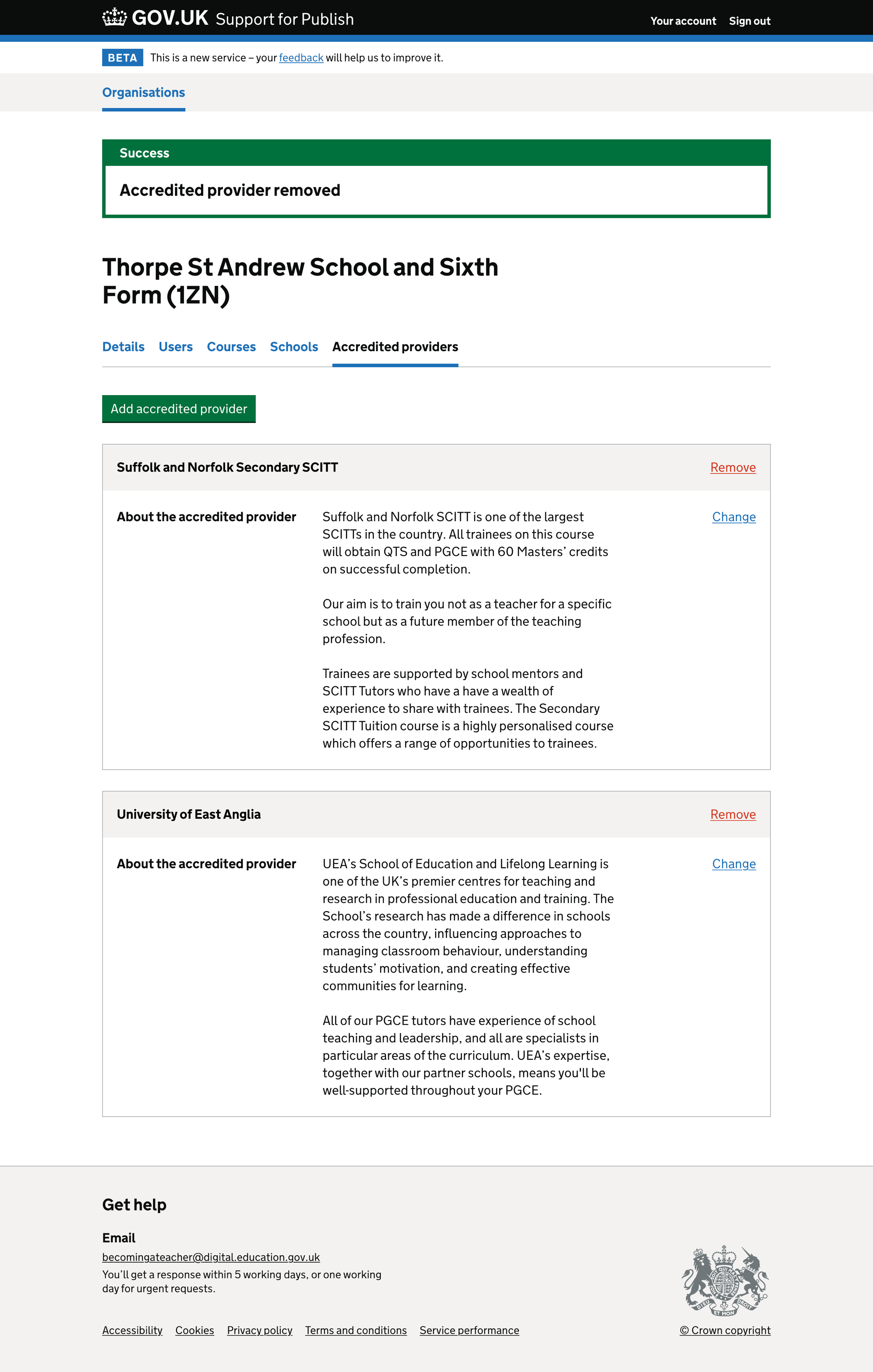
Accredited provider cannot be removed#