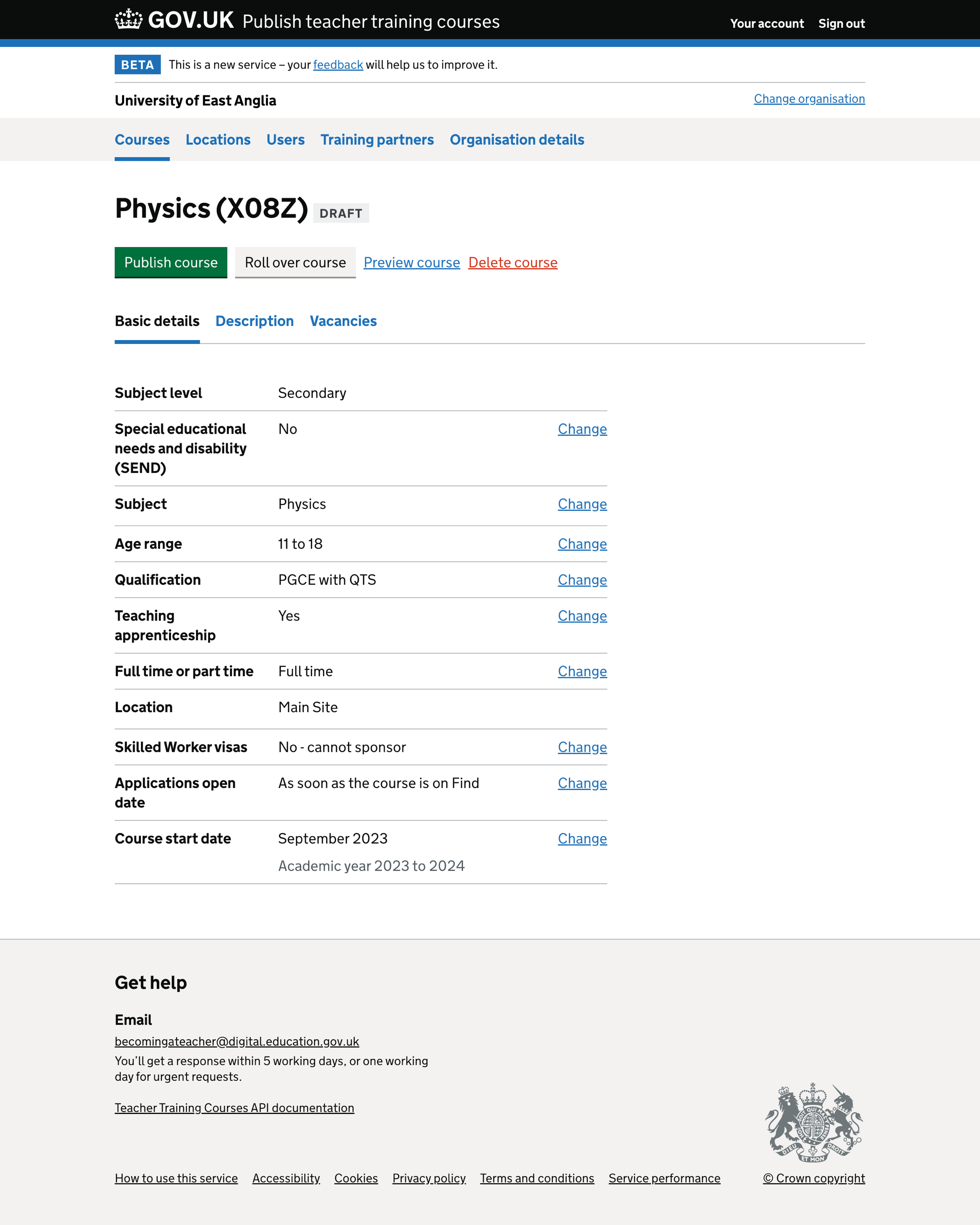We recently changed the titles of several pages in the ‘Add course’ and edit course flows. These changes impacted the check your answers and course details summary lists.
We also made improvements to the sub-navigation and summary lists.
What we changed
We have:
- changed the ‘Check your answers’ page to make it consistent with the content in the ‘Add course’ and edit course flows
- removed the title and description from the summary list as they were not needed
- removed the ‘Preview’ section from the ‘Check your answers’ page as it was not an accurate preview of the course on Find
- updated the ‘Basic details’ page to make the content consistent with the changes we’ve made to the titles in the ‘Add course’ and edit course flows
- replaced the sub-navigation on the course details page to make it consistent with other services in Becoming a Teacher
Check your answers
We changed the title of the ‘Check your answers before confirming’ page to ‘Check your answers’.
We added the caption ‘Add course’ for consistency as this page is part of the ‘Add course’ flow.
Title and description
We removed the ‘Title’ and ‘Description’ rows in the summary list as they are unnecessary. ‘Title’ is the same as ‘Subject’, and ‘Description’ is the ‘Qualification’ plus the ‘Full time or part time’ information.
Preview section
We removed the ‘Preview’ section below the table as it is not an accurate preview of what the course will look like on Find postgraduate teacher training (Find). Users can preview the draft course from the course details page.
Button and ‘Cancel’ link
We updated the button to ‘Add course’ and removed the line of text, ‘Saving this course will not publish it.’ below the button, as this content is unnecessary.
We added a ‘Cancel’ link below the submit button.
Locations
Providers can have one or more locations in their organisation where candidates will do their training.
If the provider only has one location, we do not show this question in the ‘Add course’ flow and we default the user’s answer. They also cannot change the location from the check your answers page or when editing the course from the course details page.
Accredited body
Lead schools can partner with one or more accredited bodies.
If the lead school has only partnered with one accredited body, we do not show this question in the ‘Add course’ flow. We default the answer and show the name of the accredited body on the ‘Check your answers’ page. They cannot change the accredited body from the ’Check your answers’ page or when editing the course from the course details page.
If the provider is an accredited body, we do not show the ‘Accredited body’ row in the summary list.
Summary list headings
We changed the summary list headings on the ‘Check your answers’ and ‘Basic details’ section to match the updated page titles in the ‘Add course’ and edit course flows. We updated:
- Subject level
- Special educational needs and disability (SEND)
- Subject
- Qualification
- Funding type - if the organisation is a lead school, otherwise we show ‘Teaching apprenticeship’ for accredited bodies
- Full time or part time
- Location - if there is only one location; otherwise, we show plural ‘Locations’
- Applications open date
- Course start date
We show the academic year on the course details page as hint text below the course start date.
Course details
We removed the tabs on the course details page and replaced them with sub-navigation containing three sections:
- Basic details
- Description
- Vacancies
We updated the headings and layout of the ‘Basic details’ tab summary list to make it consistent with the ‘Check your answers’ page.
Further considerations
We plan to look at the way the information is grouped on the course details pages to see if we can make improvements. For example, information about visas could be moved to the ‘Course length and fees’ section and course length moved to ‘Course information’. We could then rename that section, ‘Fees and finance’.
Screenshots#
Add course check your answers - lead school#
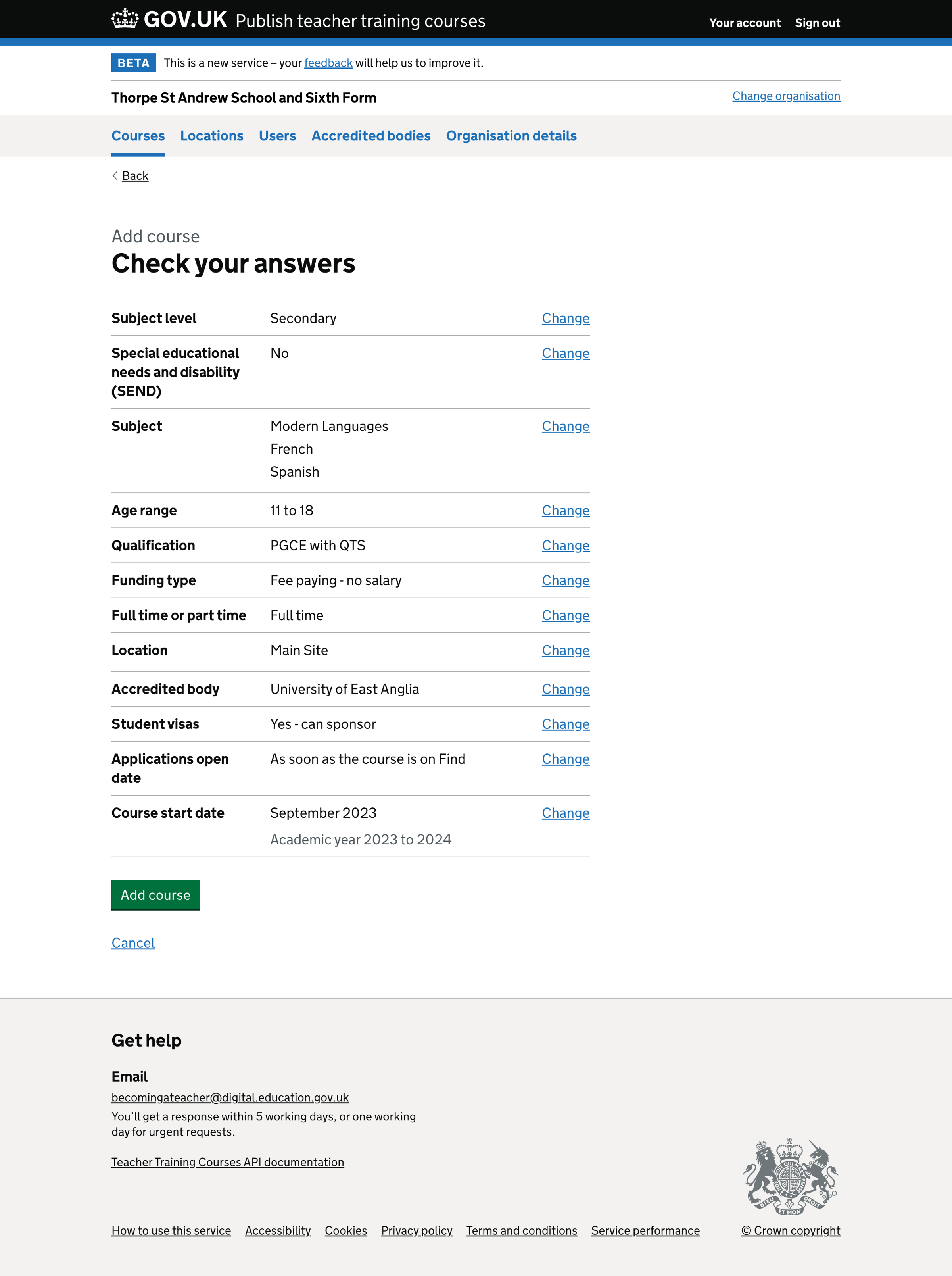
Add course check your answers - accredited body#
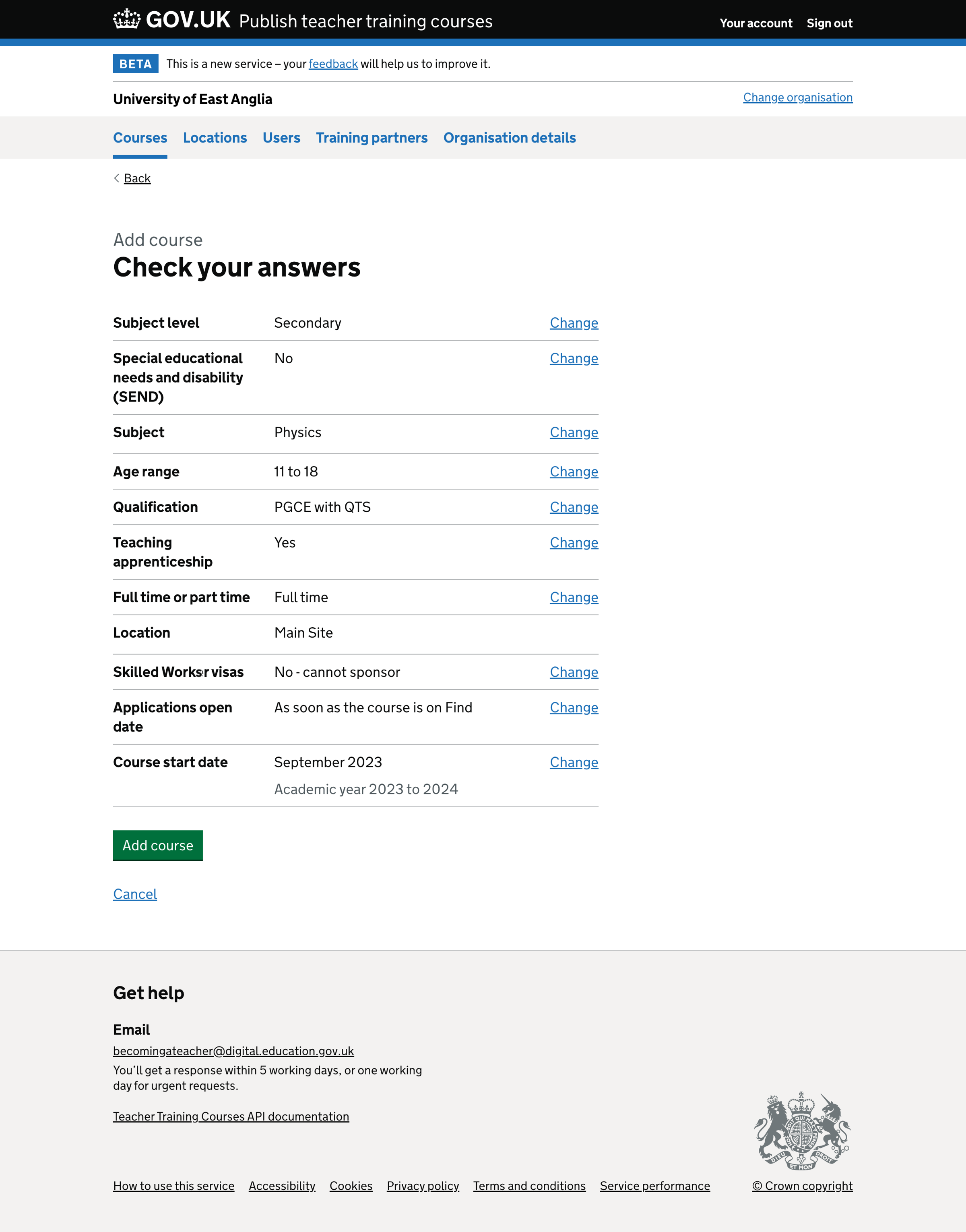
Course details - lead school#
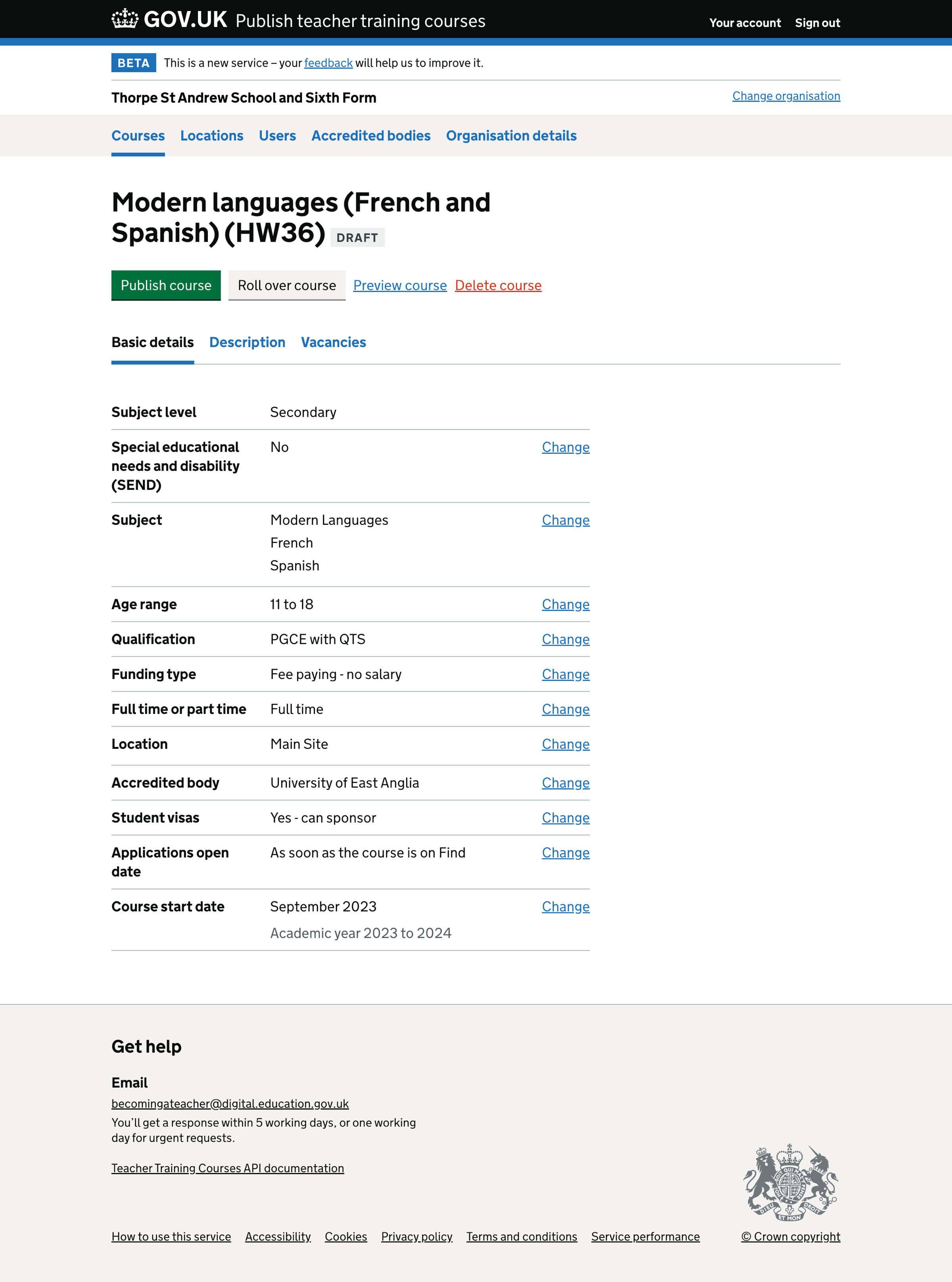
Course details - accredited body#