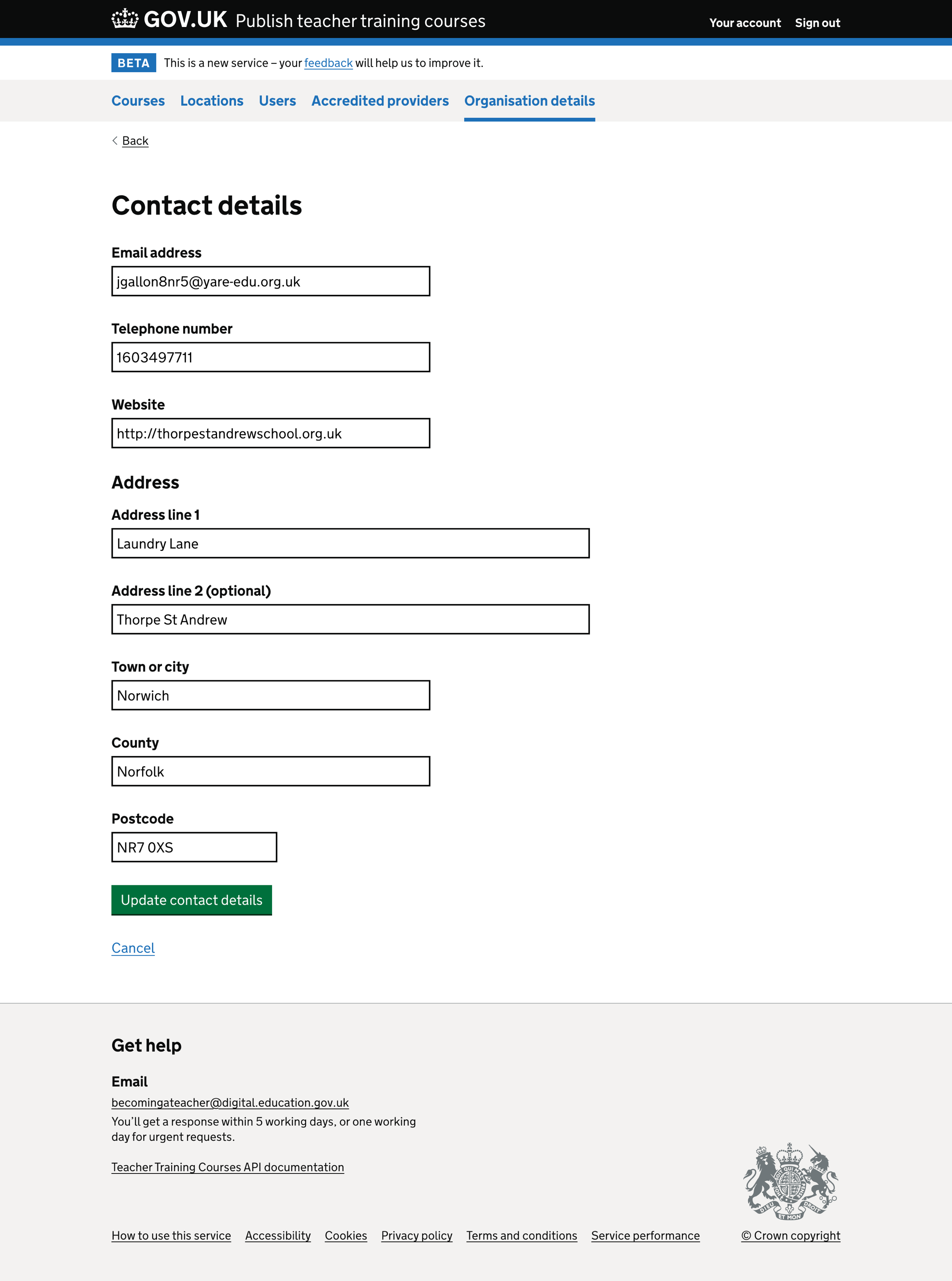We recently made several changes to Publish teacher training courses (Publish) to improve site navigation and manage provider relationships.
As part of these changes, we reviewed how organisation details were organised and made some improvements.
What we changed
Previously we simplified how lead schools manage their accredited body relationships. This included:
- removing adding the accredited body’s description in ‘Organisation details’
- adding a section called ‘Accredited bodies’, accessible via the primary navigation
In this piece of work, we have separated the content into 4 sections:
- organisation details - including the provider name, provider code, UK provider reference number (UKPRN) and unique reference number (URN)
- about your organisation - including training with your organisation and training with disabilities and other needs
- visa sponsorship - if the provider is an accredited body
- contact details - including email address, telephone number and address
The organisation details, visa sponsorship and contact details sections span two-thirds of the page’s width.
The ‘Train with your organisation’ section spans full width as it contains long-form content, and we wanted to make it easier to read without too much scrolling.
How it works
Organisation details
Selecting a change link next to UKPRN or URN takes the user to a page where they can edit either reference number.
We give links to the UK register of learning providers and Get information about schools (GIAS) to help the user find the relevant reference number if not known.
We show ‘Not entered’ on the summary list if the user does not enter a reference number.
About your organisation
Selecting the change link to ‘Training with your organisation’ or ‘Training with disabilities and other needs’ takes the user to a page where they can edit each answer.
Each question is on a separate page, and the content is specific to the question.
We display help text in a details component below the form fields.
We show ‘Not entered’ on the summary list if the user does not enter details for ‘Training with your organisation’ or ‘Training with disabilities and other needs’.
Any changes to these fields are immediately updated on published courses.
Visa sponsorship
Changes to the visa sponsorship section are discussed in the post adding questions about visa sponsorship to courses.
Contact details
Selecting a change link next to any contact details takes the user to a page where they can edit all the contact details.
We show an error message if the user does not enter:
- email address
- telephone number
- website
- address line 1
- town or city
- postcode
Any changes to these fields are immediately updated on published courses.
Screenshots#
Organisation details - lead school#
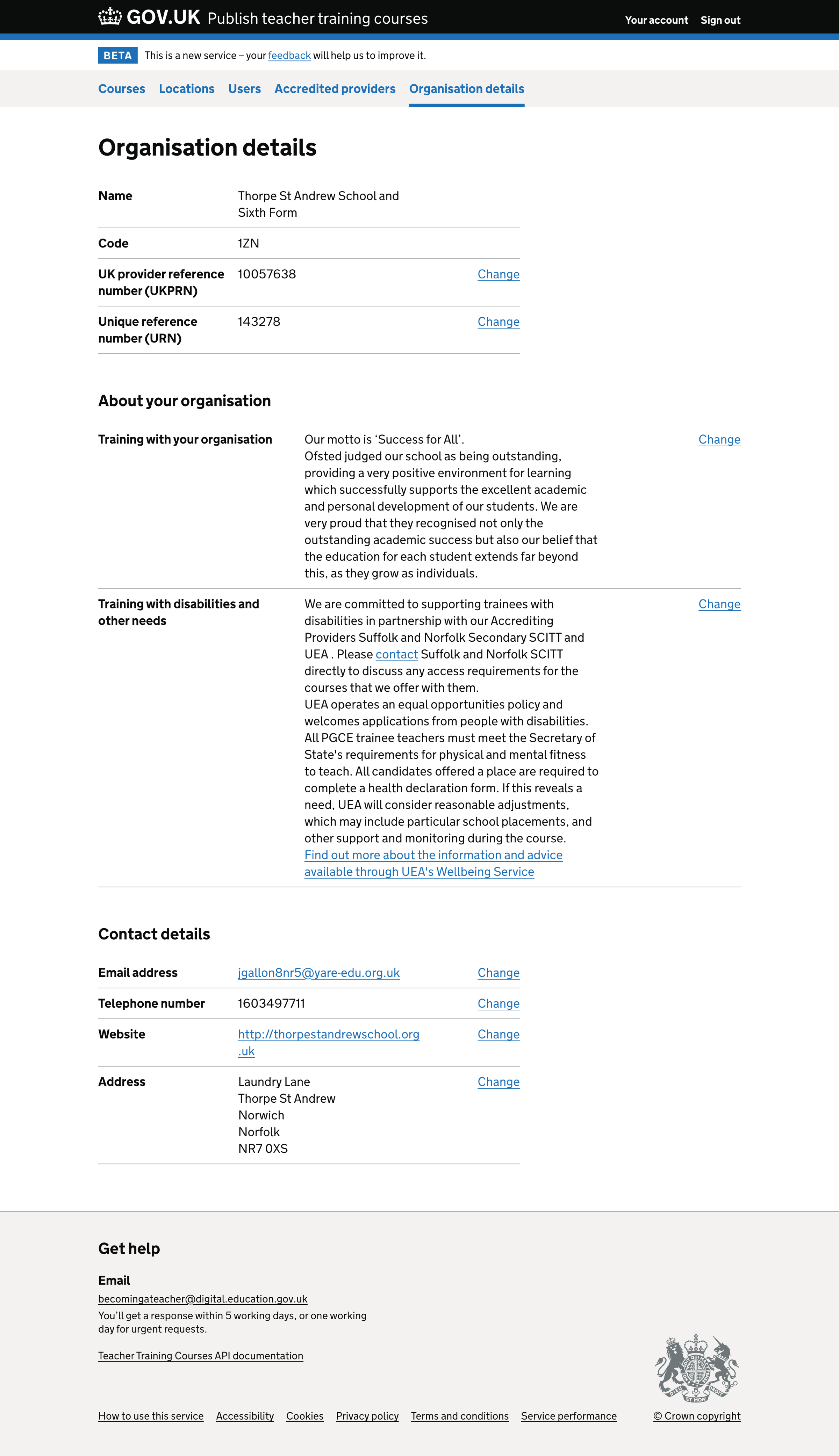
Organisation details - higher education institution (HEI)#
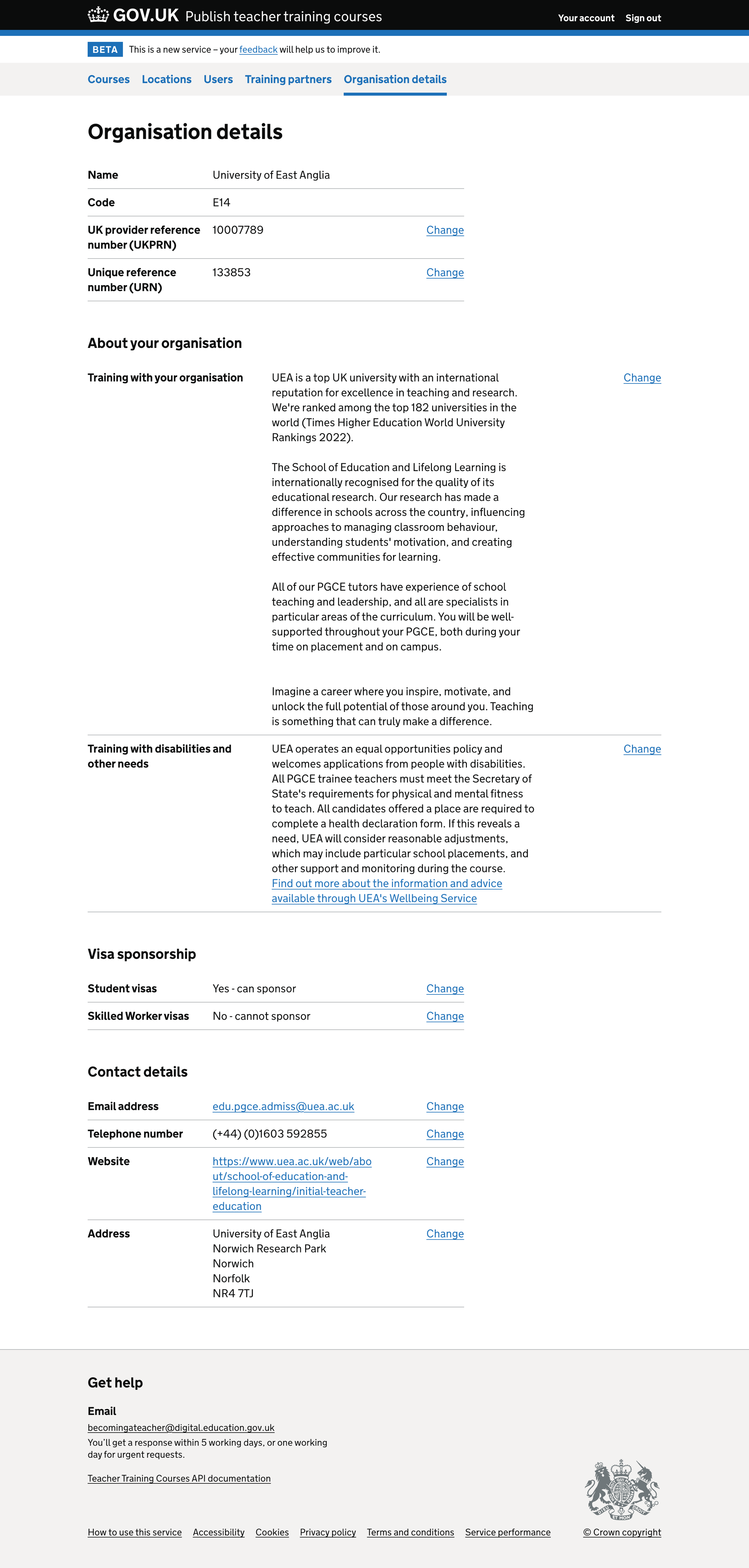
Organisation details - school centred initial teacher training (SCITT)#
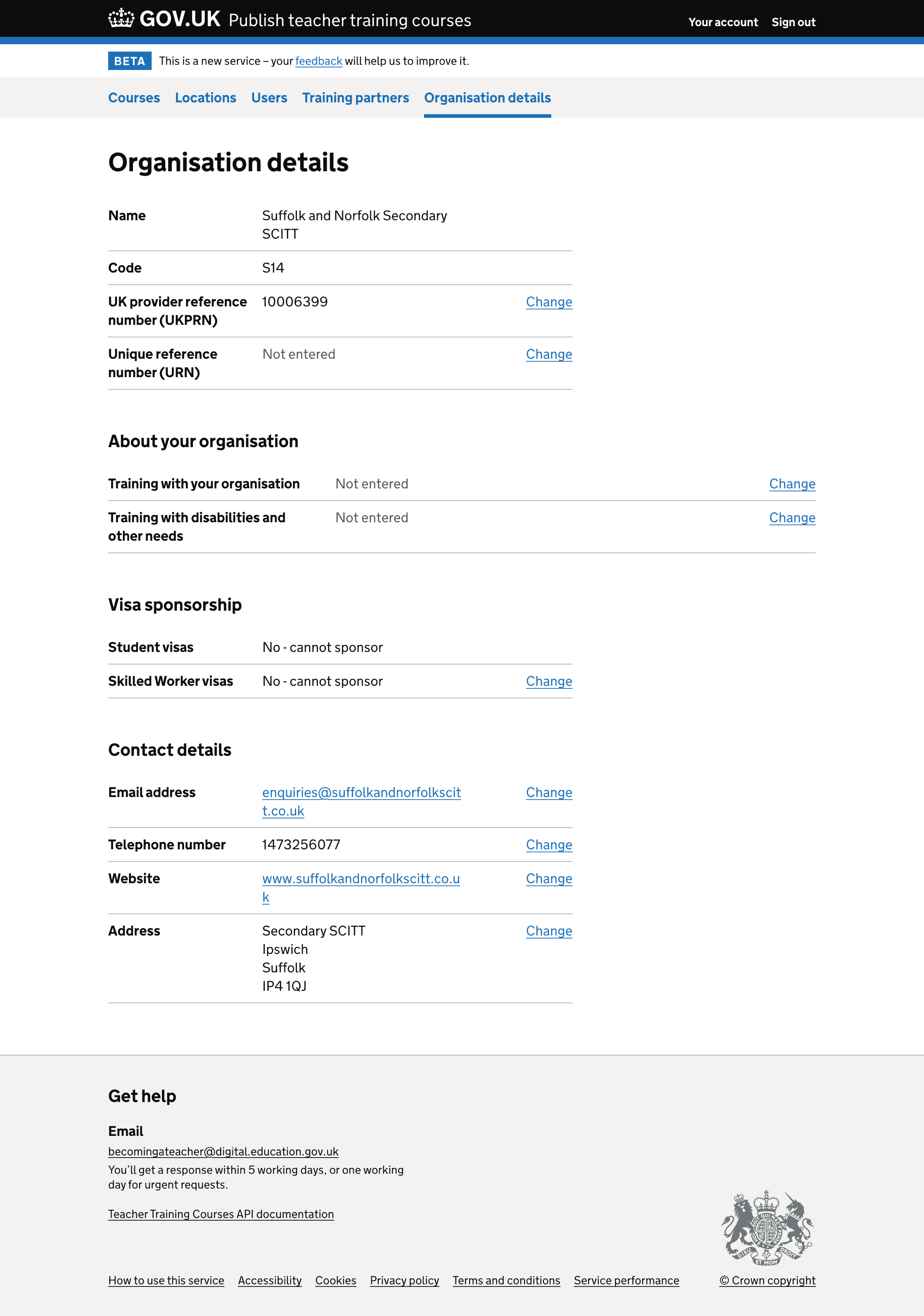
Edit organisation details#

Edit training with our organisation#
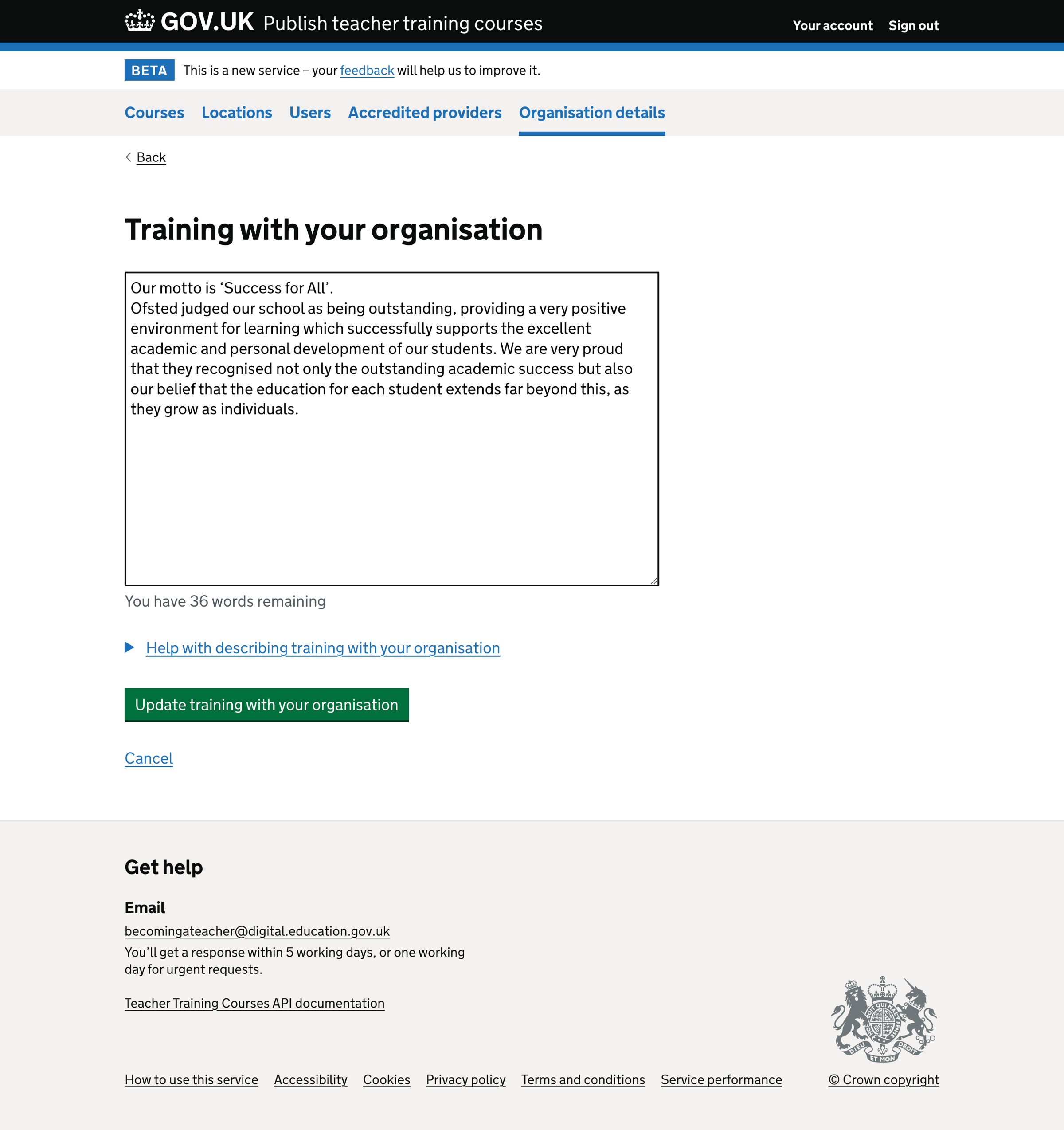
Edit training with disabilities and other needs#
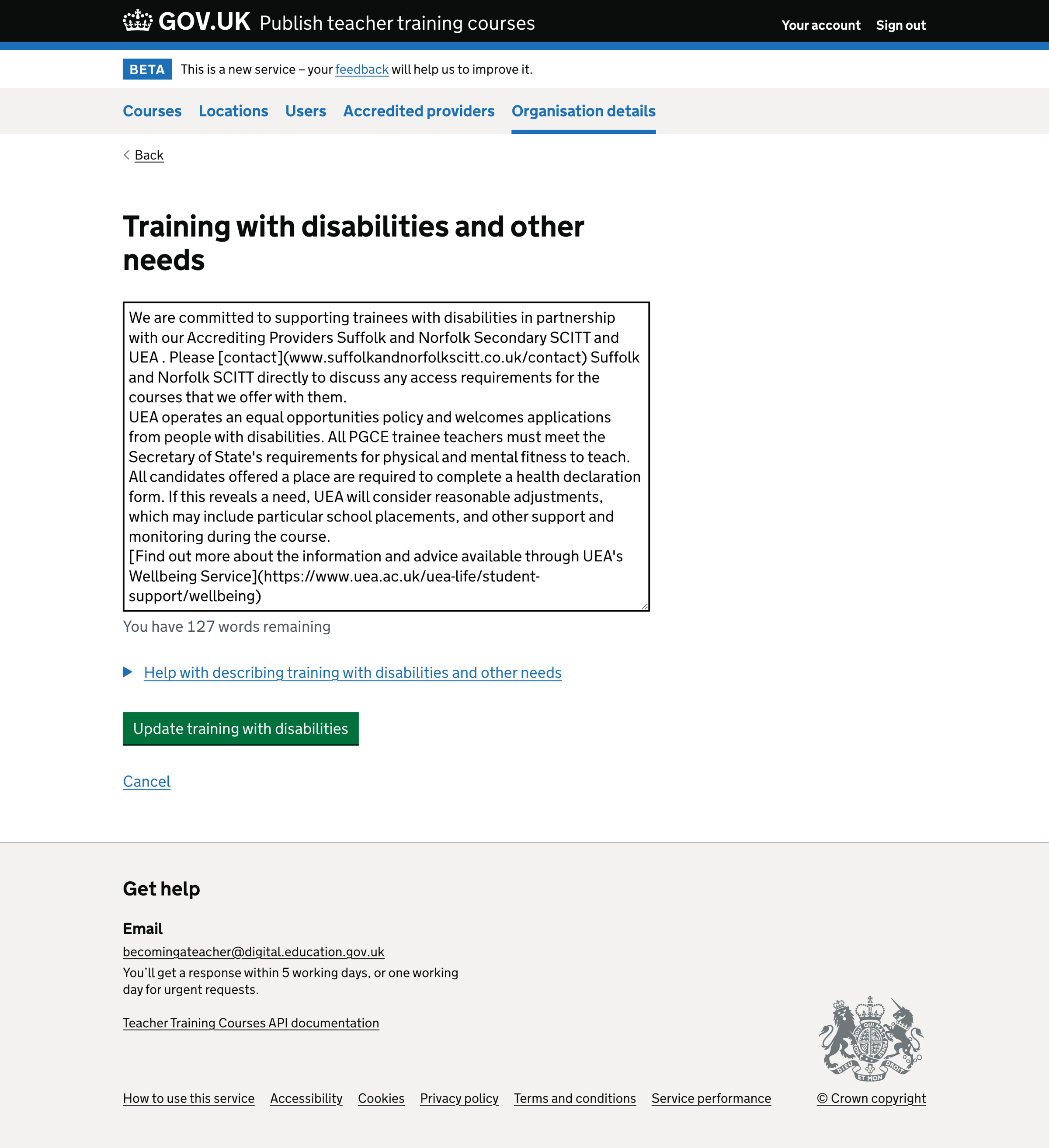
Edit contact details#