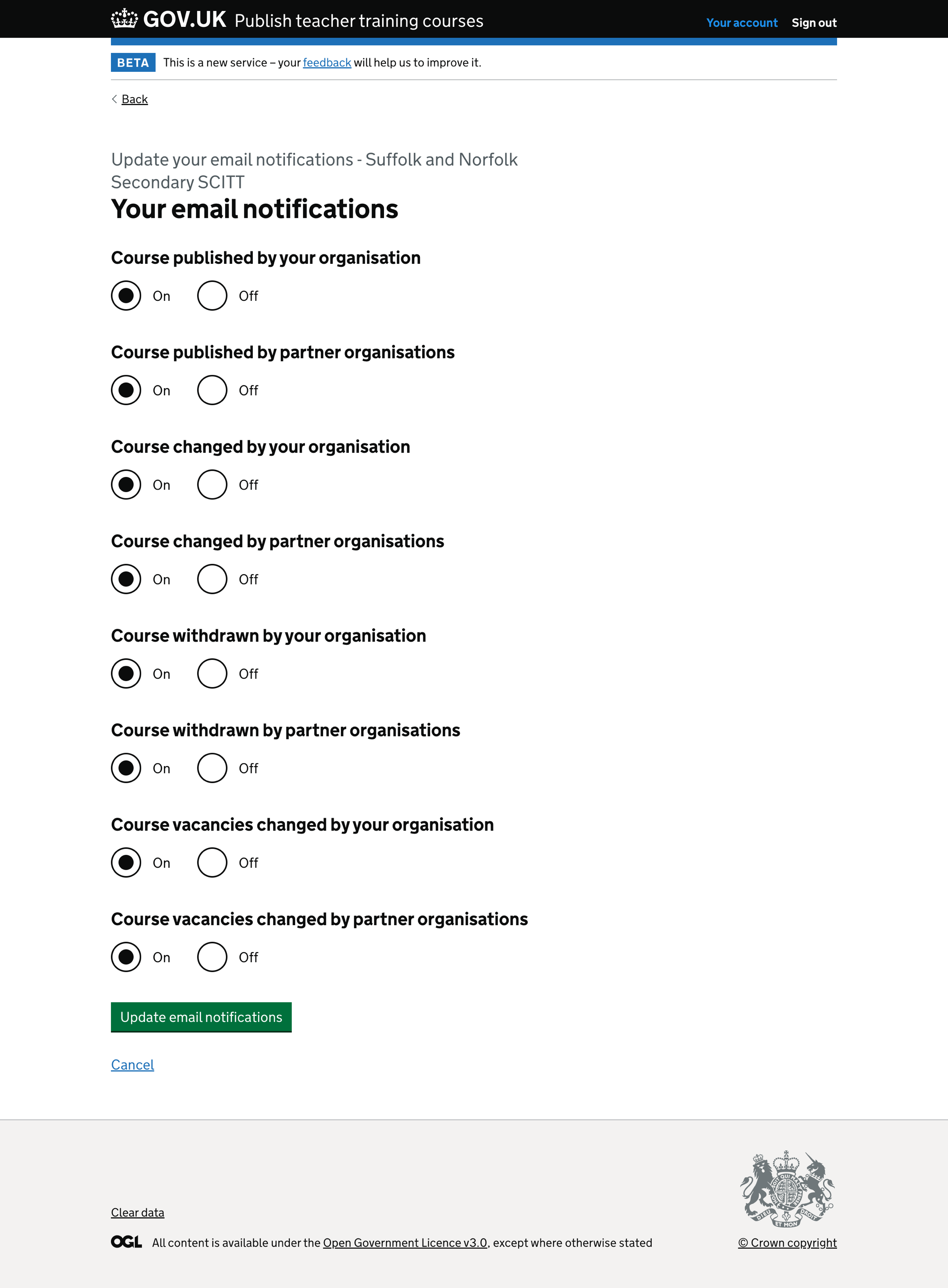Currently, only users in accredited bodies receive email notifications for courses run by their training providers.
Users can turn off all email notifications. Research shows that users want to choose which email notifications they receive.
At the moment some users filter out the emails they do not want to read. It could also result in the email notifications being ignored.
If we let users manage individual email notifications, then their inbox will only contain useful emails.
We also think that email notifications are useful to all users to help them manage their workload.
Data analysis
We looked at the relationship between users and providers.
We found that:
- 82% of users belong to 1 provider
- 11% belong to 2 providers
- 7% belong to more than 2 providers
- Average number of providers per user: 1.5
- Maximum number of providers per user: 16
This data suggests that the priority should be to focus on the single provider flow.
We also need to make it possible for users to find and manage their email notifications for all organisations they belong to.
What we changed
Previously, clicking on a user’s name in the black header took the user to DfE Sign-in.
If the user was a member of an accredited body, the black header also included a menu option called ‘Notifications’.
We have now replaced these and added a new section available to all users called ‘Your account’ that includes links to:
- your personal details
- your email notifications
How it works
Your personal details
The ‘Your personal details’ page includes a summary list displaying the user’s first name, last name and email address.
Users cannot change their personal details in our service, they have to change them via DfE Sign-in.
Your email notifications
The ‘Your email notifications’ page includes a summary list showing all available notifications for the organisation.
All organisations have the following notifications:
- course published by your organisation
- course changed by your organisation
- course withdrawn by your organisation
- course vacancies changed by your organisation
If the organisation is an accredited body, they also have notifications for their partner organisations, including:
- course published by partner organisations
- course changed by partner organisations
- course withdrawn by partner organisations
- course vacancies changed by partner organisations
We group similar notifications. For example, ‘Course published by your organisation’ is followed by ‘Course published by partner organisations’.
We show a change link above the summary list as all notifications can be changed on one page.
If the user belongs to multiple organisations, the organisation name, the list of notifications and a change link for each organisation is displayed.
Changing email notifications
We show yes/no radio buttons for each category of notification.
We used radio buttons instead of checkboxes because the labels explicitly state what the user is doing. Extra effort is needed to understand what ticking a checkbox means.
All email notifications are on by default.
By switching notifications on, users will receive notifications for each organisation they belong to.
Users are given a link to the settings page at the bottom of every email so they can easily update their settings.
If the user belongs to multiple organisations, we append the organisation name to the page caption so they know which organisation they’re updating the notifications for.
Further considerations
In future we may consider:
- adding a notifications section or activity log to the service to display changes made
- adding email frequency options - for example, daily or weekly digest
- adding email notifications when changes to organisation settings, locations and users are made
- changing the content of the email notifications to match the users’ permissions
Screenshots#
- Your account
- Your personal details
- Your email notifications - single organisation (lead school)
- Your email notifications - single organisation (accredited body)
- Your email notifications - multiple organisations
- Change your email notifications - single organisation (lead school)
- Change your email notifications - single organisation (accredited body)
- Change your email notifications - multiple organisations (lead school)
- Change your email notifications - multiple organisations (accredited body)
Your account#
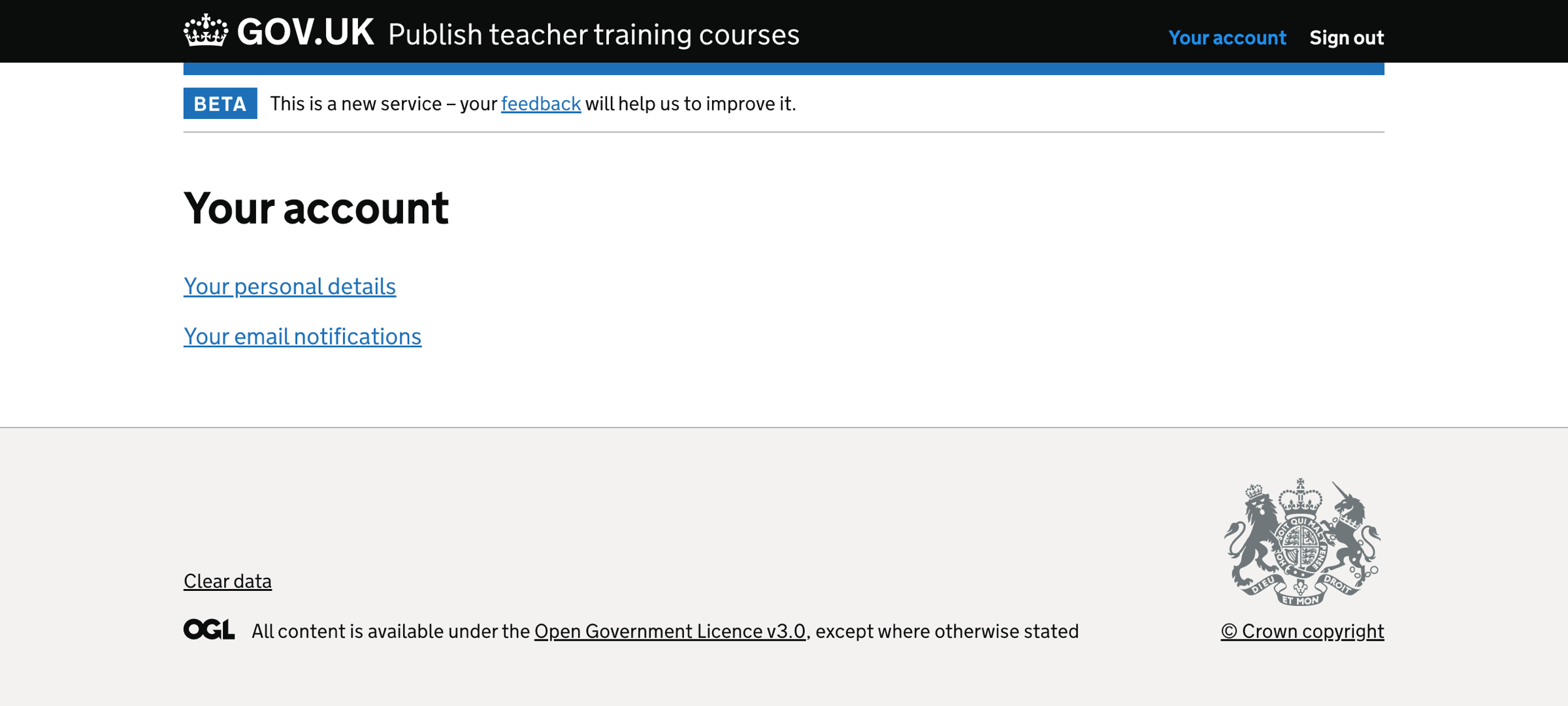
Your personal details#
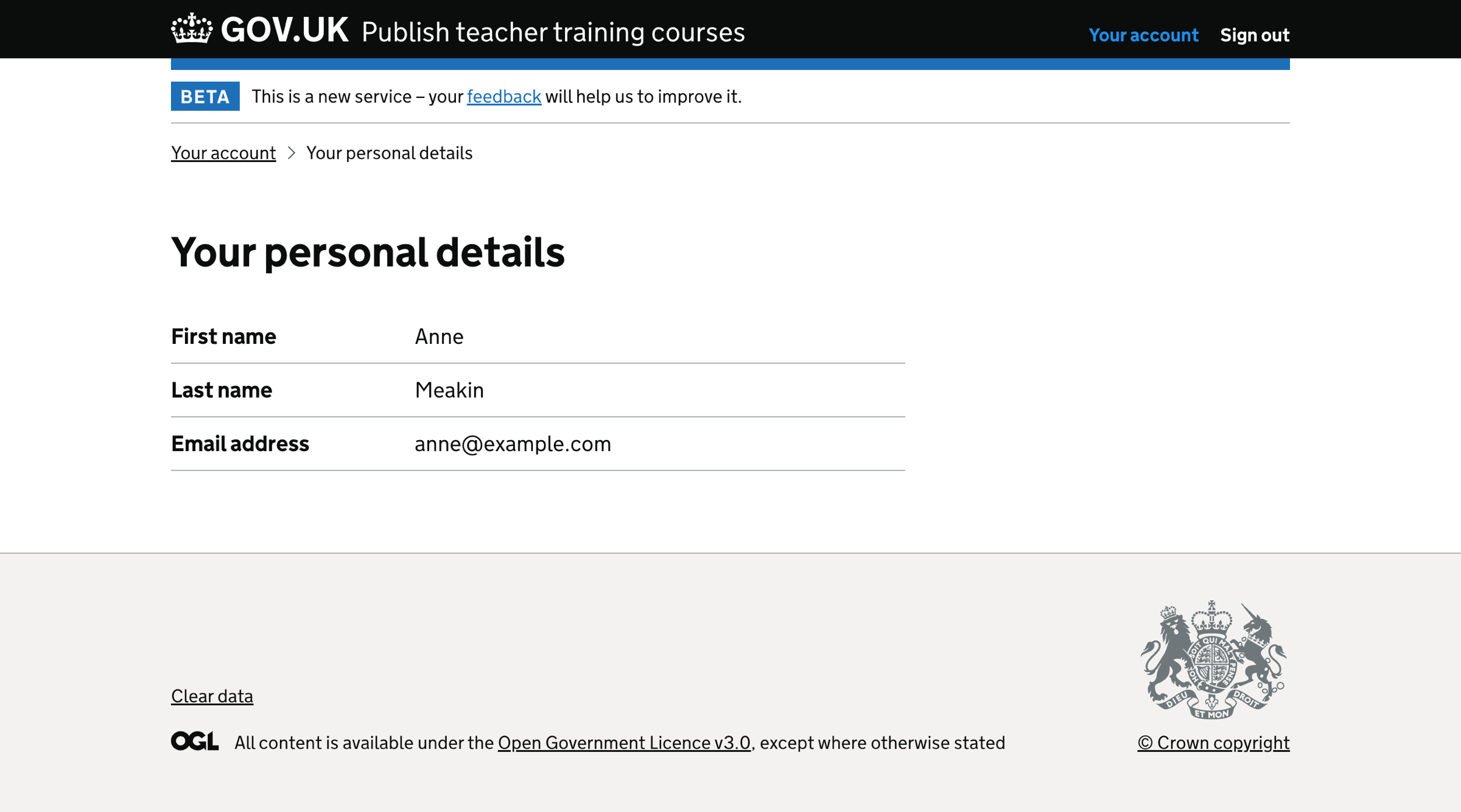
Your email notifications - single organisation (lead school)#
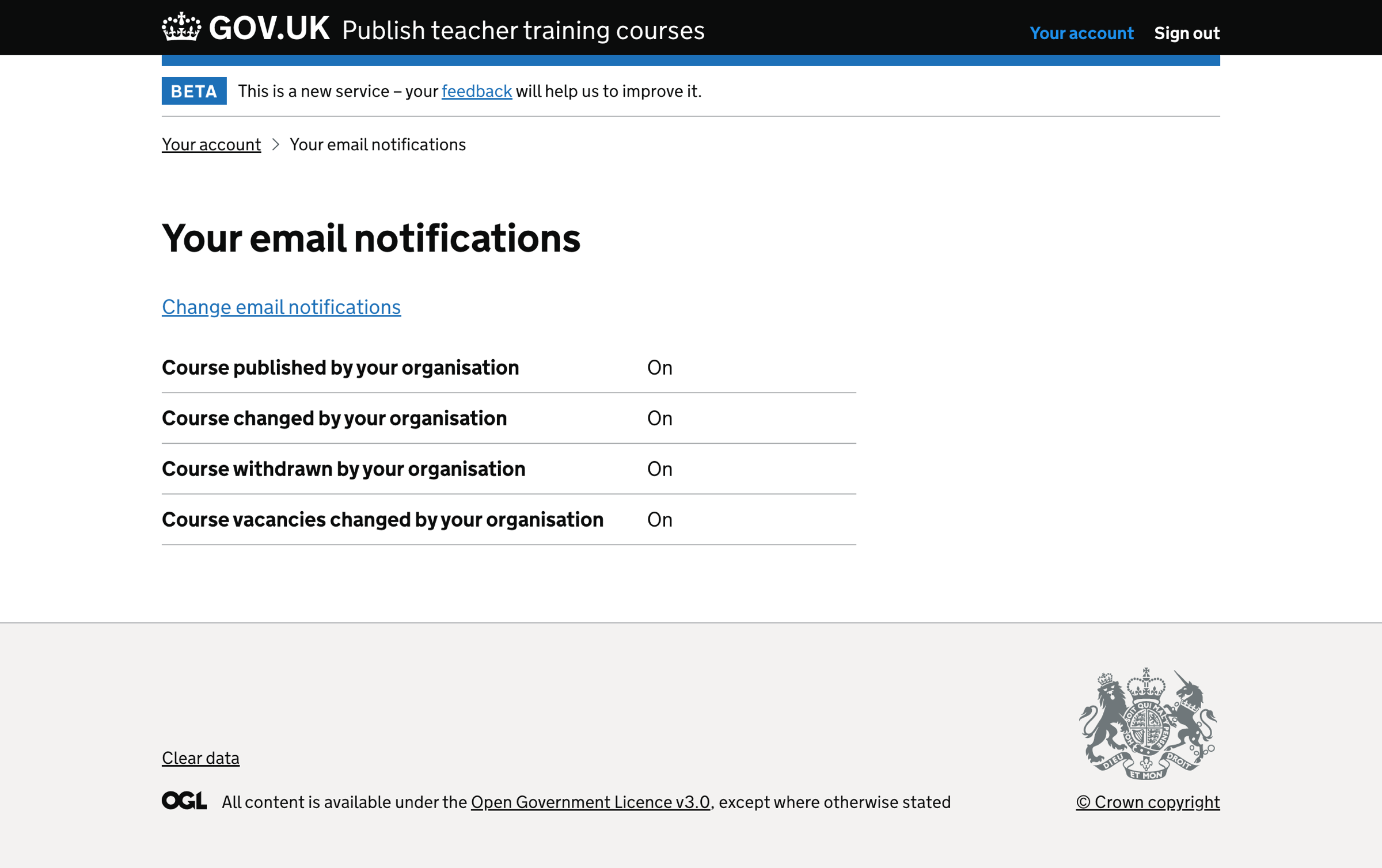
Your email notifications - single organisation (accredited body)#
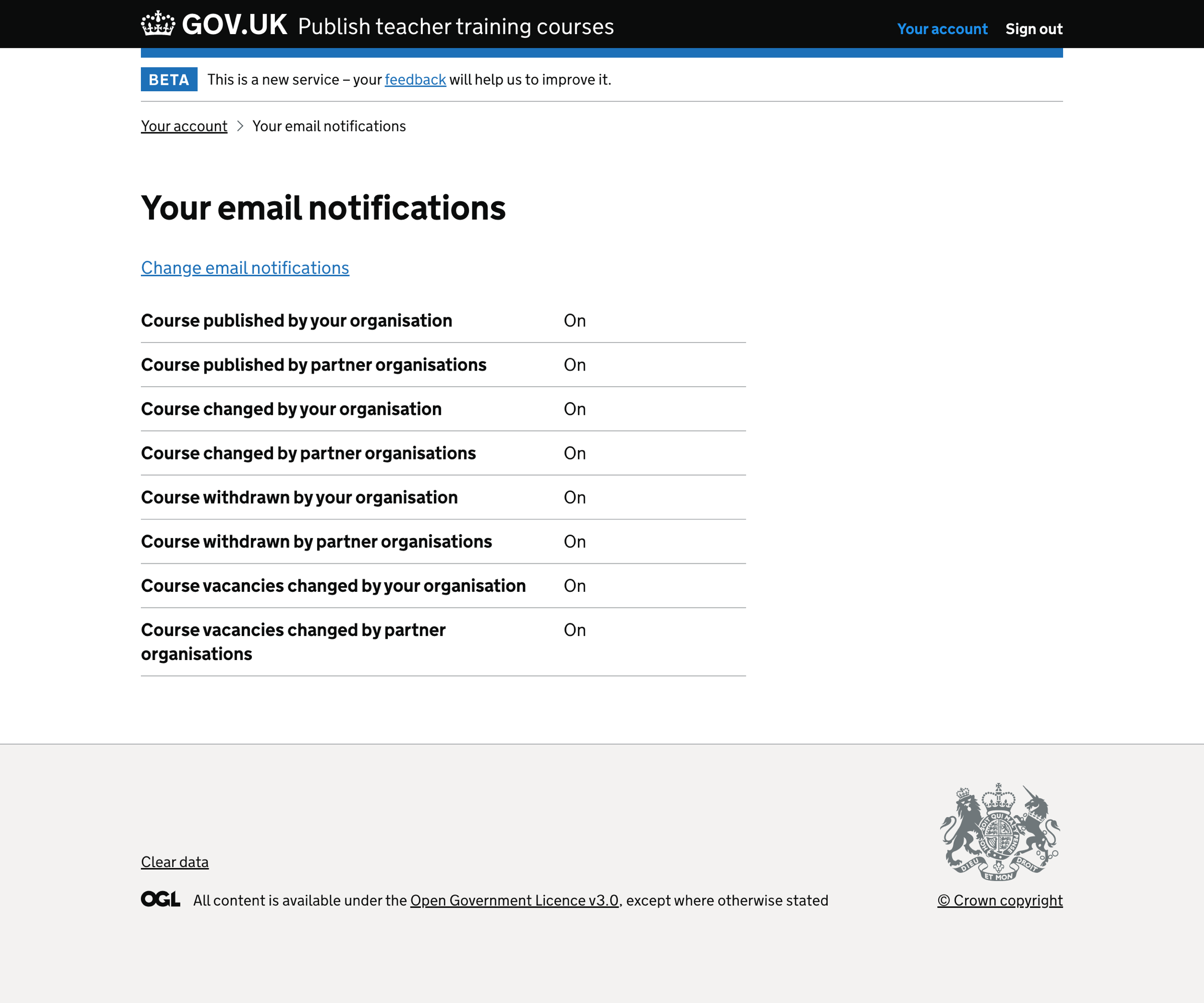
Your email notifications - multiple organisations#
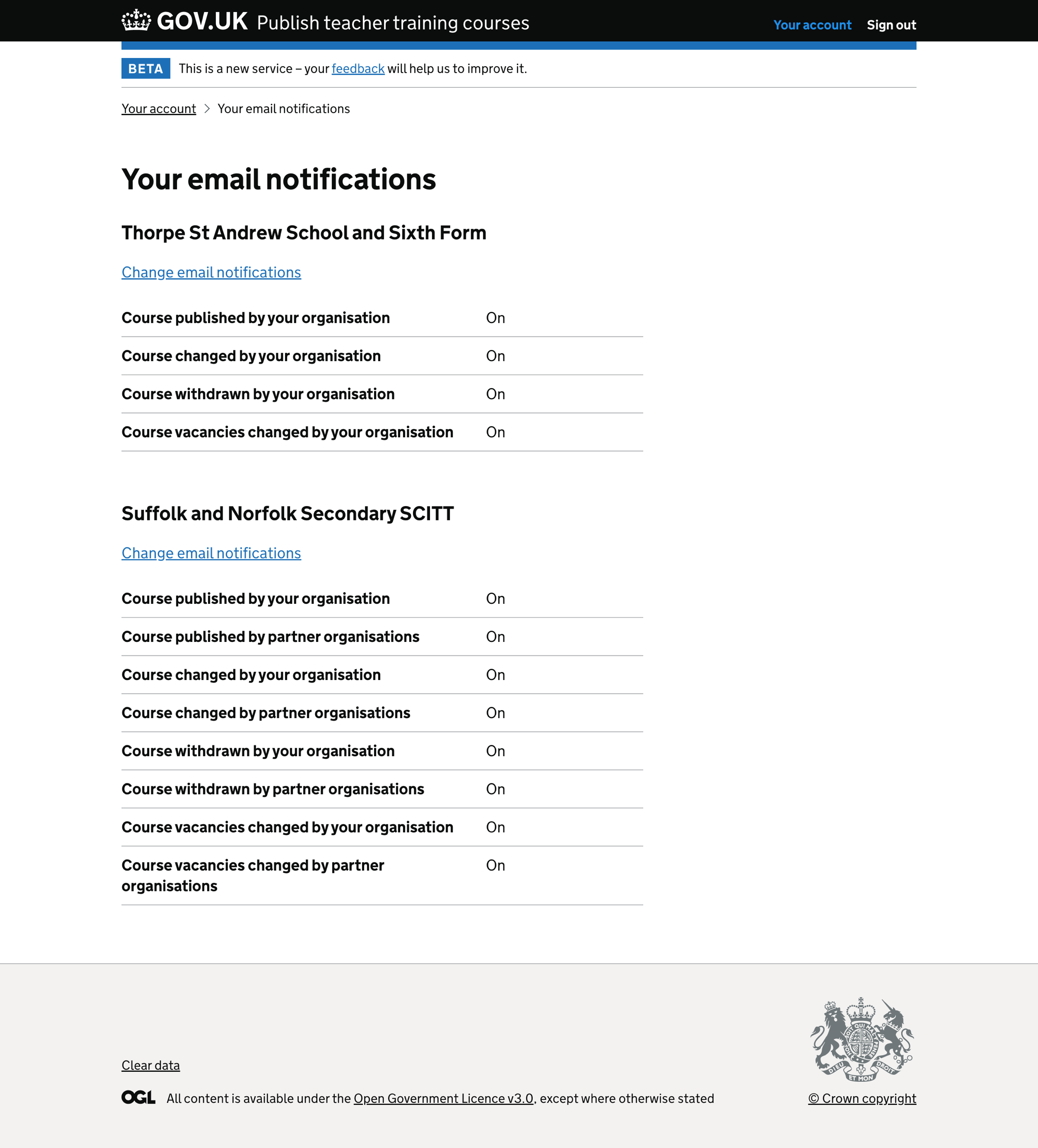
Change your email notifications - single organisation (lead school)#
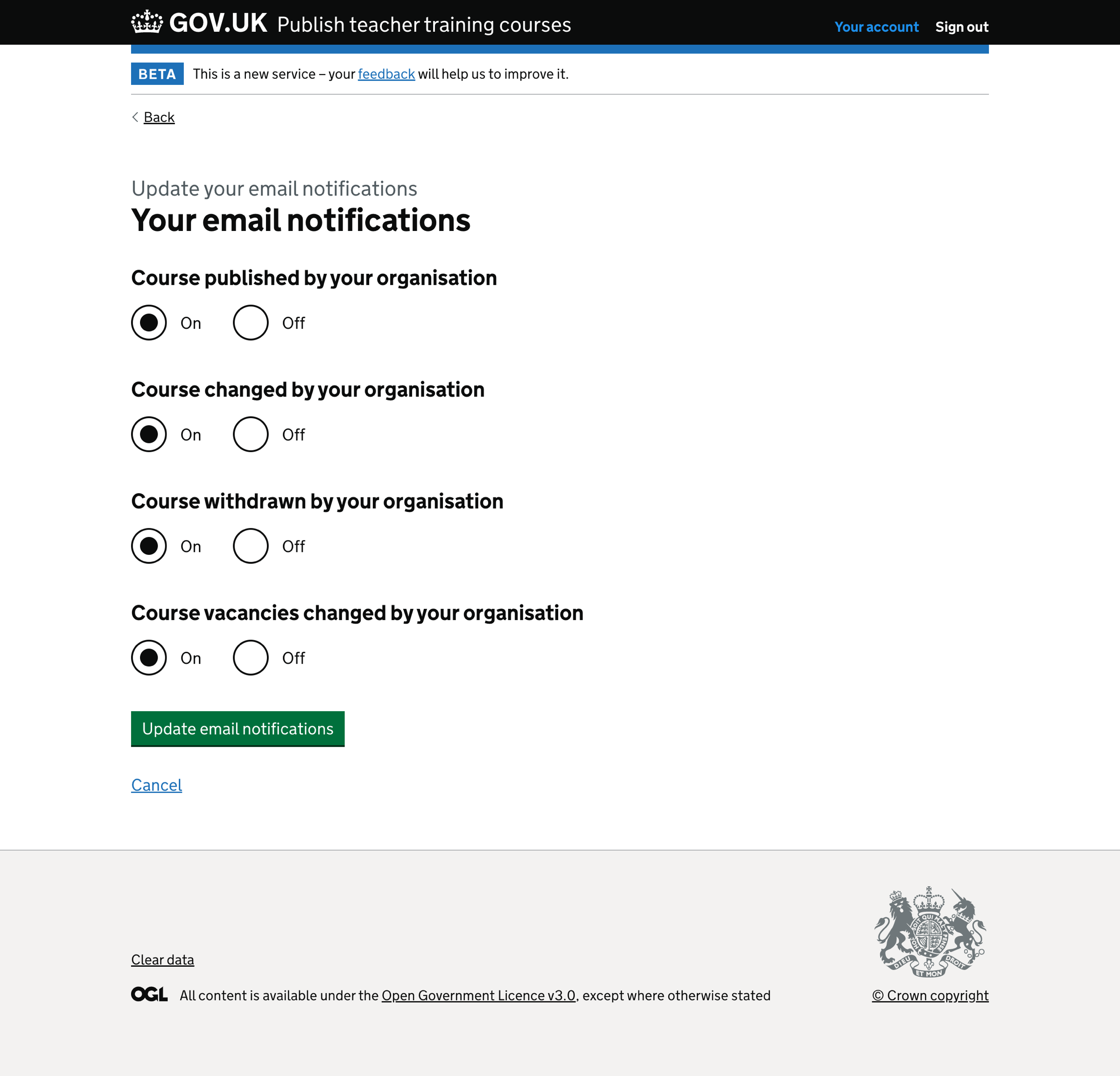
Change your email notifications - single organisation (accredited body)#
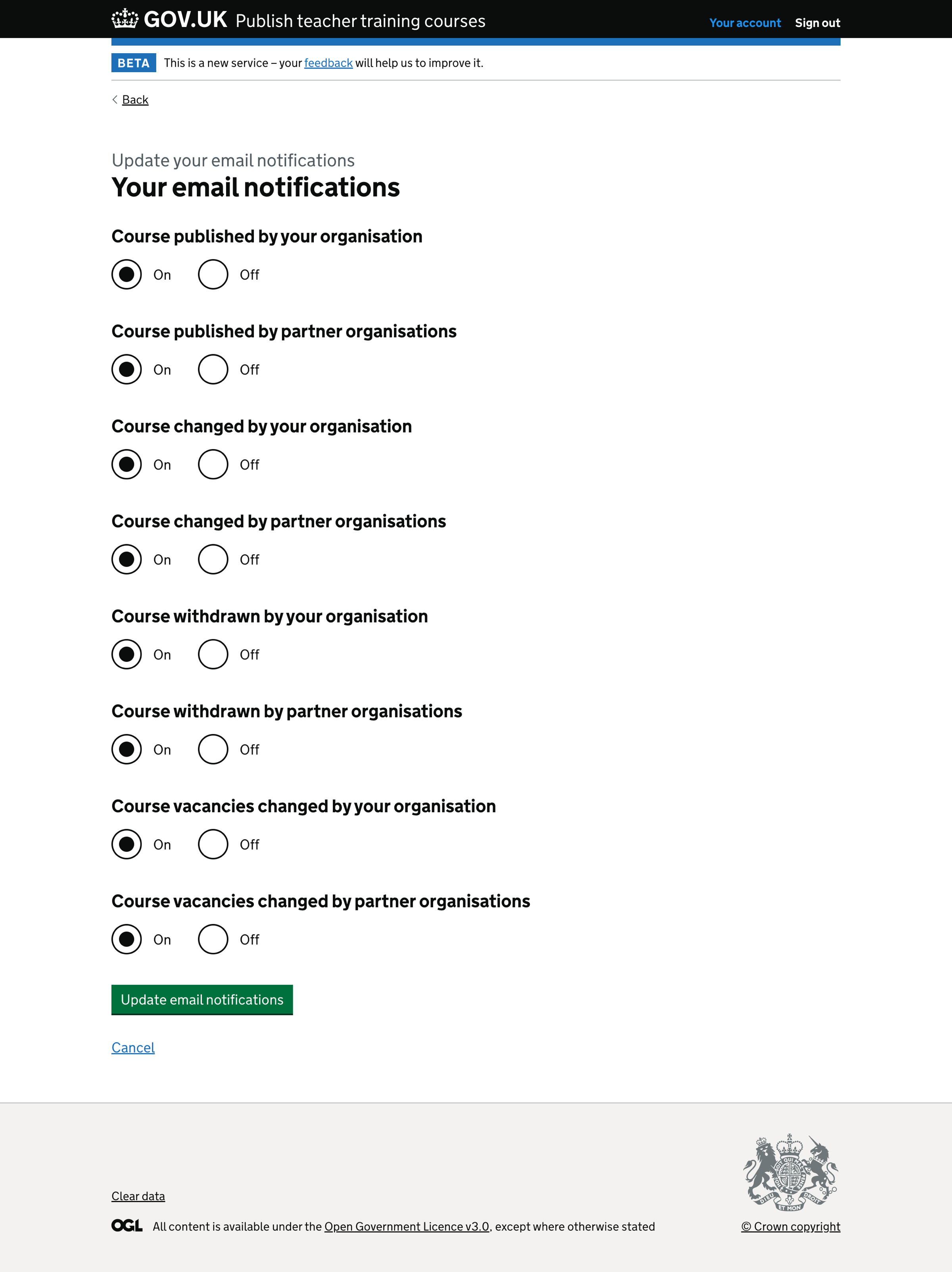
Change your email notifications - multiple organisations (lead school)#
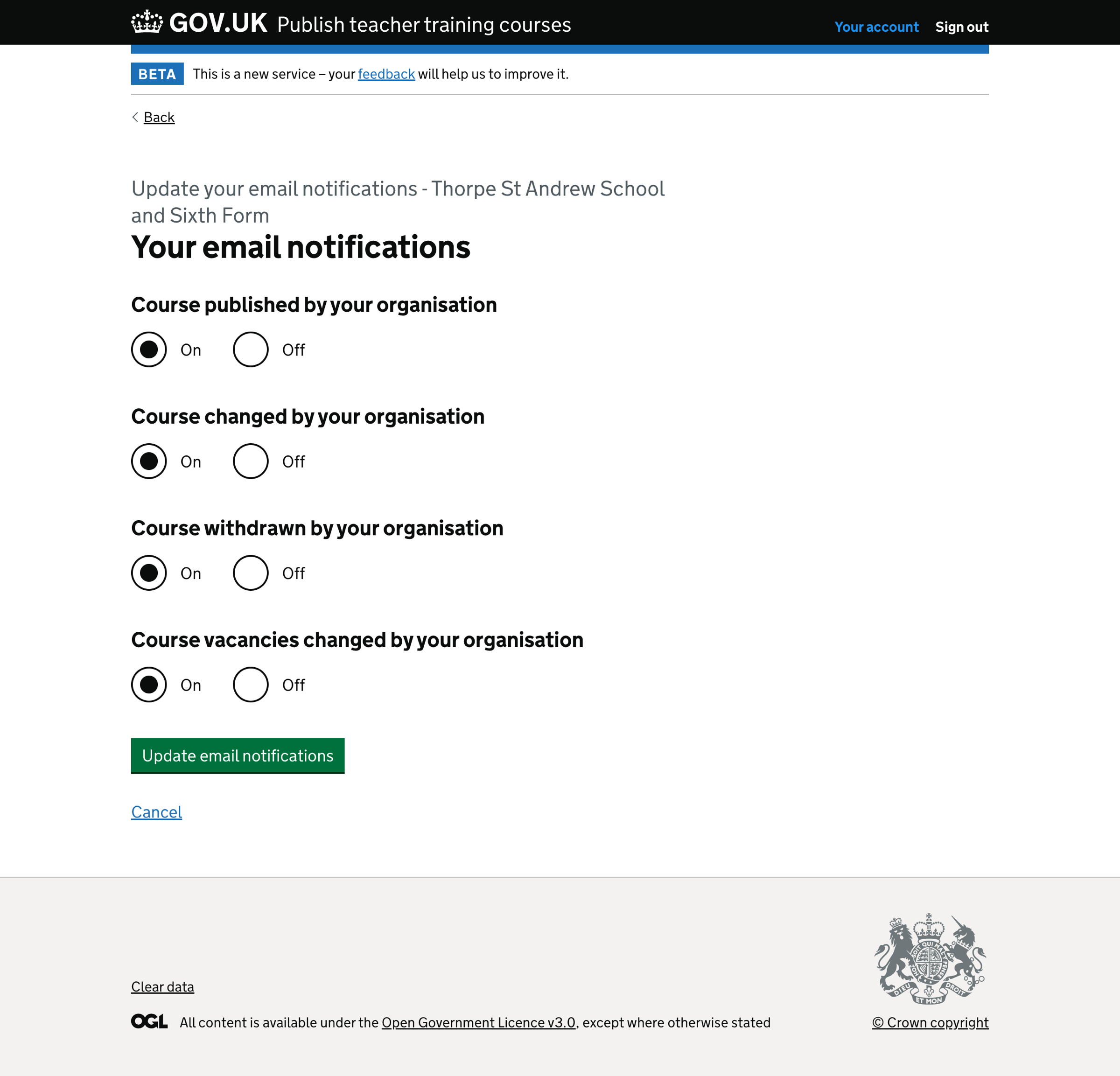
Change your email notifications - multiple organisations (accredited body)#