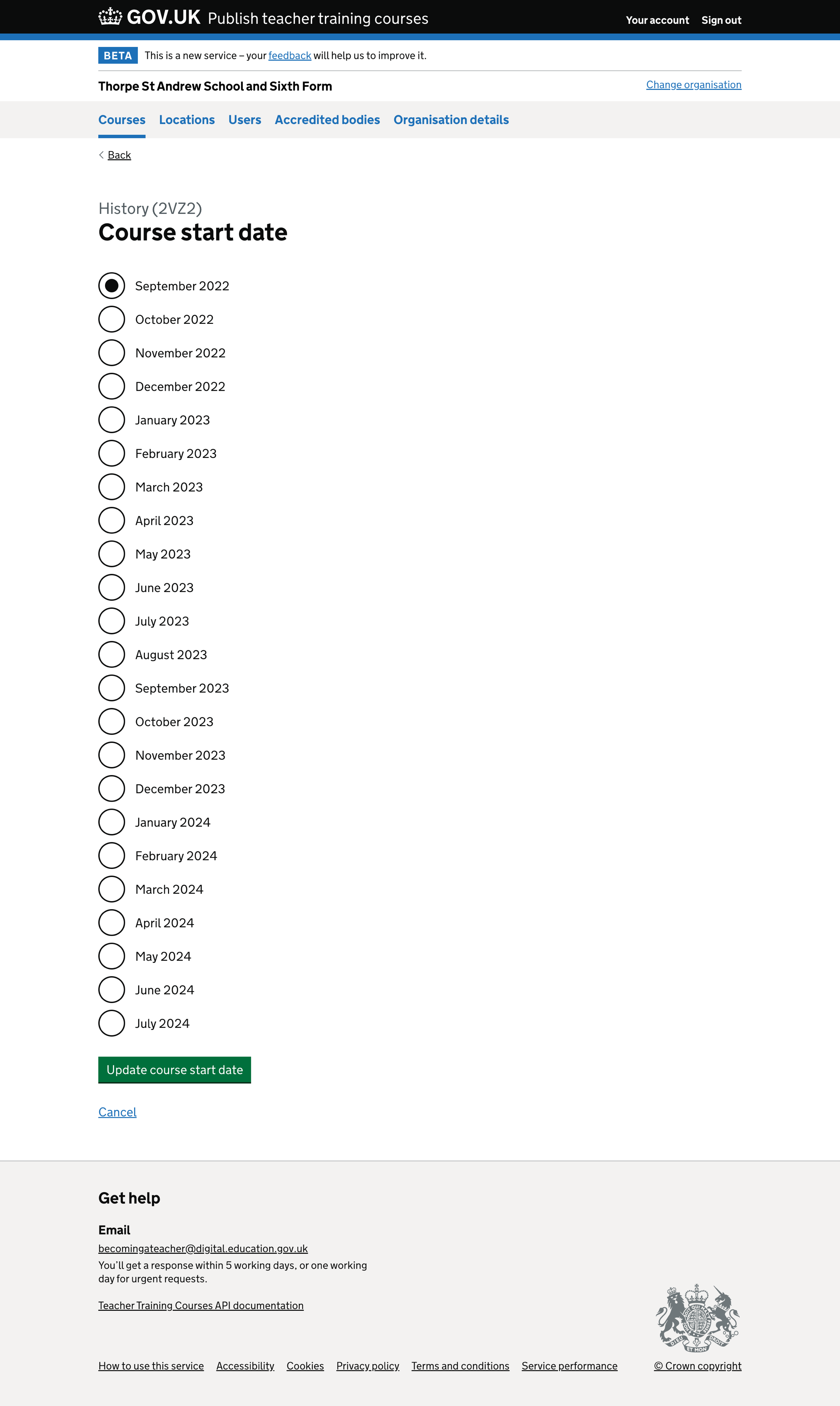We improved the content on the ‘Add course’, and edit course flows to make the language clearer and more specific to the options presented on the page.
At the same time, we changed some of the interactions to make adding and editing a course easier.
What we changed
We have made:
- some general changes, for example to the navigation and messages
- page specific changes
General changes
Back and cancel links
We added ‘Back’ links to all pages in the ‘Add course’ flow and ‘Cancel’ links to all pages in the ‘Add course’ and edit course flows.
The ‘Back’ link is below the primary navigation and above the page heading. In the ‘Add course’ flow, it takes the user back to the previous step in the flow. In the edit flows, it takes the user back to the course details page.
The subject and visa questions may contain a dependent question. When a user is editing a course, ‘Back’ will take them to the previous question rather than the course details page.
‘Cancel’ links are below the green submit button. In the ‘Add course’ flow, clicking on ‘Cancel’ will take the user back to their list of courses. Cancelling in the edit course flows will take the user back to course details.
Page captions
We added a caption to all pages, depending on whether a course is being added or edited.
- If a user adds a course, the caption is ‘Add course’.
- If a user edits a course, the caption is the course name and code, for example, ‘Biology (2KR6)’.
Buttons
We updated all buttons in the ‘Add course’ flow to ‘Continue’.
In the edit course flows, we updated all buttons to ‘Update [information being updated]’, for example, ‘Update qualification’.
Success and error messages
We updated the success and error messages on the add course, and edit course flows to make them consistent.
For example, on the edit course flow, we changed the success message, ‘Changes to course outcome published’ to match the new page title and updated button text, ‘Qualification updated’.
We also updated the wording on the error messages on the add course, and edit course flows to match the page titles and the interaction. For example, ‘Pick a course outcome’ is now ‘Select a qualification’.
Page specific changes
Subject
We shortened the page title to ‘Subject’ for both primary and secondary subject pages and removed the hint text as it was unnecessary.
We removed the select component for primary subjects and replaced it with radio buttons. Radio buttons make it easier for the user to scan the list of options.
Age range
We shortened the title to ‘Age range’ to make it more concise.
Qualification
We shortened the title and used the terminology ‘Qualification’ to match Find postgraduate teacher training (Find).
The radio button options were not in alphabetical order, so we repositioned them.
Funding type
We shortened the title, ‘Is it fee paying or salaried?’ to ‘Funding type’.
Full time or part time
We changed the title from ‘Study mode’ to ‘Full time or part time’ to make it more relevant to the options.
Locations
We shortened the page title to ‘Locations’ and added hint text to clarify that more than one location can be selected.
Accredited body
We shortened the page title and ordered the list of accredited bodies alphabetically.
Applications open date
We shortened the page title and updated the radio button labels.
If the course is edited during the roll over period, we show ‘On 11 October 2022 when Apply opens - recommended’ as the first option, otherwise it is ‘As soon as the course is on Find - recommended’.
Course start date
We shortened the title to make it more concise. We removed the select component and replaced it with radio buttons to make it more accessible.
We have changed date options for the radio labels to show the current month to the end of the following academic year, for example, October 2022 to July 2024.
Further considerations
What type of course?
The page titled ‘What type of course?’ contains another heading, ‘Special educational needs and disability (SEND)’ with ‘Yes’ and ‘No’ radio buttons. We plan to remove this content and create another page for the SEND course option within the ‘Add course’ flow.
We will then update the ‘What type of course?’ page title to ‘Subject level’ to make it more specific to the options.
Secondary subjects
We will consider introducing an autocomplete to make it quicker for users to select a subject.
We will also investigate restructuring subjects to improve the mapping to Higher Education Classification of Subjects (HECoS) and other services within Becoming a Teacher (BAT).
Full time or part time
The ‘Full time or part time’ page currently has radio buttons. We will consider changing this to checkboxes and removing the ‘Both’ option.
Course start date
We will explore how far into the future we need to go with the course start date options.
Screenshots#
- Add course - subject level
- Add course - primary subjects
- Add course - secondary subjects
- Add course - modern language subjects
- Add course - primary age ranges
- Add course - secondary age ranges
- Add course - primary and secondary course qualifications
- Add course - further education course qualifications
- Add course - funding type
- Add course - teaching apprenticeship
- Add course - full time or part time
- Add course - locations
- Add course - accredited body
- Add course - applications open date
- Add course - course start date
- Edit course - special educational needs and disability (SEND)
- Edit course - primary subjects
- Edit course - secondary subjects
- Edit course - modern language subjects
- Edit course - primary age ranges
- Edit course - secondary age ranges
- Edit course - primary and secondary course qualifications
- Edit course - further education course qualifications
- Edit course - funding type
- Edit course - teaching apprenticeship
- Edit course - full time or part time
- Edit course - locations
- Edit course - accredited body
- Edit course - applications open date
- Edit course - course start date
Add course - subject level#
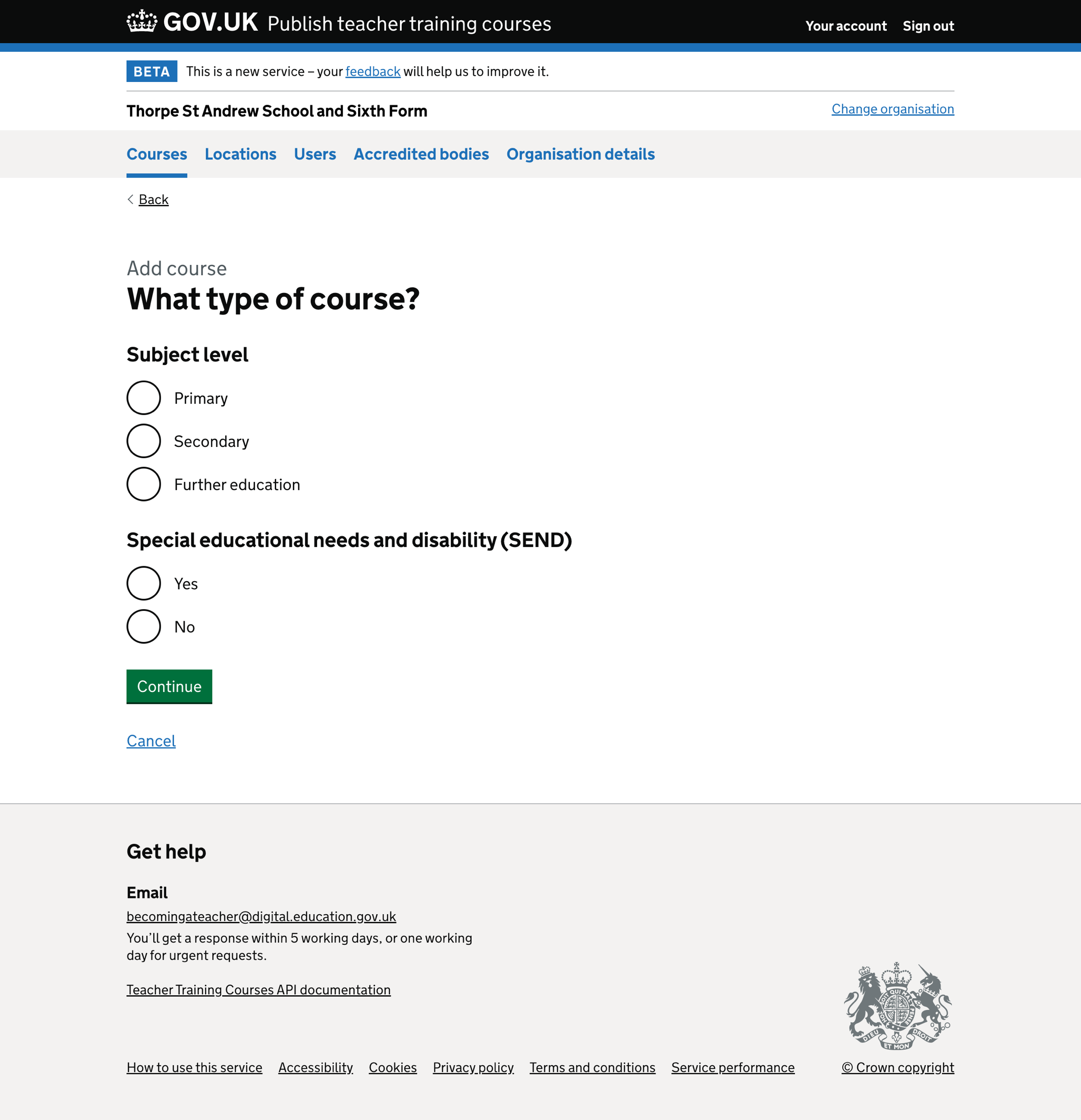
Add course - primary subjects#
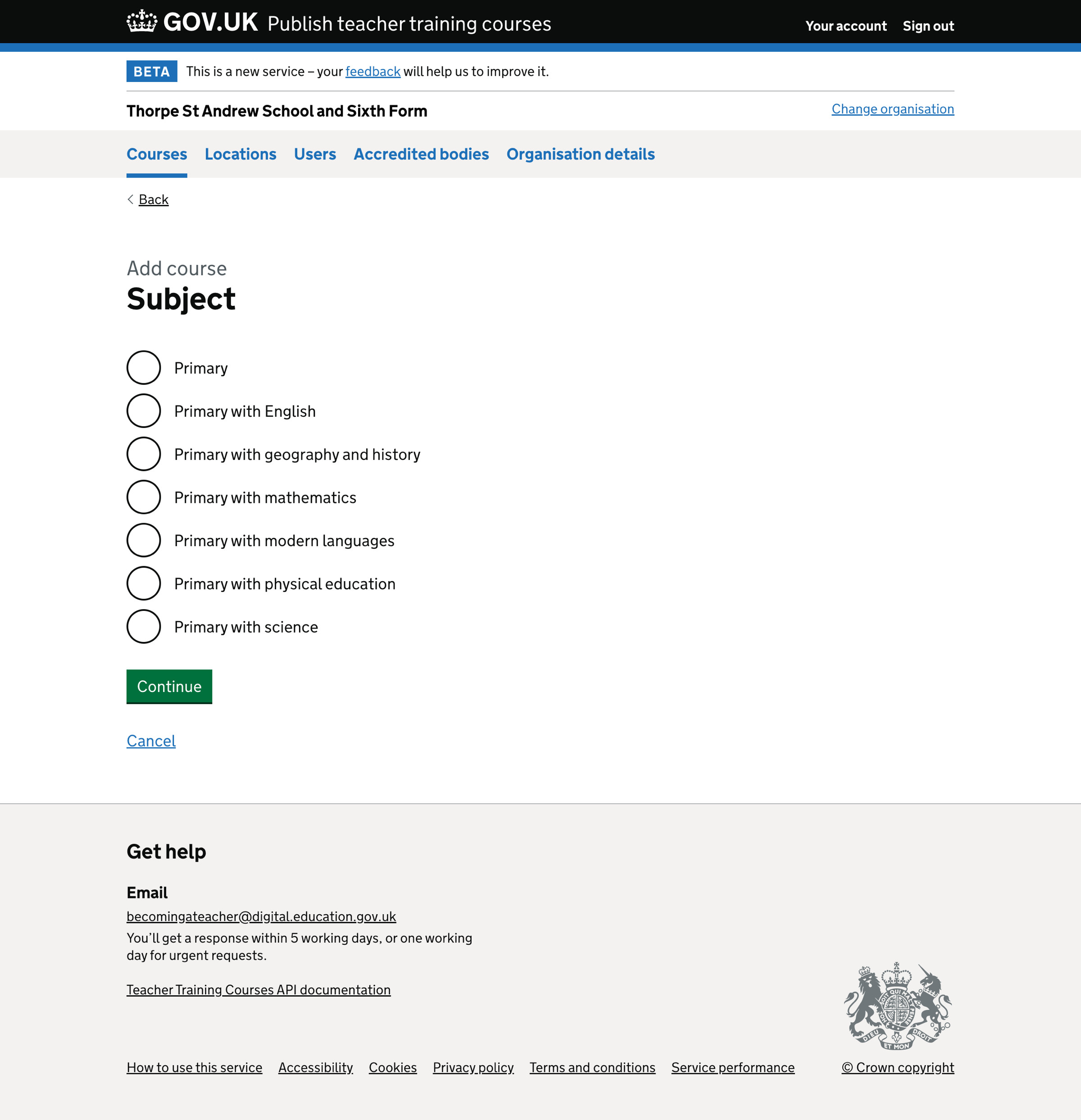
Add course - secondary subjects#
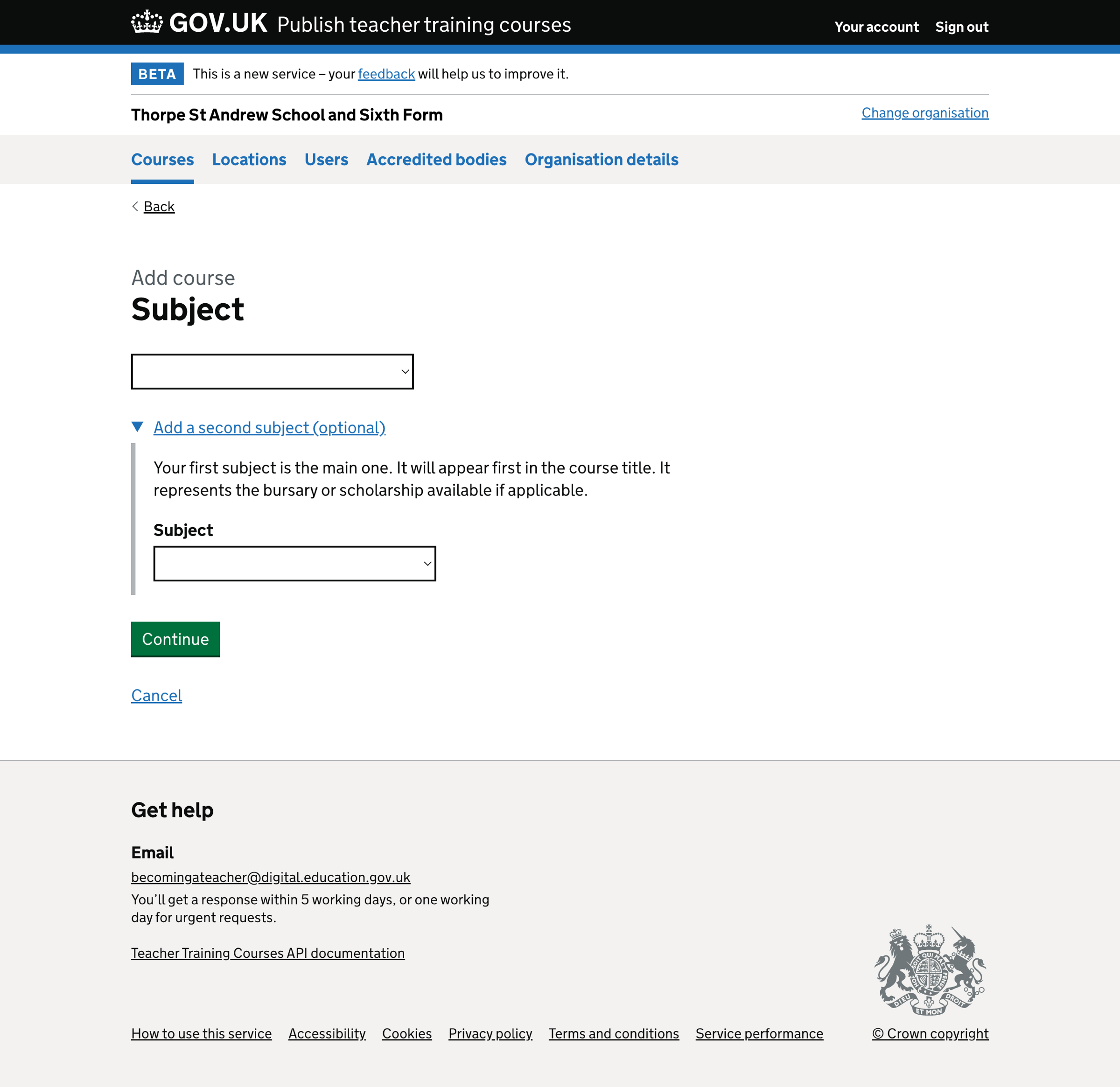
Add course - modern language subjects#
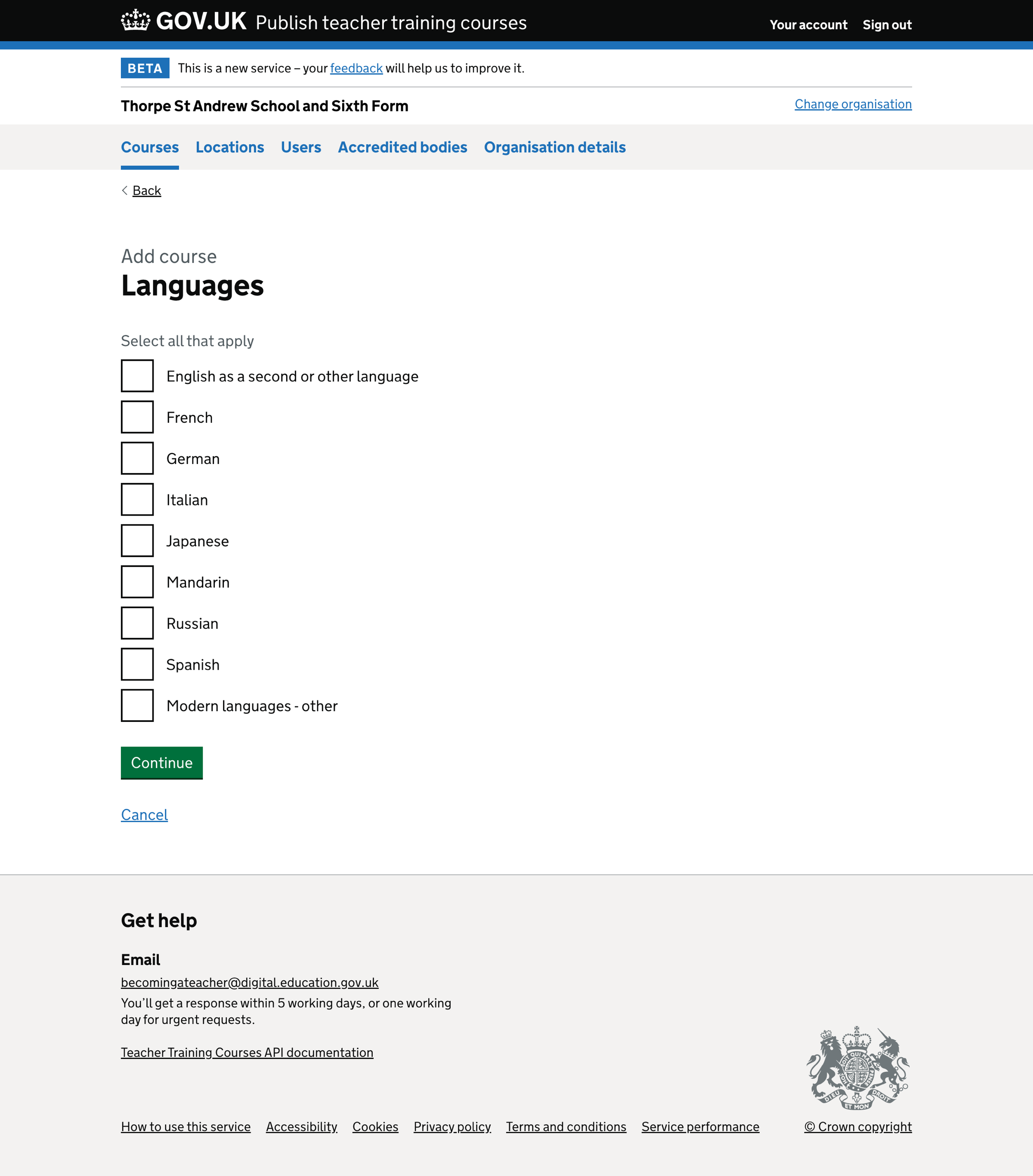
Add course - primary age ranges#
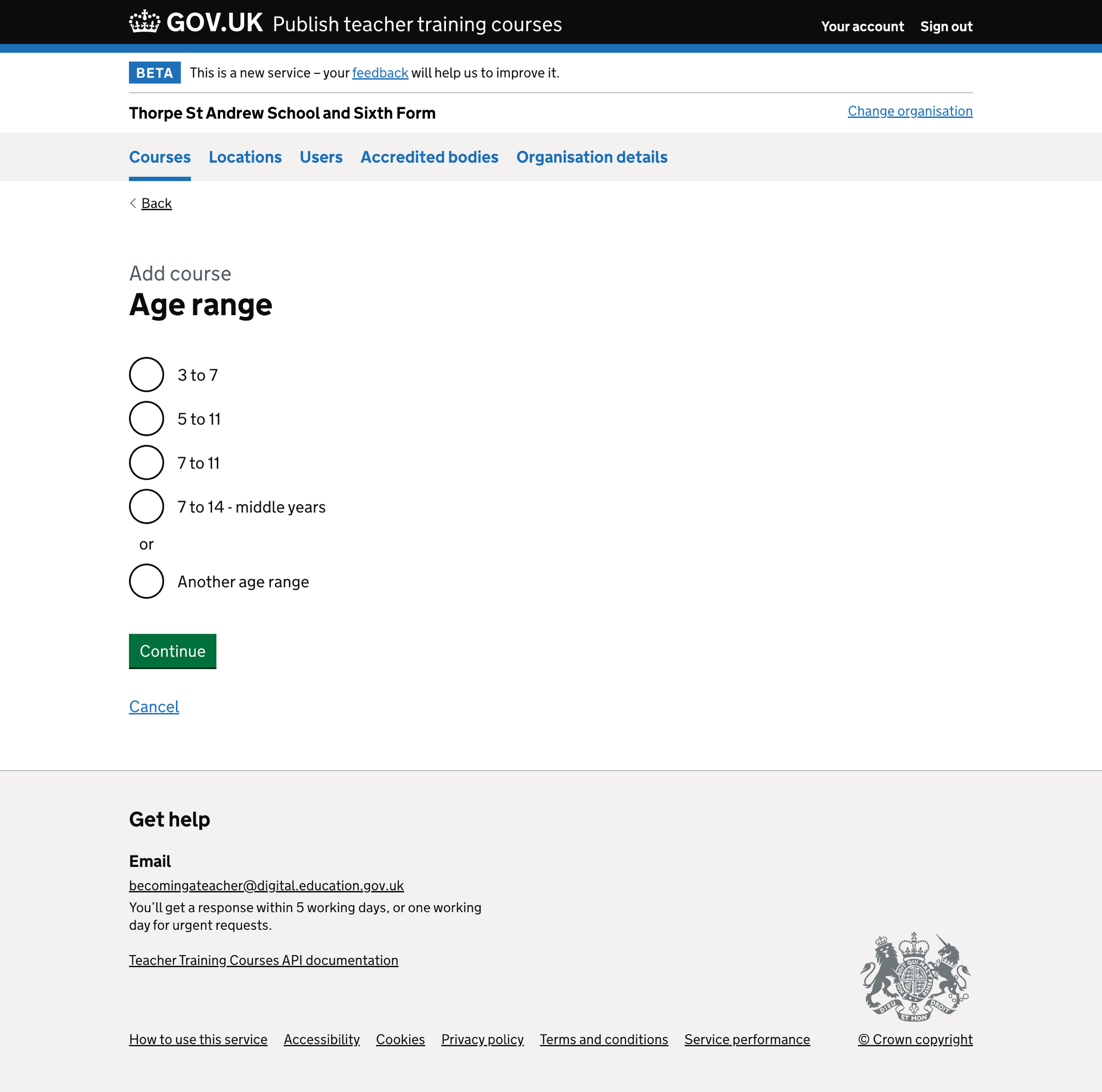
Add course - secondary age ranges#
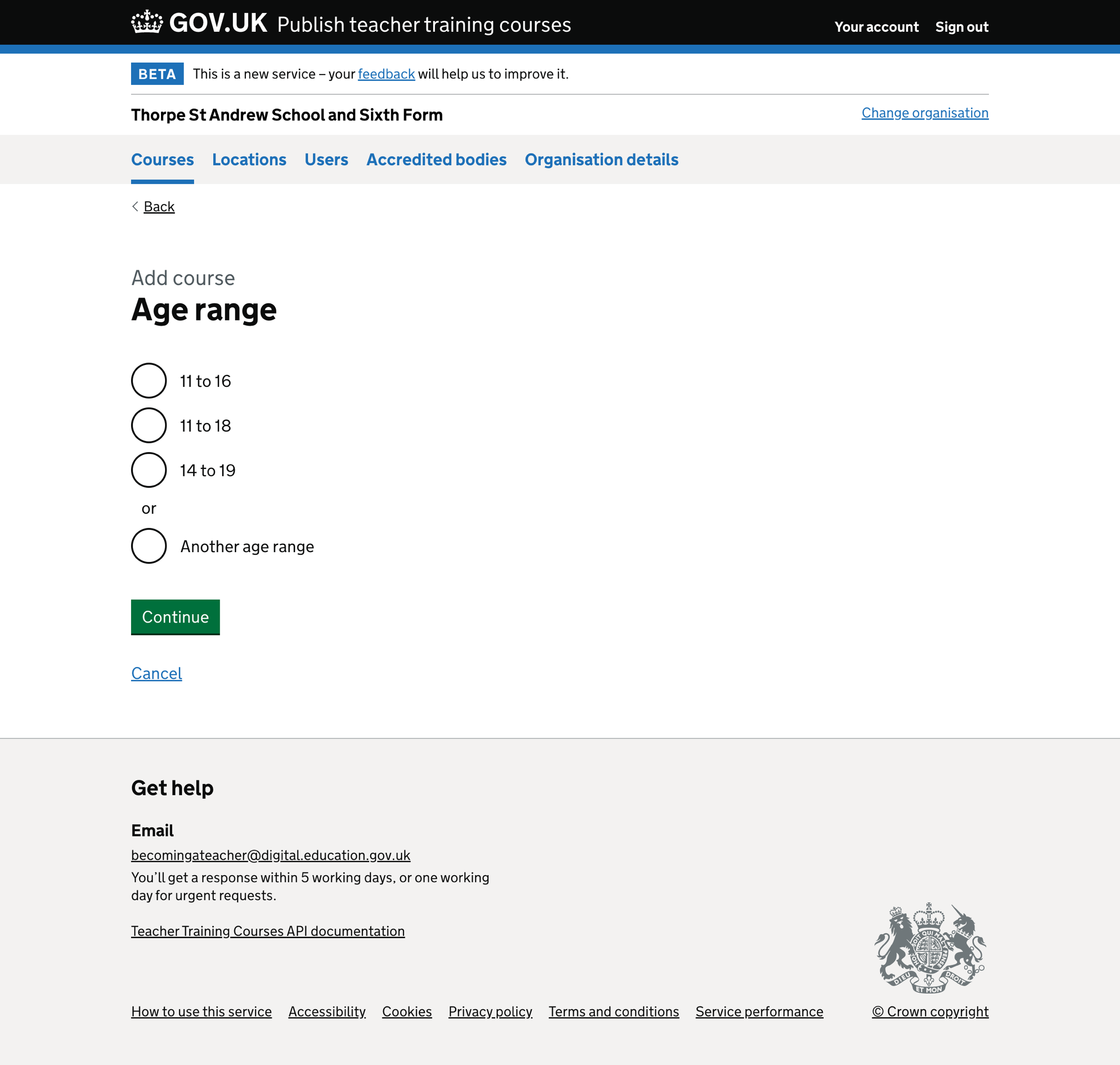
Add course - primary and secondary course qualifications#
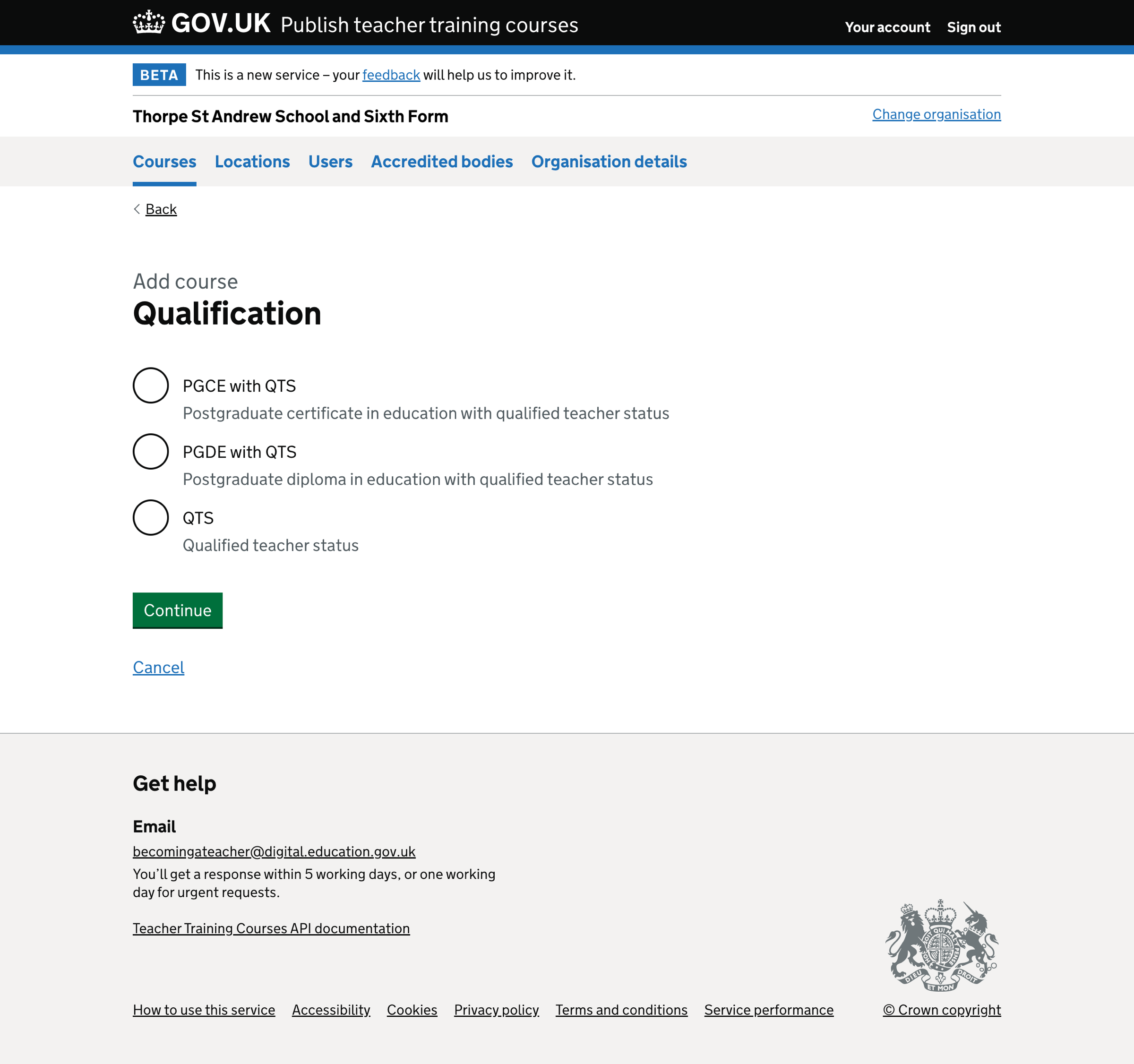
Add course - further education course qualifications#
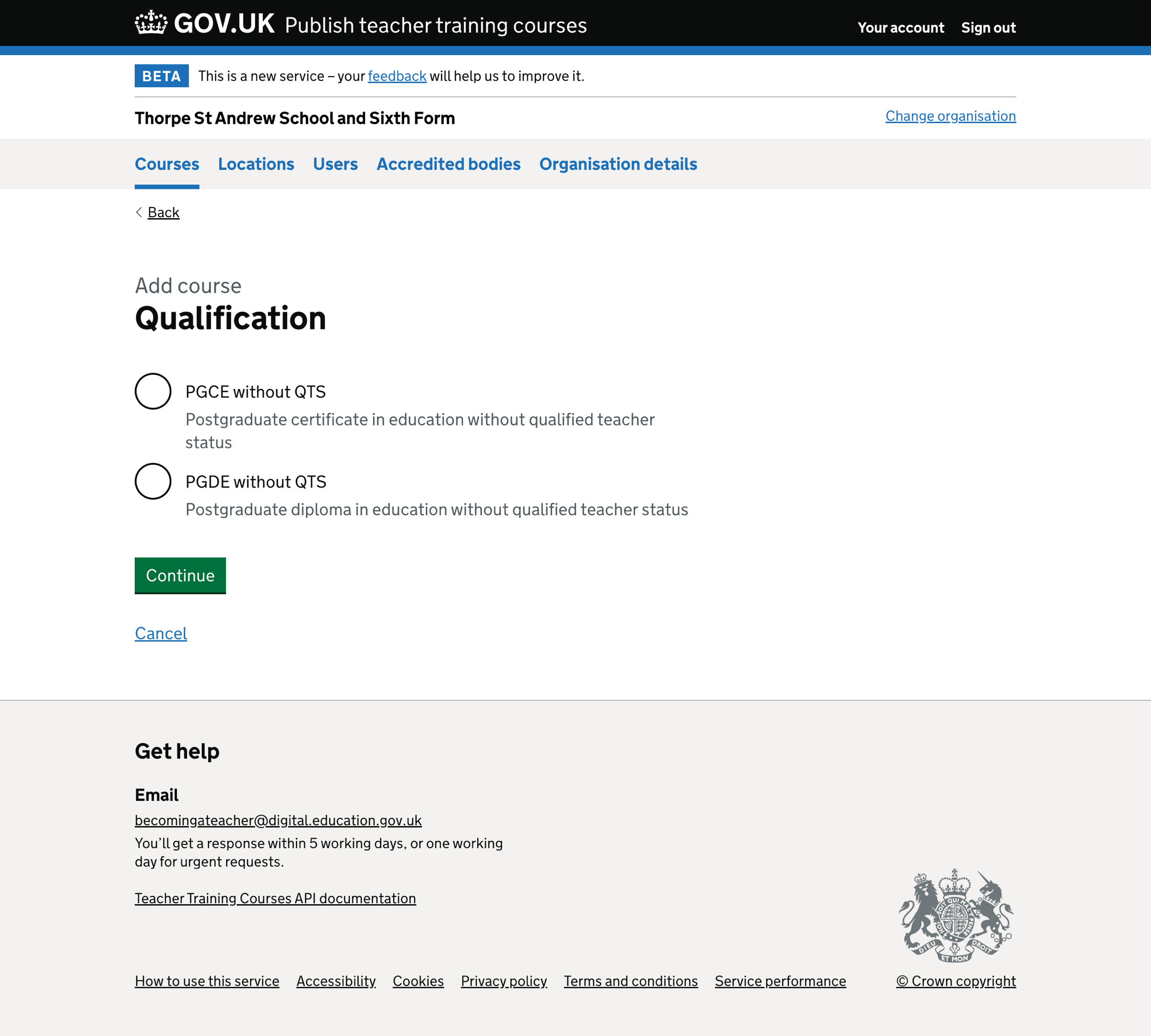
Add course - funding type#
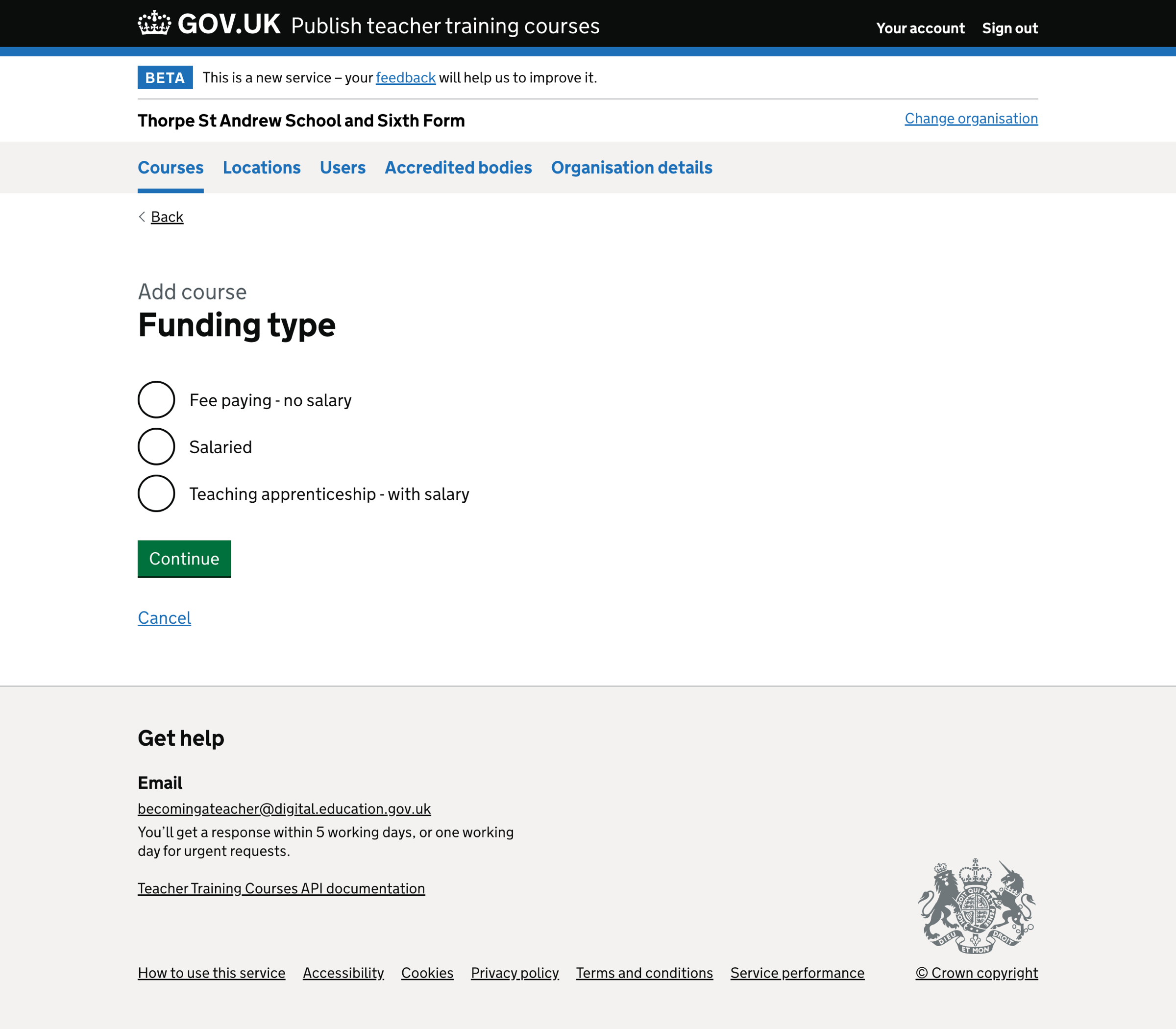
Add course - teaching apprenticeship#
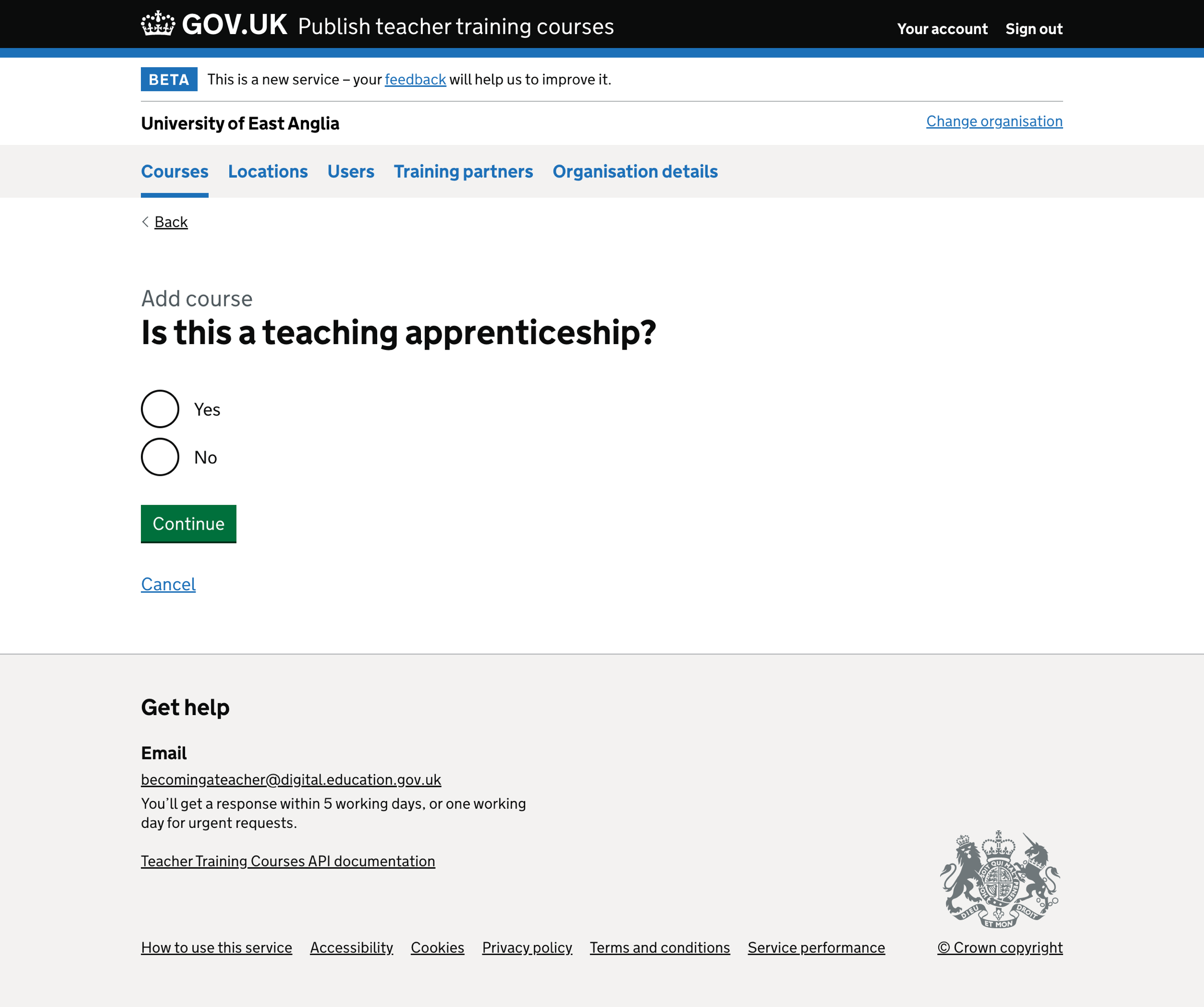
Add course - full time or part time#
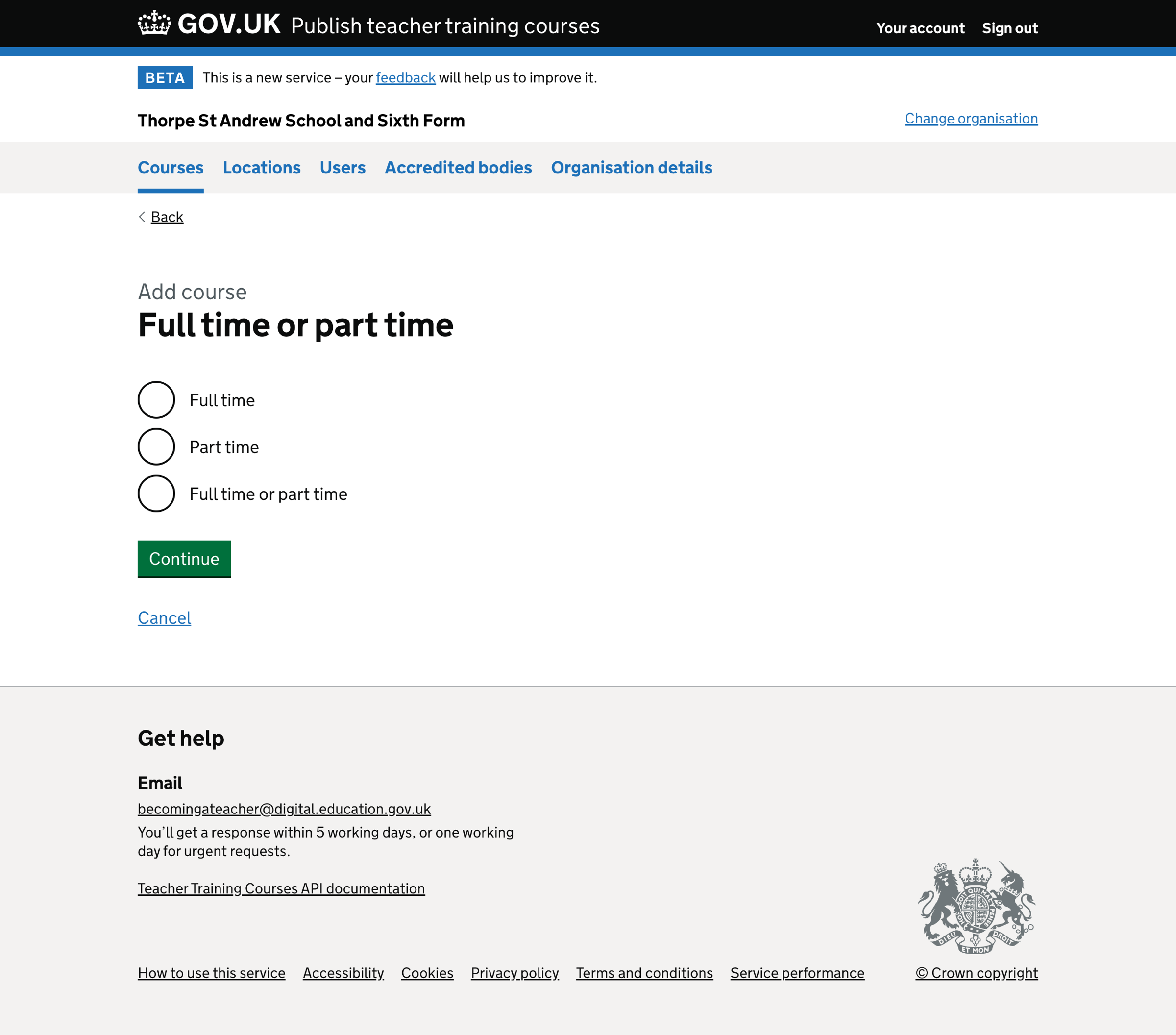
Add course - locations#
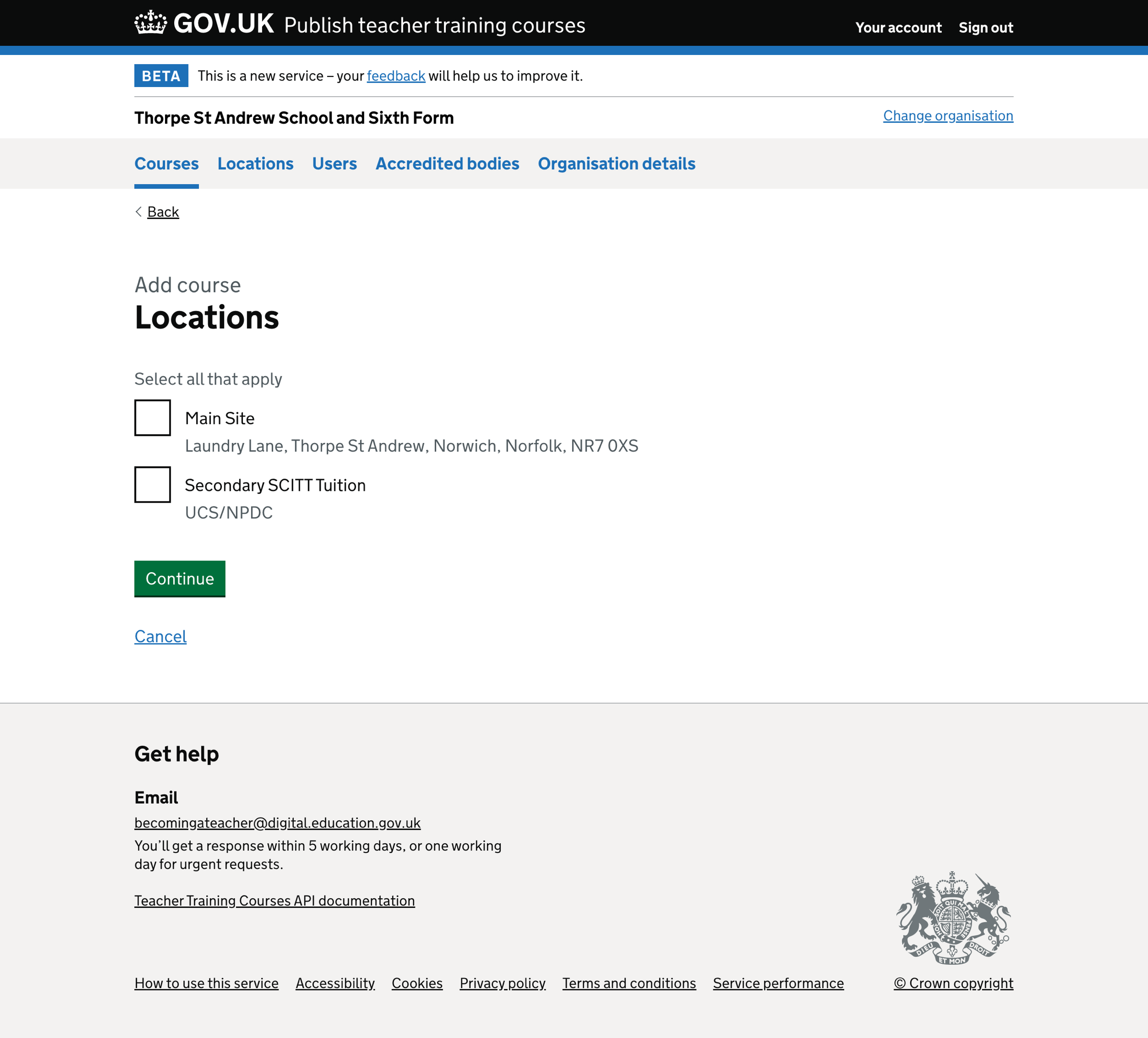
Add course - accredited body#
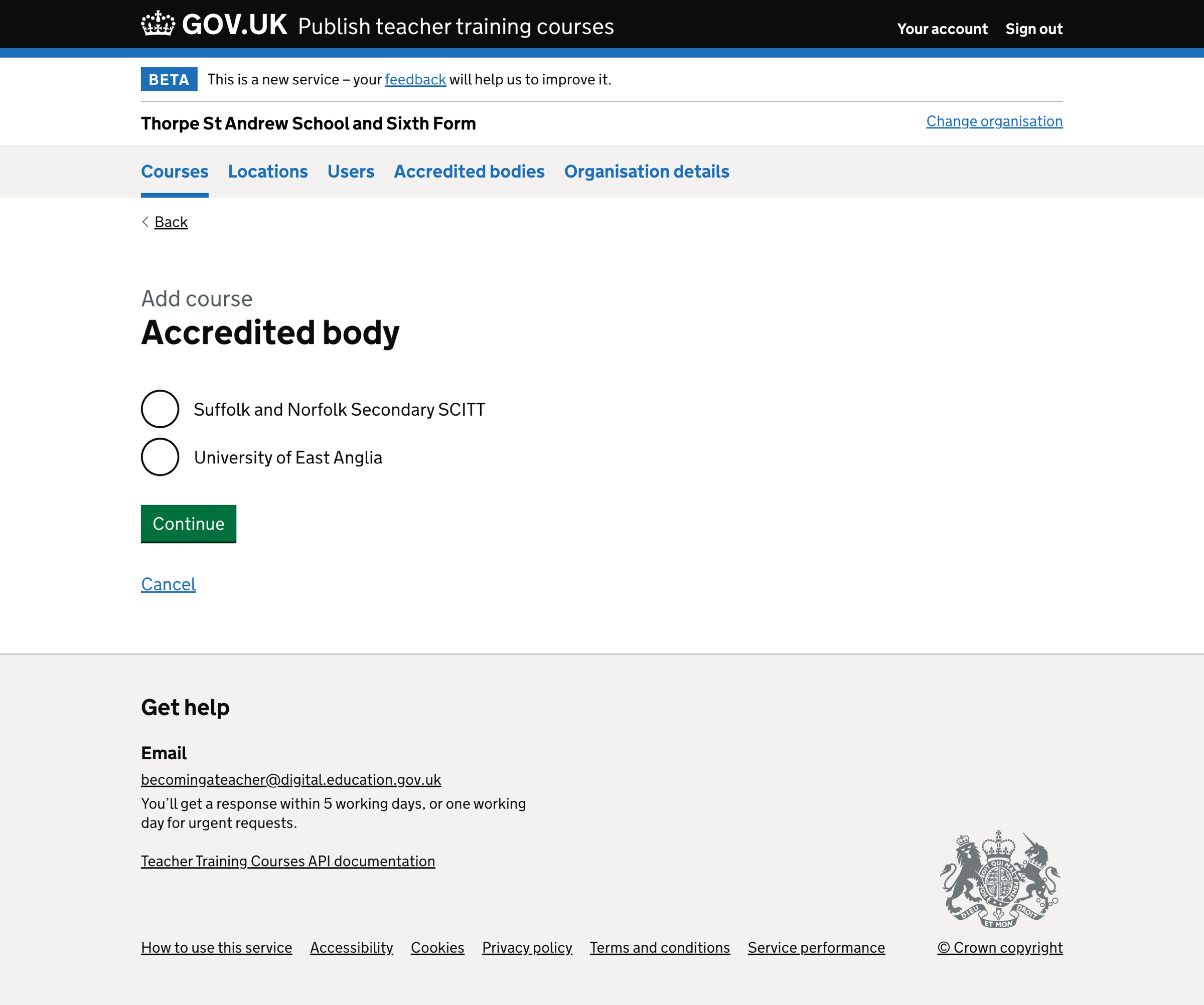
Add course - applications open date#
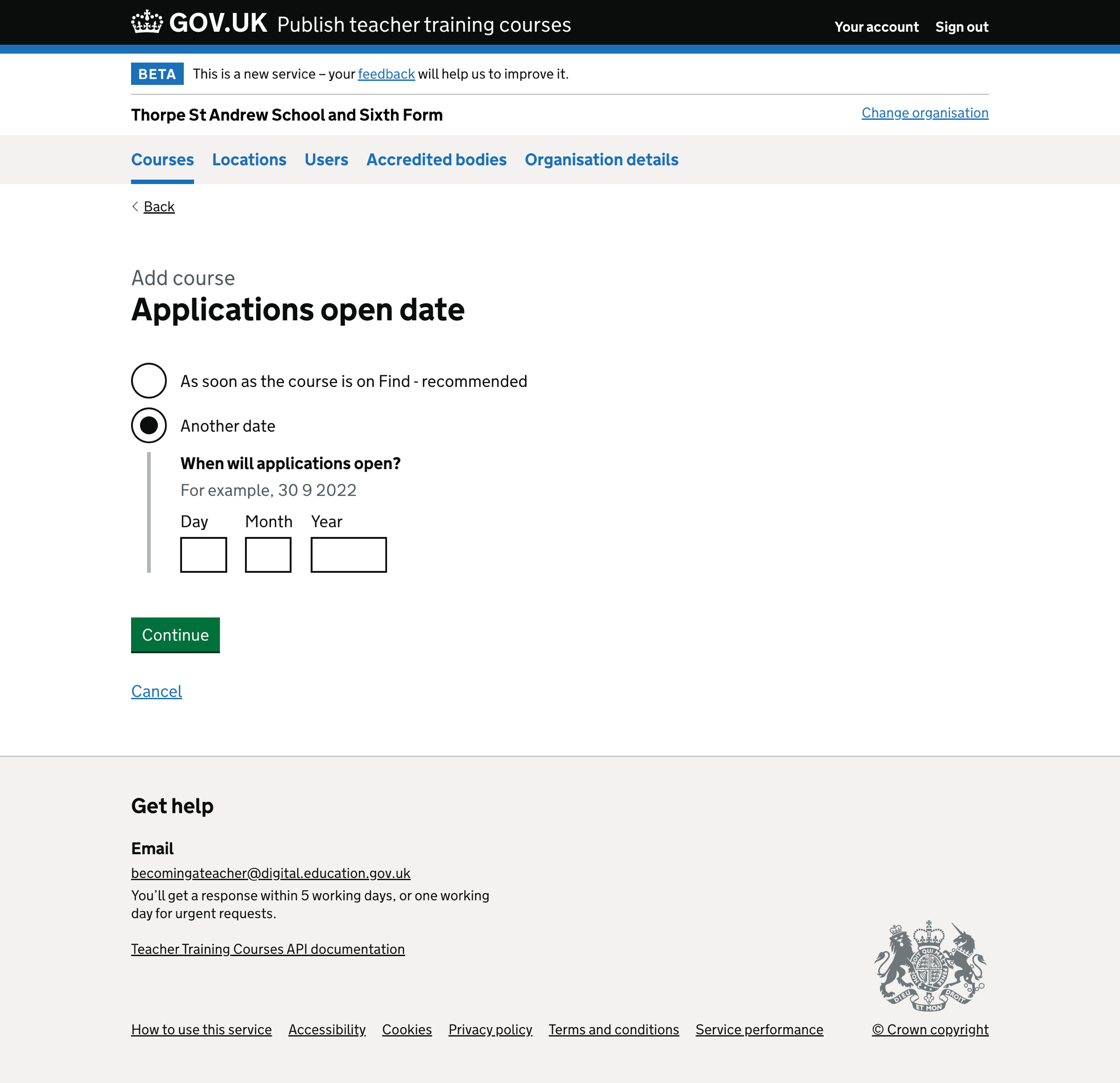
Add course - course start date#
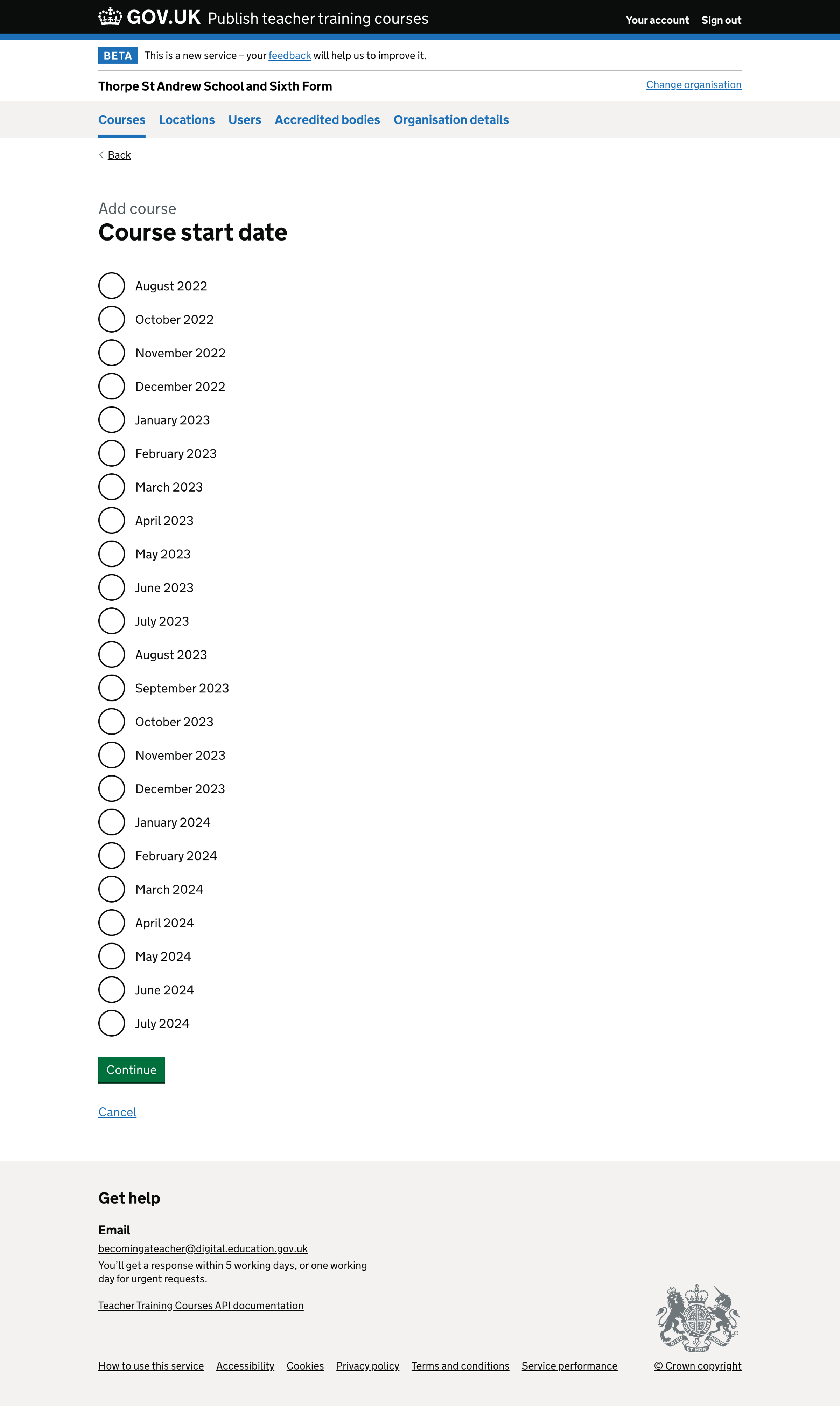
Edit course - special educational needs and disability (SEND)#
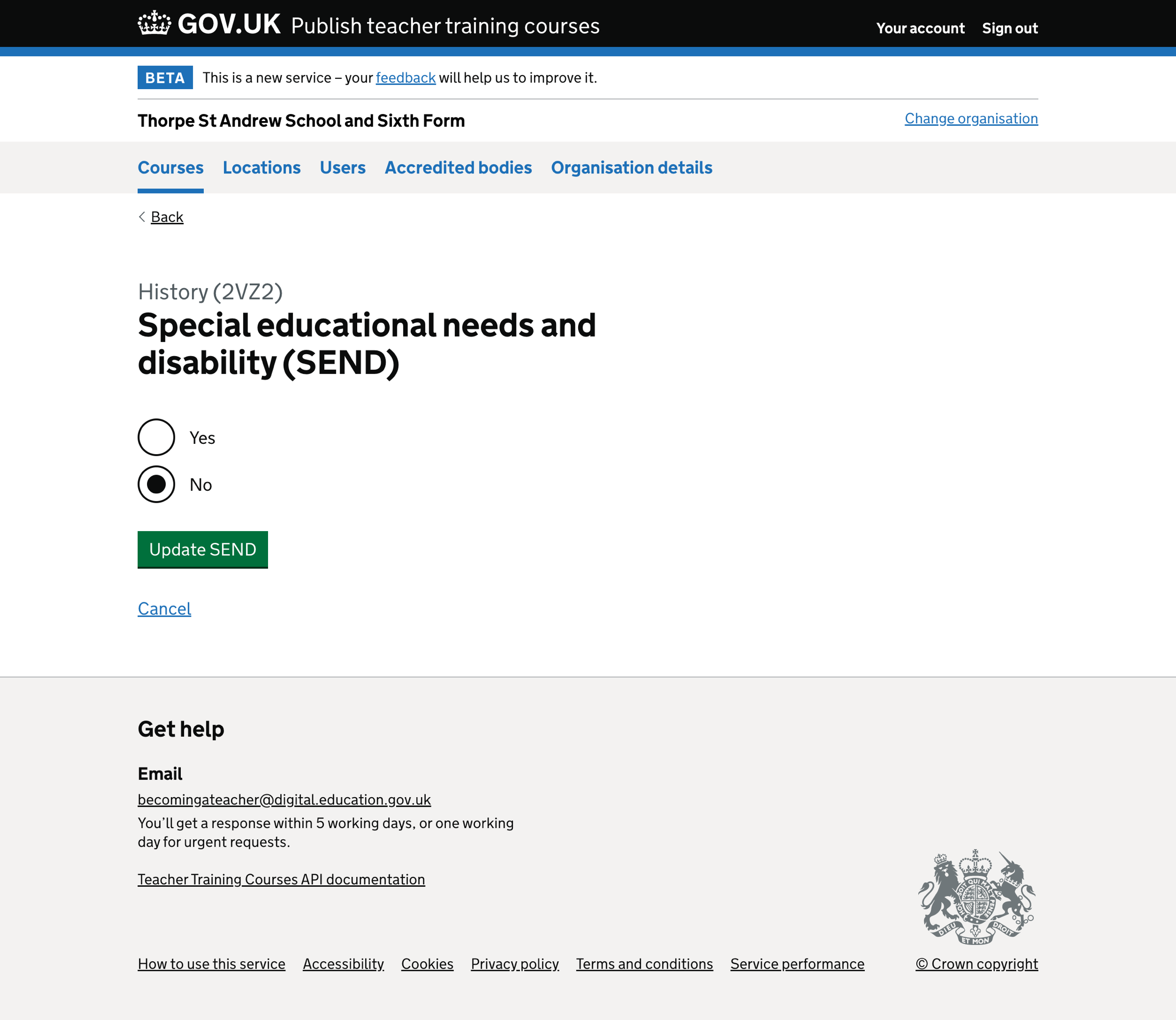
Edit course - primary subjects#
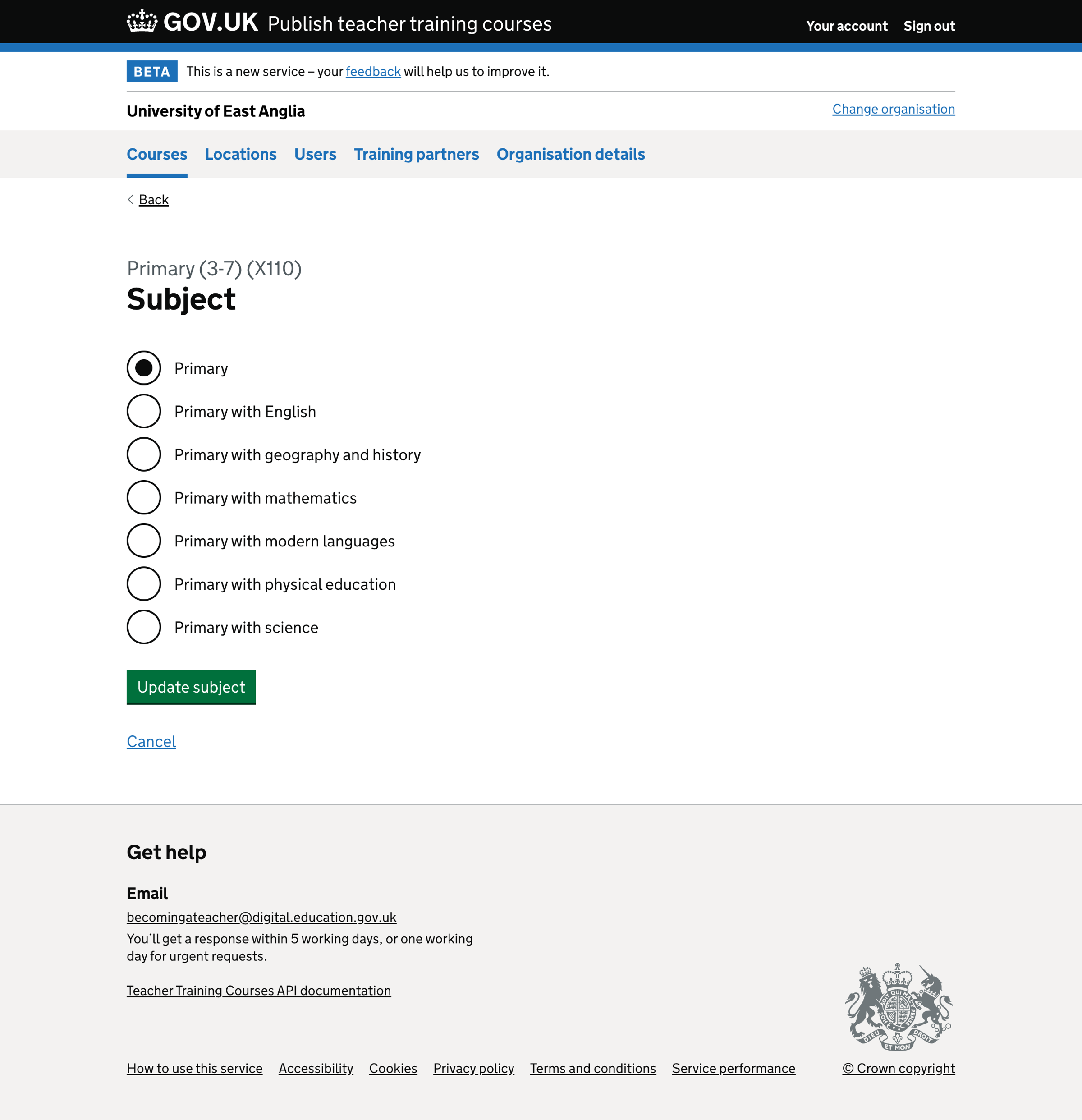
Edit course - secondary subjects#
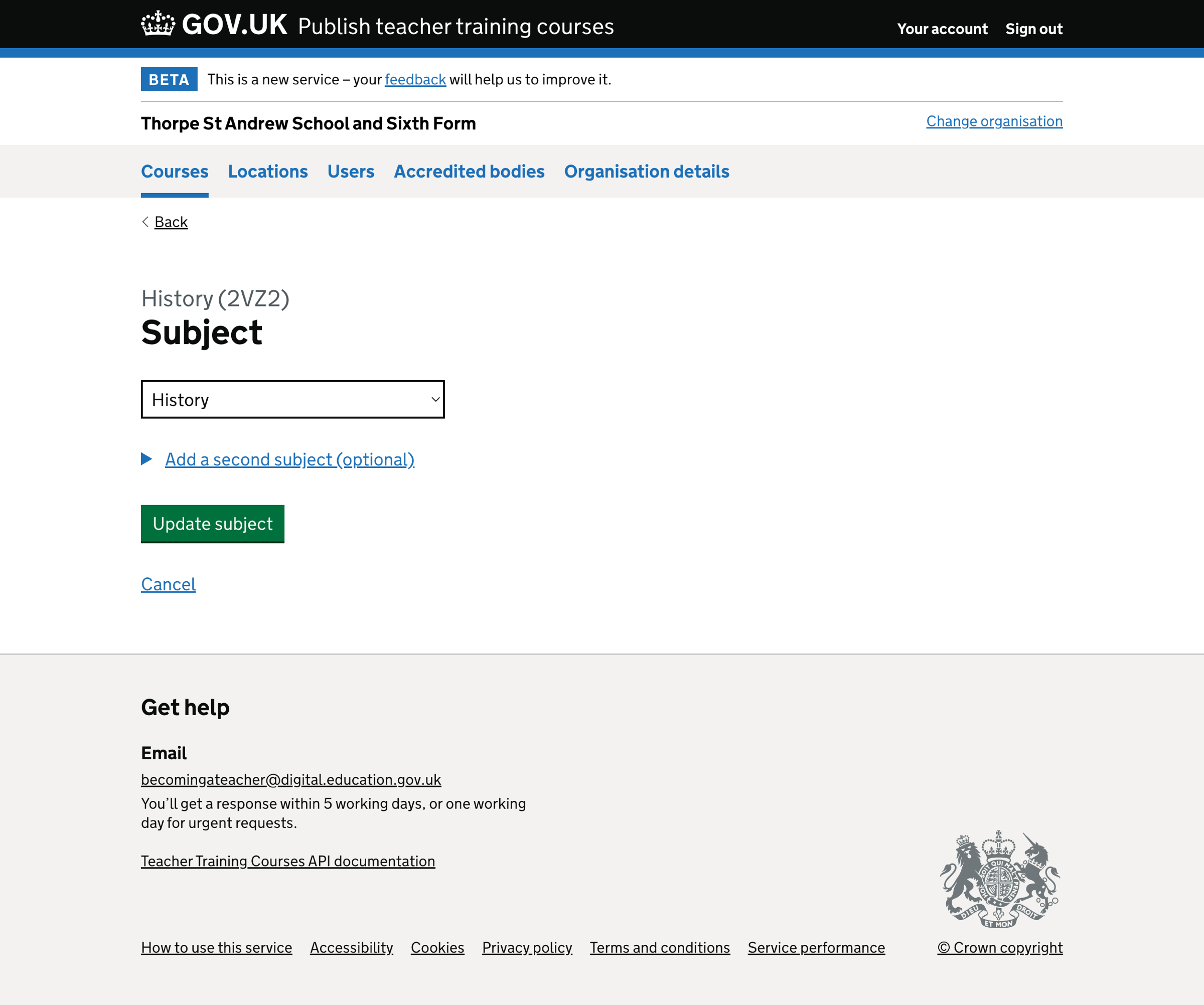
Edit course - modern language subjects#
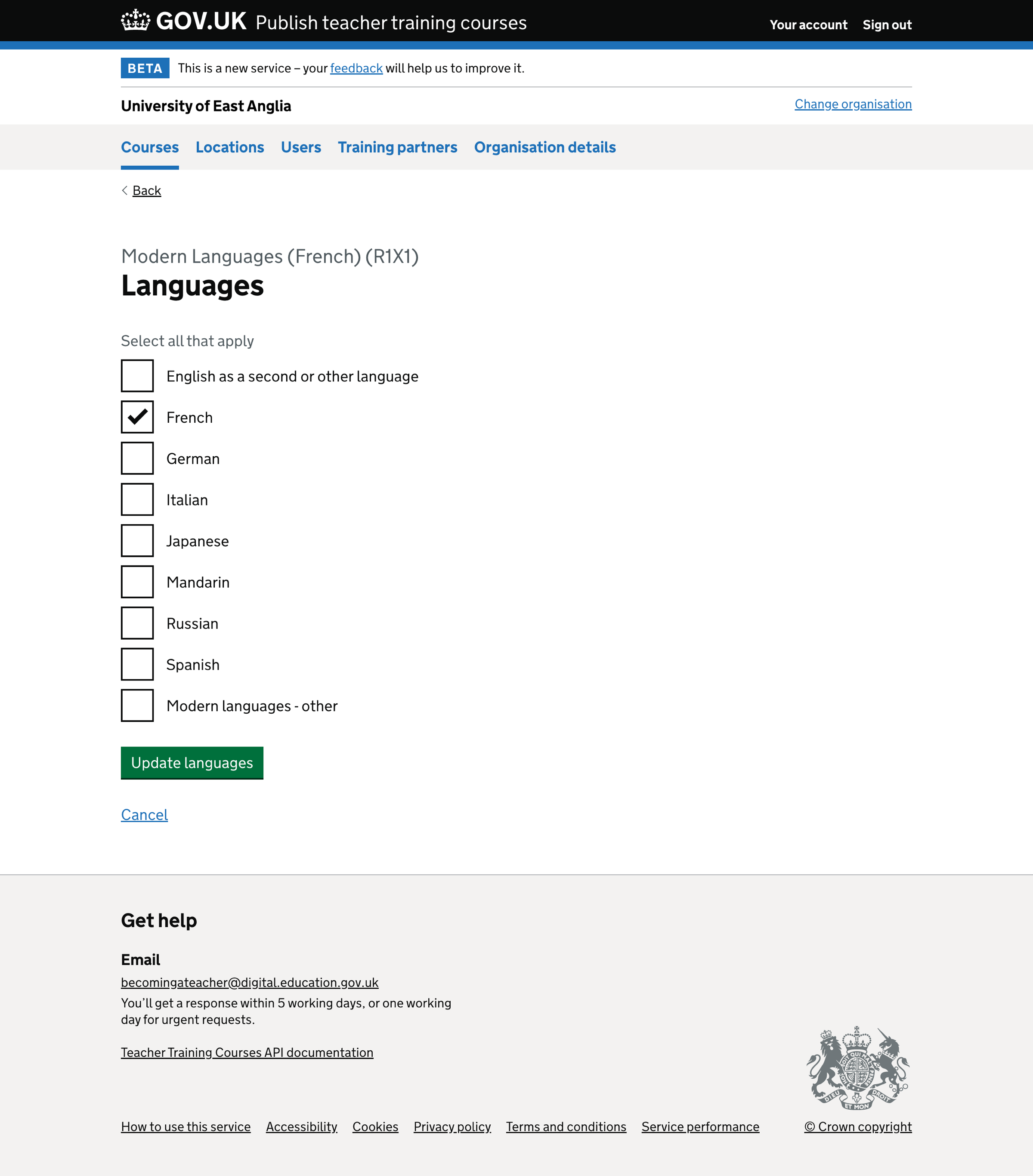
Edit course - primary age ranges#
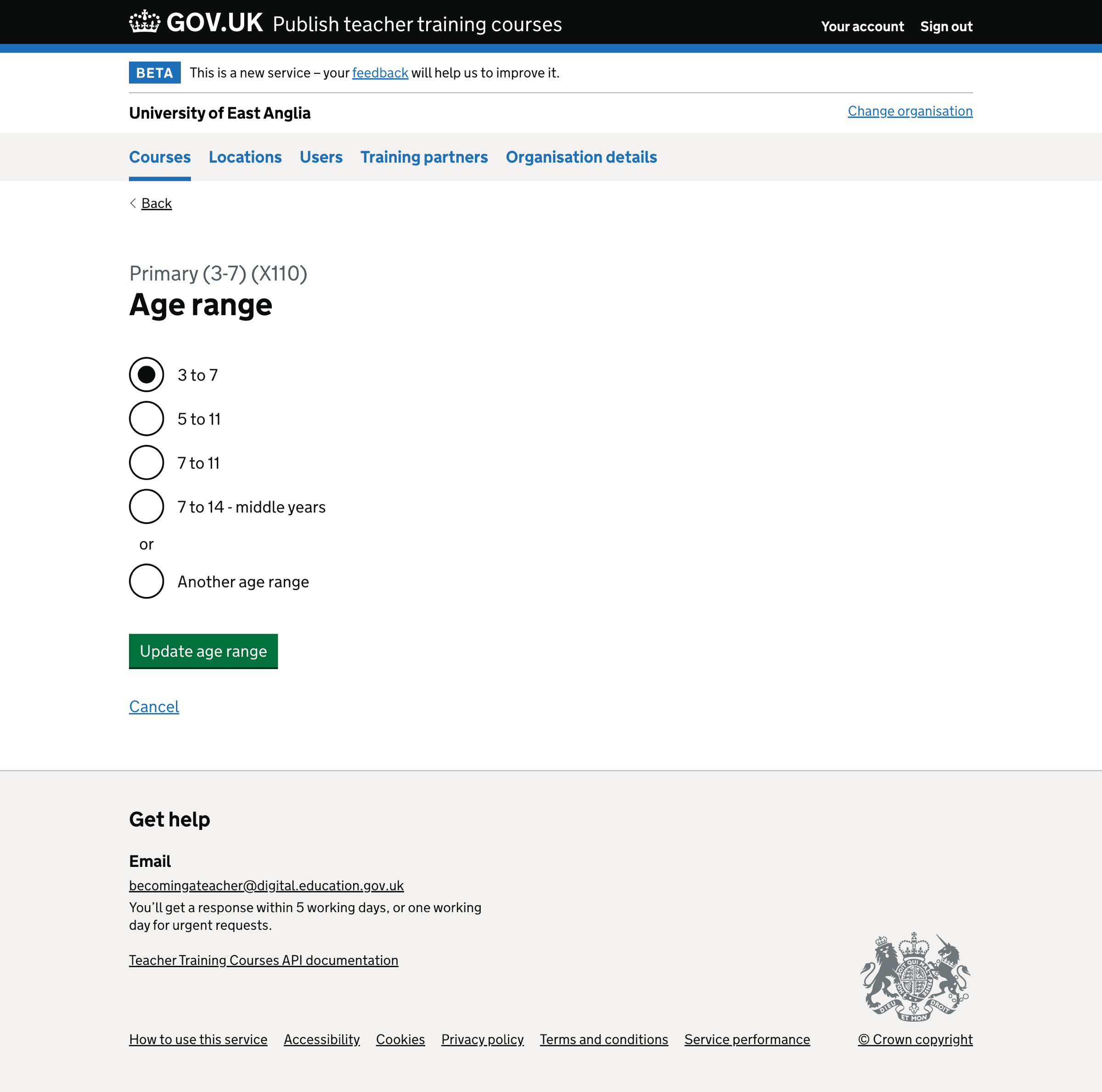
Edit course - secondary age ranges#
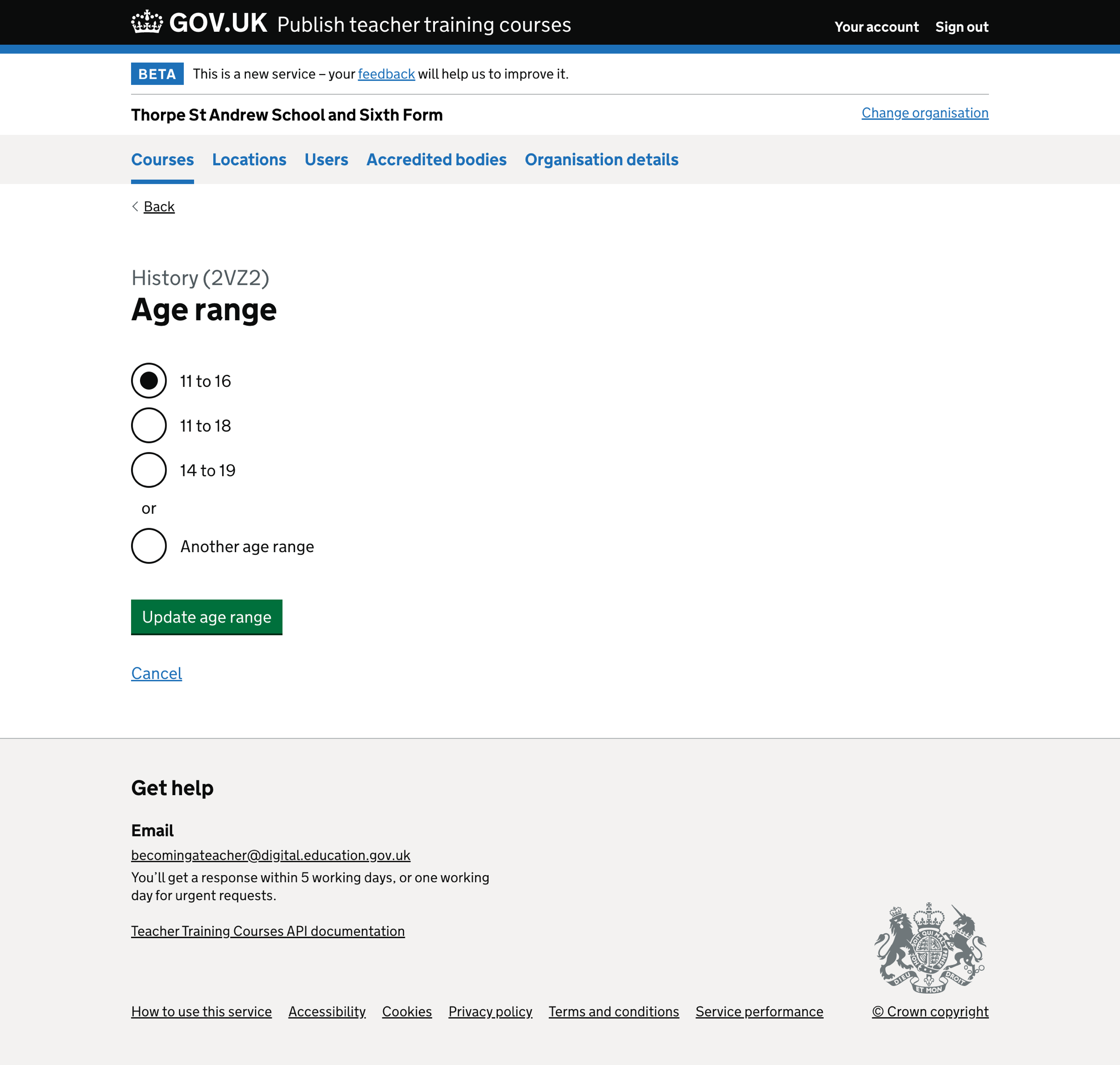
Edit course - primary and secondary course qualifications#
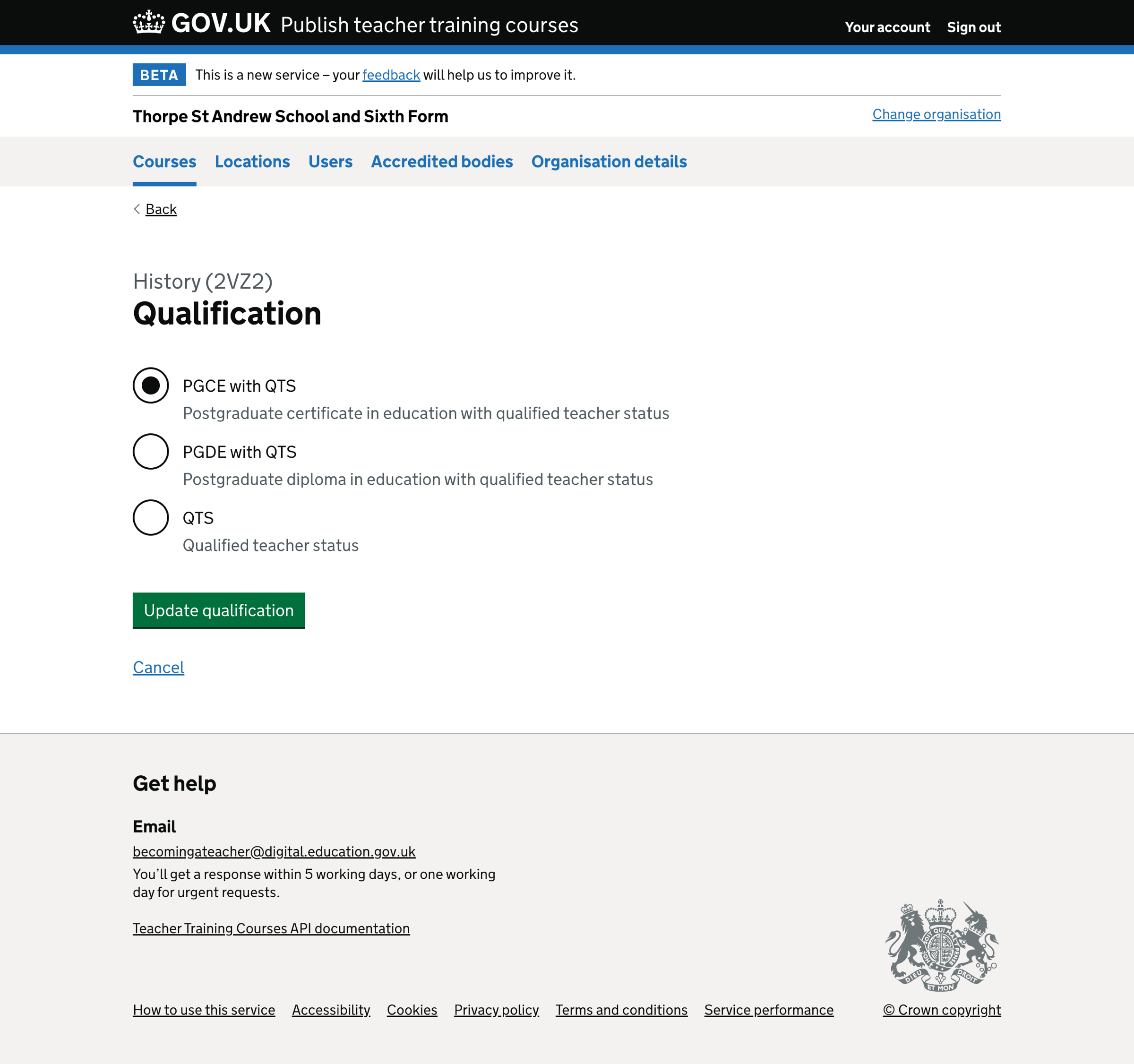
Edit course - further education course qualifications#
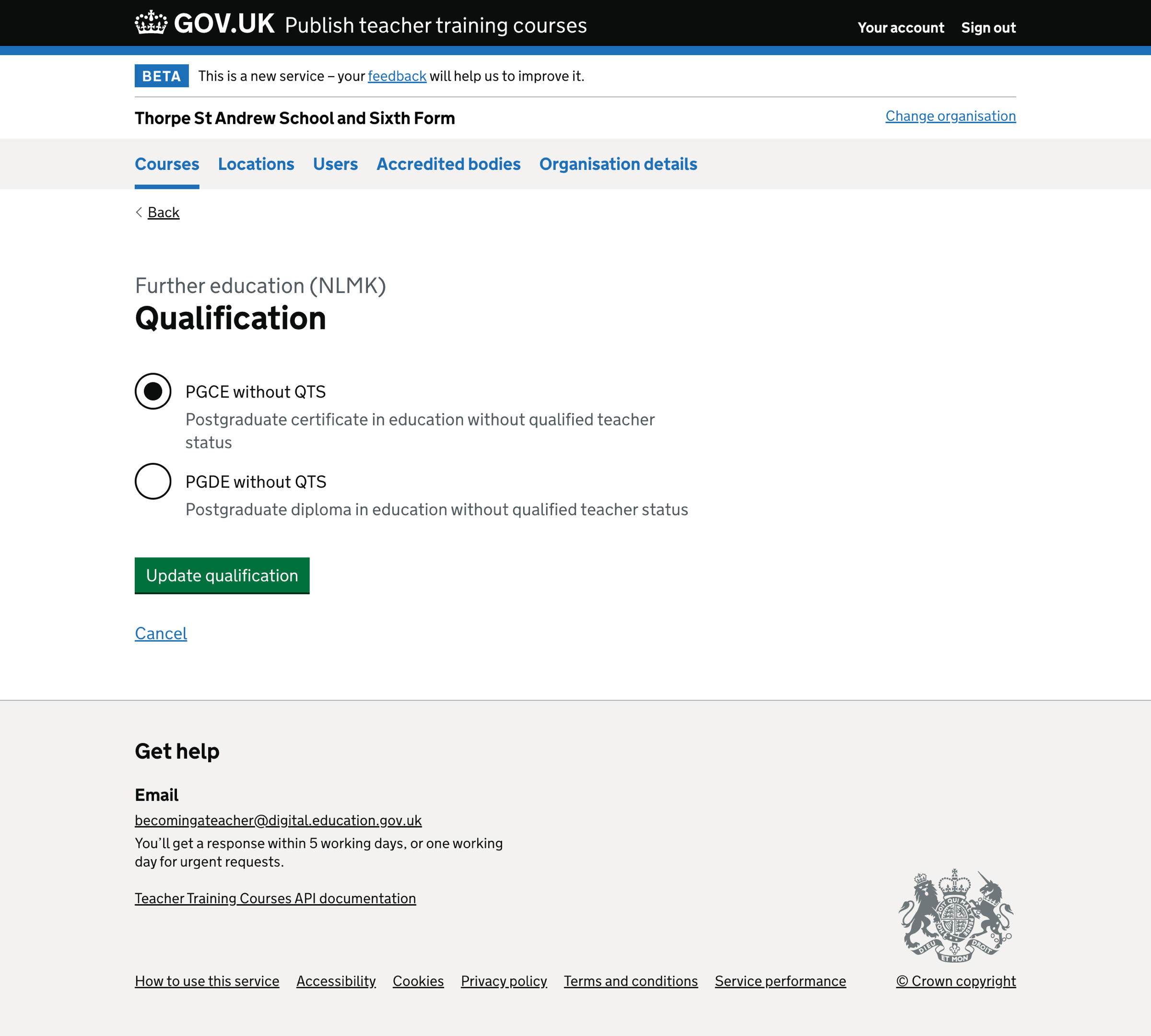
Edit course - funding type#
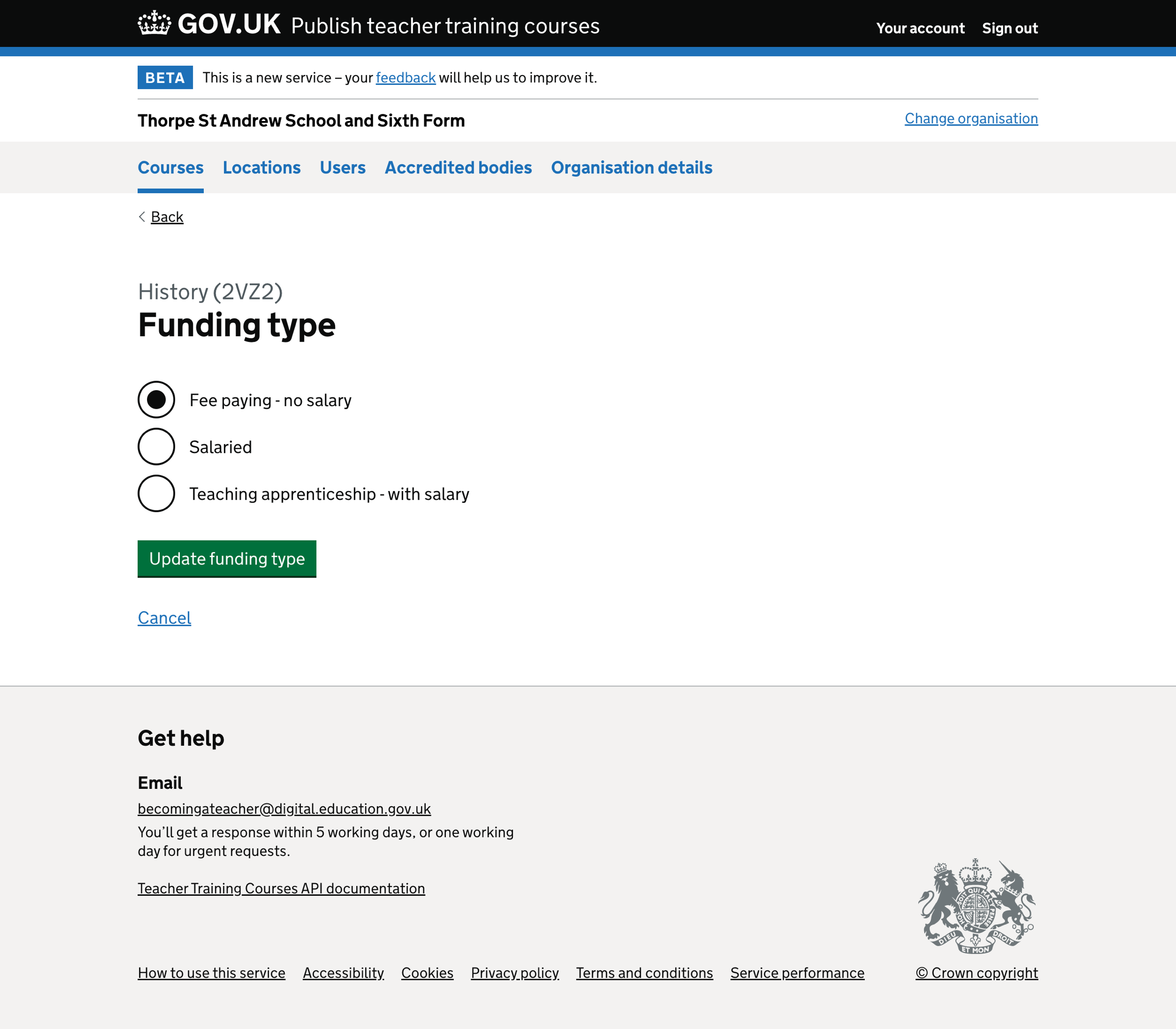
Edit course - teaching apprenticeship#
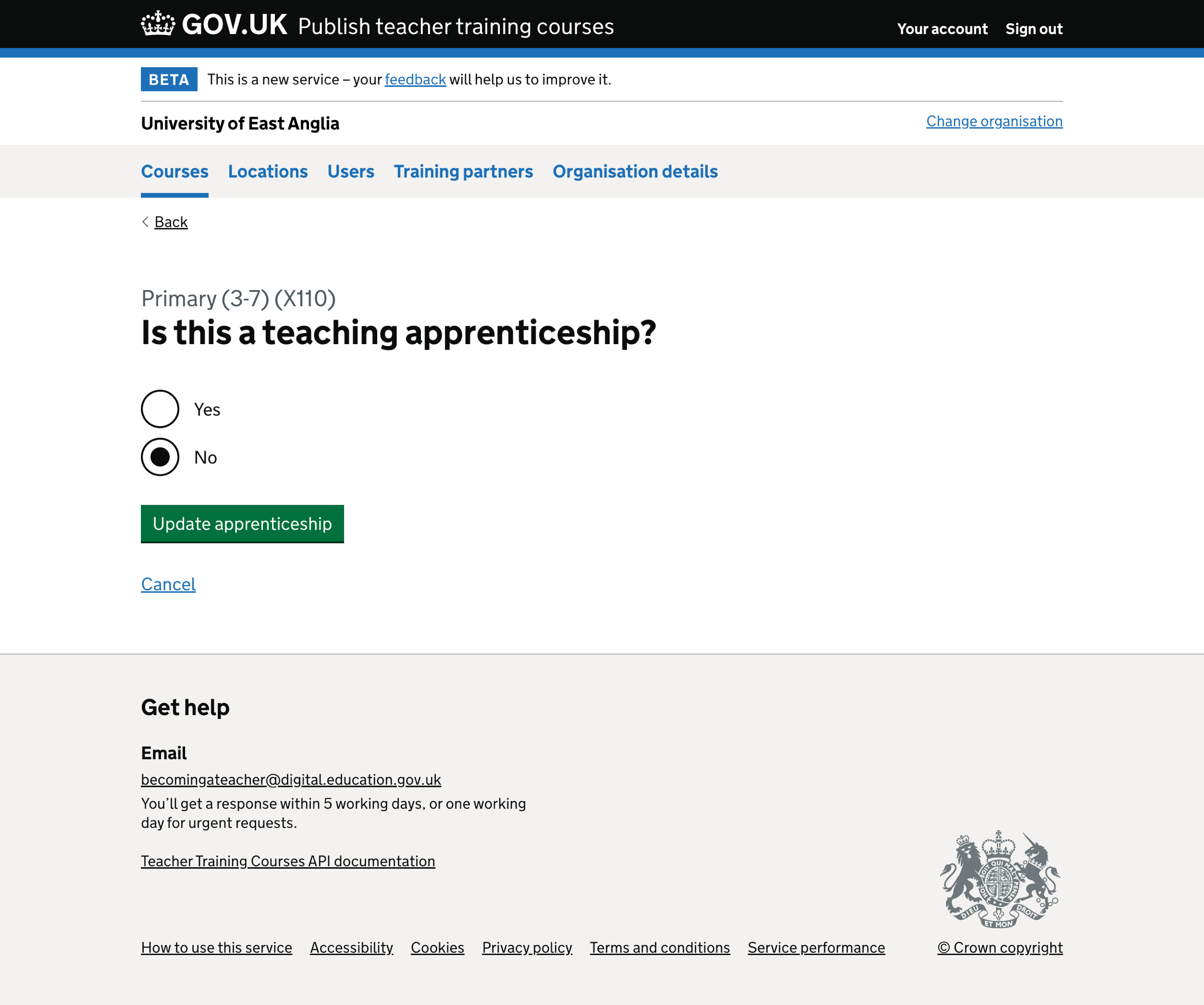
Edit course - full time or part time#
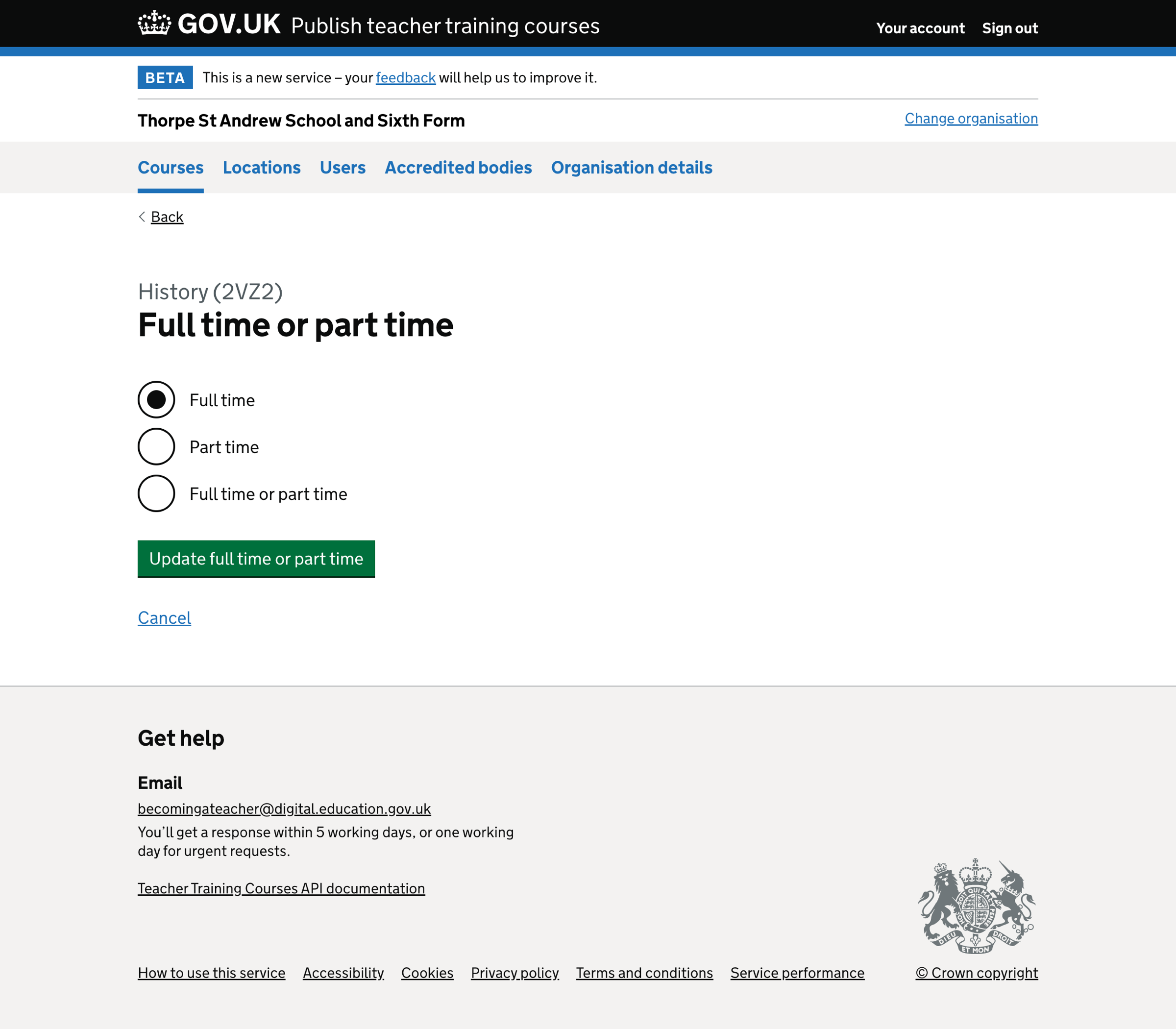
Edit course - locations#
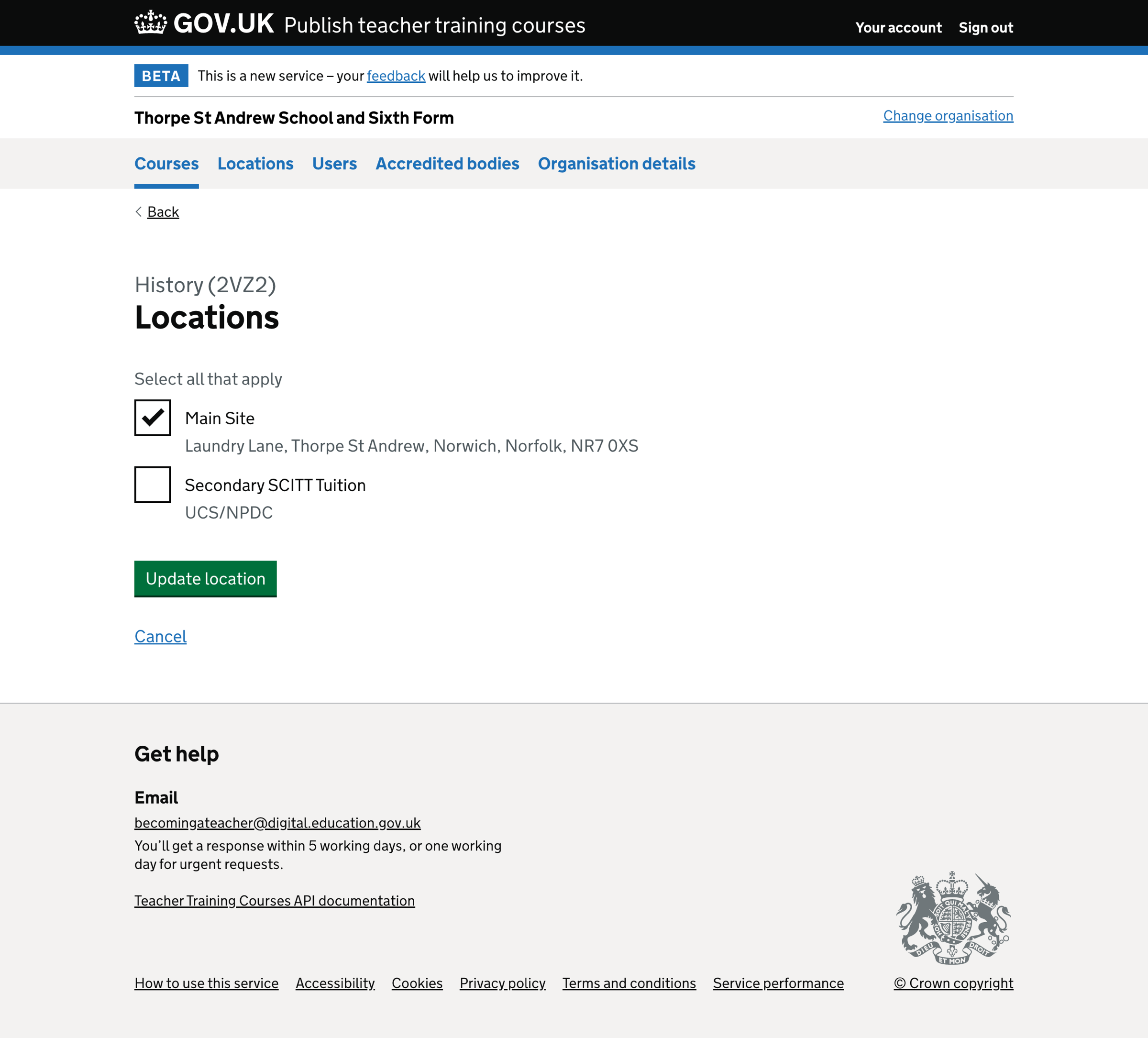
Edit course - accredited body#
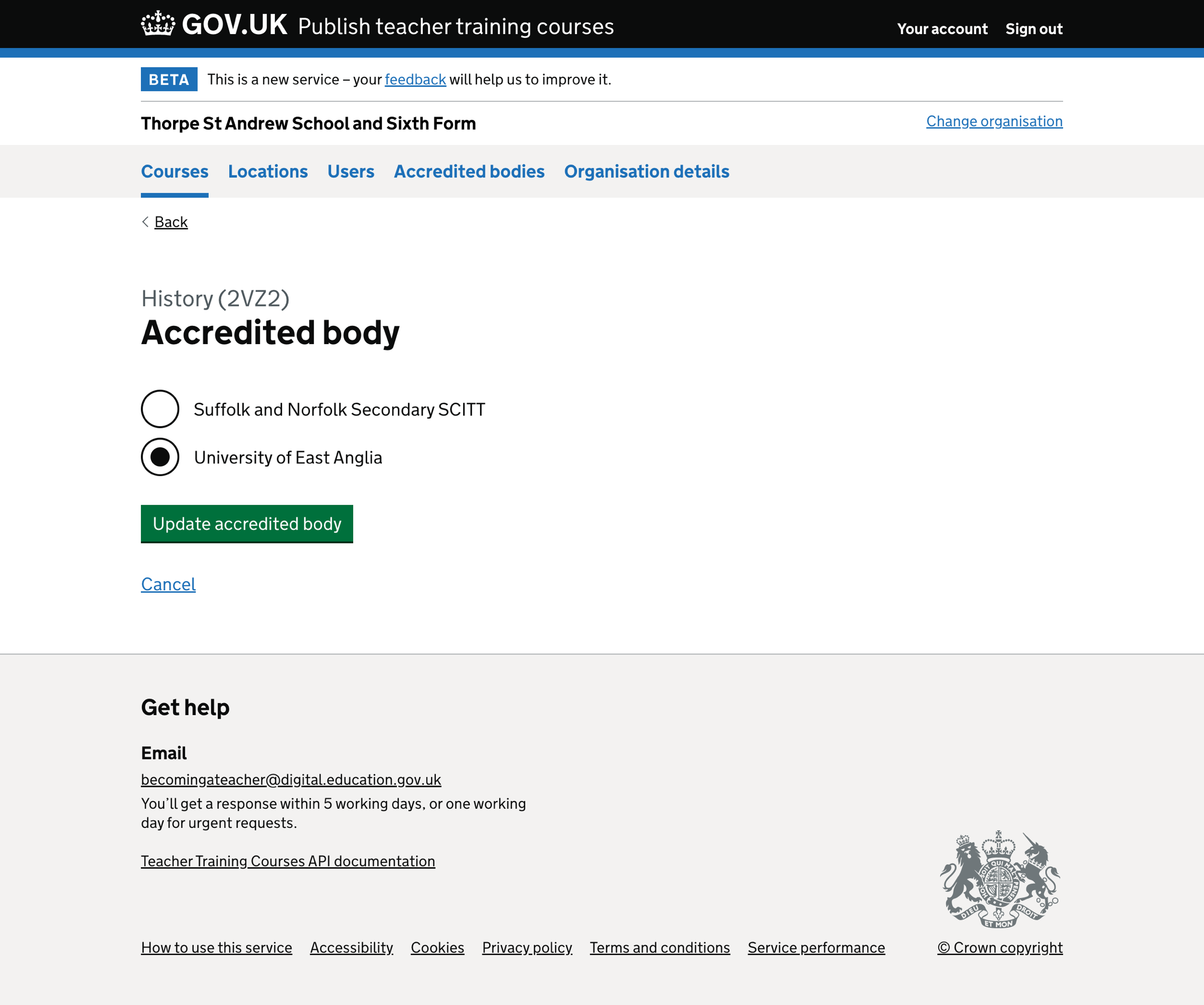
Edit course - applications open date#
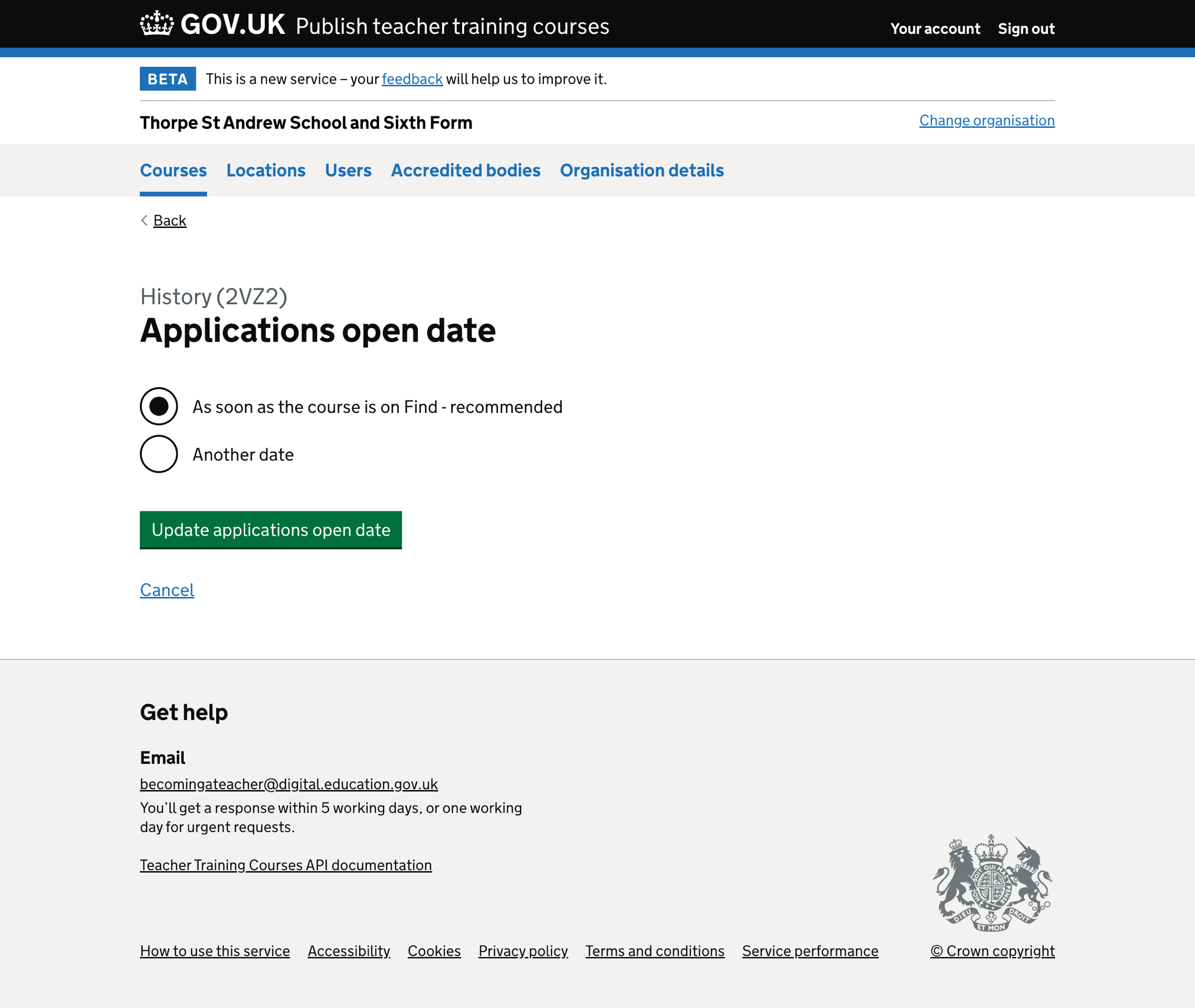
Edit course - course start date#