For context you can read about the first iteration for setting up permissions.
In this iteration we drastically improved the design and tested it with a user who works at The Millais Alliance. They have 3 partner organisations who ratify their courses for them.
The journeys include:
- setting up permissions for partner organisations for the first time
- inviting a new user to their organisation
Hypotheses
Adding a ‘before you start’ page
In the previous iteration we took users straight to the permissions for the first partner organisation.
This meant users didn’t understand fully what they were looking at.
If we add a ‘before you start’ page
Then users will understand what’s going on and what they’ll need to do
Clarifying that all users can see basic application information
In the previous iteration it wasn’t clear that everyone gets to see everything (except for safeguarding information).
If we explain this on the permissions page
Then users will be able to see that the ‘make decisions’ and ‘see safeguarding information’ are in addition to being able to see
Clarifying what each permission means
In the previous iteration it wasn’t clear to users exactly what each permissions relates to exactly.
If we add descriptions of each permission
Then users can find out exactly what they mean
Making it easier to understand user-level permissions
In the previous iteration we put provider access and related permissions as nested checkboxes.
But there’s not a lot of space to work with in order to clarify what things mean.
If we put provider access and permissions on separate pages
Then it’l be easier for users to understand exactly what’s going on
Using tick icons and clearer wording to denote applicable permissions
In the previous iteration it wasn’t easy to see at a glance which permissions were in effect.
If we improve the content and use tick icons
Then users will be able to understand what’s going on at a glance
Displaying permissions for the user’s organisation first
In the previous iteration we unconsciously put the permssions for the partner organisation before that of the user’s organisation.
This was inconsistent with the way we playback the relationship everywhere else.
If we put the user’s organisation first
Then users will find it a little easier to use
Because it’s consistent
Screenshots#
Data sharing#

Added this to make the prototype more realistic
Setting up permissions step 1#
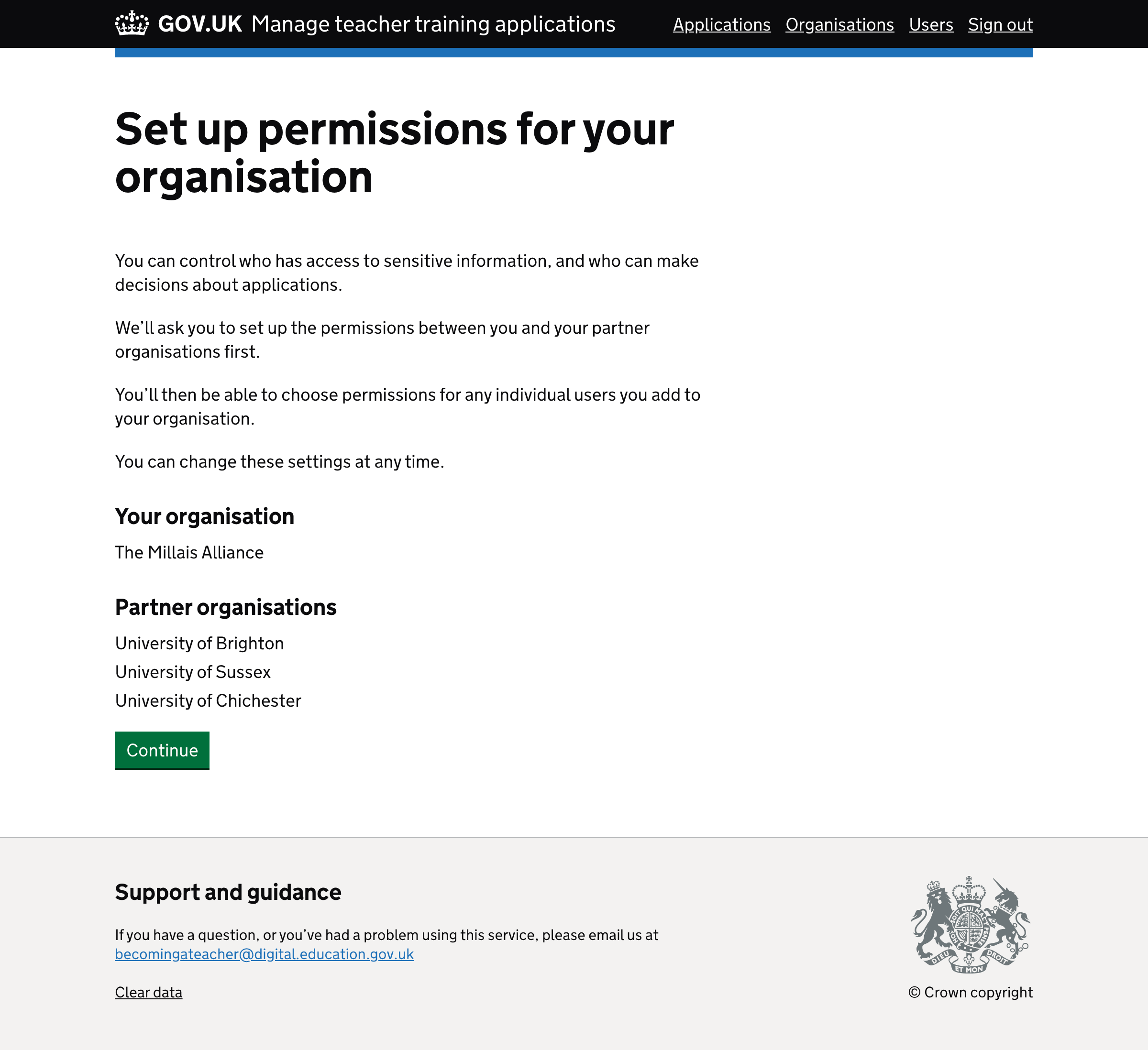
Setting up permissions step 2#
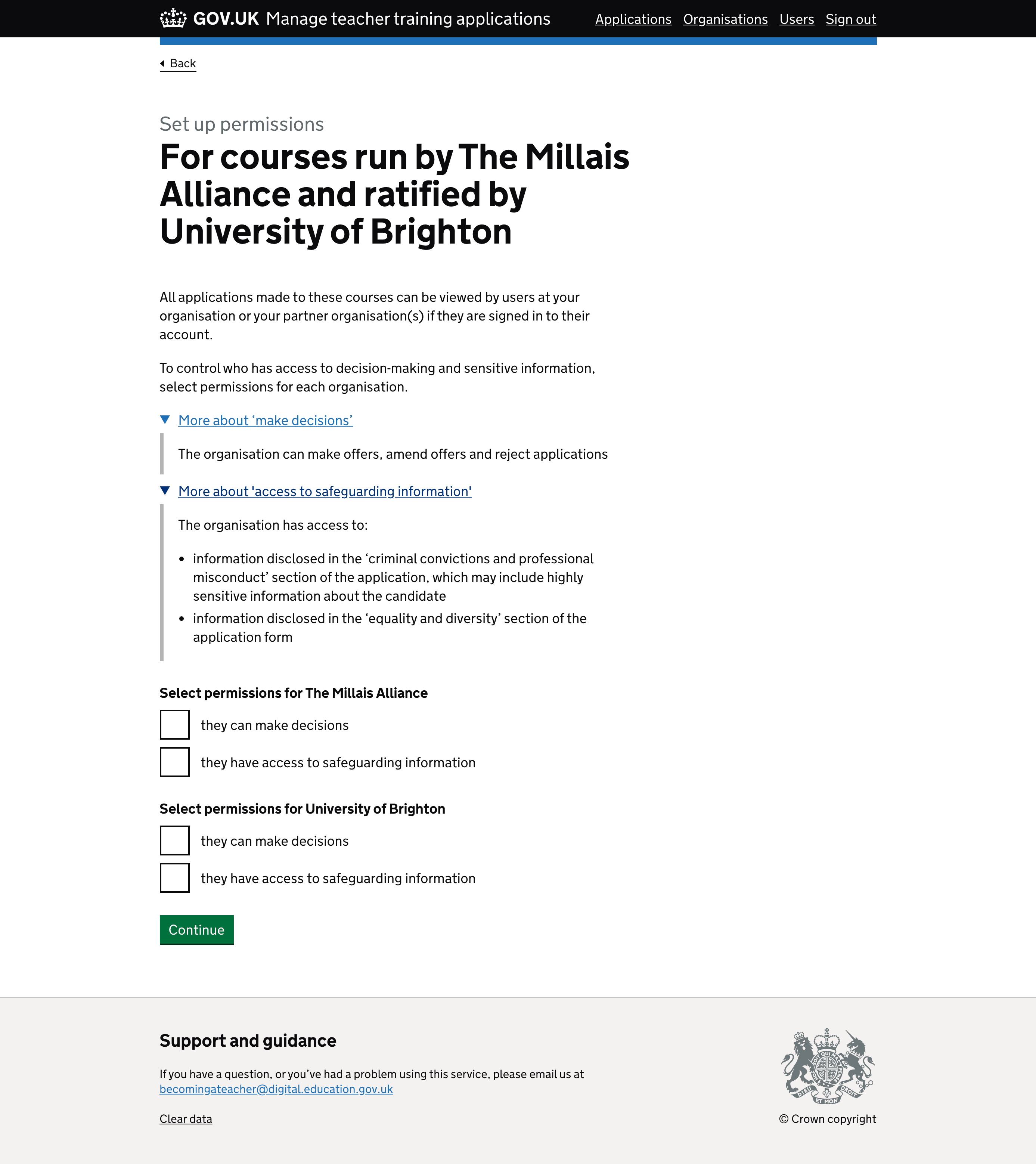
Permissions for courses run by The Millais Alliance and ratified by University of Brighton
Setting up permissions step 3#
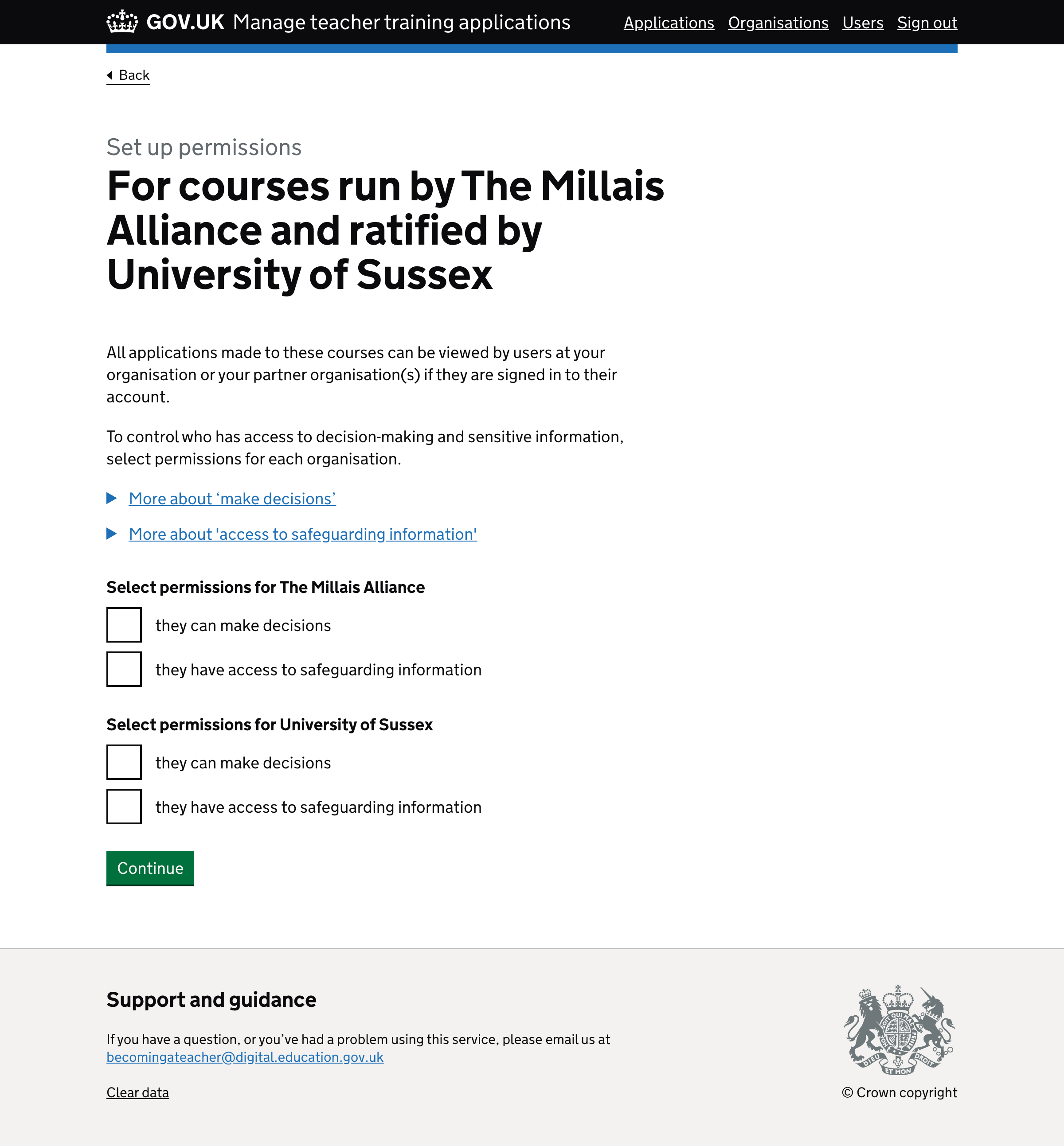
Permissions for courses run by The Millais Alliance and ratified by University of Sussex
Setting up permissions step 4#
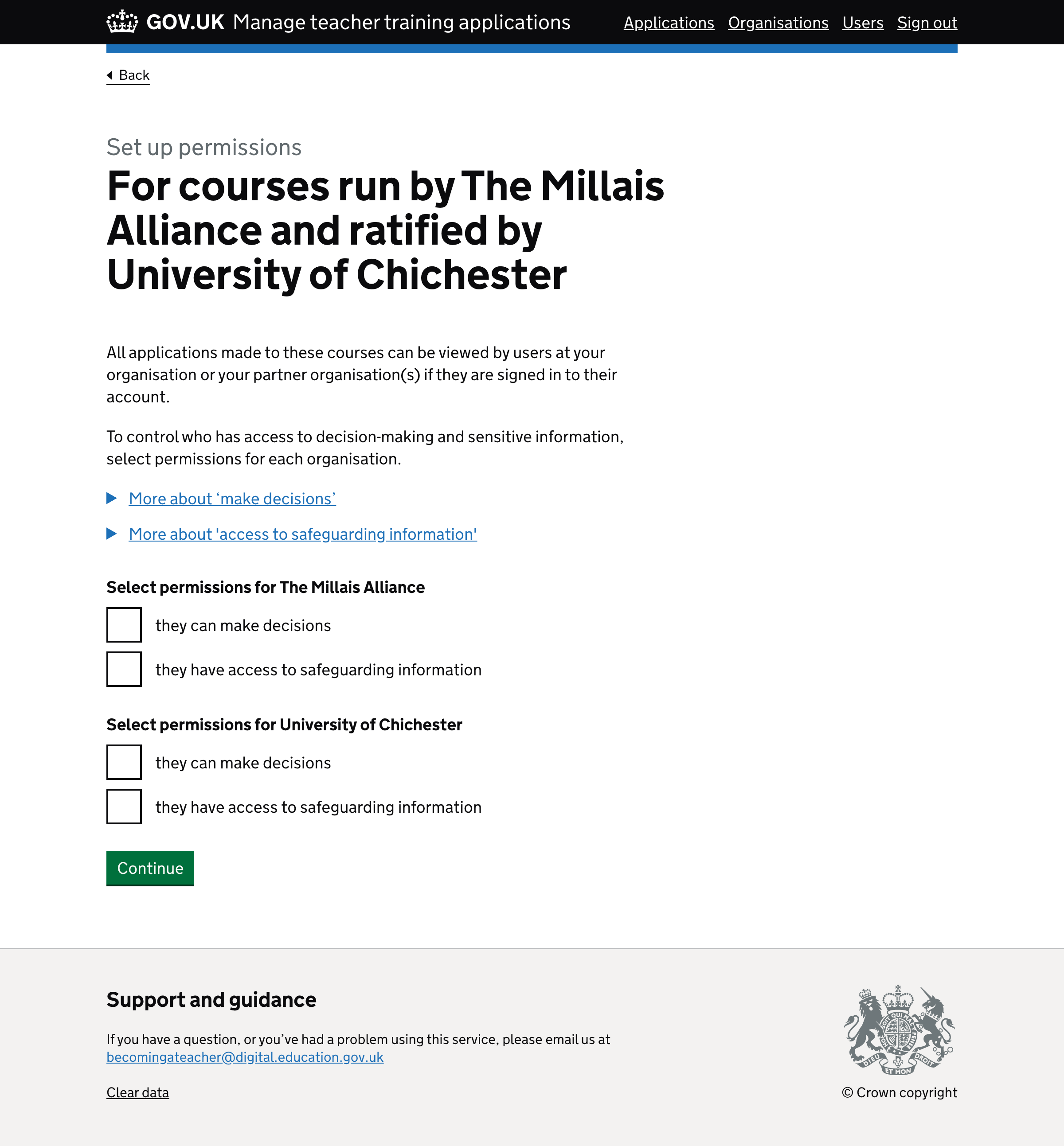
Permissions for courses run by The Millais Alliance and ratified by University of Chichester
Setting up permissions step 4#
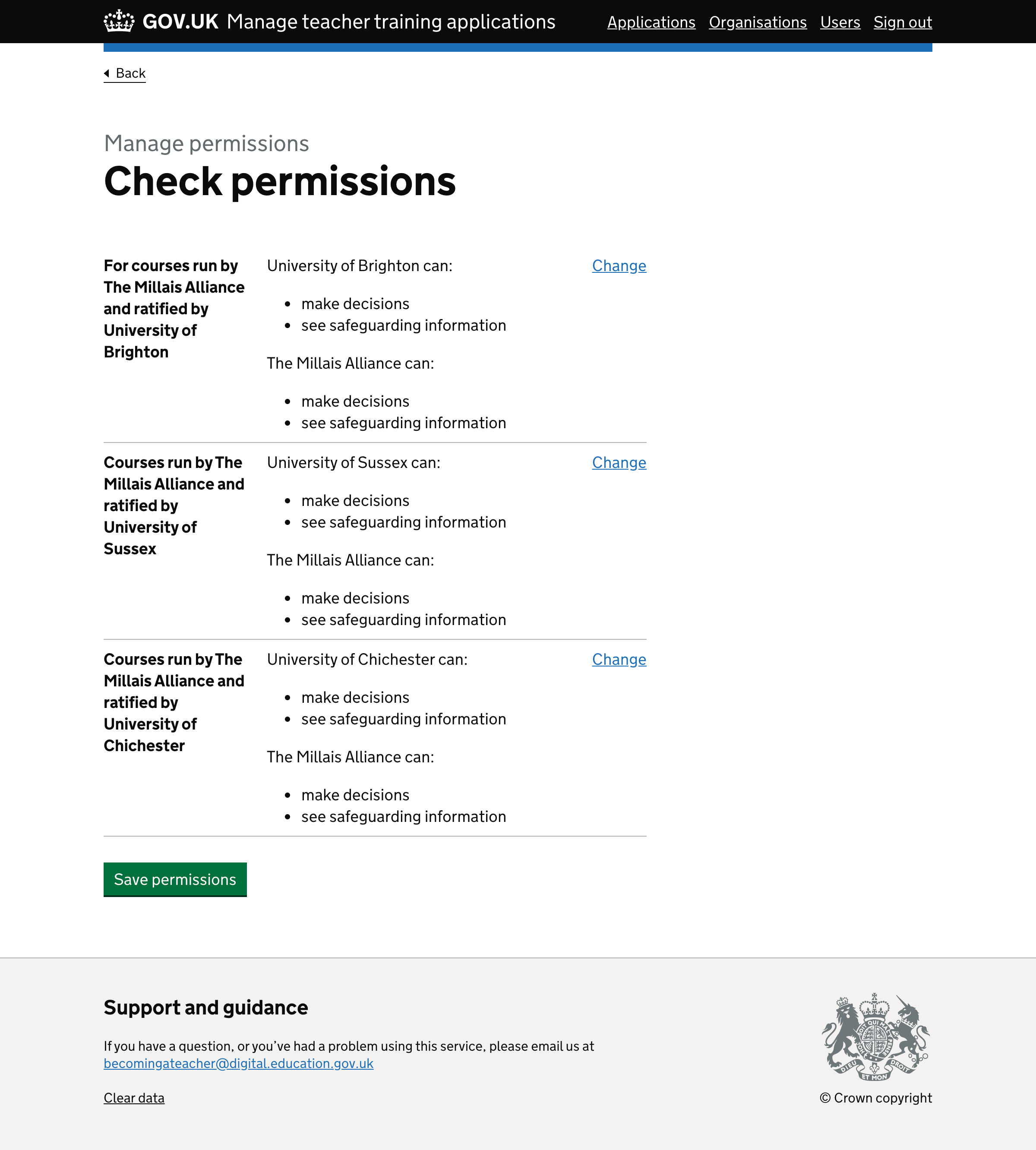
Check answers
Invite a user step 1#
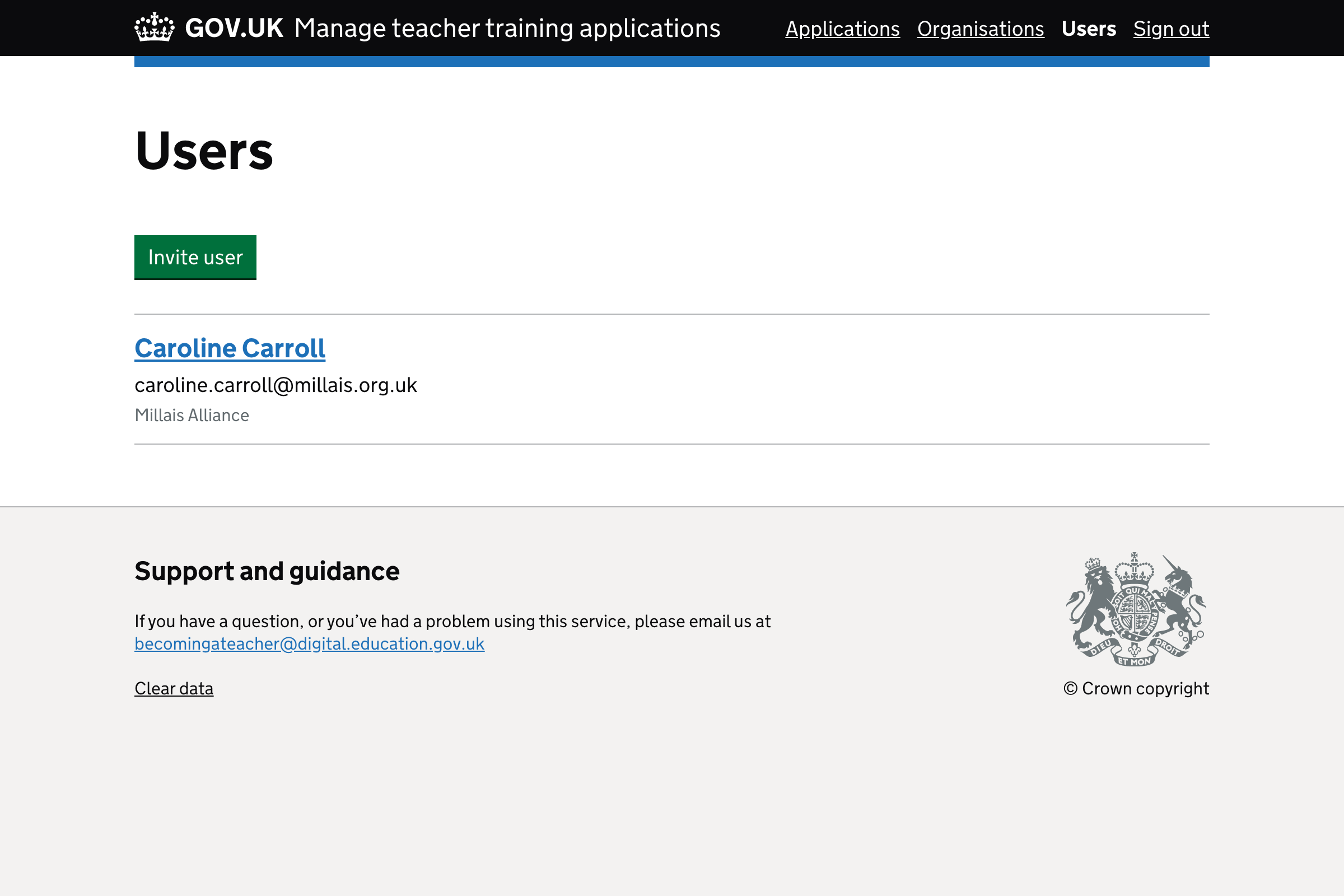
User list page
Invite a user step 2#
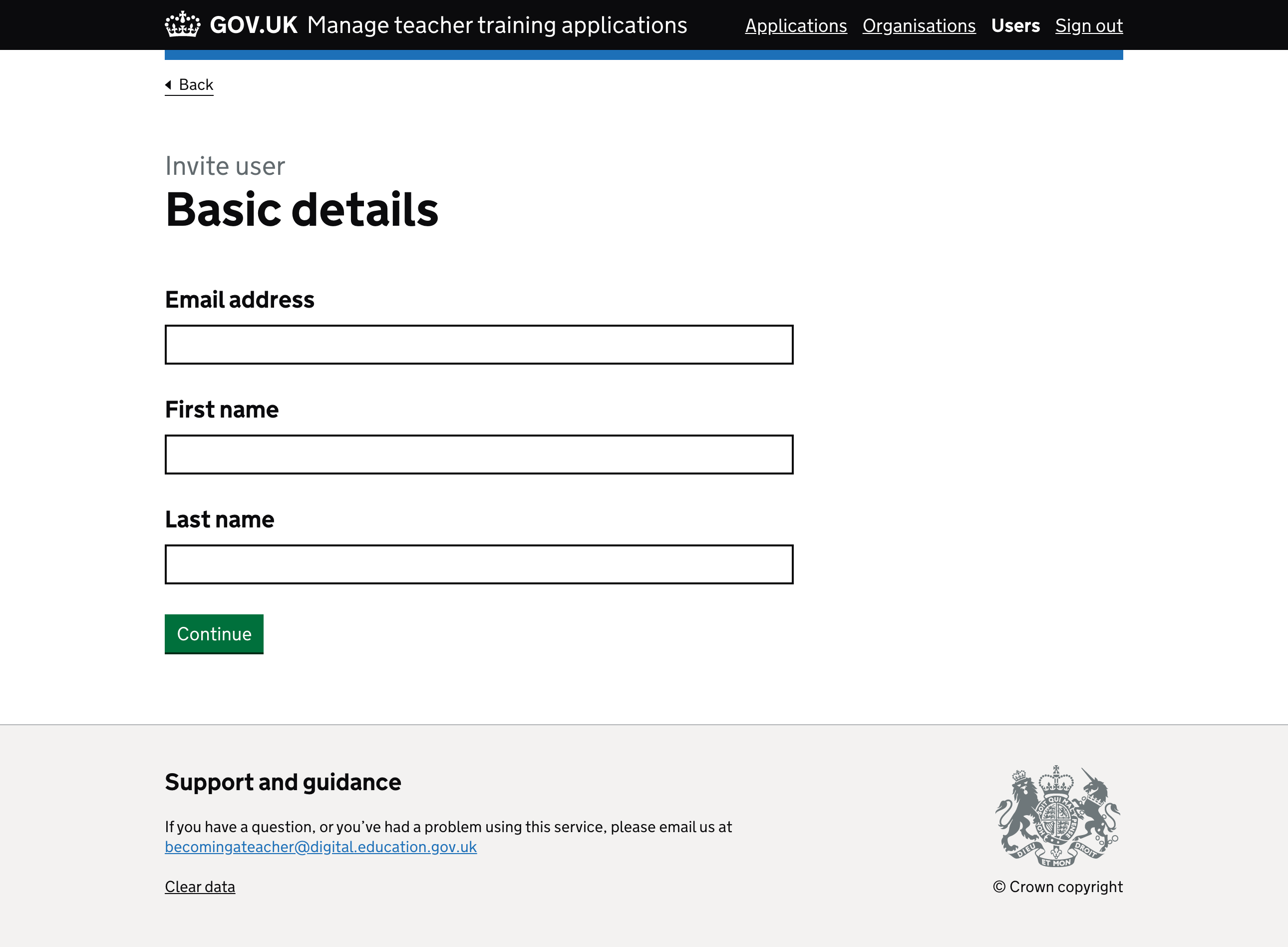
Basic details
Invite a user step 3#
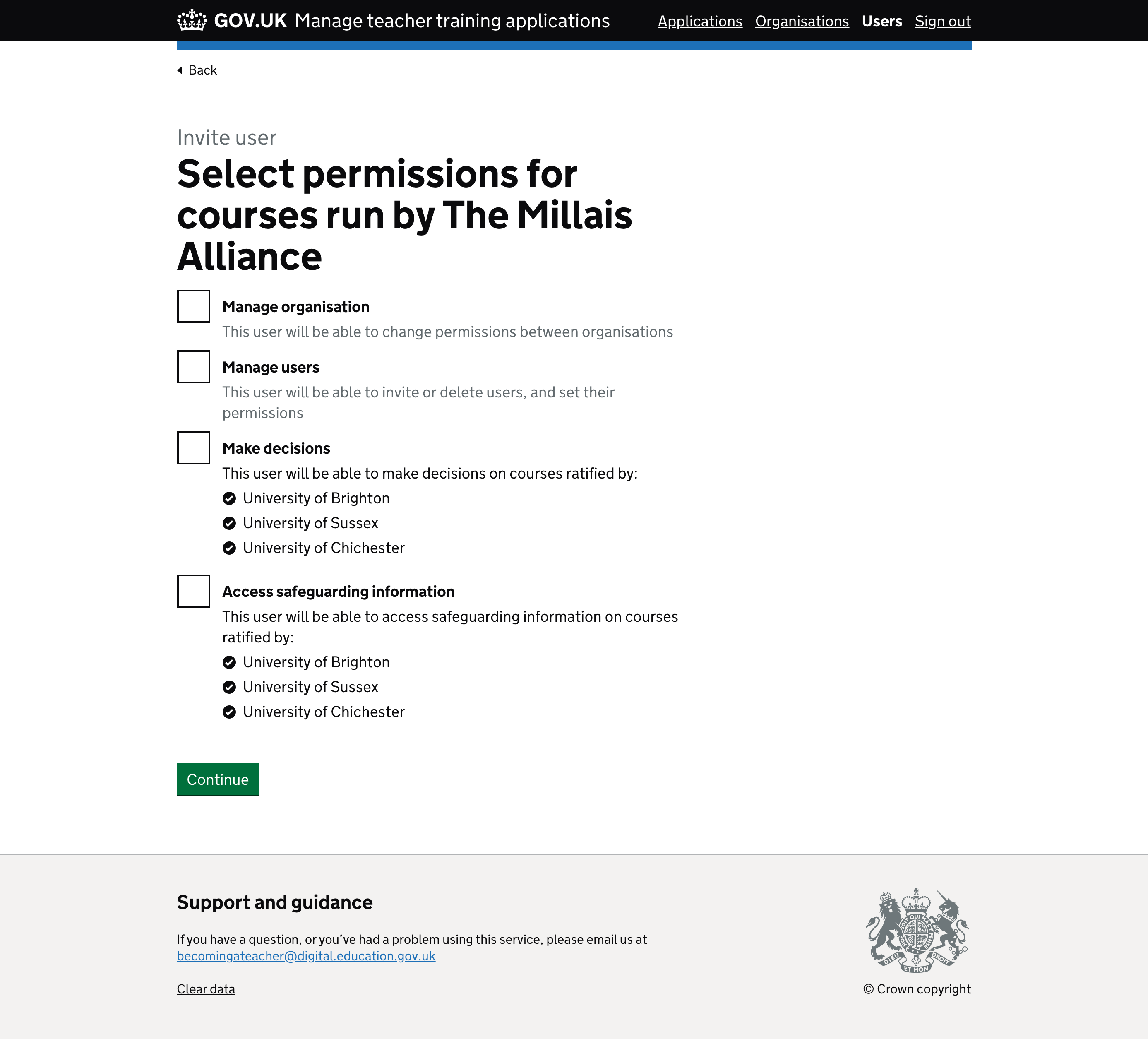
Permissions
Invite a user step 4#
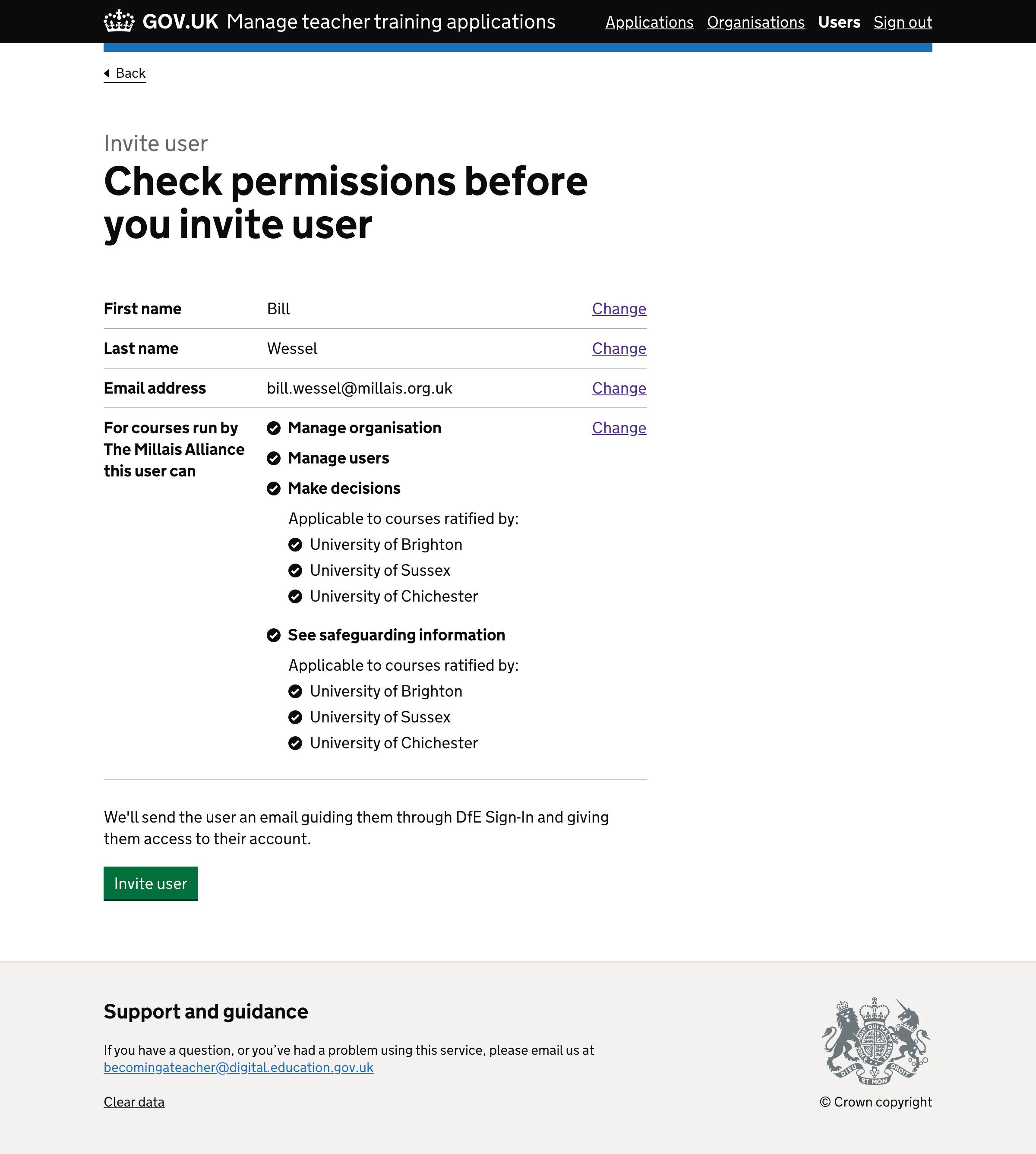
Check answers
Invite a user step 5#
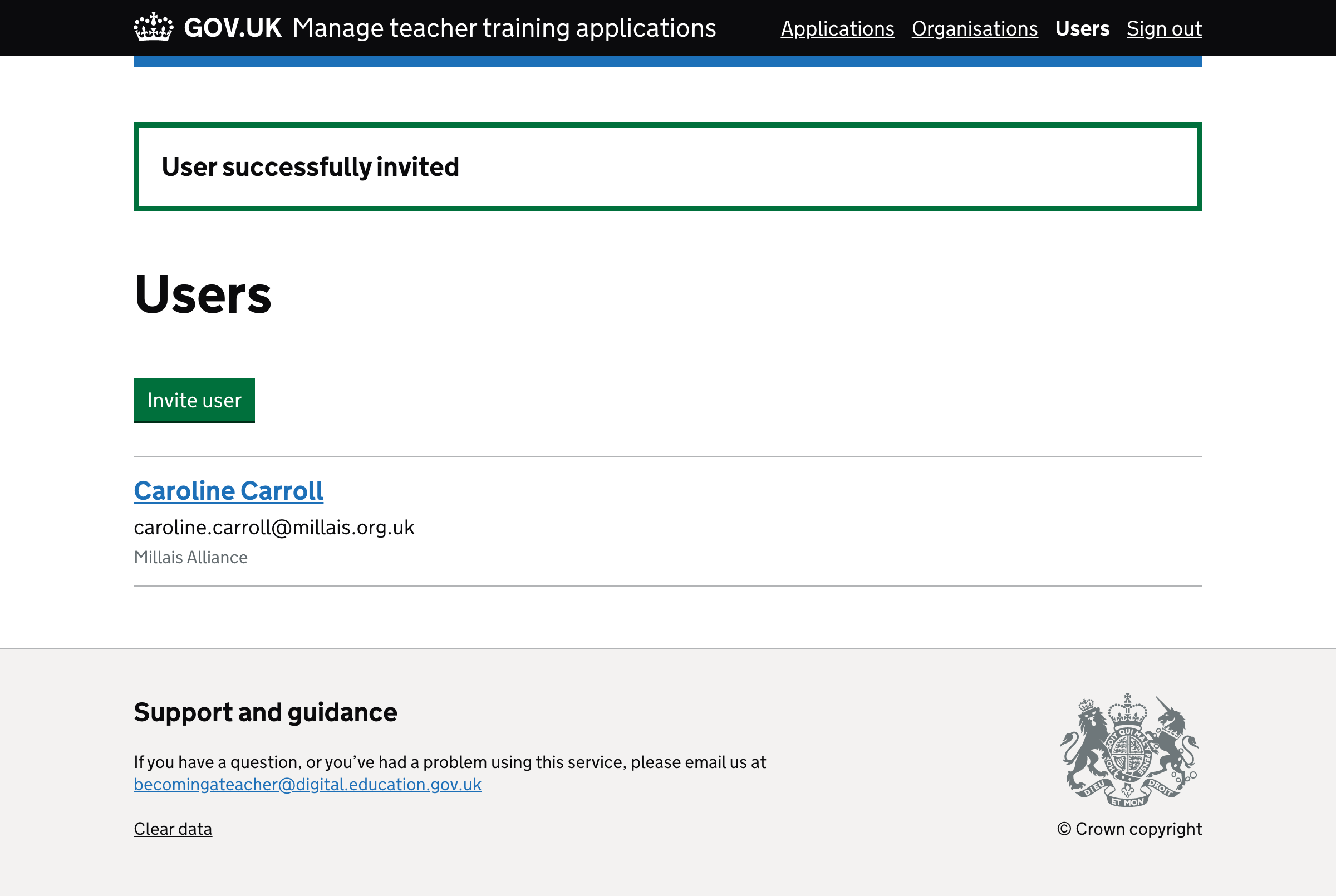
Success message