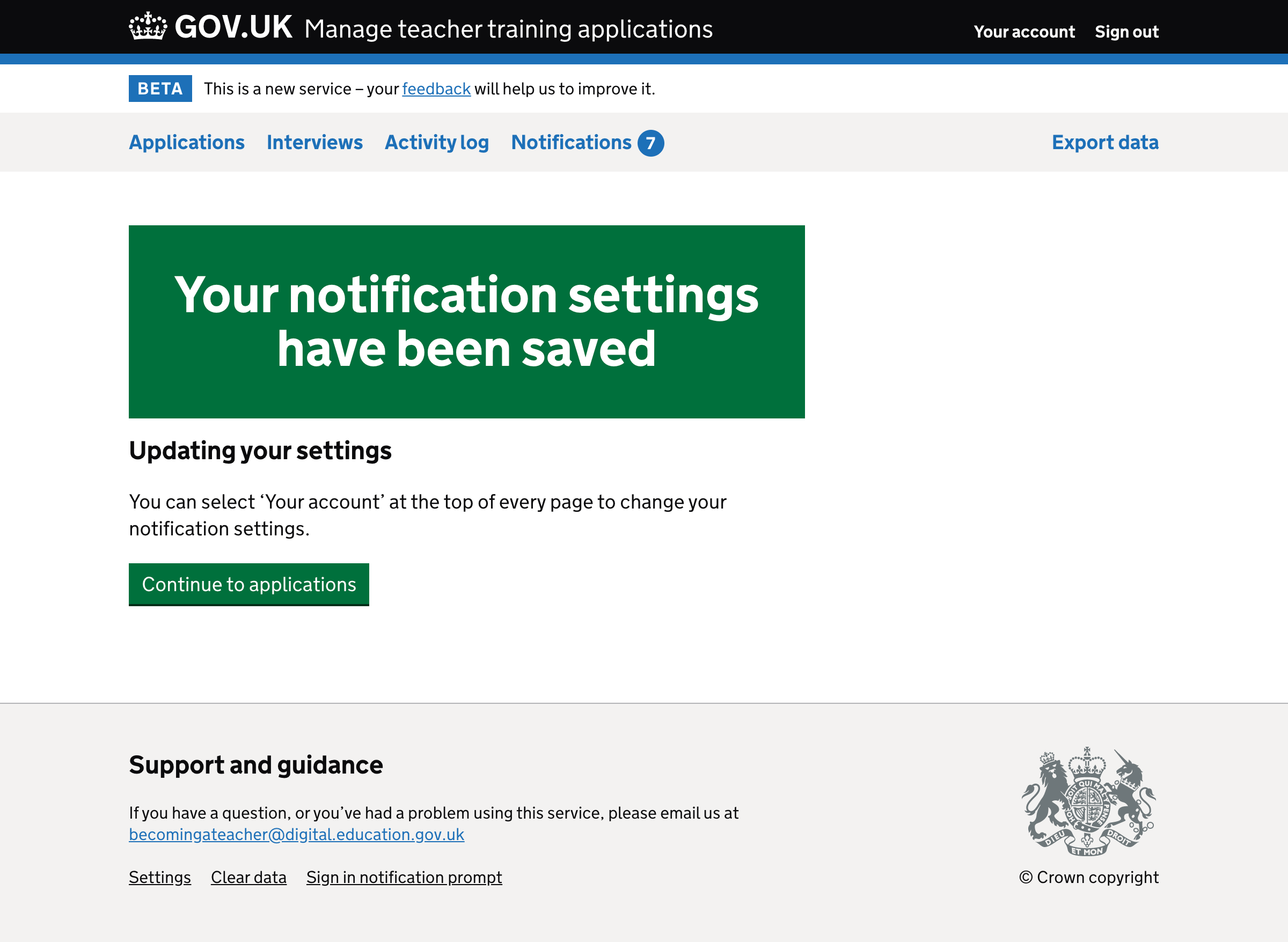When we release the ability to customise notifications, it’s important to let users know about this and help them set them up appropriately.
If we let users know about the feature when the sign in
Then they’ll have the best chance of getting the most out of notifications
If we help users to set up notifications
Then they’ll more easily be able to set them up in a way that works for them
Known issues and gaps
We may want to tell users about notifications by email and not just rely on a prompt.
We need to help users set up notifications via ‘Your account’. This could happen if the user chooses not to set up notications at the point of seeing the prompt but navigates to the notification settings page.
We may want to indicate that notifications still need to be set up in the UI. Perhaps a ‘bubble’ on ‘Your account’ in the header. Or we could just turn on all notifications by default.
The h1s on the set up screens (see screenshots 2 and 3 below) are long and hard to read. When you submit the first form and land on the next it looks like the same page loads again without remembering the settings.
Screenshots#
When the user signs in after the ability to set up granulat notifications is released#
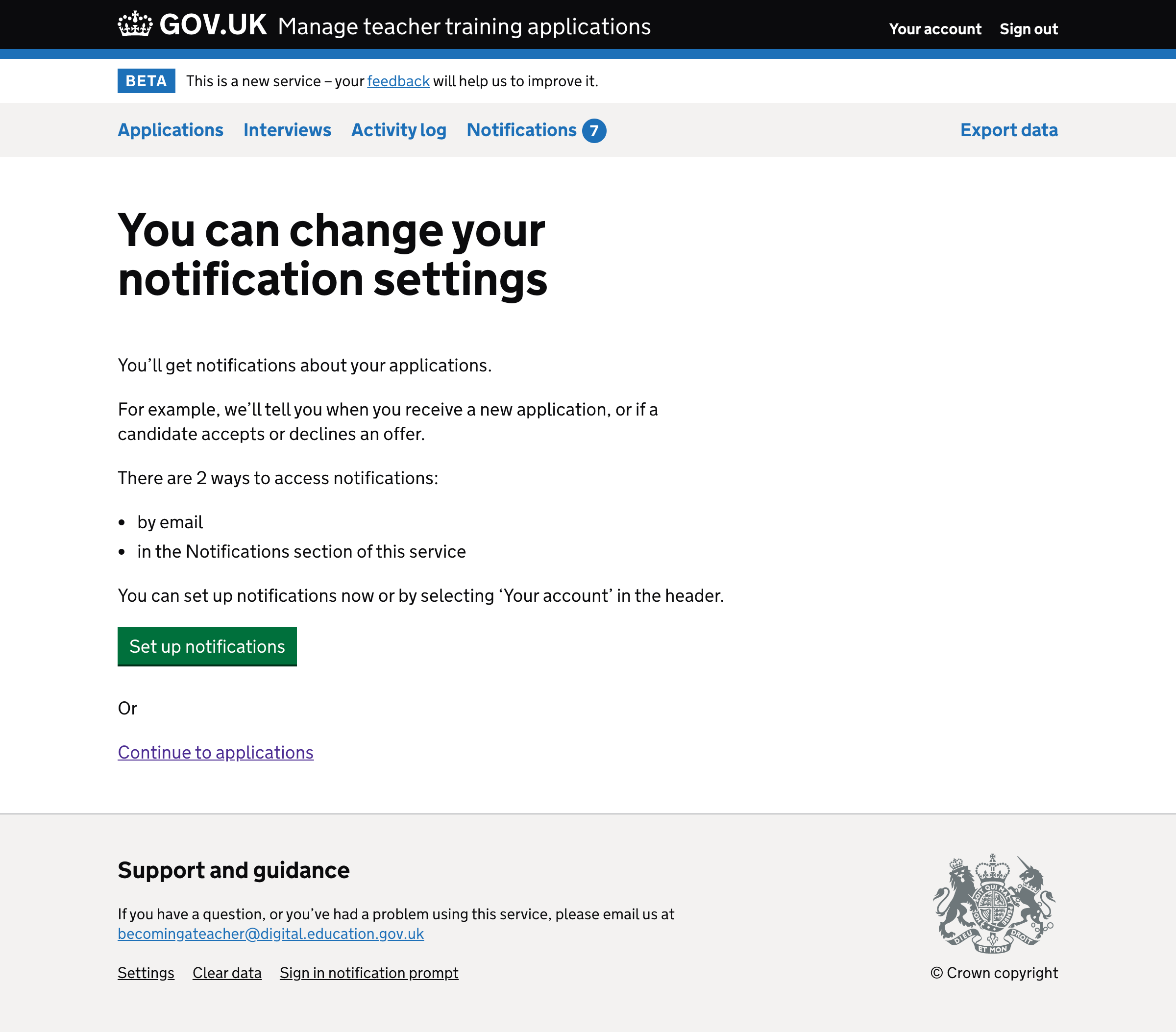
Configuring notifications for the first relationship#
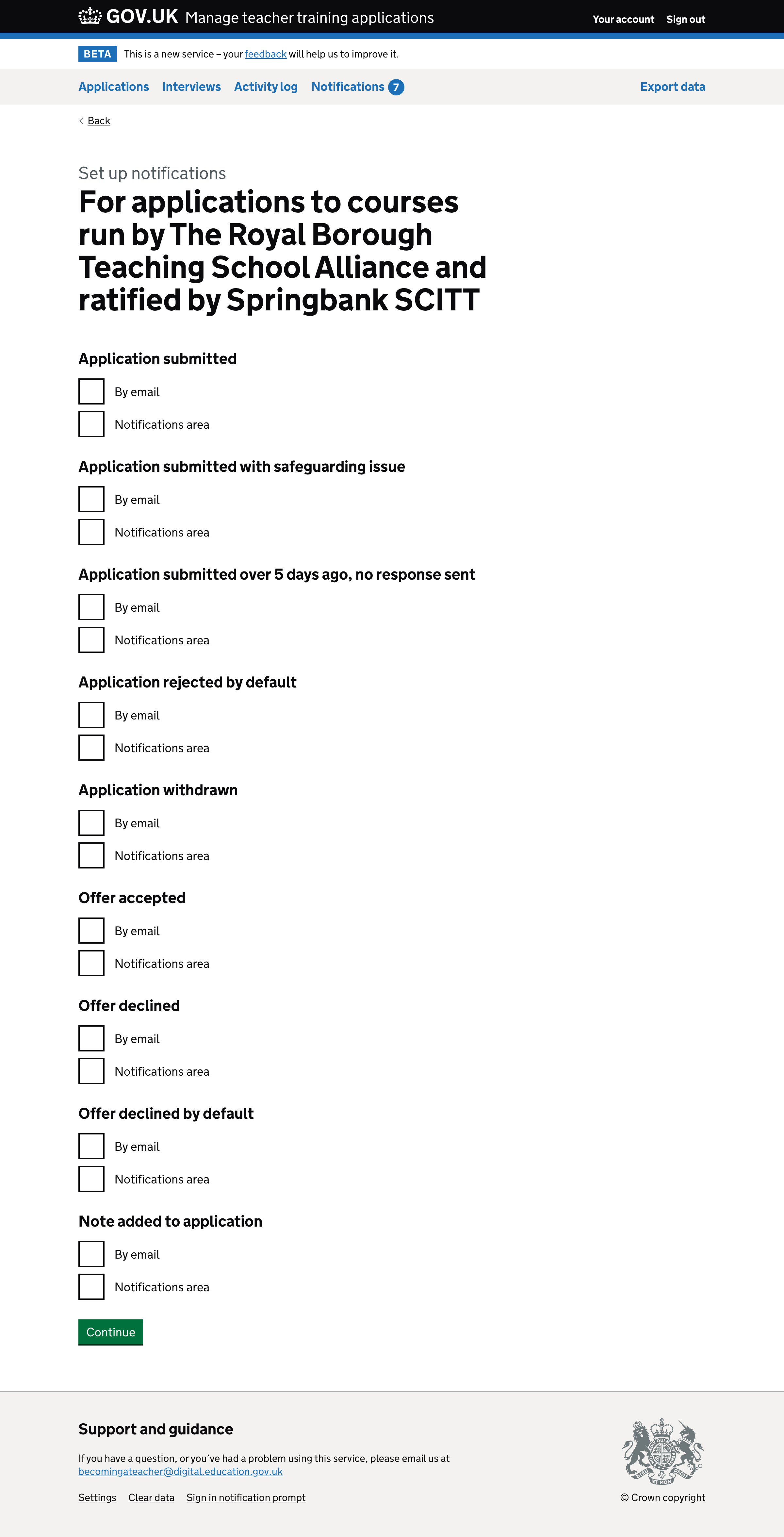
Configuring notifications for the second relationship#
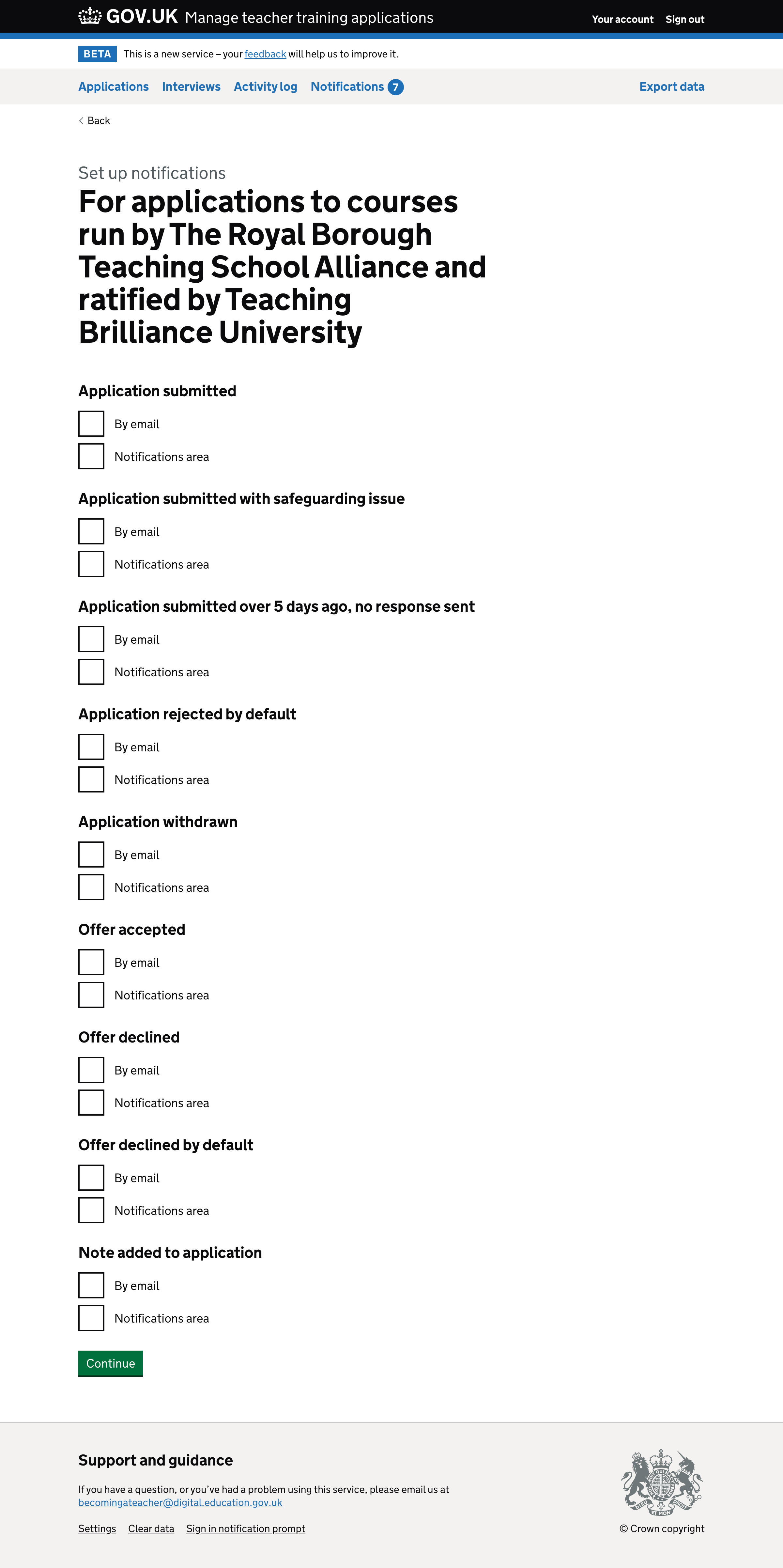
Check answers#
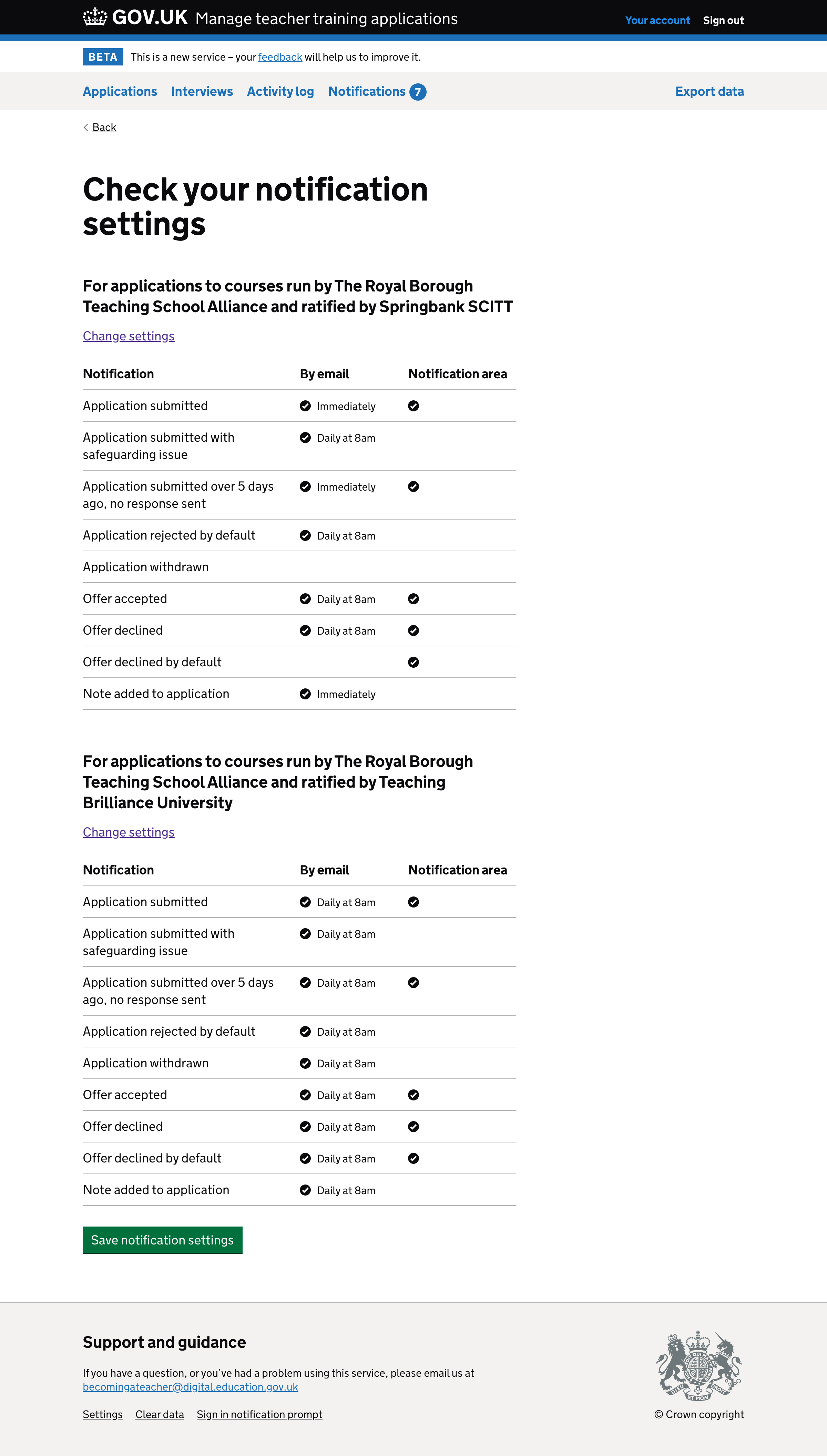
Confirmation page#