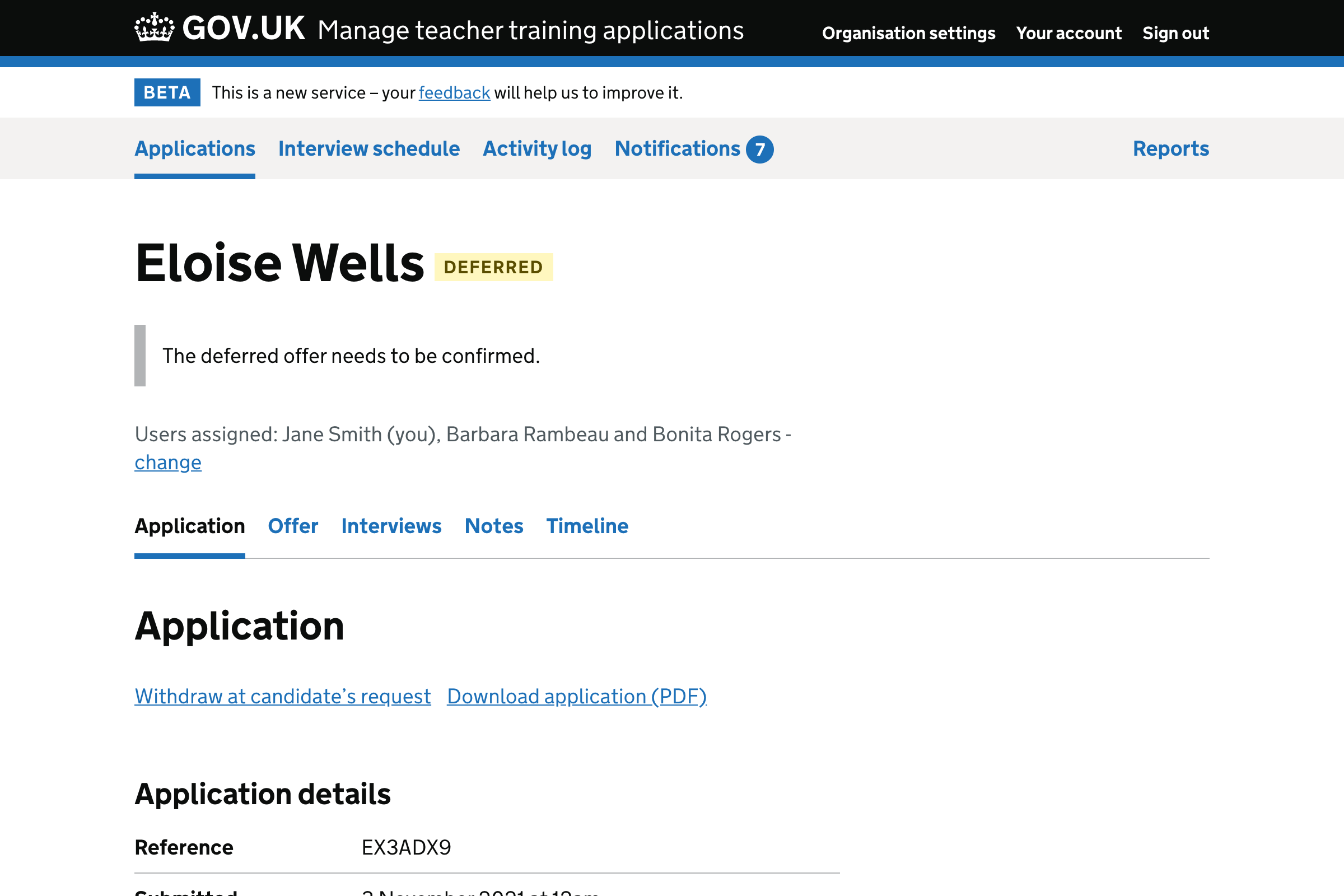We made the content used in prompts more consistent.
We’ll only show a heading inside the prompt if the user is able to take action. For example, if a decision can be made and they have permission to make offers.
We’ll hide the heading within the prompt if the user is unable to take action. For example, if they are waiting for the candidate’s response or they do not have permission to take action.
Screenshots#
- Make a decision or set up interview
- Make a decision or set up interview (without permission to manage interviews)
- Make a decision or set up interview (without permission to make offers and reject applications)
- Make a decision or set up interview (without permission to make offers and reject applications and manage interviews)
- Make a decision
- Make a decision (without permission to make offers and reject applications)
- Waiting for candidate response
- Give feedback
- Give feedback (without permission to make offers and reject applications)
- Offer deferred
- Confirm deferred offer
- Confirm deferred offer (without permission to make offers and reject applications)
Make a decision or set up interview#
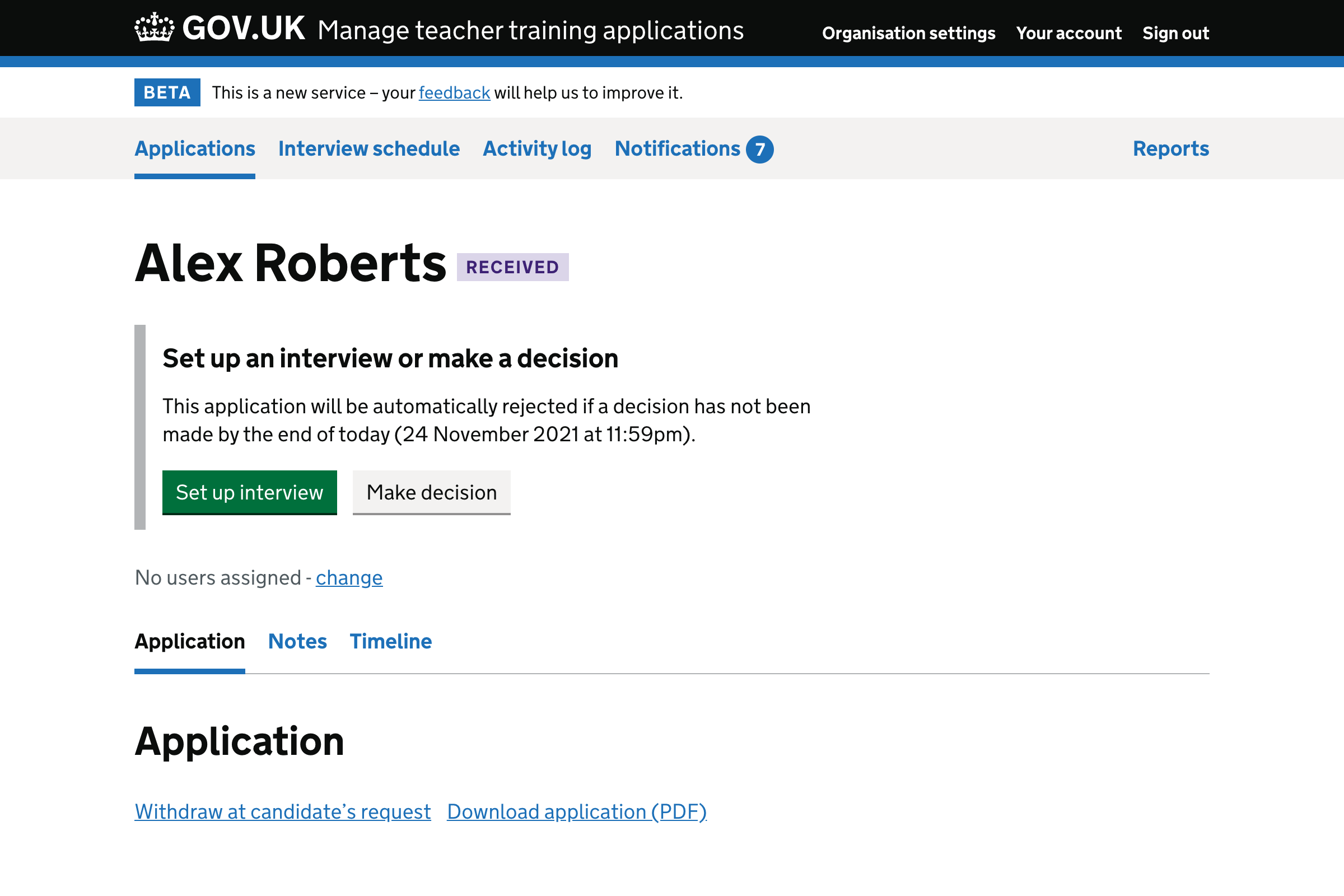
Make a decision or set up interview (without permission to manage interviews)#
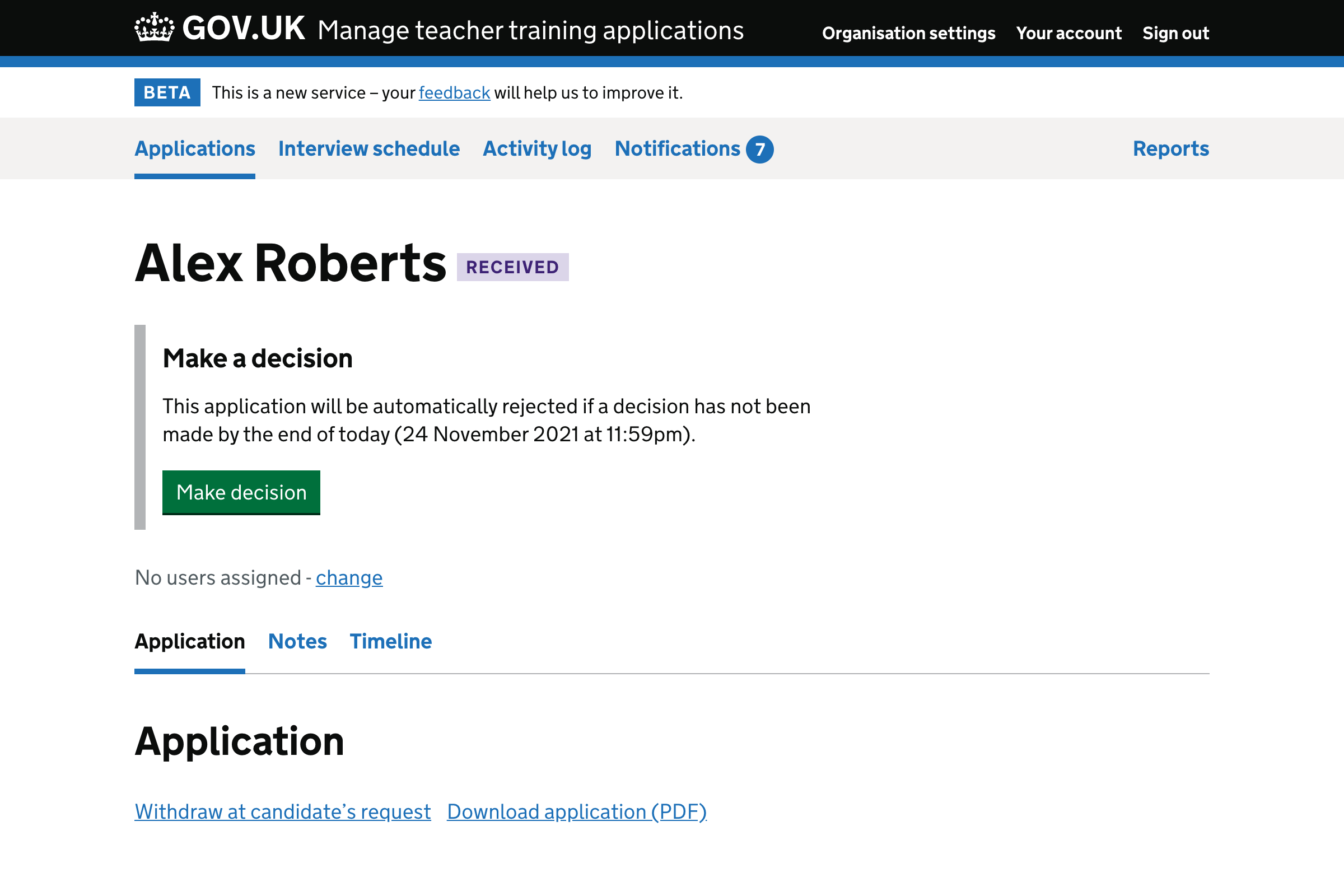
Make a decision or set up interview (without permission to make offers and reject applications)#
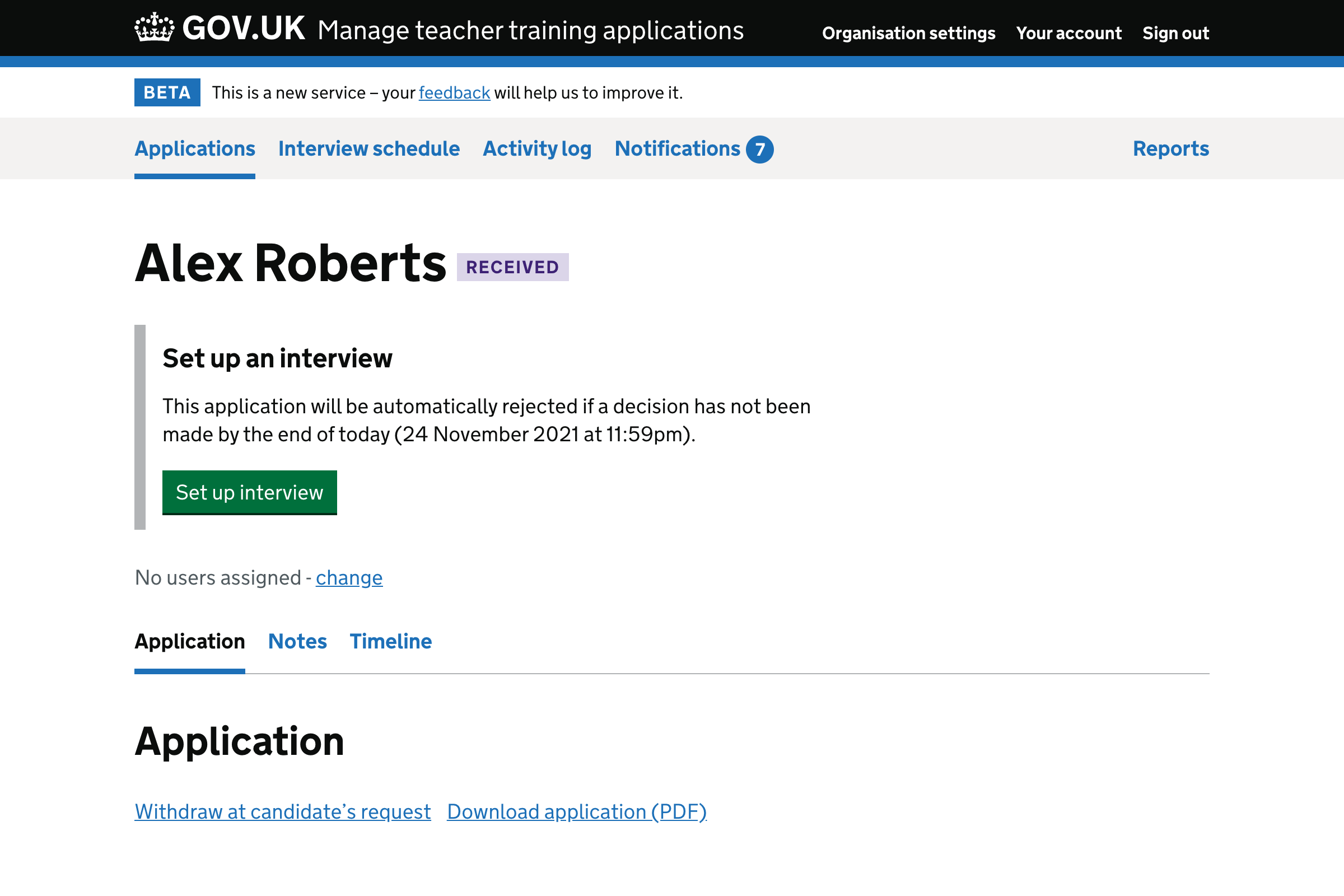
Make a decision or set up interview (without permission to make offers and reject applications and manage interviews)#
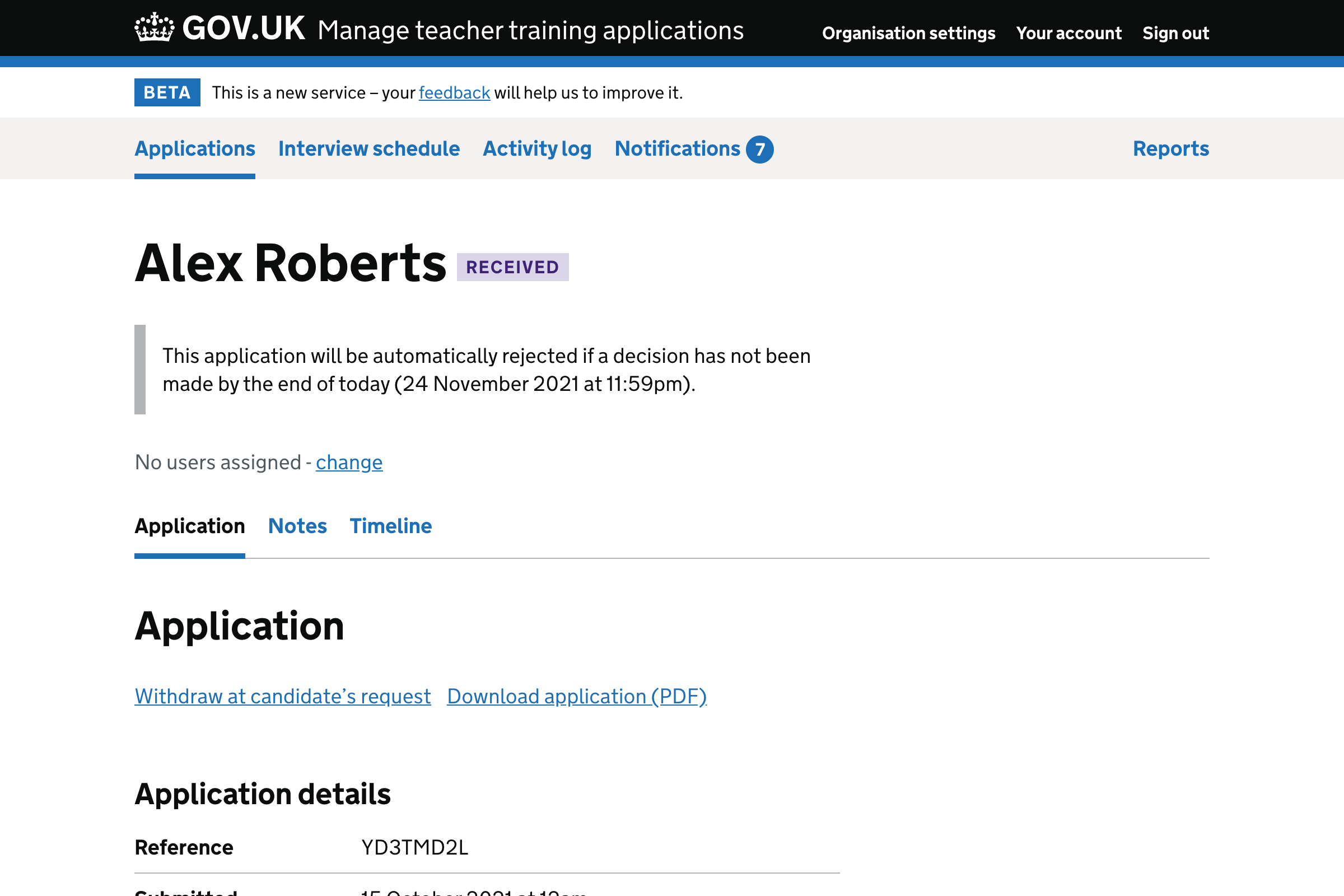
Make a decision#
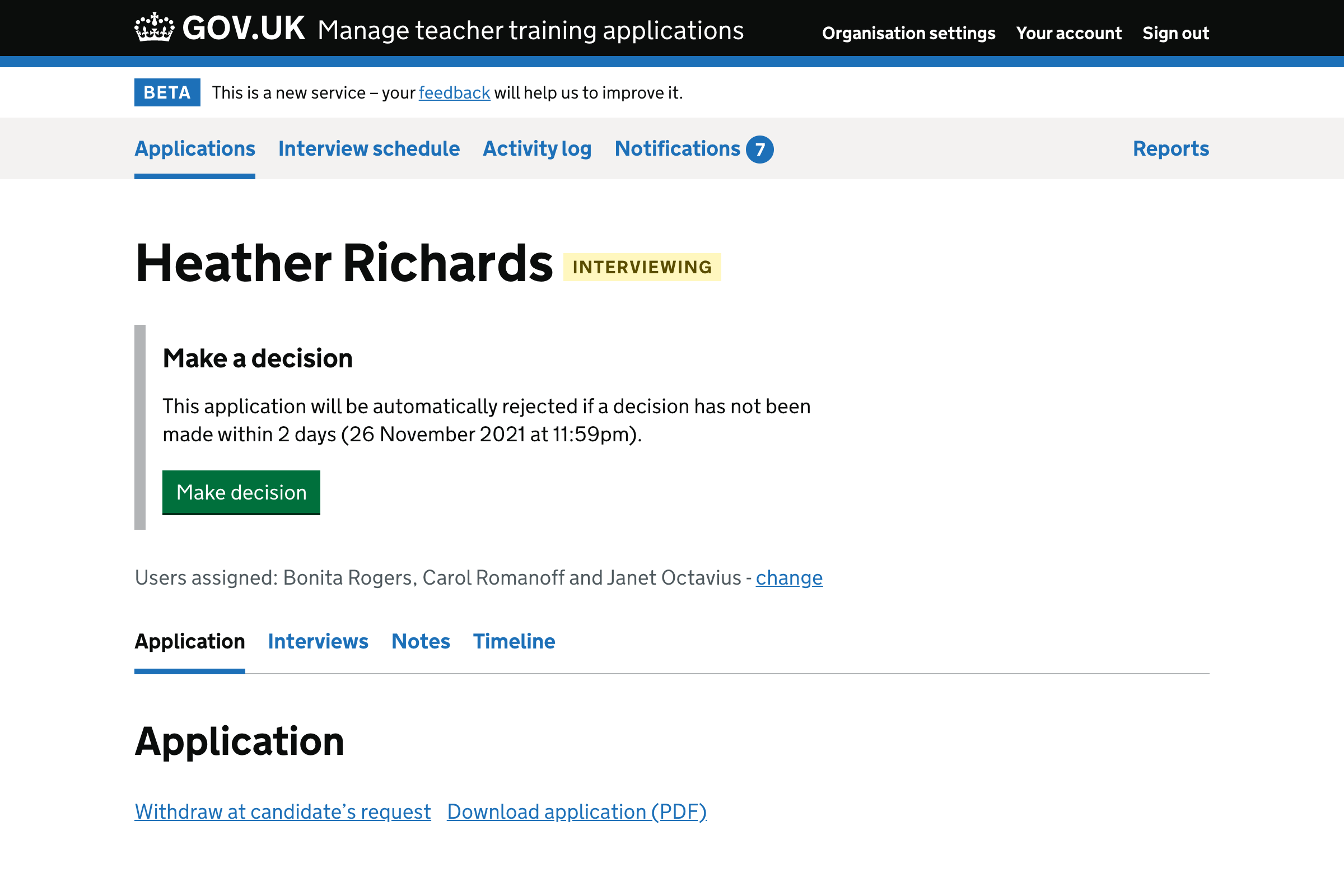
Make a decision (without permission to make offers and reject applications)#
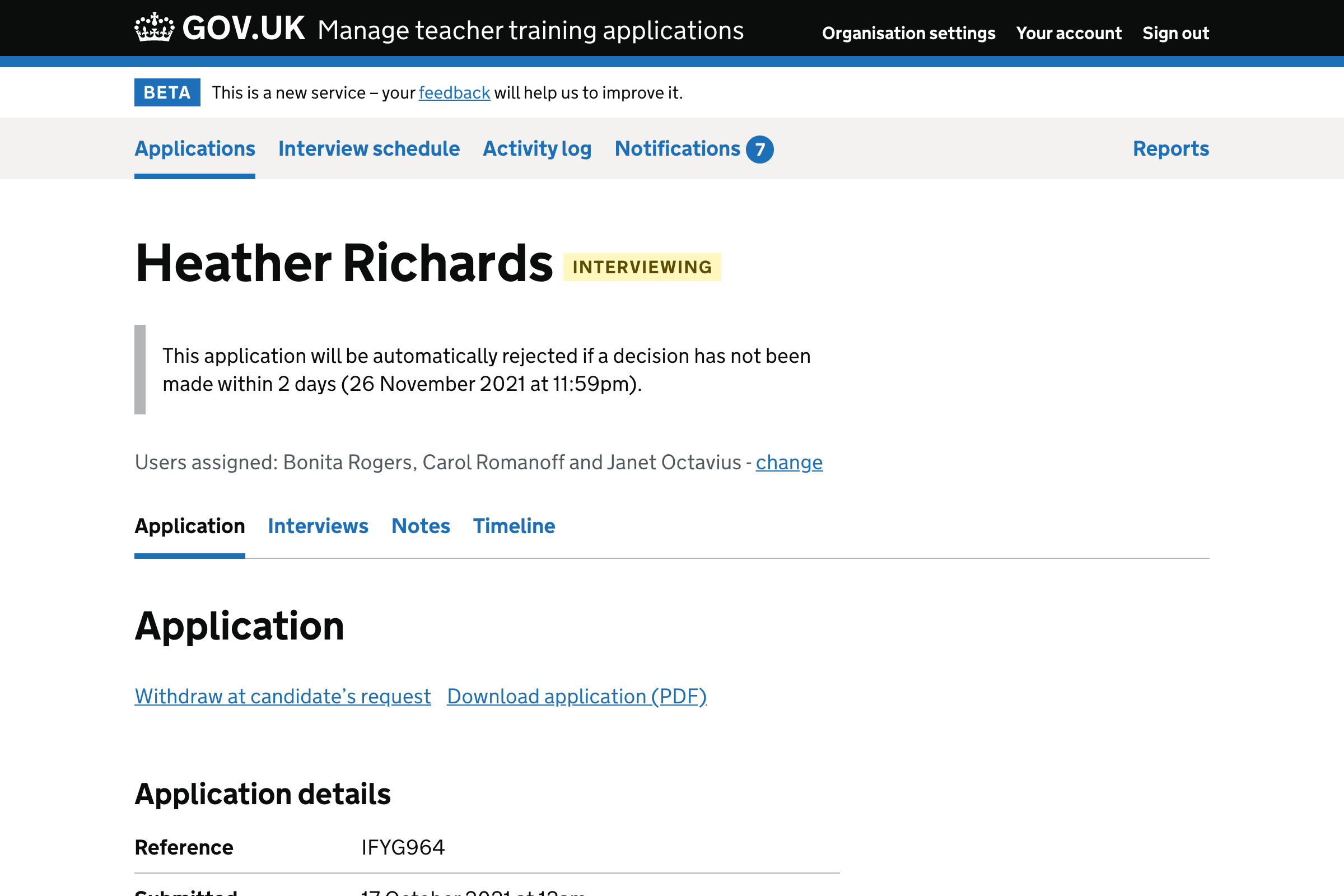
Waiting for candidate response#
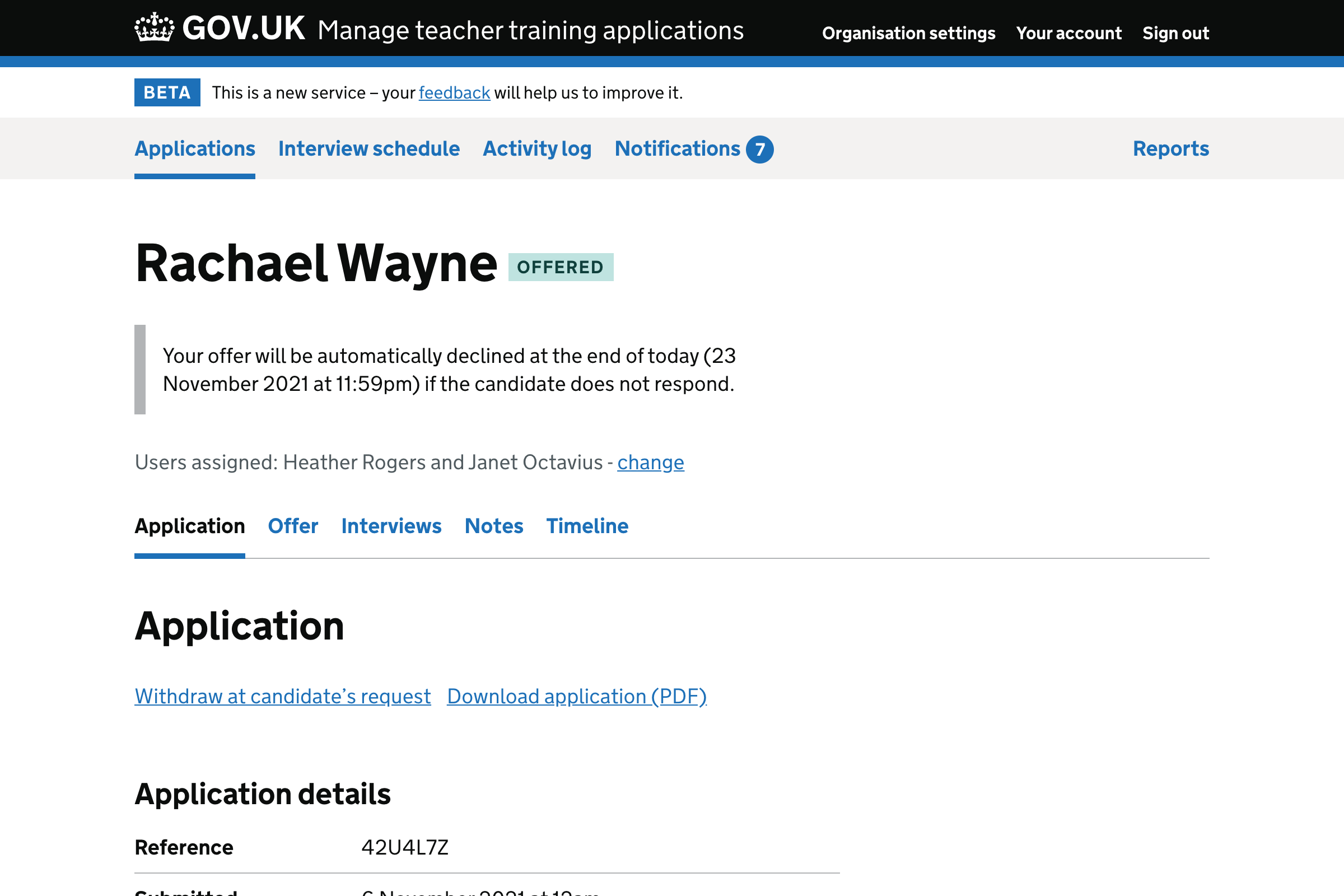
Give feedback#
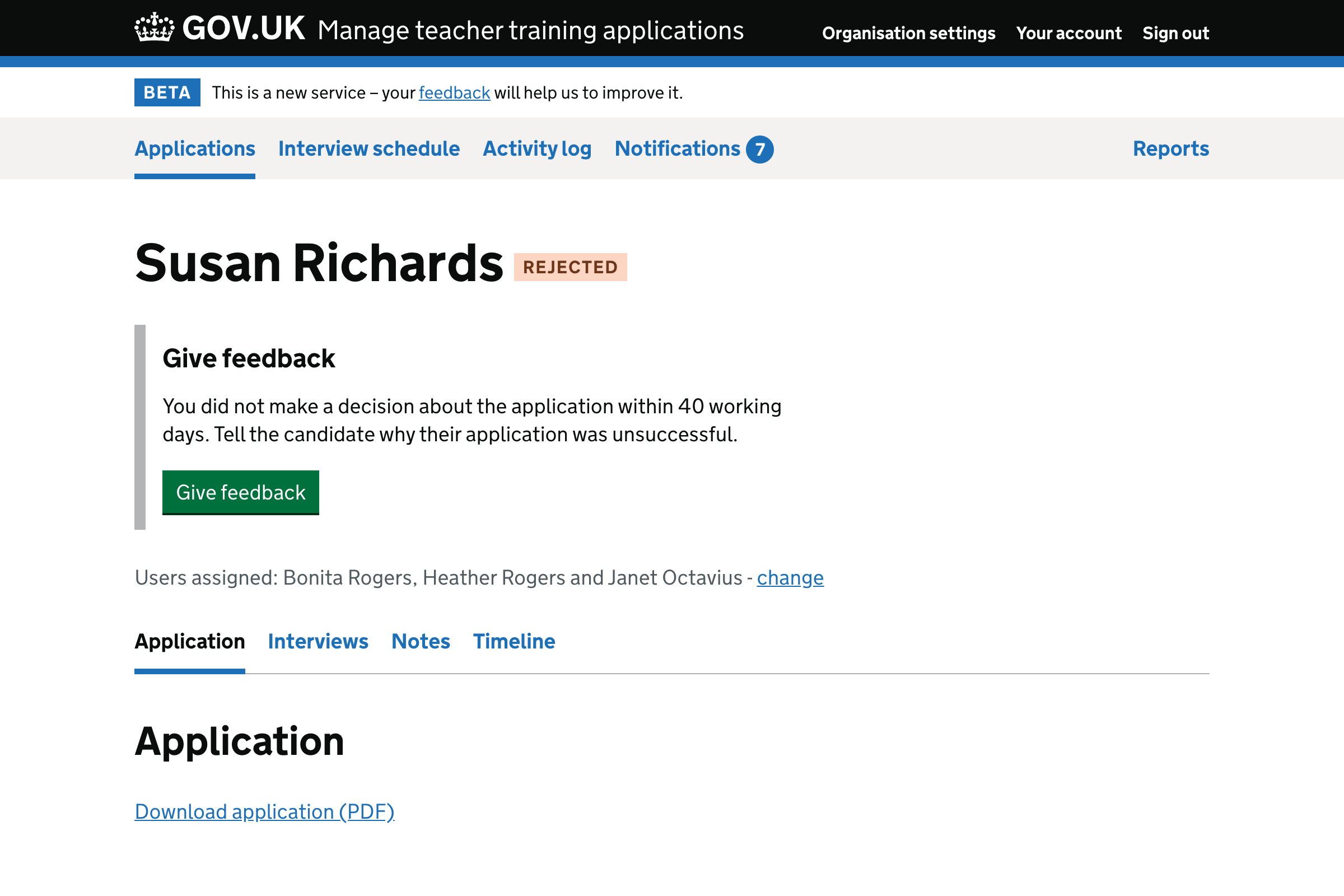
Give feedback (without permission to make offers and reject applications)#
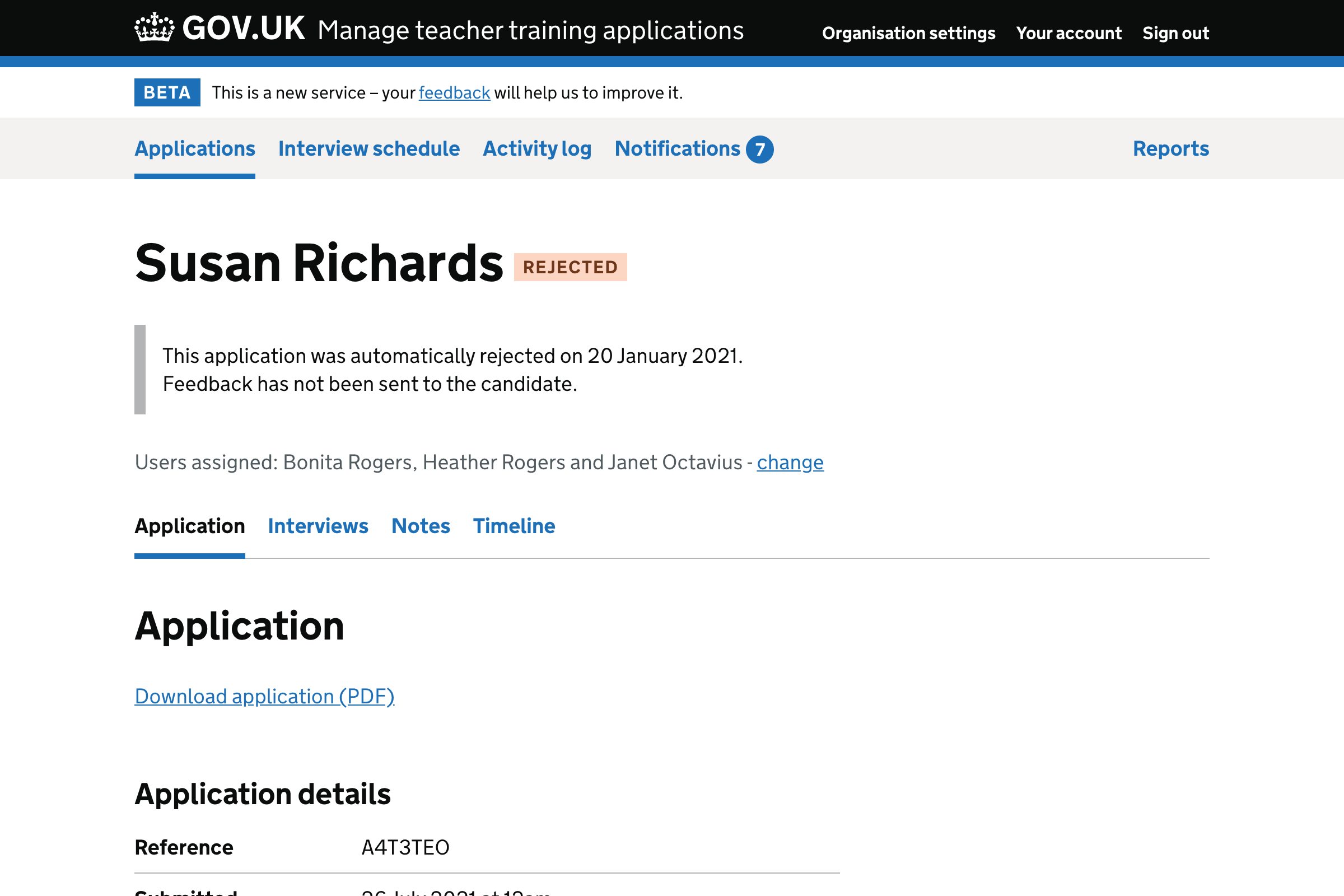
Offer deferred#
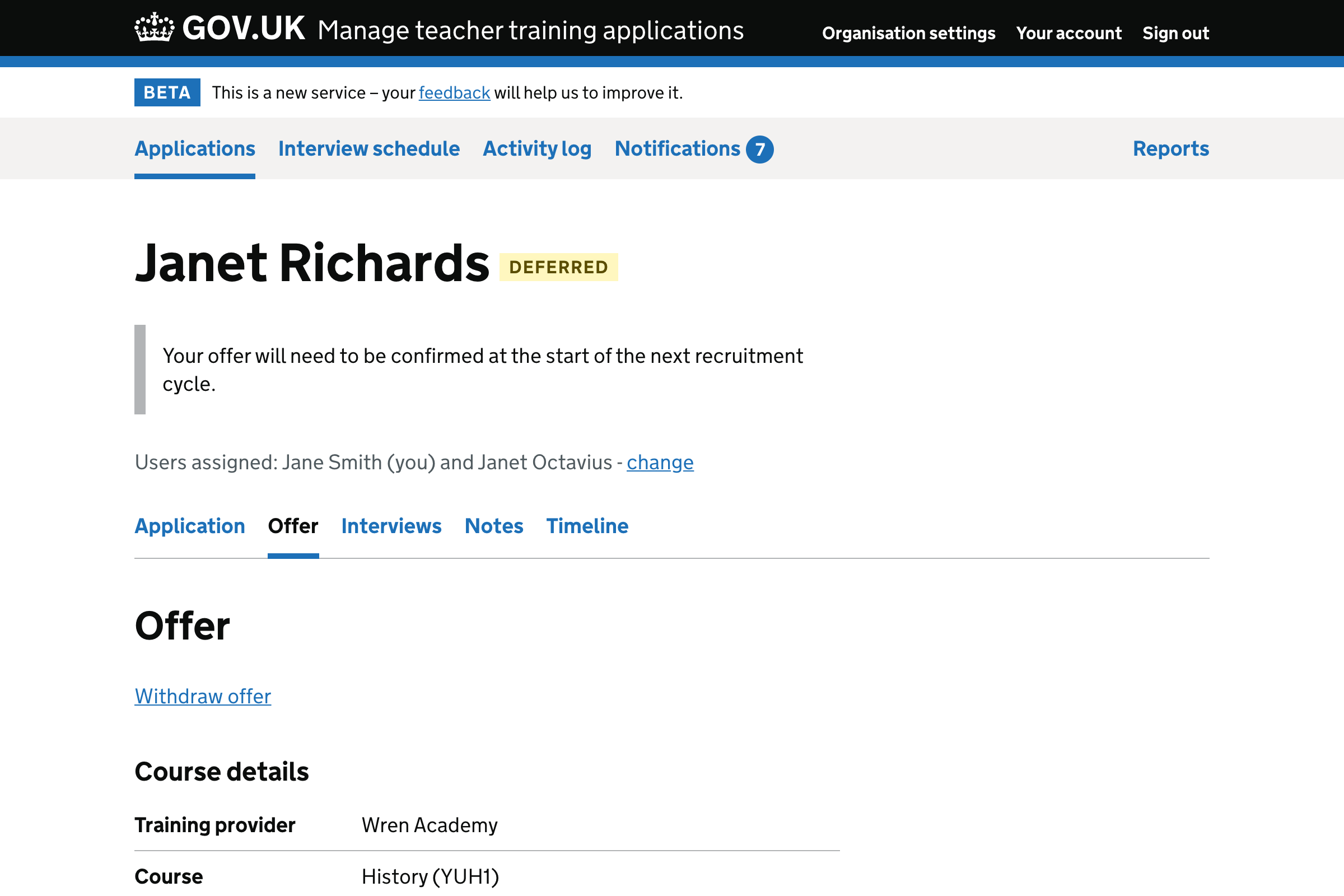
Confirm deferred offer#
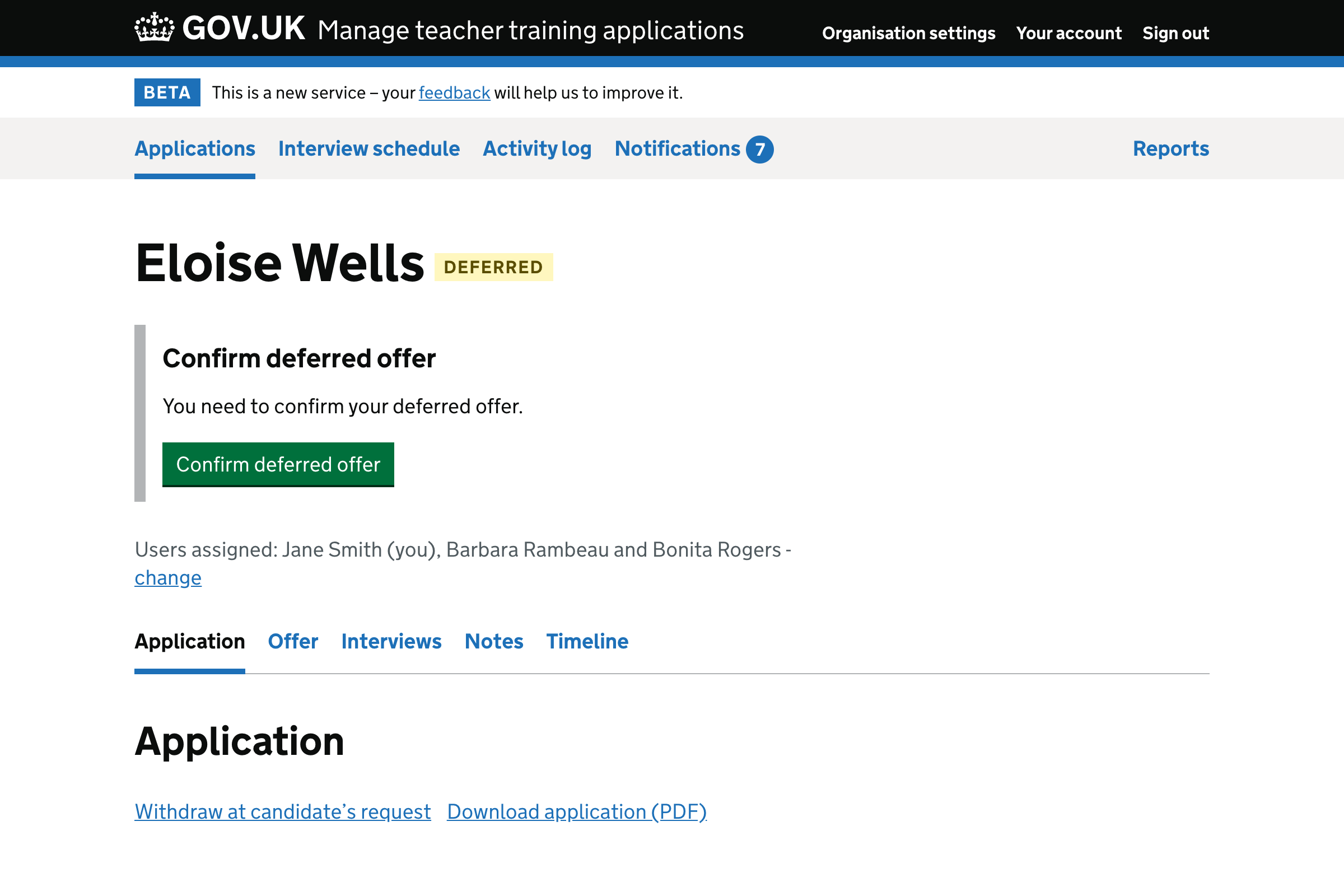
Confirm deferred offer (without permission to make offers and reject applications)#