We’ve been looking at ways to help higher education institutions (HEIs) to:
- set themselves up to use Manage
- invite their school direct partners (SDs) to set themselves up
We started by designing a small online service that allowed HEIs to set themselves up and invite SDs.
After testing that design we decided to explore a simpler approach, focusing on gathering contact details for SDs from HEIs.
What we did and why
We created a spreadsheet template that we could send to HEIs as a CSV file. The columns in the template were:
- partner (pre-filled with the name of an SD)
- code (pre-filled with the SD’s provider code)
- contact name (to be completed by the HEI user)
- contact email (to be completed by the HEI user)
We decided to keep the headings short as we have no control over column width in a CSV file. When we tested it using Microsoft Excel, the default column width was very narrow.
If an SD was already using Manage, the contact name and email cells would be pre-filled with ‘Not needed - already has account’.
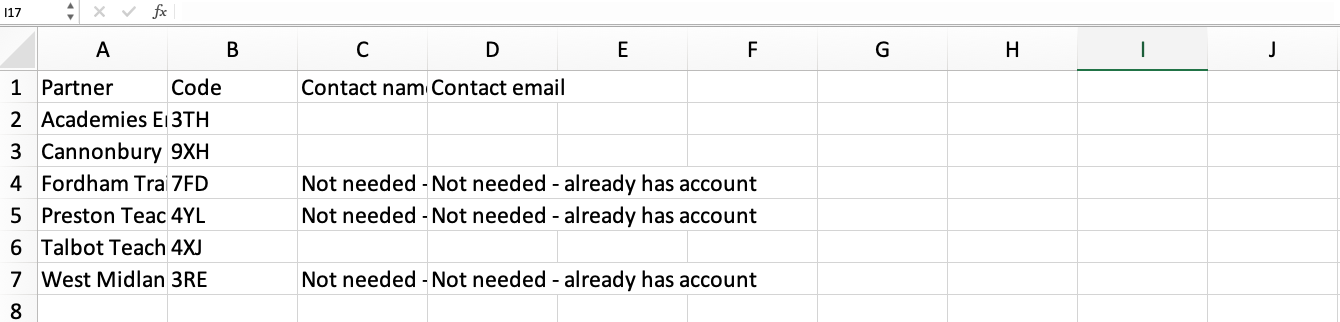
We also created an email explaining what we wanted users to do. It asked them to either:
- download the spreadsheet, complete it and email it back
- fill in a Google Sheets version of the spreadsheet online
GOV.UK Notify does not allow files to be attached to an email, but instead hosts files which can be linked to from the email. This is why the user would have to download the spreadsheet, rather than opening an attachment.
- Subject
- Give contact details for your School Direct partners
Dear Andrew
Some teacher training courses accredited by Southport University are not available through GOV.UK.
This is because each School Direct partner needs to set up an online account before their courses become available.
What you need to do
We’ve created a spreadsheet listing the partners whose courses you accredit.
There’s space for you to add the name and email address of your main contact at each partner which does not have an online account.
You can either:
- download the spreadsheet as a CSV file, fill it in and return it to providercontacts@digital.education.gov.uk
- fill in an online Google Sheets version of the same spreadsheet
The spreadsheet may indicate that you do not need to give contact details for some partners. This is because they already have accounts.
After you fill in the spreadsheet
We’ll send invitations to the people whose details you gave.
The courses you accredit will be made available for applications through GOV.UK once the partner sets up an account.
Help and support
Contact your relationship manager at the Department for Education if you need help.
You can also contact the support team at becomingateacher@digital.education.gov.uk.
Choice of spreadsheet file format
Government departments are required to use open formats. The two main choices are:
- ODS - the spreadsheet version of ODF (open document format)
- CSV - comma separated values, a very simple and widely used format
By default GOV.UK Notify does not support ODS files, so we chose CSV for the research sessions. If we find that CSV is too limiting, we could ask the Notify team whether we could use an ODS file.
Asking users to complete a data sharing agreement
Since the previous iteration, we’d discovered that HEI users have to sign a data sharing agreement (DSA) in order to get access to the ‘sandbox’ version of Manage. They access this so that they can experiment before signing up to use the service with real data.
This means that most HEIs will have signed a DSA by the time we ask them for SD contact details. We decided not to ask them to sign one as part of our process.
We’ll need to make sure that each HEI has signed a DSA before we email them with the spreadsheet. If they have not done so, we’ll need to ask them to sign it separately.
Research findings
Users understood what they were being asked to do in the email.
Some users said they would not want to complete the spreadsheet immediately. They’d want to make sure they were ready to use Manage and also let SDs know what was happening.
When we asked users to complete the spreadsheet, we found that in general they:
- expected to invite all their SDs at the same time
- did not recognise the provider code we used – some expected the unique reference number (URN) instead
- wanted to see all their SDs listed, including the ones which were already set up in Manage
- would add any missing information, such as SDs which should have been on the list
- were unsure about what to do if something was incorrect
- would choose to complete and return the CSV file rather than use the Google Sheets version
Future considerations for the spreadsheet and email
We are confident that users would be able to complete the spreadsheet we tested.
Before using it, we’ll need to give more thought to:
- how users could tell us about inaccuracies
- what would happen if a user changed information in the spreadsheet or added extra SDs
- the reference number we’d use in the spreadsheet
- whether it’s worth offering a Google Sheets version, particularly since users would need to contact us to tell us that they’d completed it
We’ll also need to decide whether to make courses available immediately, and be clearer about this in the email. To make courses available, the transition team have to:
- ‘sync’ data between Publish and Apply
- choose whether to make all of a training provider’s courses available at the same time, or just certain courses
We could make an SD’s courses available through Apply:
- as soon as possible after we add users for the SD
- after a specified amount of time, to give users a chance to contact us if they do not want courses to become available
- only after the SD has told us that they want their courses to be available
What we decided to do next
After we gather contact details for SDs, we’ll need to enter them into the support service to set them up and send emails to the new users.
Currently it takes a long time for a user in the transition team to add multiple users because:
- they can only add one user at a time
- they need to choose an organisation from a very long list, which makes the page slow to load and hard to navigate
We’re going design a more streamlined way to set up multiple users.