In March we started collecting equality and diversity information from candidates. This is an optional questionnaire that we ask candidates to complete to reduce discrimination on the basis of sex, disability and ethnicity.
We’ll only make this information available to providers once an application is complete.
We’re also introducing a new permission to provider accounts so that only those with ’view diversity information’ permission will be able to view the results.
This means that for most people looking at most applications, they won’t be able to see the diversity information.
Different display scenarios
There’s three new pieces of data to display, but a few different scenarios to cover.
They are:
- The candidate has completed the diversity questionnaire or not
- The application is complete or not
- The viewing user has permission to see diversity information or not
We want providers to be clear what information is available, but also why they can’t necessarily see it.
First iteration
We explored adding additional rows to the applicant details summary list, but with a placeholder line if they couldn’t be shown.
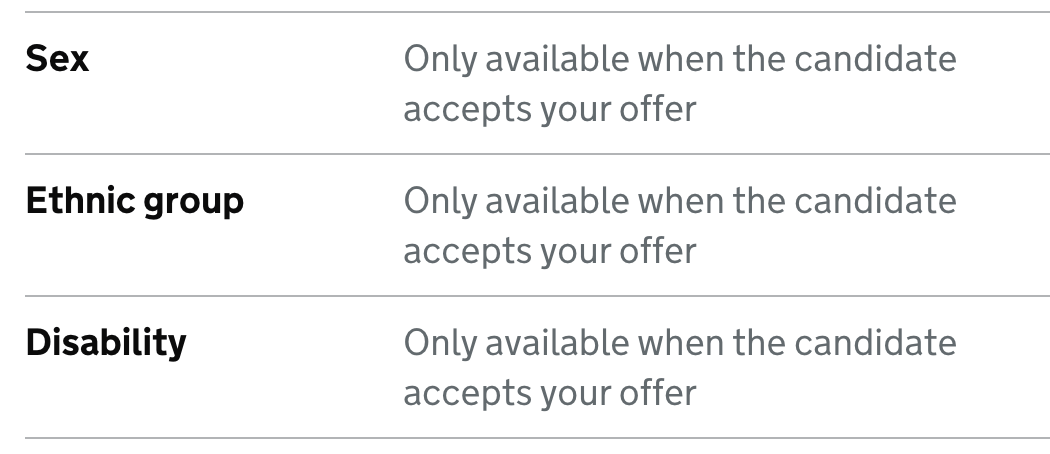
Once you add multiple rows it gets somewhat repetitive. We tried making them grey to knock them back a bit - and because they’re more of a message from the system than a candidate’s answer.
For users without the correct permissions the text isn’t quite right - so they need more explanation.
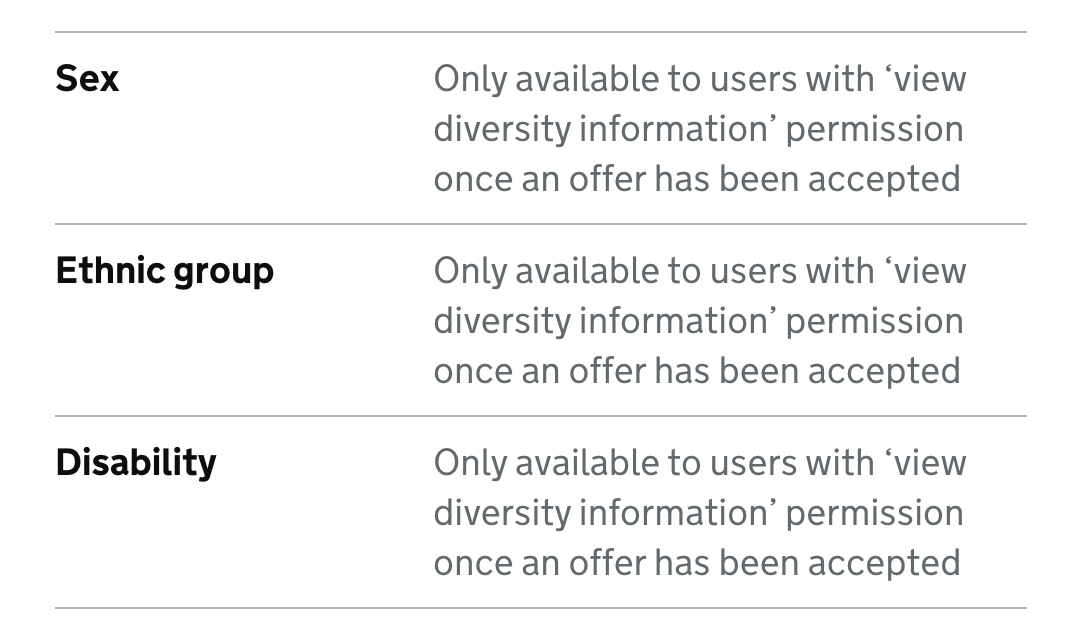
Second iteration
We decided we are going to try making a new section for the equality and diversity information. This means it doesn‘t have to sit with the biographic information, and there is more space for any guiance we might need.
Rather than show the same placeholder line for each row, we’ll hide and show the entire summary list.
Scenarios#
- Scenario 1: Questionnaire not completed
- Scenario 2: Questionnaire completed, application in progress, user has view rights
- Scenario 3: Questionnaire completed, application in progress, user does not have view rights
- Scenario 4: Questionnaire completed, offer accepted, user has view rights
- Scenario 5: Questionnaire completed, offer accepted, user does not have view rights
Scenario 1: Questionnaire not completed#

Scenario 2: Questionnaire completed, application in progress, user has view rights#
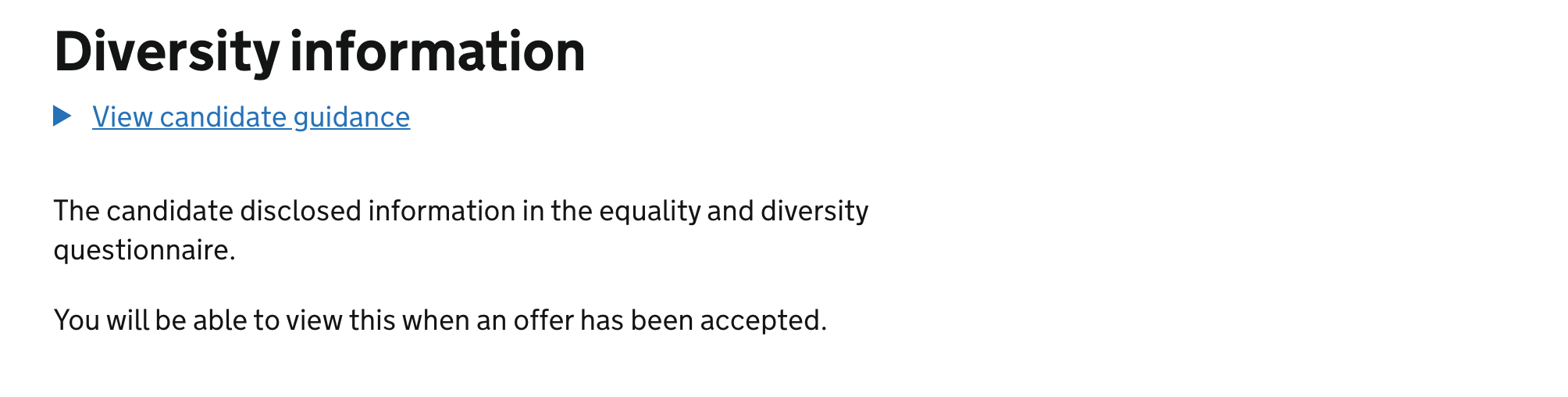
Scenario 3: Questionnaire completed, application in progress, user does not have view rights#
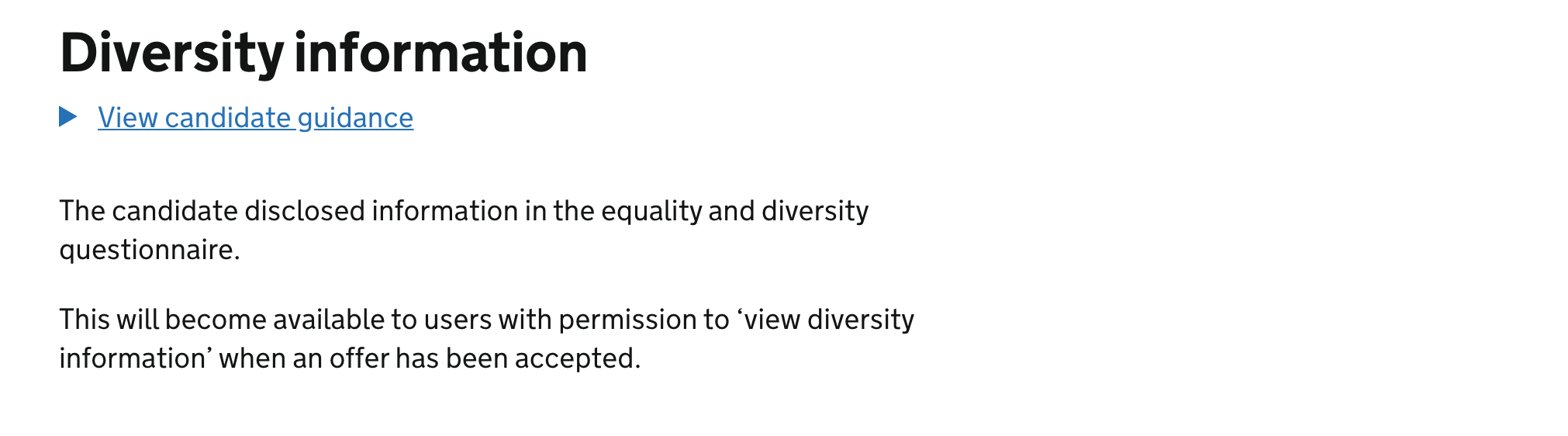
Scenario 4: Questionnaire completed, offer accepted, user has view rights#
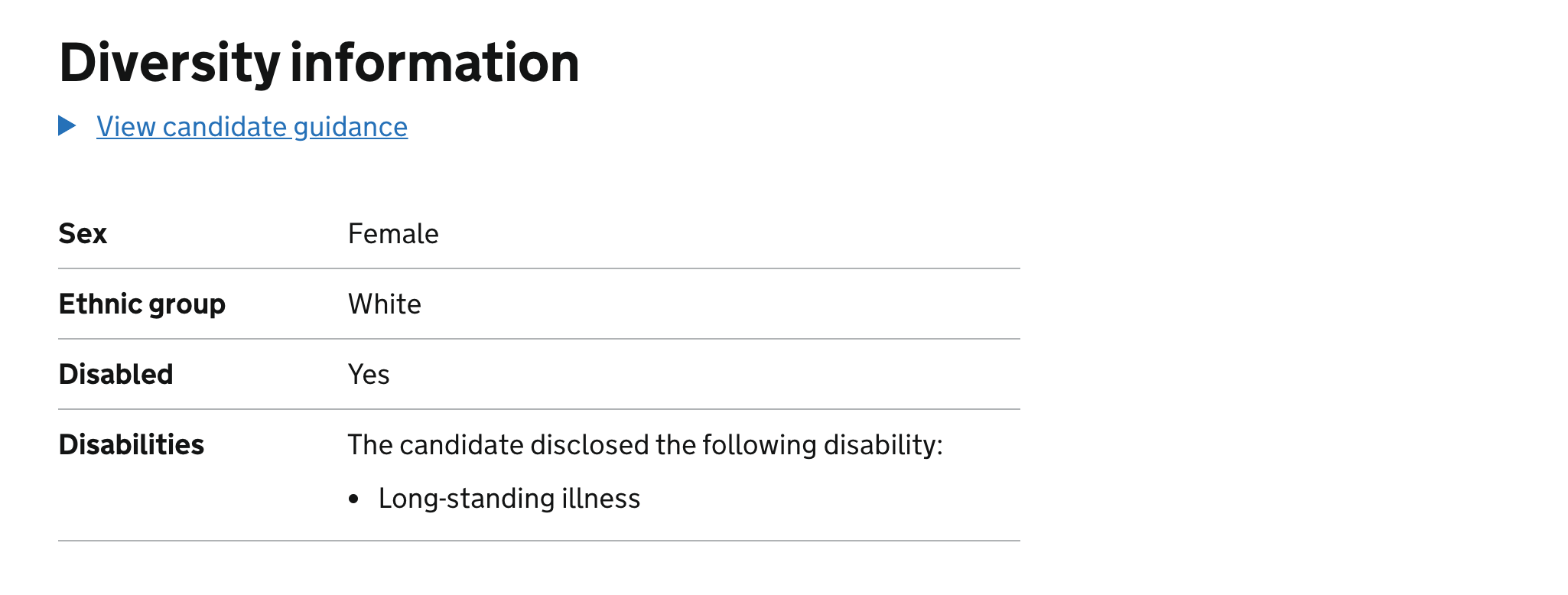
Scenario 5: Questionnaire completed, offer accepted, user does not have view rights#
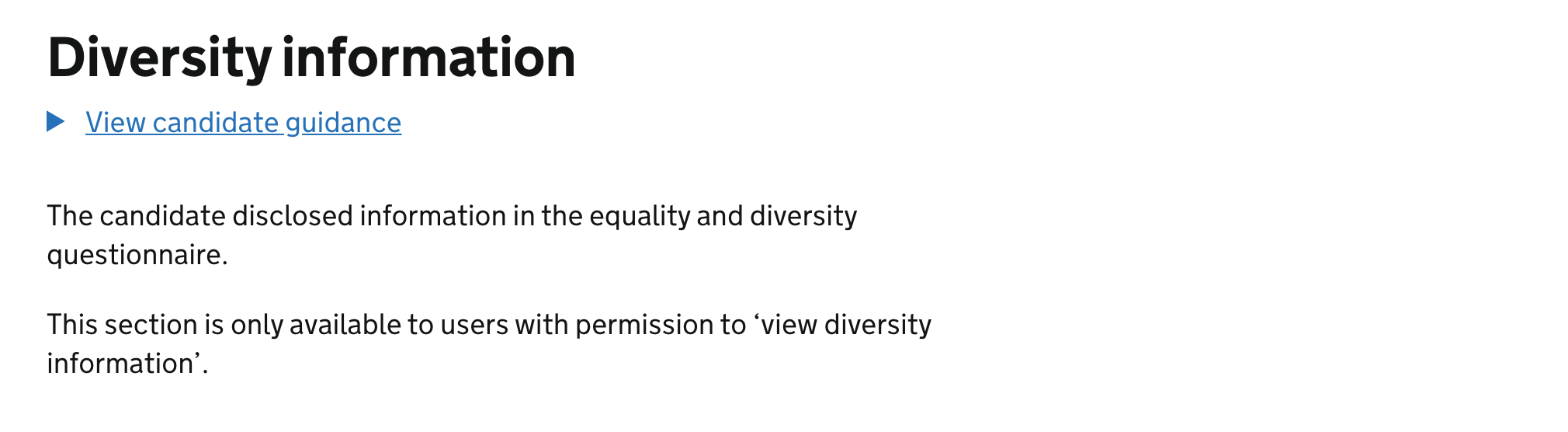
Not shown in the screenshots, but as a nice touch we can say “your offer” or “an offer” depending on whether the provider has made an offer or not.