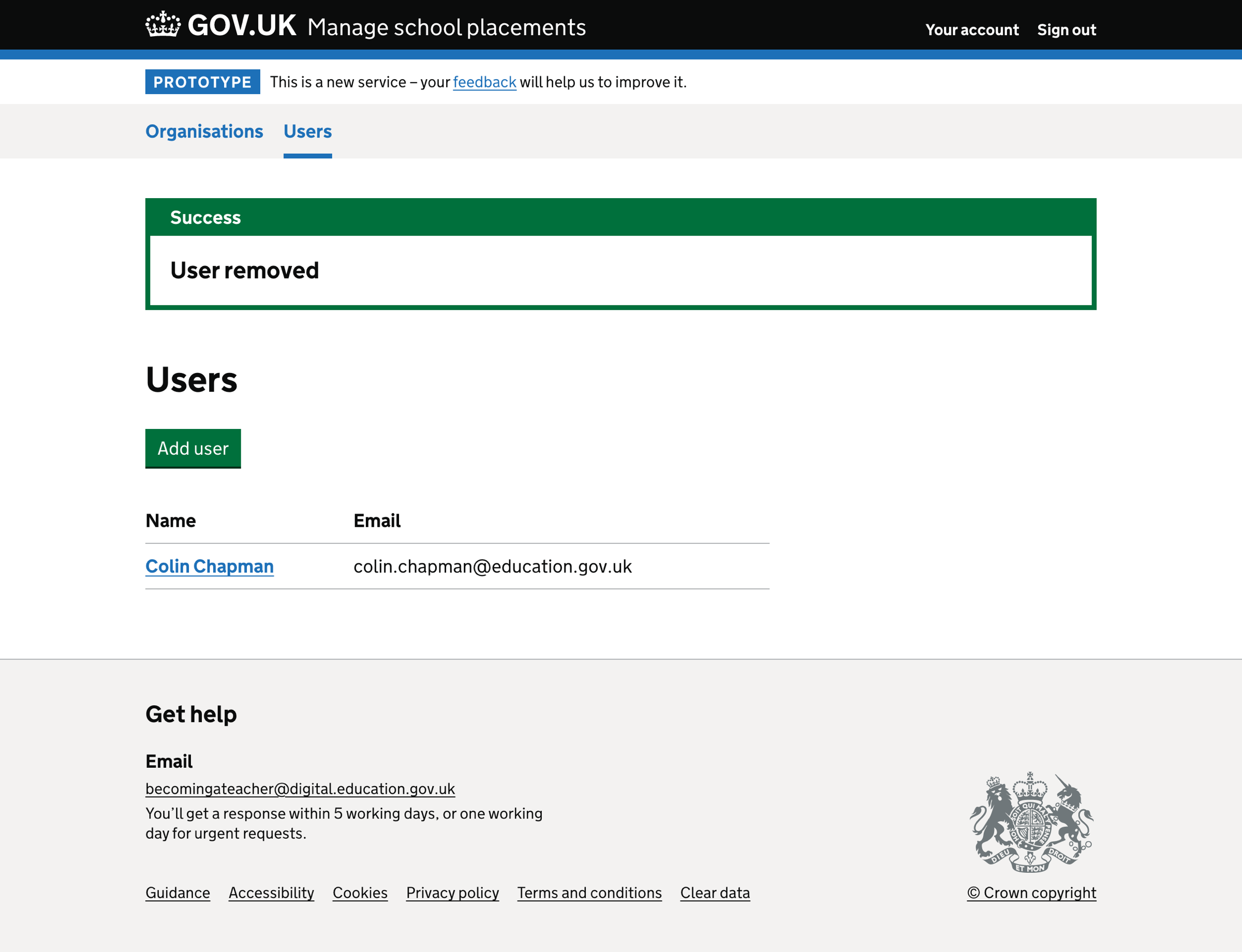We added a way for the support team to manage access to Support for Manage school placements (Support).
How it works
User list
On the user list page, we show:
- an ‘Add user’ button
- a list of users in alphabetical order - ordered by their first name, then last name
For each user in the list, we show:
- full name - including a link to the user details page
- email address
We paginate the list if the user list contains more than 25 users.
When a user is added to or removed from Support, we show a success message above the page heading.
User details
On the user details page, we show a summary list of the user’s details, including:
- first name
- last name
- email address
- last sign-in date and time
This page also includes a ‘Remove user’ link, which allows the support team to remove the user from Support.
The support team can change the first name, last name and email address.
Adding a user
Selecting ‘Add user’ starts the add user flow.
The personal details form includes:
- first name
- last name
- email address
We show an error message if:
- information is missing from the form
- the email address is entered incorrectly - for example, invalid characters are used
- an email address already used by another user
The support team user can check their answers at the end of the flow before saving the new user.
Adding the user triggers an email to the new user with sign-in details.
Editing a user
Support users can edit the details of the user.
Selecting ‘Change’ next to the first name, last name, or email address takes the support user to a form where they can change the user’s details.
We show an error message if:
- information is missing from the form
- the email address is entered incorrectly - for example, invalid characters are used
- an email address already used by another user
The support team user can check their answers at the end of the flow before saving the new user.
If the support user changes the user’s email address, we email the new one with sign-in details.
Once the user has signed in to the service for the first time, the support user cannot change the user’s first name, last name and email address.
Removing a user
When someone clicks ‘Remove user’, they must confirm the removal.
Removing a user triggers sending an email to the user to tell them that someone removed them from Support. If the support user did this incorrectly, the user could get help.
Data validation rules
First name
A first name is required. If the support user does not enter a first name, we show the error message:
Enter a first name
Last name
A last name is required. If the support user does not enter a last name, we show the error message:
Enter a last name
Email address
An email address is required. If the support user does not enter an email address, we show the error message:
Enter an email address
The email address must be a valid DfE email address. If the user does not enter a valid email address, we show the error:
Enter a Department for Education email address in the correct format, like name@education.gov.uk
The email address must be unique to the organisation. If the support user enters an email address that is already in use by another user, we show the error:
Email address already in use
Further considerations
The support users section is currently named ‘Users’. This name may be confused with an organisation’s ‘Users’ sub-section. If the two sections are confusing, we will rename the support users section.
DfE Sign-in
Support users can only sign in to the service with a DfE Sign-in account.
The email address entered must match the one used in the invitation. We use the email address to link the service to the user.
If the email address does not match, the user:
- may not be able to sign in to the service
- may be able to sign in to the service but not see the support part of the service
We need to consider how we communicate this in our email notifications.
Screenshots#
- Users list
- Add user - personal details
- Add user - error messages
- Add user - duplicate account error
- Add user - check your answers
- User added success message
- User details
- Edit user - personal details
- Edit user - error messages
- Edit user - duplicate account error
- Edit user - check your answers
- Edit user - check your answers (new email)
- User updated success message
- Remove user
- User removed success message
Users list#
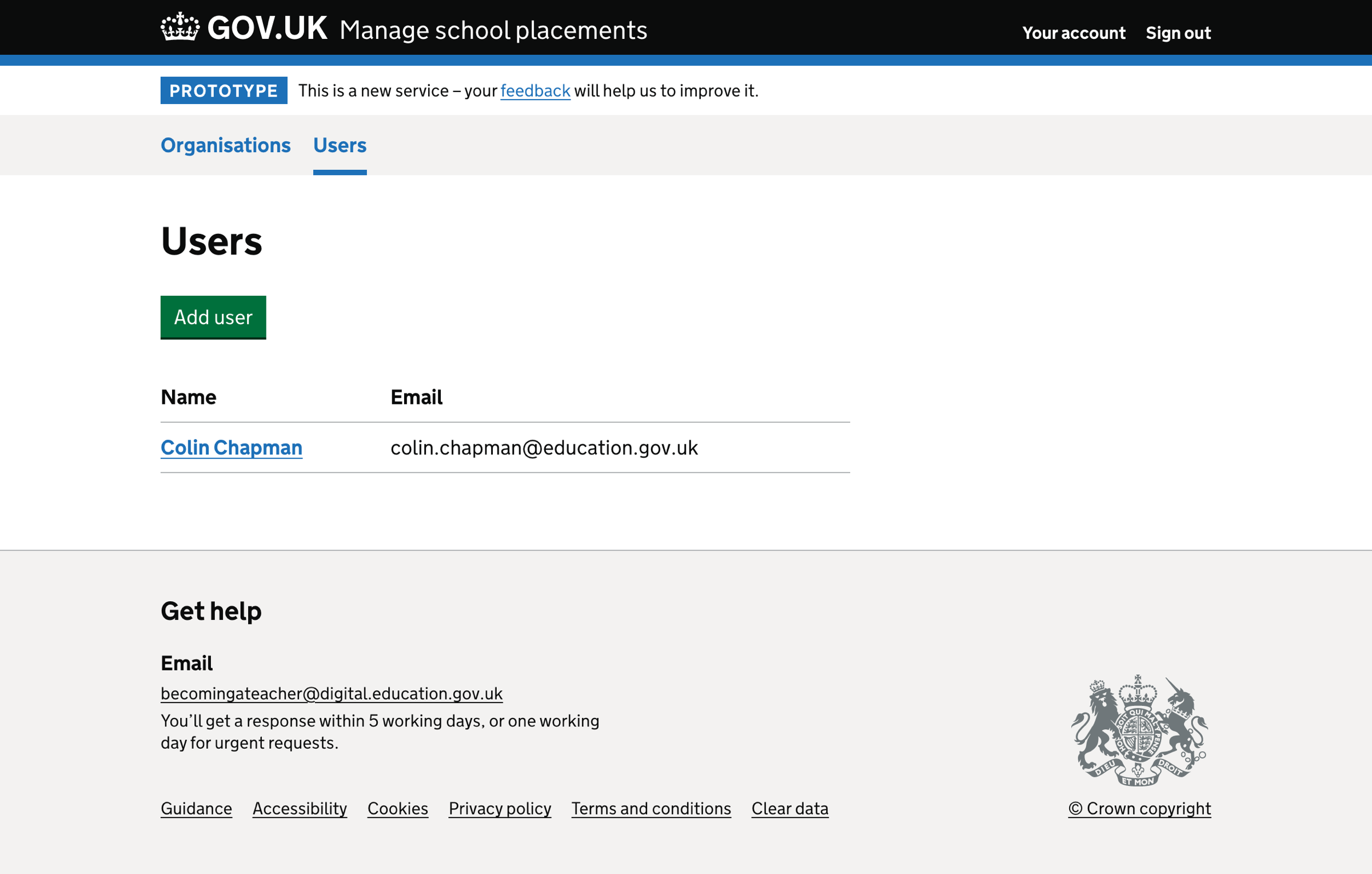
Add user - personal details#
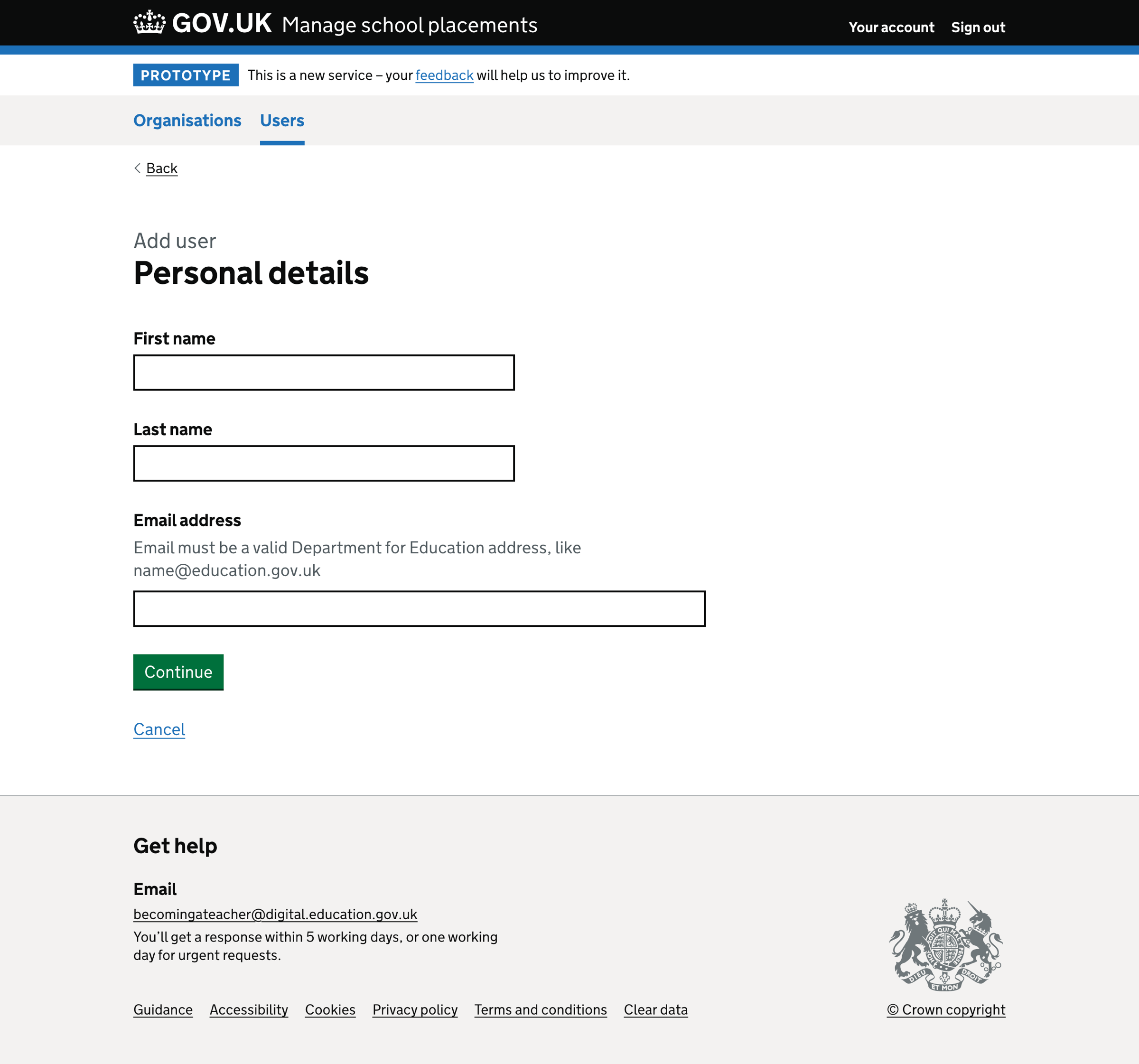
Add user - error messages#
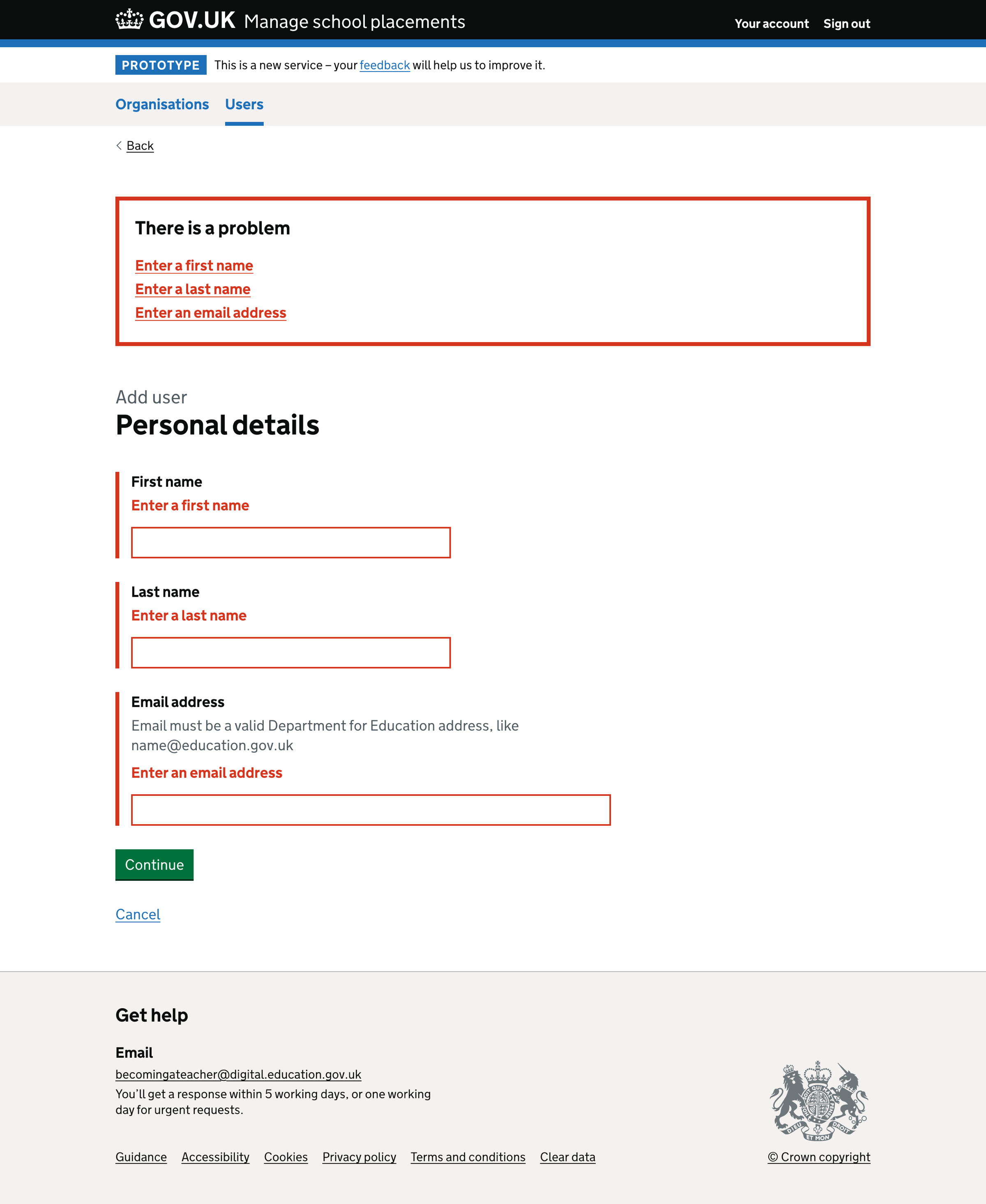
Add user - duplicate account error#
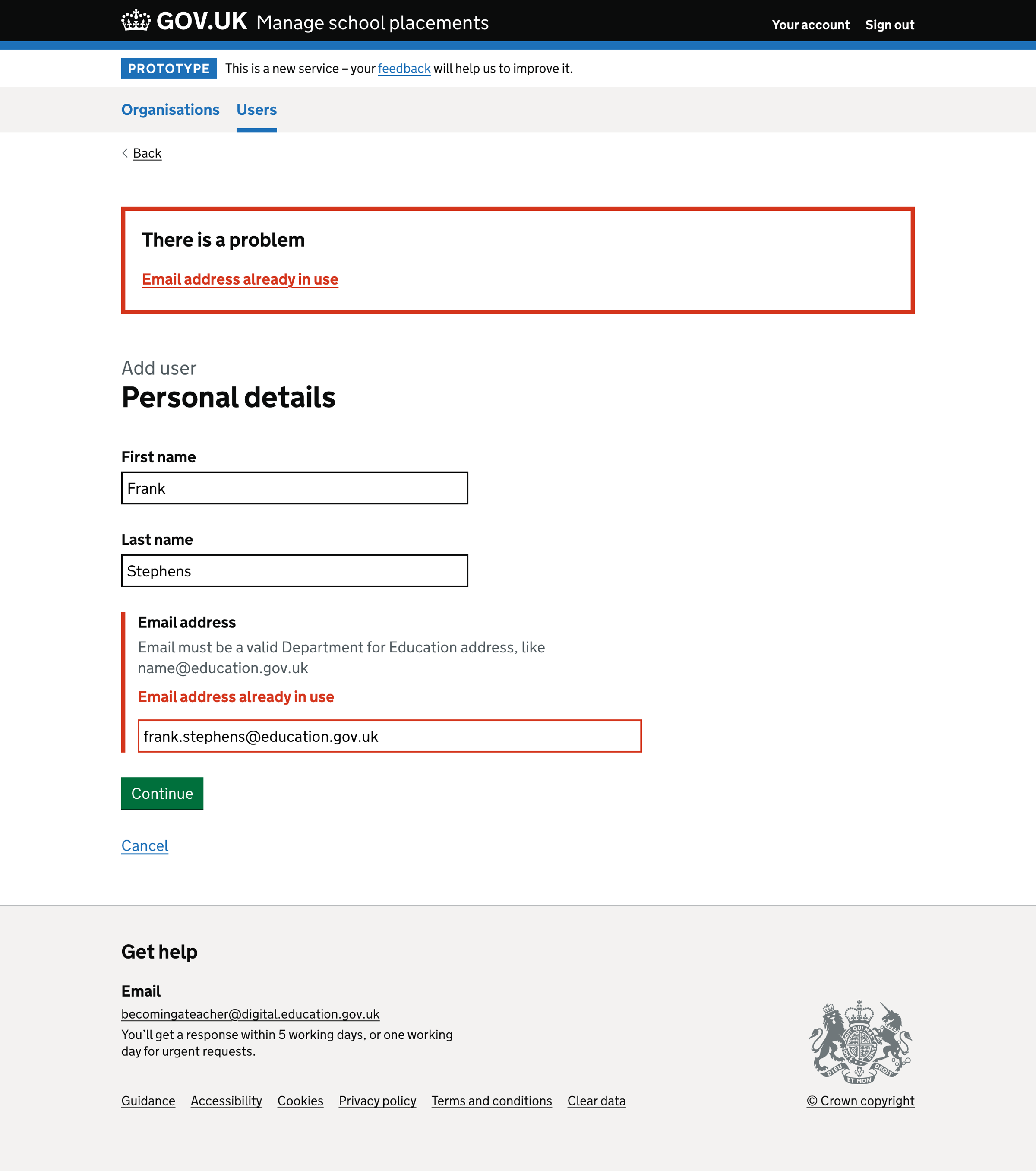
Add user - check your answers#
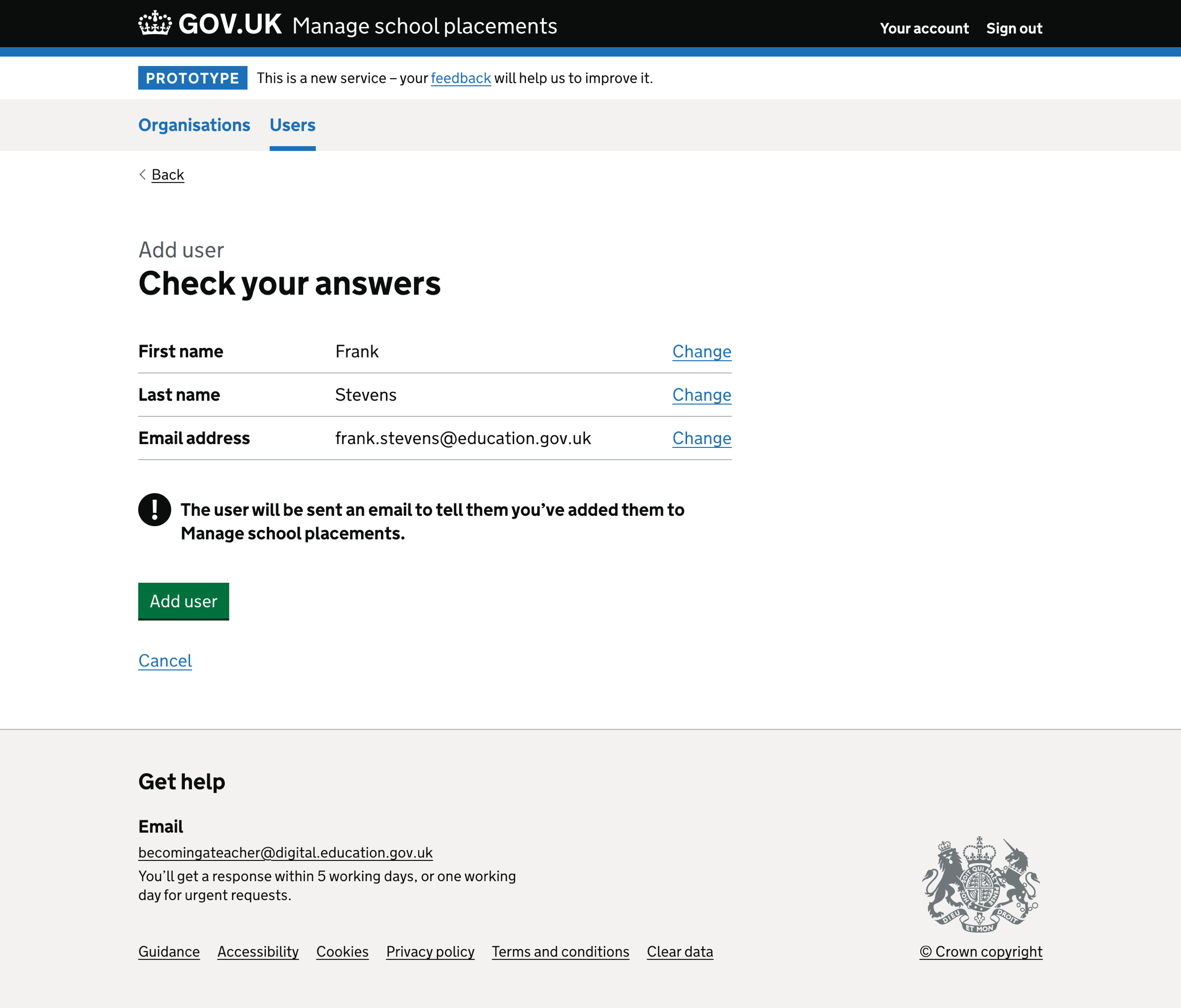
User added success message#
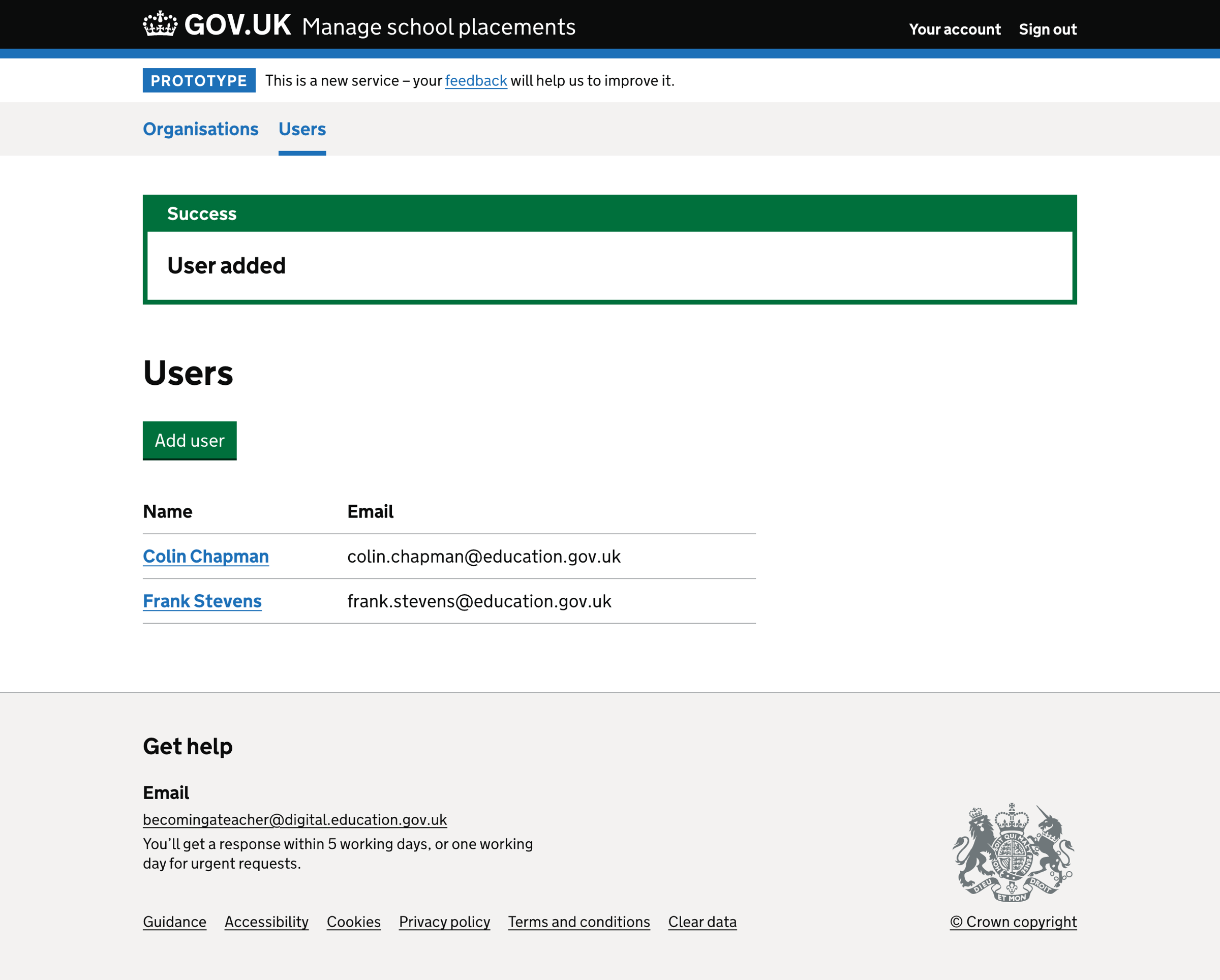
User details#
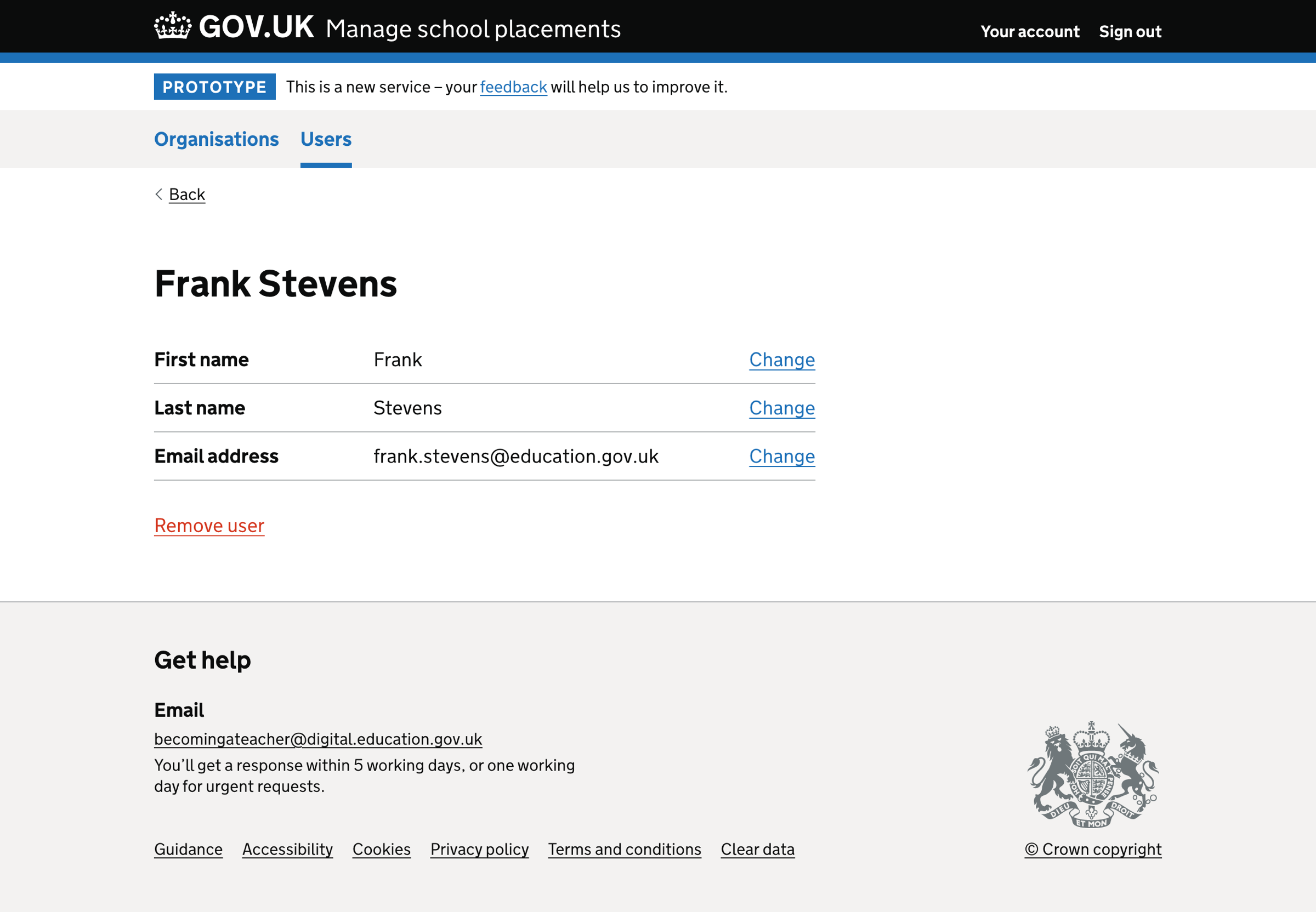
Edit user - personal details#
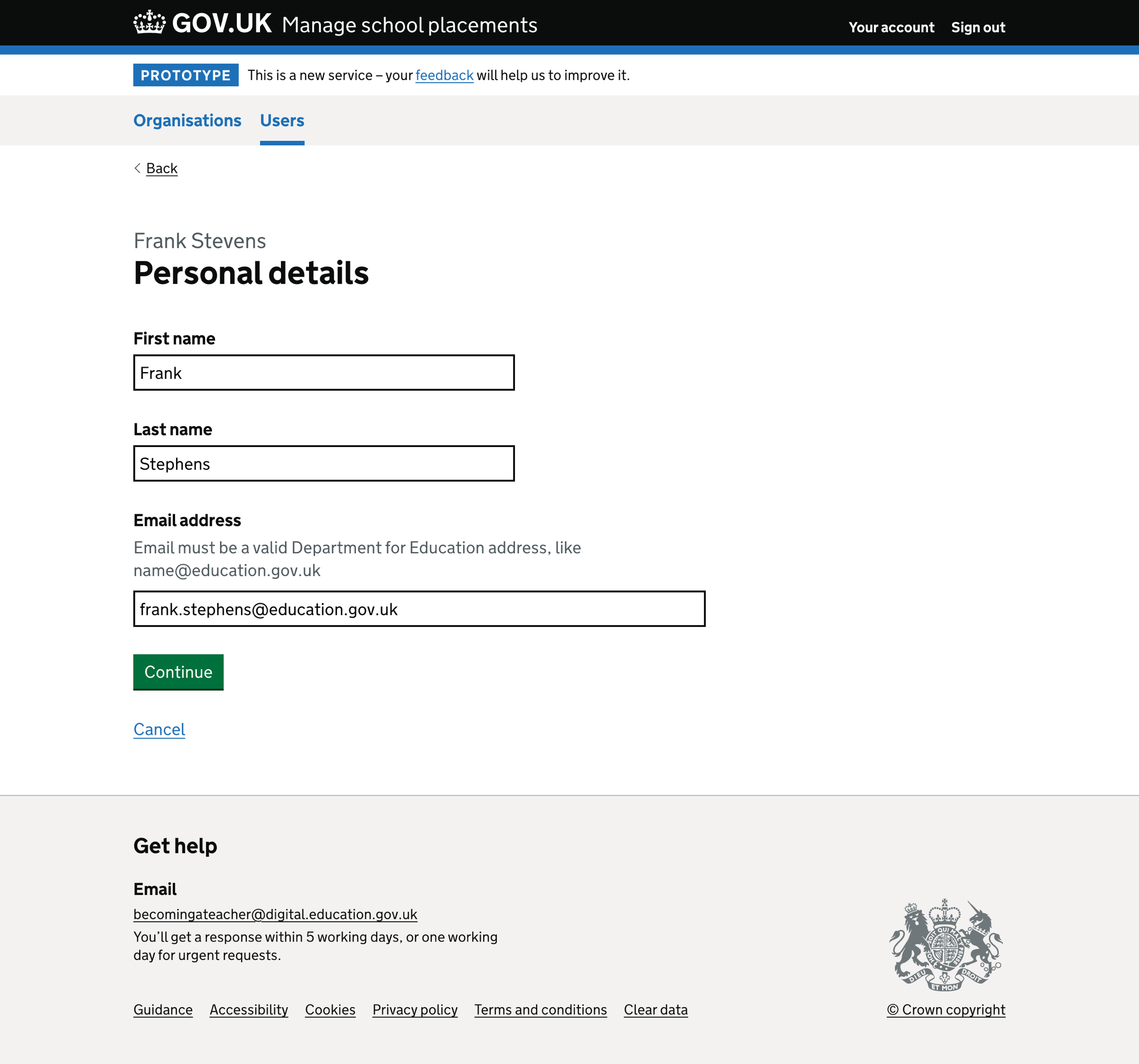
Edit user - error messages#
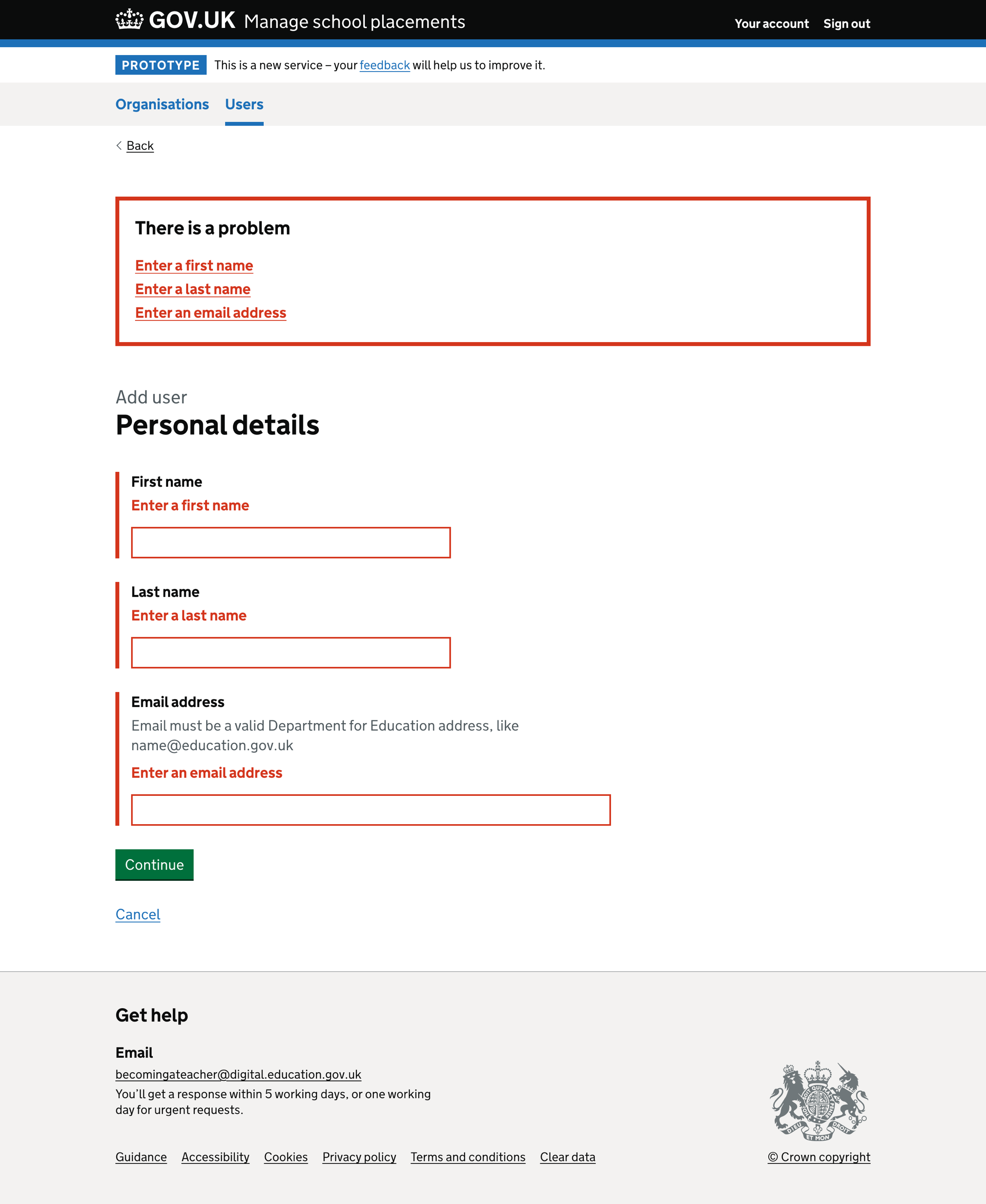
Edit user - duplicate account error#
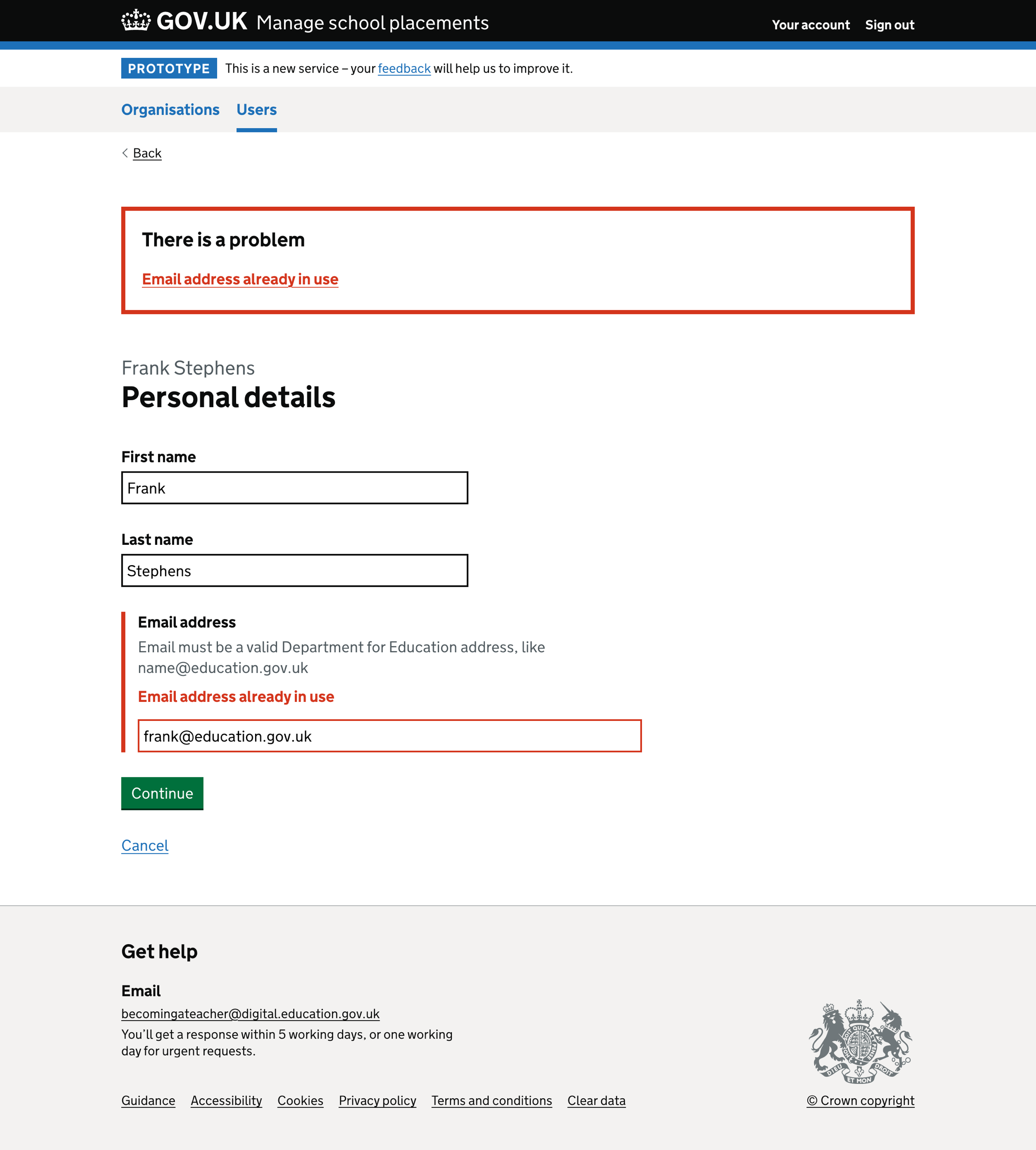
Edit user - check your answers#
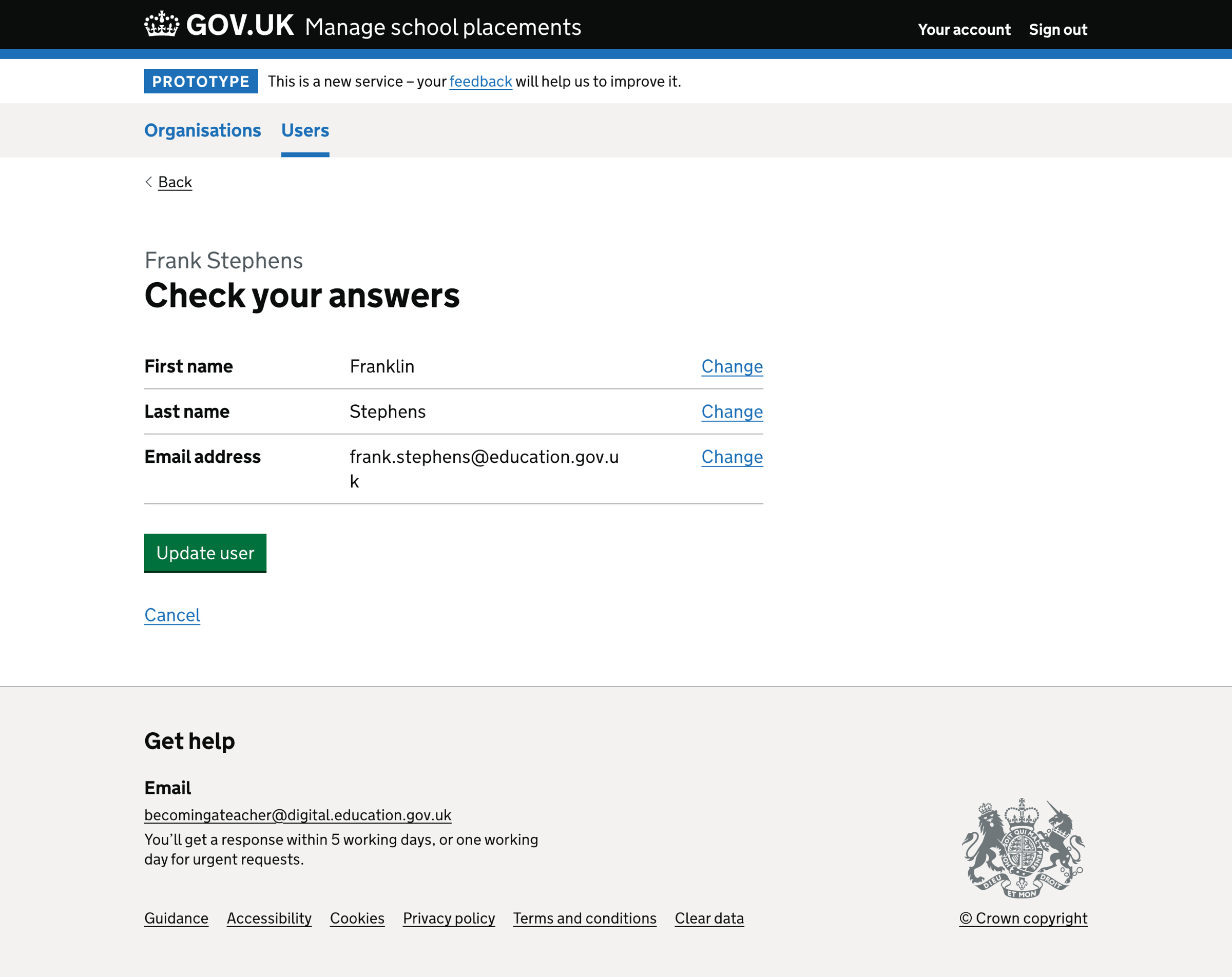
Edit user - check your answers (new email)#
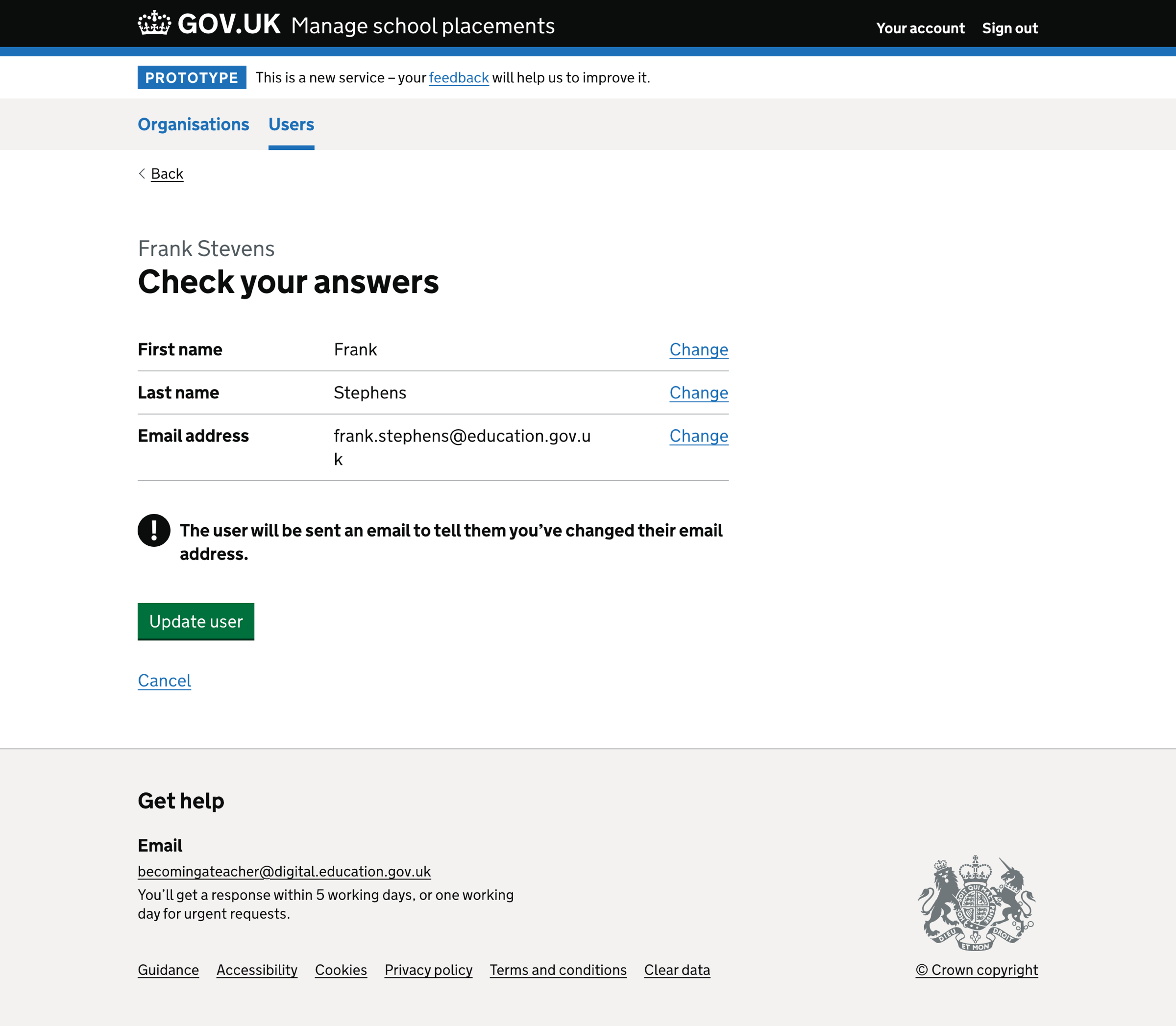
User updated success message#
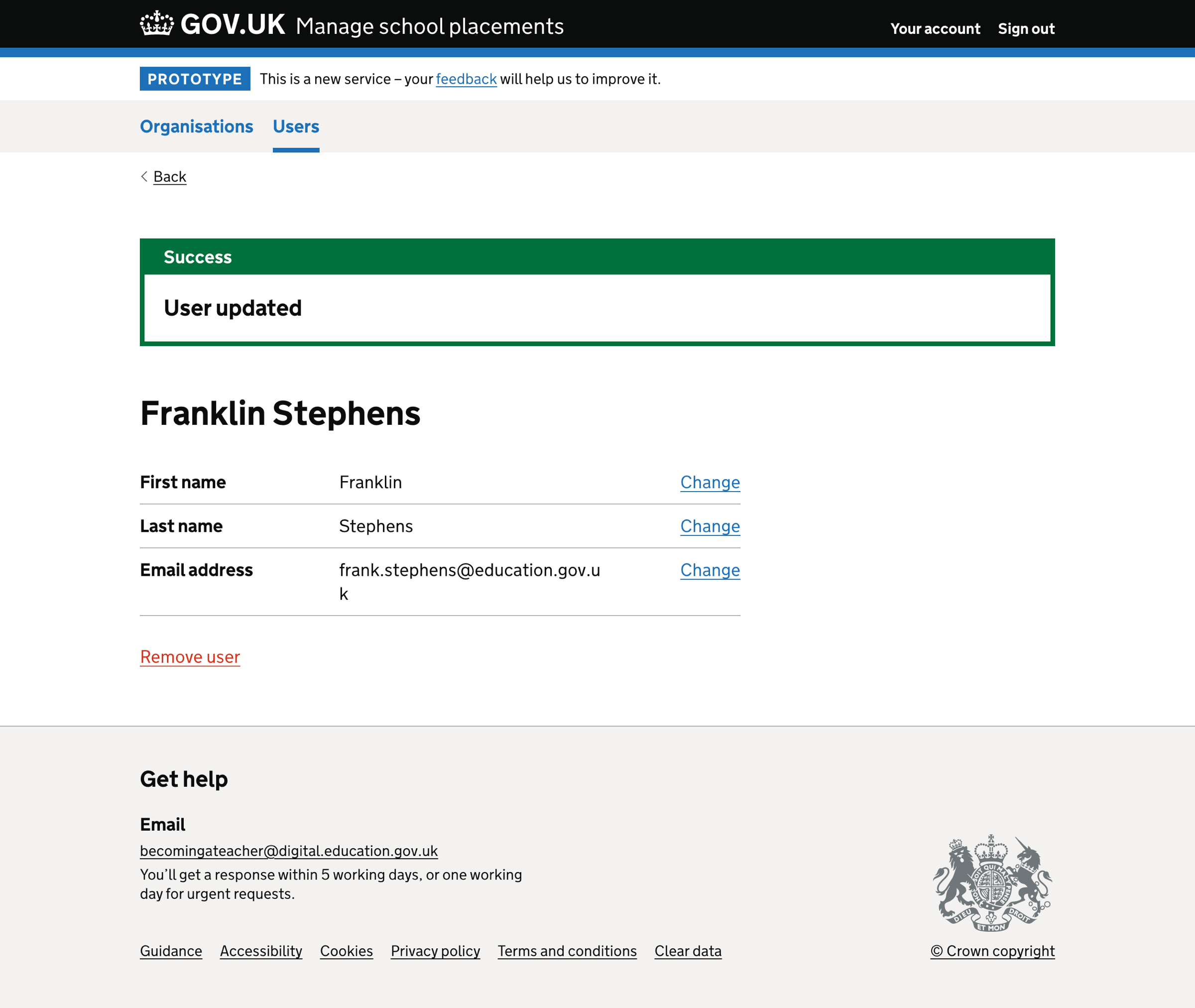
Remove user#
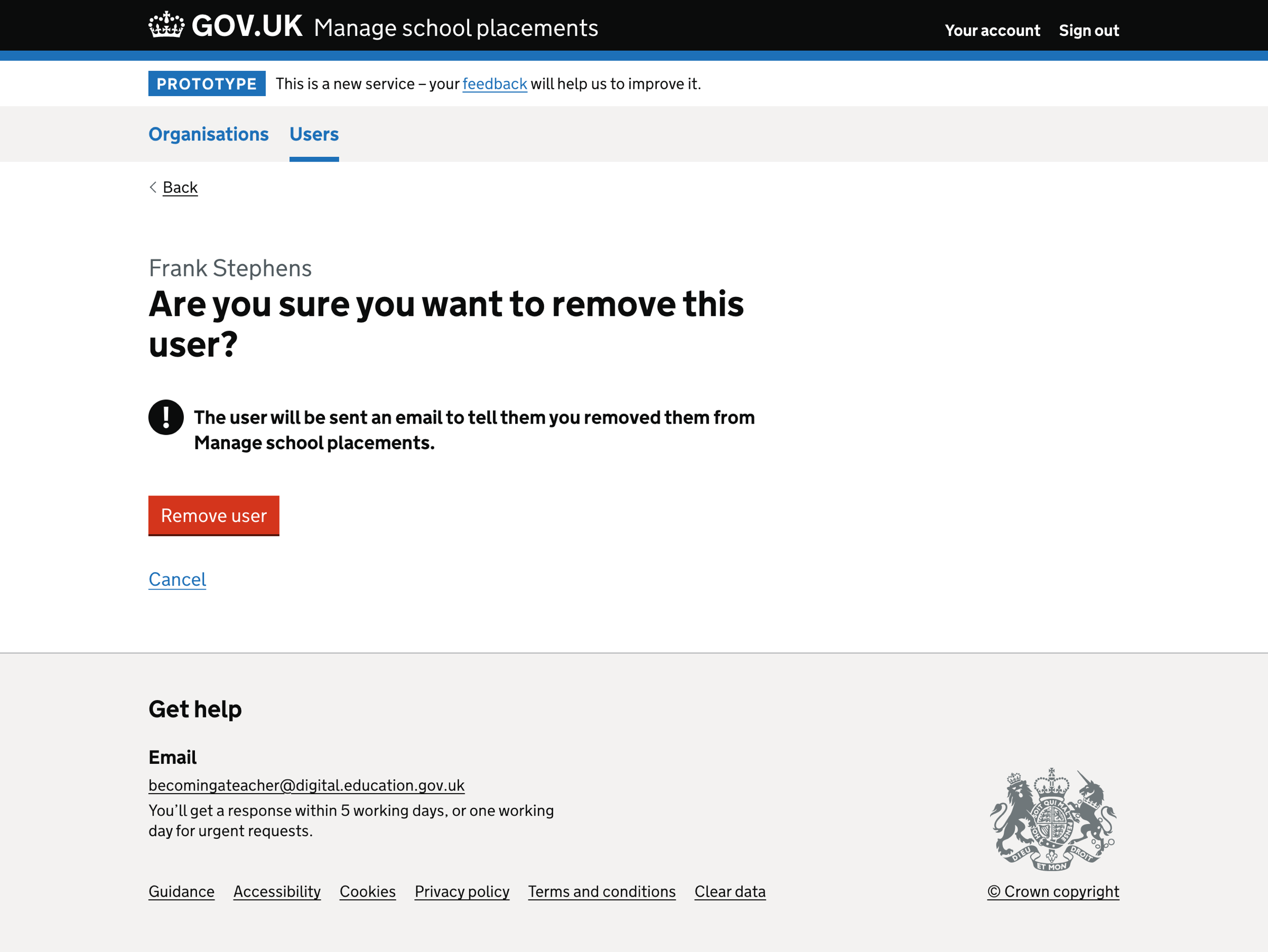
User removed success message#