This post is the first of 2 parts:
- Iterating how schools add school placements
- Iterating what we show to ITT providers when they search for school placements
In this part of the experiment, we again addressed problem statement 1, problems with reporting data:
DfE needs a data reporting service to help share data between School Centred Initial Teacher Training (SCITTs), Higher Education Institutions (HEIs), and the DfE.
We aren’t sharing data, so we don’t have the complete picture of school placement activity and can’t intervene when help is needed.
How might we create a data reporting service so stakeholders can report complete placement data using standardised and easily accessible platforms?
Experiment goals
The experiment had 2 goals:
- general fact-finding about school placements
- understanding how a school might advertise a school placement
General fact-finding about school placements
The fact-finding part of the research included:
- a general discussion about the participant’s role, their organisation and their ITT provider relationships
- a run-through of their pain points, core needs and any specific challenges they face with school placements
Understanding how a school might advertise a school placement
We showed the participant a prototype journey of how a school could post an opening for a placement for ITT providers to view.
How the prototype works
From the first iteration we:
- removed questions about class size and training pattern
- added questions about key stage, mentor name and mentor availability
We made these changes because:
- entering the subject ‘class size’ isn’t helpful as this would vary between classes and schools
- selecting ‘training pattern’ isn’t something schools do; it is derived from the ITT provider
- ITT providers need mentors to create placements
- ITT providers store information on known mentors within their network
- ITT providers need to recruit new mentors each year to fulfil their training needs
Adding a school placement

In this iteration, adding a school placement has 7 steps:
- Subject level
- Subject
- Age range
- Key stage
- Mentor
- Mentor availability
- Check your answers
Selecting ‘Add placement’ takes the user to the start of the flow.
Subject level
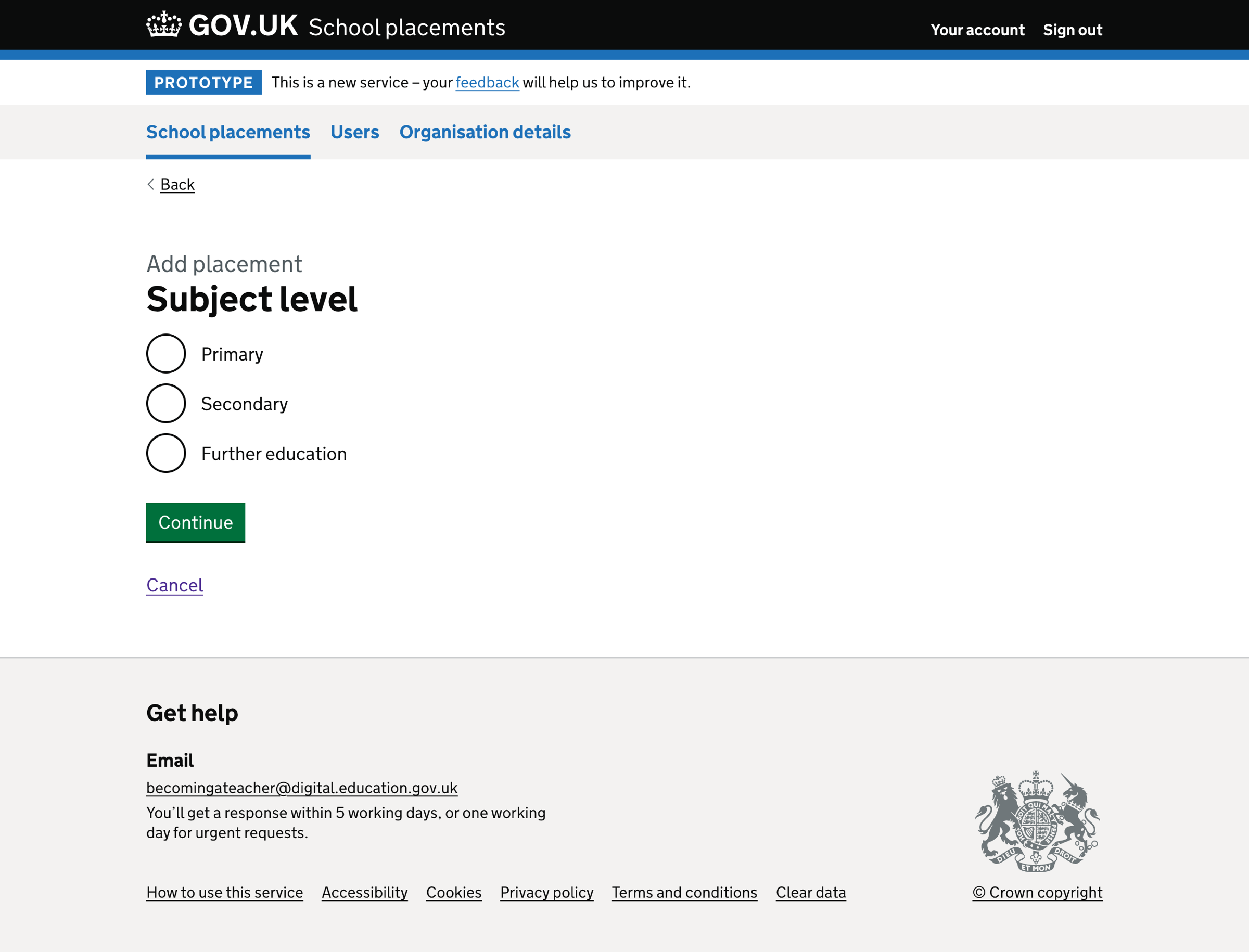
The question has 3 options:
- primary
- secondary
- further education
We do not default the question to a specific answer.
If the user has not answered the question, we show an error message:
Select a subject level
We do not show the subject level question if we know the school’s education phase - primary or secondary. Instead, we default the answer.
Subject
We show different subject options if the user has previously chosen the ‘Primary’ or ‘Secondary’ subject levels.
Users can only select one subject.
Primary subject specialism
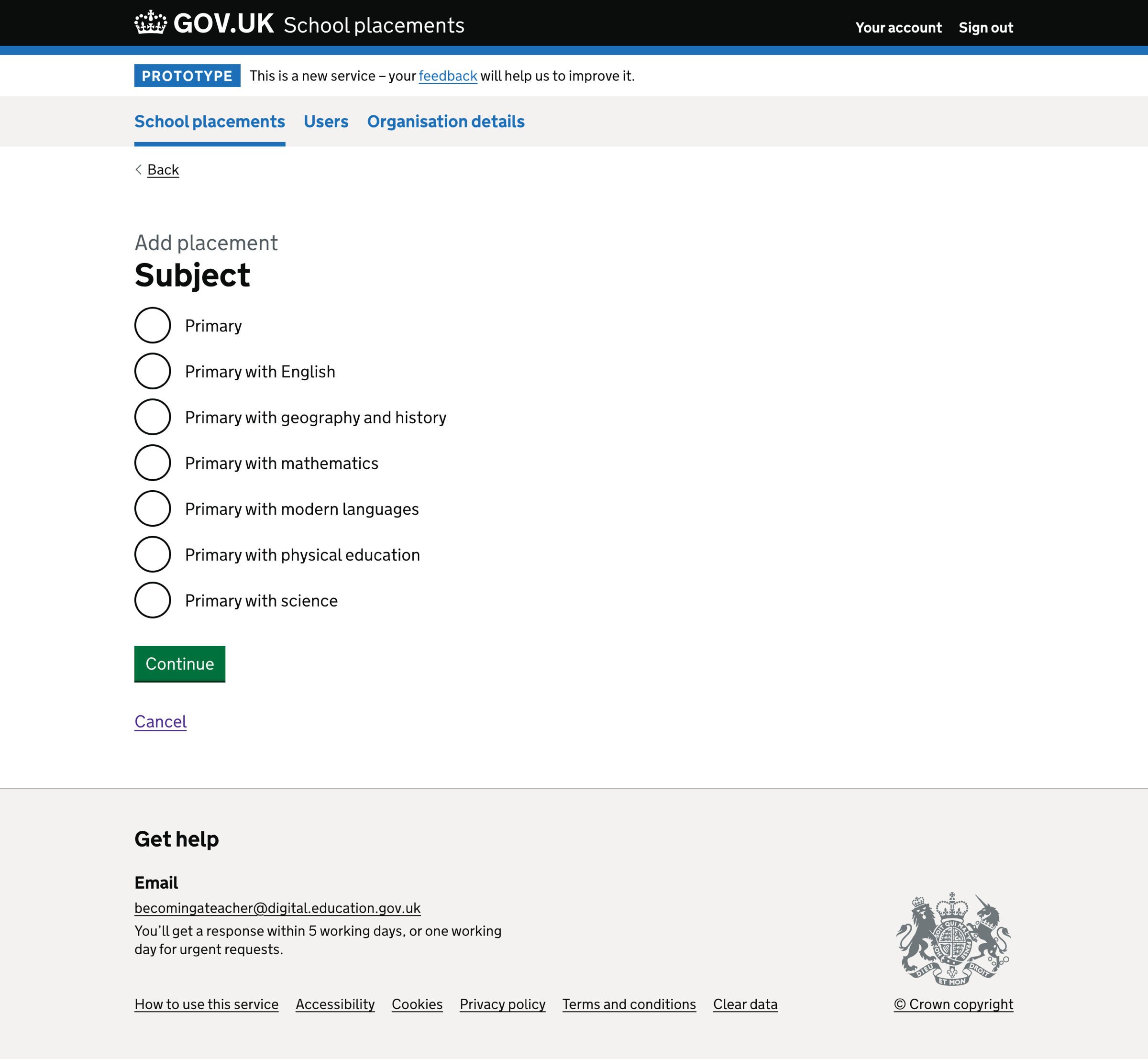
If the user has selected the ‘Primary’ subject level, we show:
- Primary
- Primary with English
- Primary with geography and history
- Primary with mathematics
- Primary with modern languages
- Primary with physical education
- Primary with science
Secondary subject
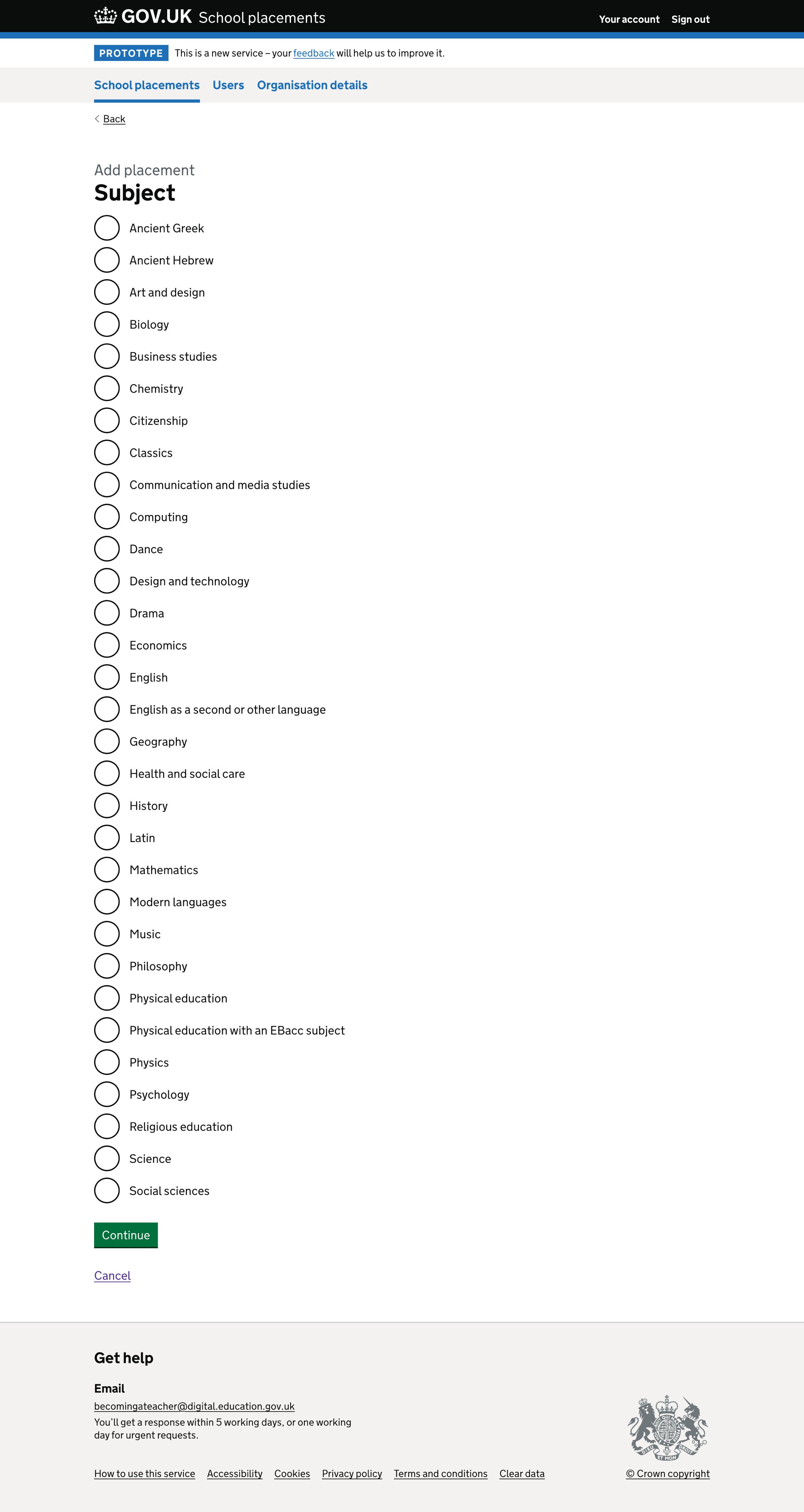
If the user has selected the ‘Secondary’ subject level, we show:
- Ancient Greek
- Ancient Hebrew
- Art and design
- Biology
- Business studies
- Chemistry
- Citizenship
- Classics
- Communication and media studies
- Computing
- Dance
- Design and technology
- Drama
- Economics
- English
- English as a second or other language
- French
- Geography
- German
- Health and social care
- History
- Italian
- Japanese
- Latin
- Mandarin
- Mathematics
- Music
- Philosophy
- Physical education
- Physics
- Psychology
- Religious education
- Russian
- Science
- Social sciences
- Spanish
We do not default the question to a specific answer.
If the user has not answered the question, we show an error message:
Select a subject
Age range
We show different age range options if the user has previously chosen the ‘Primary’ or ‘Secondary’ subject levels.
Primary age range
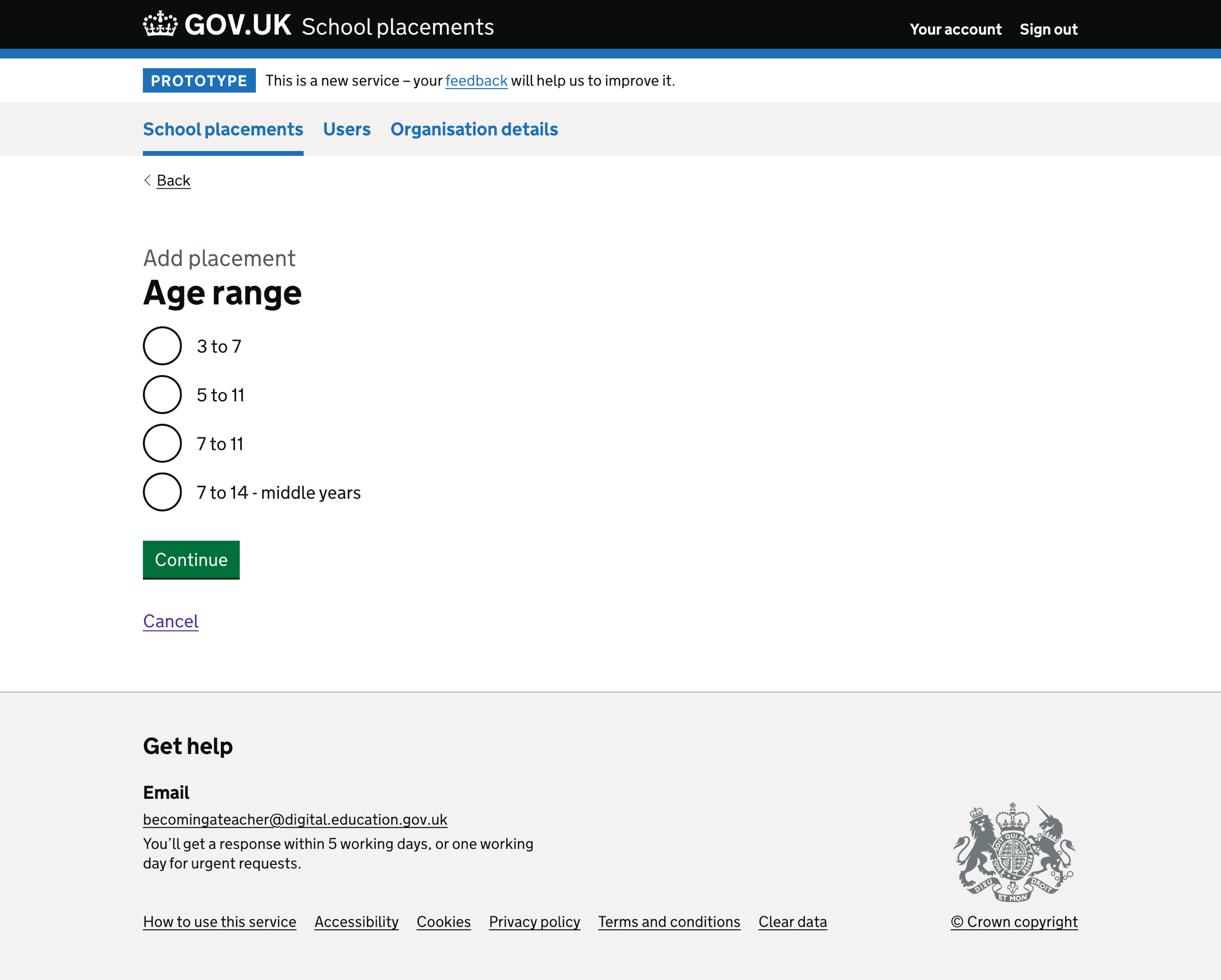
If the user has selected the ‘Primary’ subject level, we show:
- 3 to 7
- 5 to 11
- 7 to 11
- 7 to 14 - middle years
Secondary age range
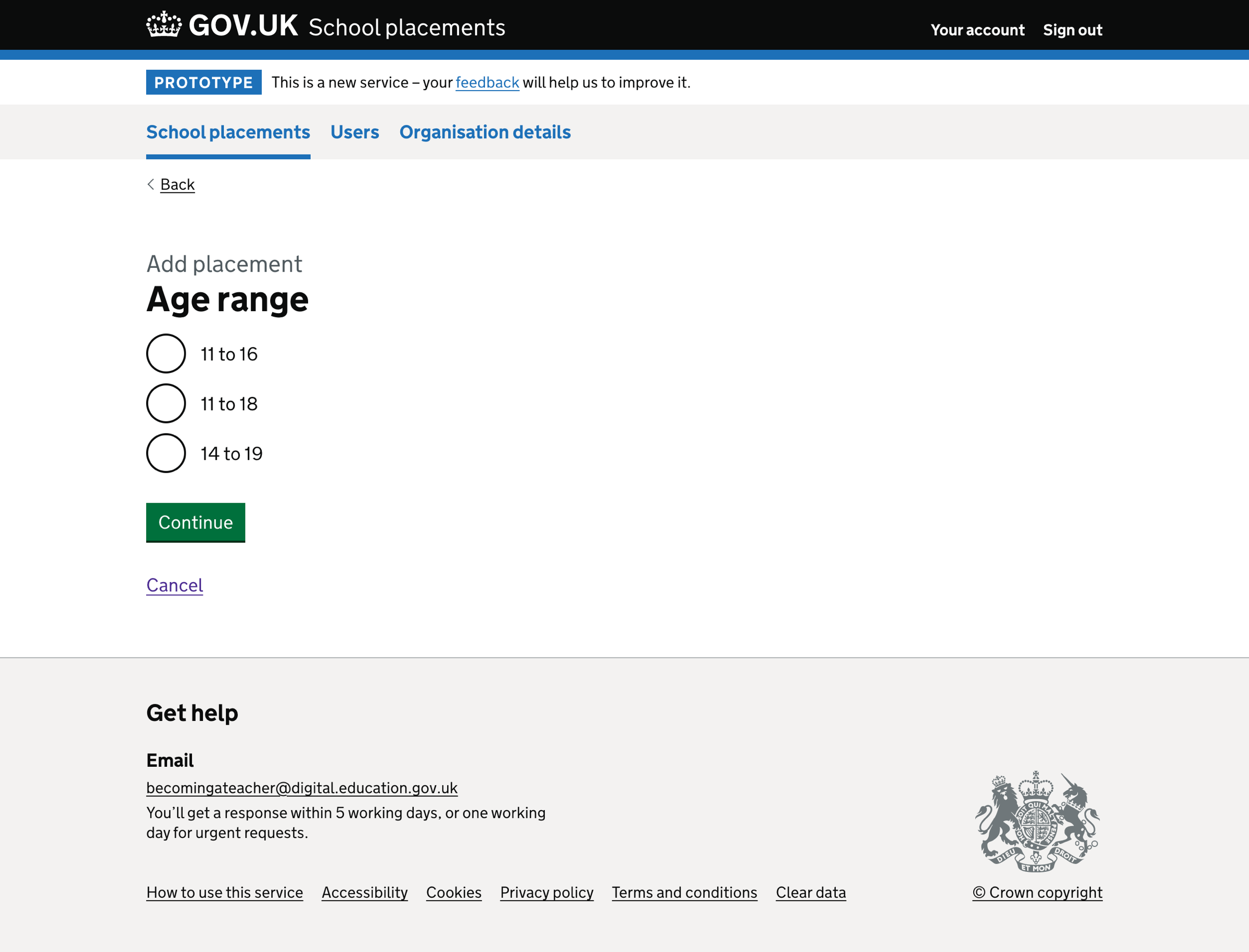
If the user has selected the ‘Secondary’ subject level, we show:
- 11 to 16
- 11 to 18
- 14 to 19
We do not default the question to a specific answer.
If the user has not answered the question, we show an error message:
Select an age range
Key stage
In this iteration, we added a question about key stage. We added this question because key stages can create contrast within a trainee’s placement journey.
We show different key stage options if the user has previously chosen the ‘Primary’ or ‘Secondary’ subject levels.
Primary key stage
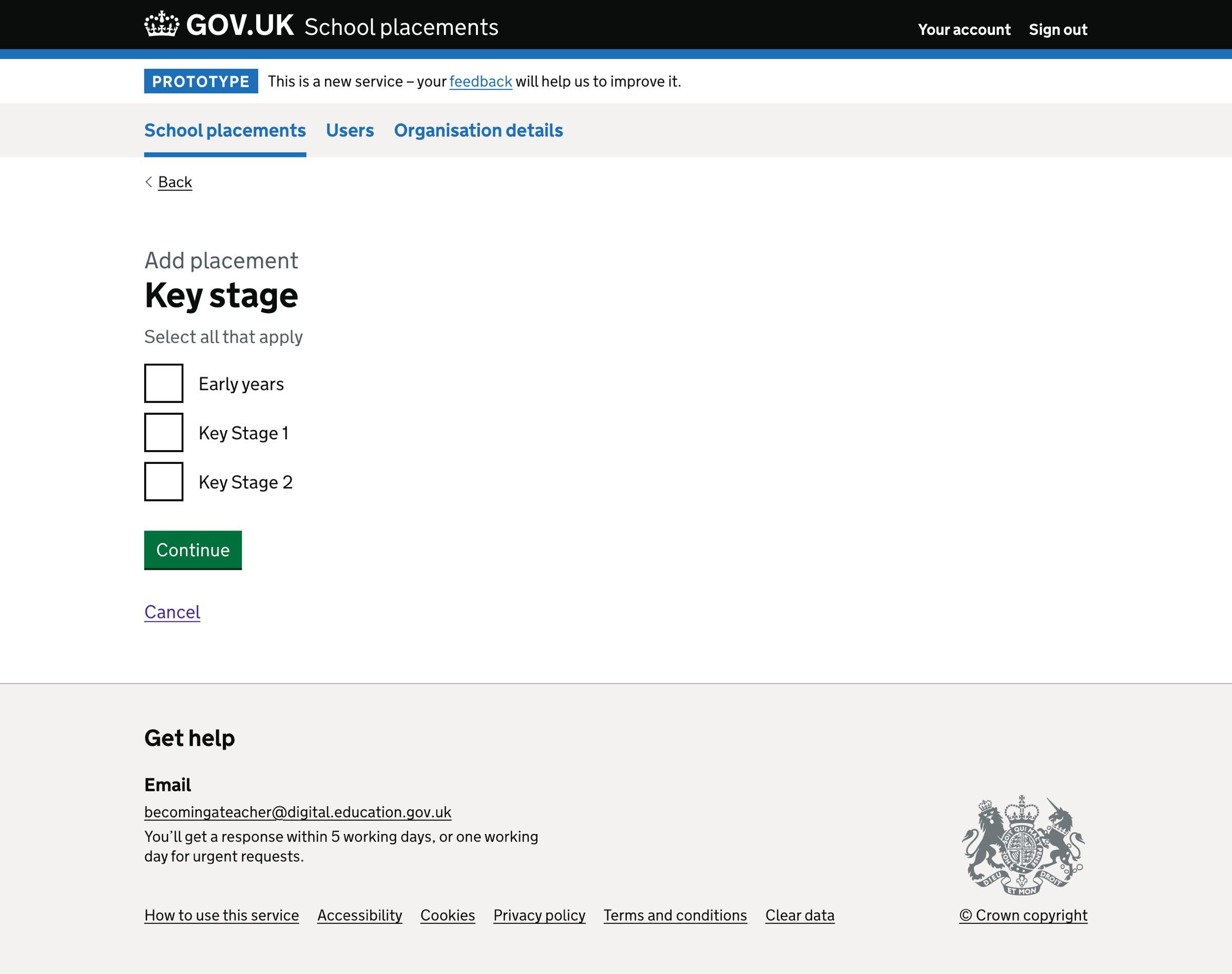
If the user has selected the ‘Primary’ subject level, we show:
- Early years
- Key stage 1
- Key stage 2
Secondary key stage
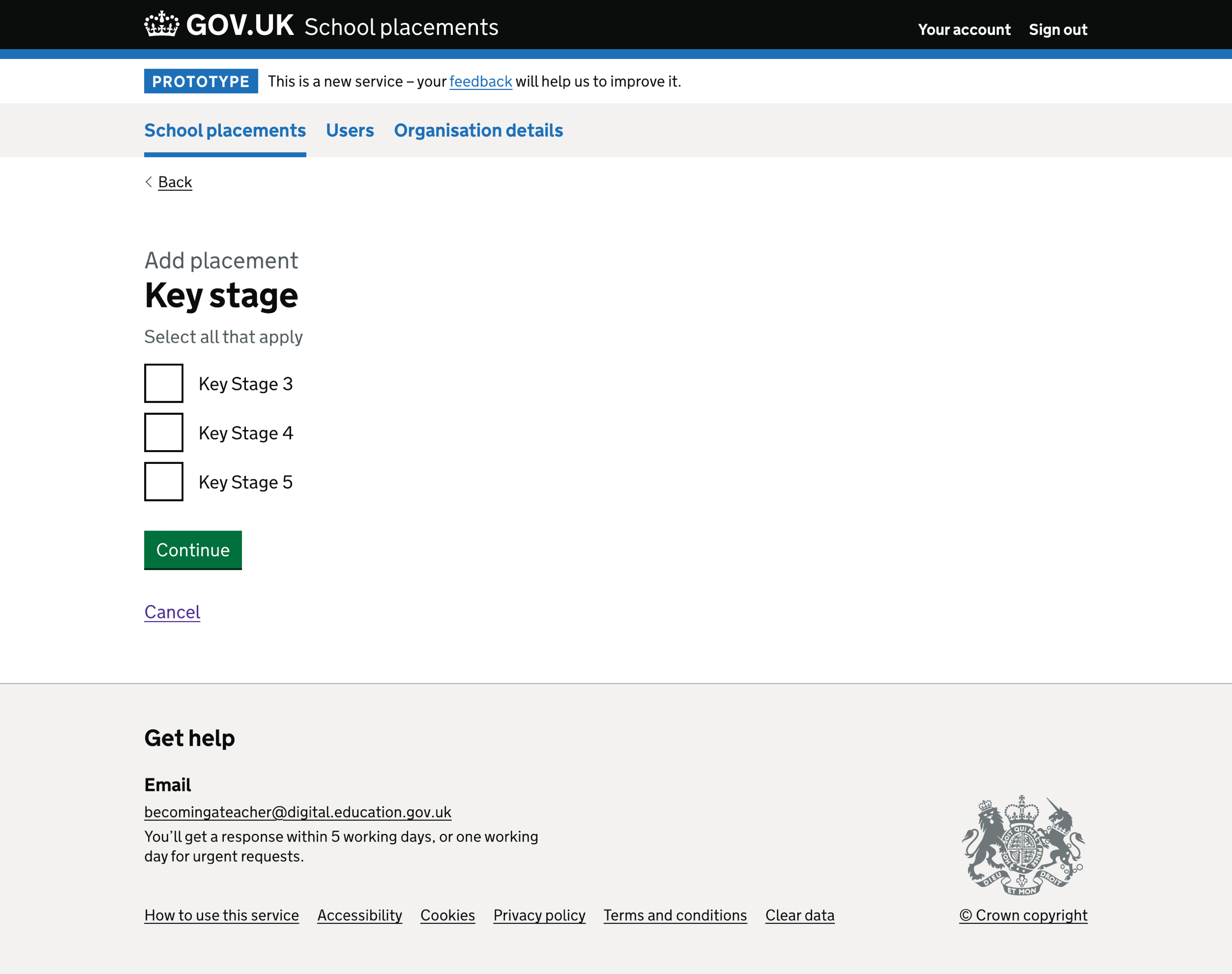
If the user has selected the ‘Secondary’ subject level, we show:
- Key stage 3
- Key stage 4
- Key stage 5
We do not default the question to a specific answer.
If the user has not answered the question, we show an error message:
Select a key stage
Mentor
In this iteration, we added a question about the mentor for the school placement. We added this question because mentor suitability is one of the essential elements of school placements for an ITT provider to know. If several providers share mentors in the local area, their availability becomes key to deciding placements.
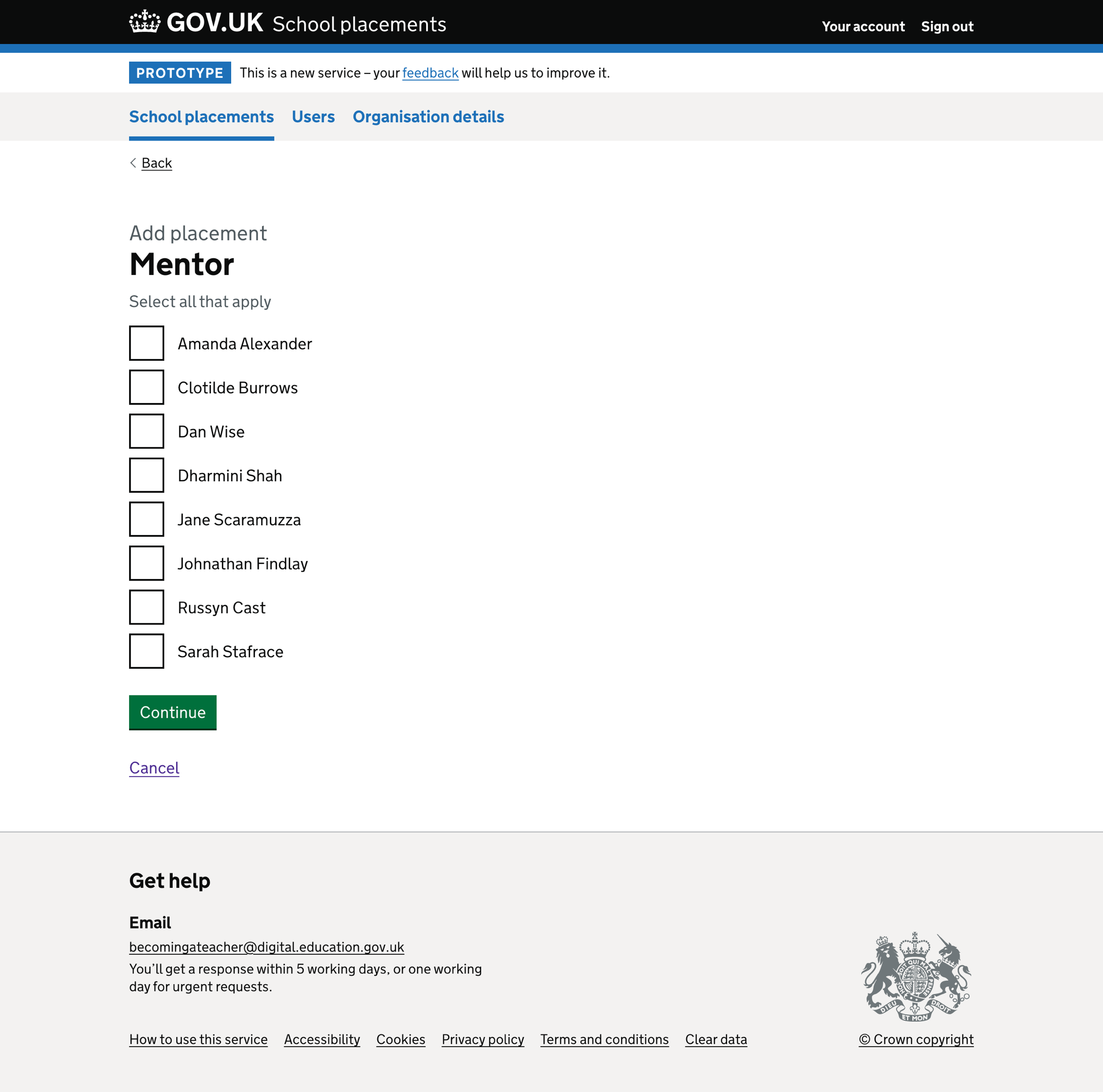
We show a list of mentors that correspond to the subject chosen.
We skip the question if there is only one mentor for the chosen subject.
If the user has not answered the question, we show an error message:
Select a mentor
Mentor availability
In this iteration, we changed the ‘Training pattern’ question to ‘Mentor availability’. We made this change because ITT providers can change training patterns, whereas the availability of a mentor on a given day depends on their working practices. This question allows schools and mentors to state which days they can’t support a trainee.
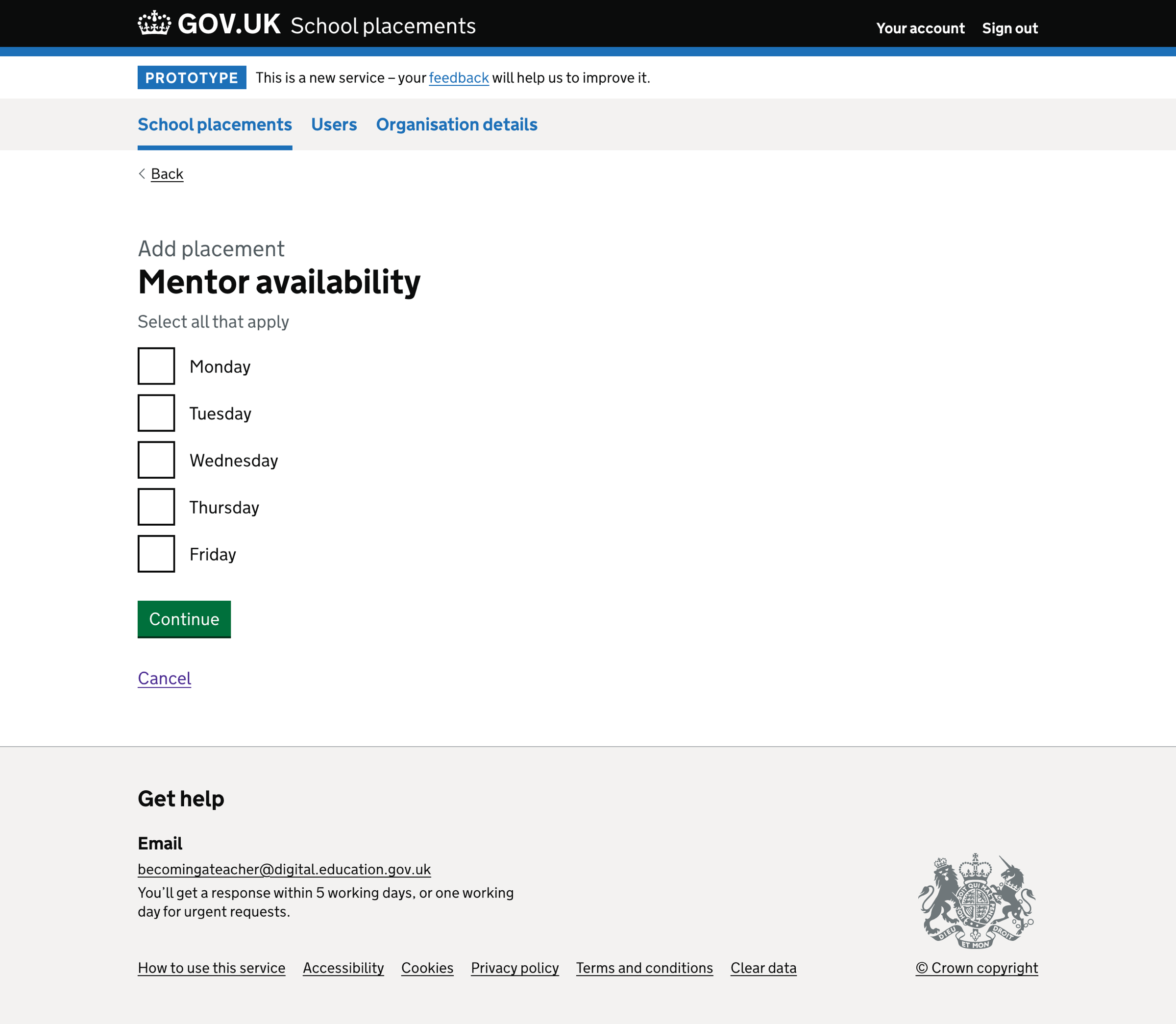
We show 5 options for mentor availability, which correspond to the days of the week:
- Monday
- Tuesday
- Wednesday
- Thursday
- Friday
If the user has not answered the question, we show an error message:
Select mentor availability
Check your answers
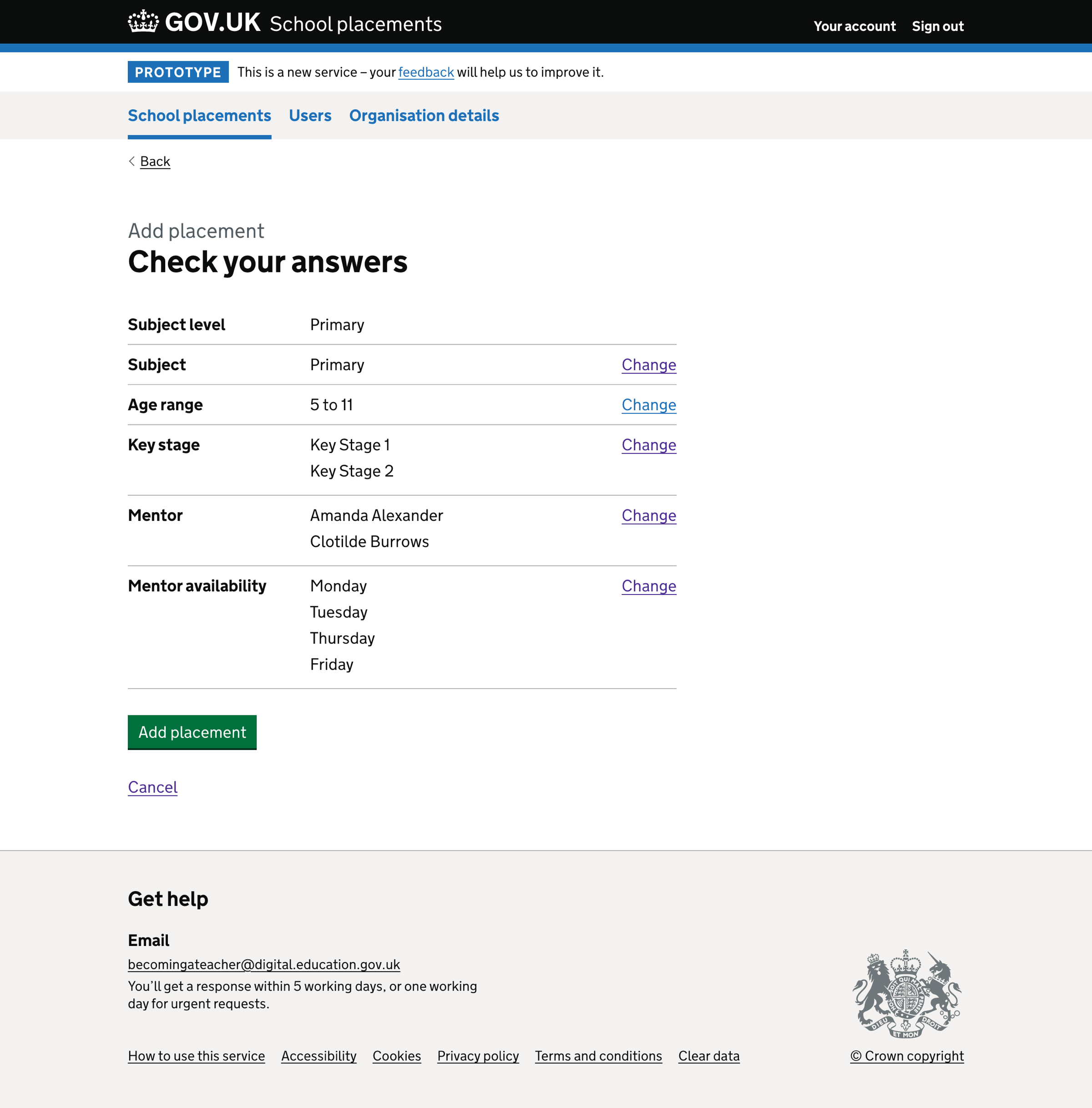
The final step is the ‘Check your answers’ page. The user can change:
- subject level
- subject
- age range
- key stage
- mentor
- mentor availability
If the user changes the subject level, they must also change the subject, age range and key stage before returning to the ‘Check your answers’ page.
Further considerations
We considered some changes that we did not implement. These included:
- reconciling age group and subject level
- showing ‘7 to 14 - middle years’ for both subject levels
- showing ‘Key stage 2’ if ‘7 to 14 - middle years’ age range is chosen
- skipping questions if we already know the answer - for example, subject level
- linking age range and Key Stage questions
Reconciling age group and subject level
We use ‘age group’ and ‘subject level’ interchangeably in the prototype, but they mean the same thing. Furthermore, Get information about schools (GIAS) names these two things ‘education phase’.
We will reconcile the terms and decide whether the variability is okay or the language should be consistent.
Showing ‘7 to 14 - middle years’ for both subject levels
Regardless of subject level, we should always show the ‘7 to 14 - middle years’ age range option since it applies to both ‘primary’ and ‘secondary’ subject levels.
Showing ‘Key stage 2’ if ‘7 to 14 - middle years’ age range is chosen
Key stages and age ranges are linked. If the user has chosen the ‘7 to 14 - middle years’ age range, we must show ‘Key stage 2’ in the list of key stage options.
Skipping questions if we already know the answer
We will know a lot of information about the schools from GIAS. This information means we can skip questions in the ‘Add placement’ flow for which we know the answers, such as subject level and age range.
Linking age range and key stage questions
Whilst age range and Key Stages are linked, mentors might only mentor a specific key stage. We need to validate whether this is true.
What we found
Selecting ‘mentor availability’ was challenging as this would depend on which ITT provider they had chosen to work with that academic year. It is not ordinarily pre-defined.
General findings
There has been a successful effort to standardise ITT course curriculum and mentor training amongst a cohort of providers to allow placement school or mentor sharing.
The mentoring profession could benefit from recognition and an official qualification. This finding echoes our previous research and that of other adjacent teams.
Schools already register Early Career Framework (ECF) mentors into a central system. Therefore, registering ITT mentors into a similar service would be helpful.