This post is the second of 2 parts:
- Adding school placements if you’re a school
- Finding school placements if you’re an ITT provider
In this part of the experiment, we wanted to address problem statement 2, problems with mentor availability:
Providers need high-quality mentors for Initial Teacher Training (ITT) trainees.
They need help finding mentors within their networks, limiting how many trainees they can recruit.
How might we support providers to find enough mentors to maximise trainee capacity?
Experiment goals
The experiment had 2 goals:
- general fact-finding about school placements
- understanding how a provider might find a school placement
General fact-finding about school placements
The fact-finding part of the research included:
- a general discussion about the participant’s role, their organisation and their partner school network
- a run-through of their pain points, core needs and any specific challenges they face with school placements
Understanding how a provider might find a school placement
We showed participants a prototype journey of how they could search for a placement based on chosen criteria.
How the prototype works

Finding a school placement has 5 steps:
- Find school placements by location or by school
- Select an age group
- Select a subject
- View a list of school placements
- View an individual school placement
Find school placements by location or by school
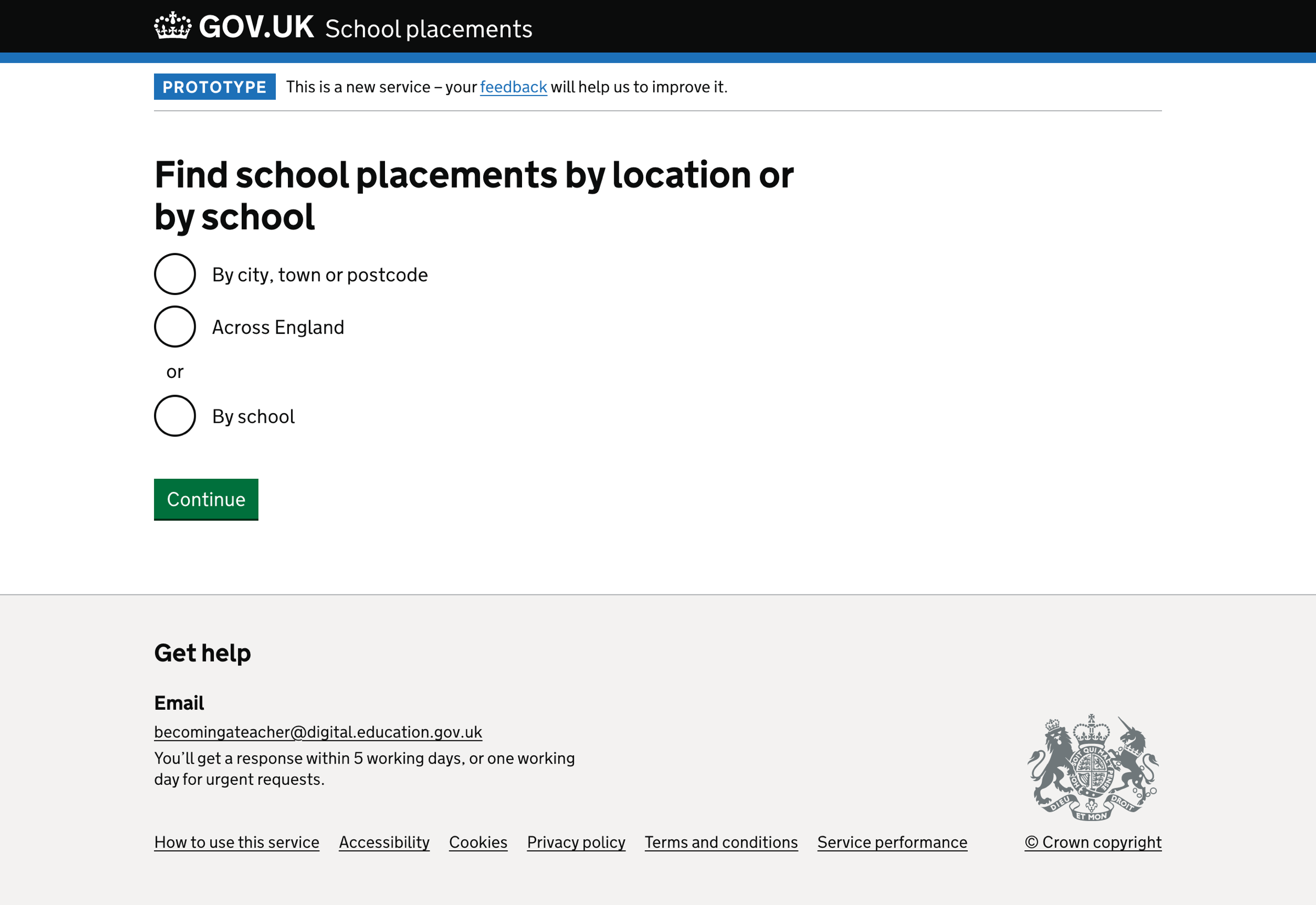
We display the list of locations in an autocomplete. We populate the list of places using the Google Places API.
We display the list of schools in an autocomplete. We populate the list of schools from Get information about schools (GIAS) data.
Age group
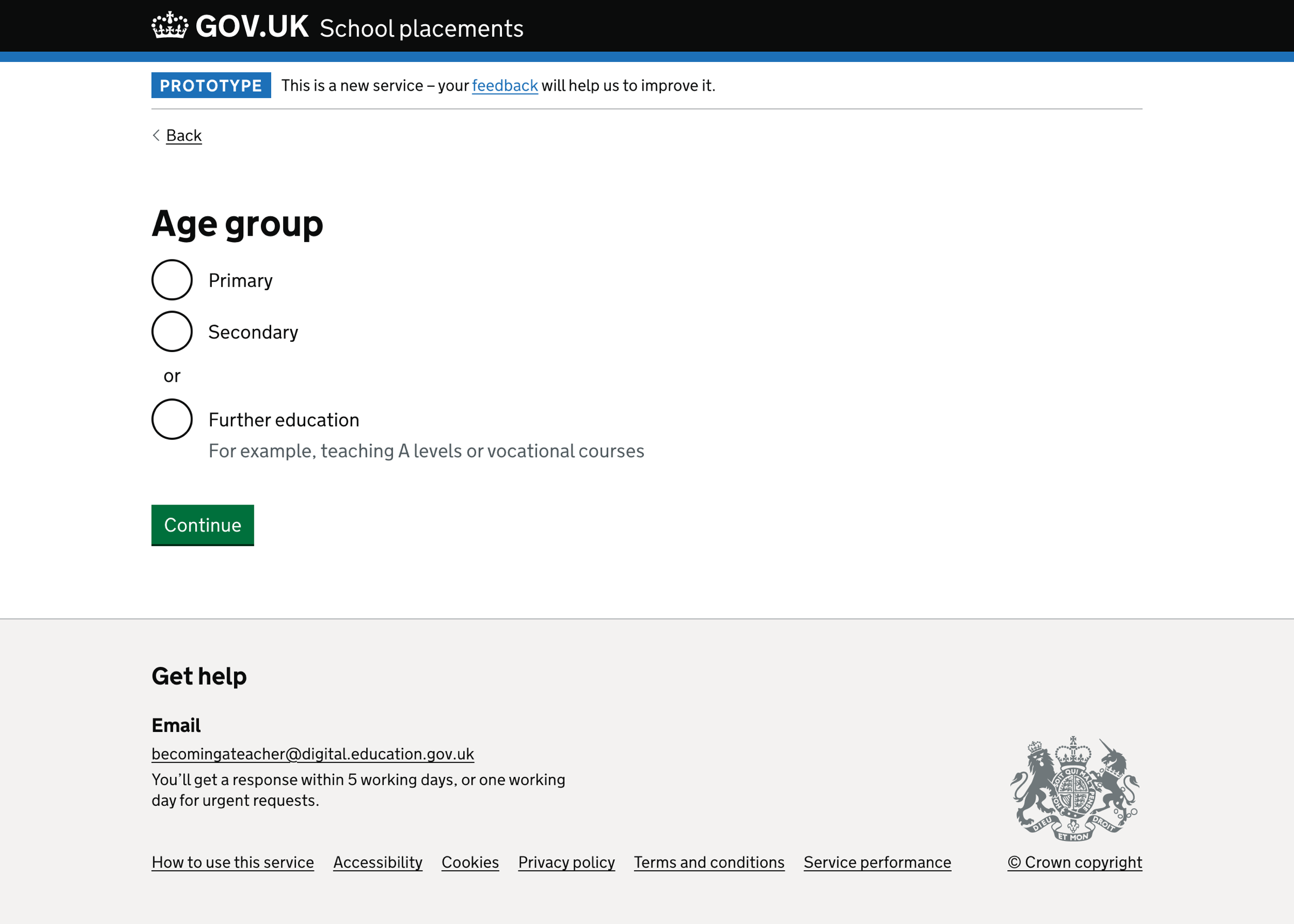
The question has 3 options:
- primary
- secondary
- further education
If the user has not answered the question, we show an error message:
Select an age group
Subject
We show a list of subjects depending on the age group previously selected.
Users must select at least one subject.
Primary subject specialism
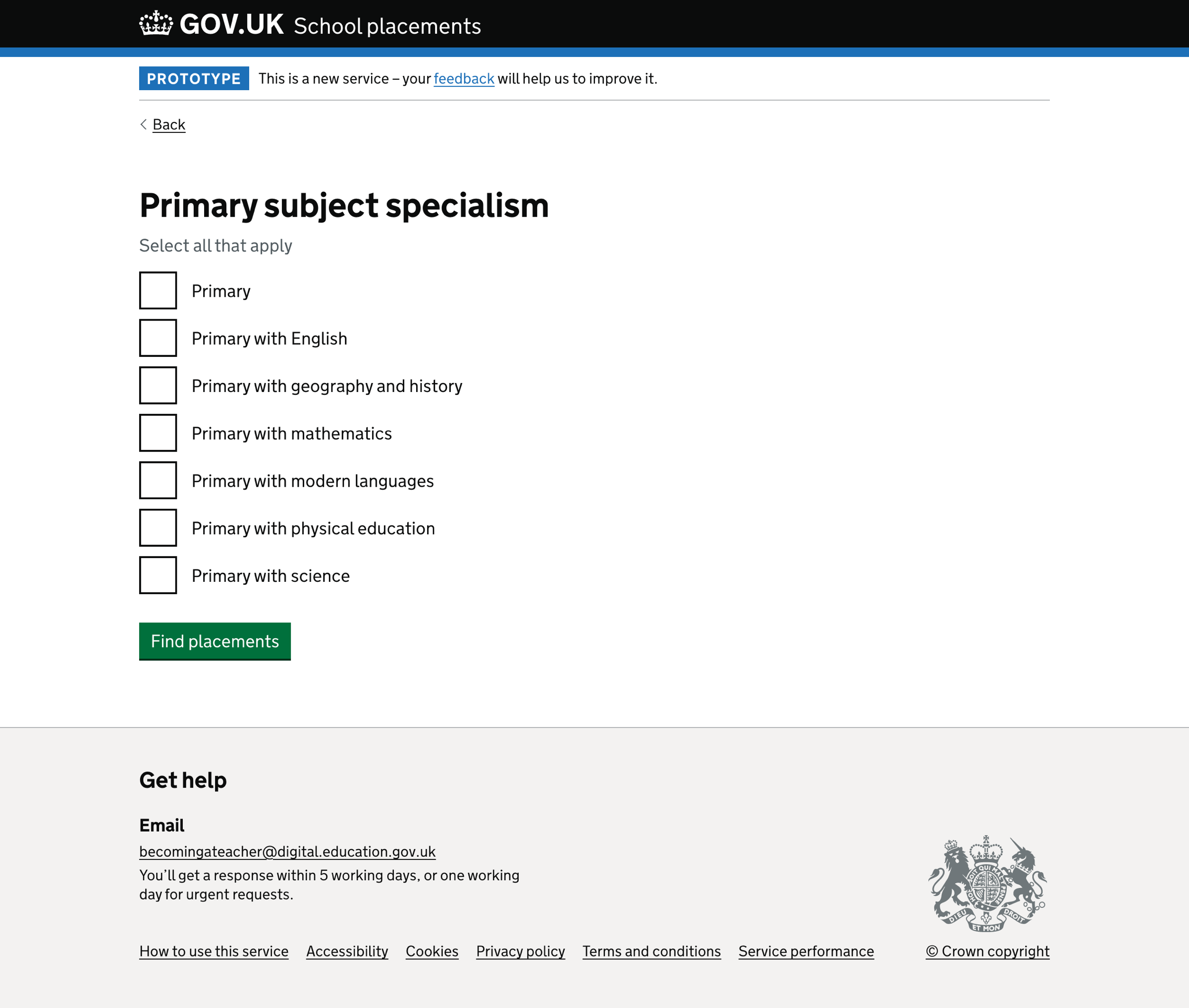
We show a list of primary subject specialisms if a user selects the ‘primary’ age group. These include:
- Primary
- Primary with English
- Primary with geography and history
- Primary with mathematics
- Primary with modern languages
- Primary with physical education
- Primary with science
Secondary subject
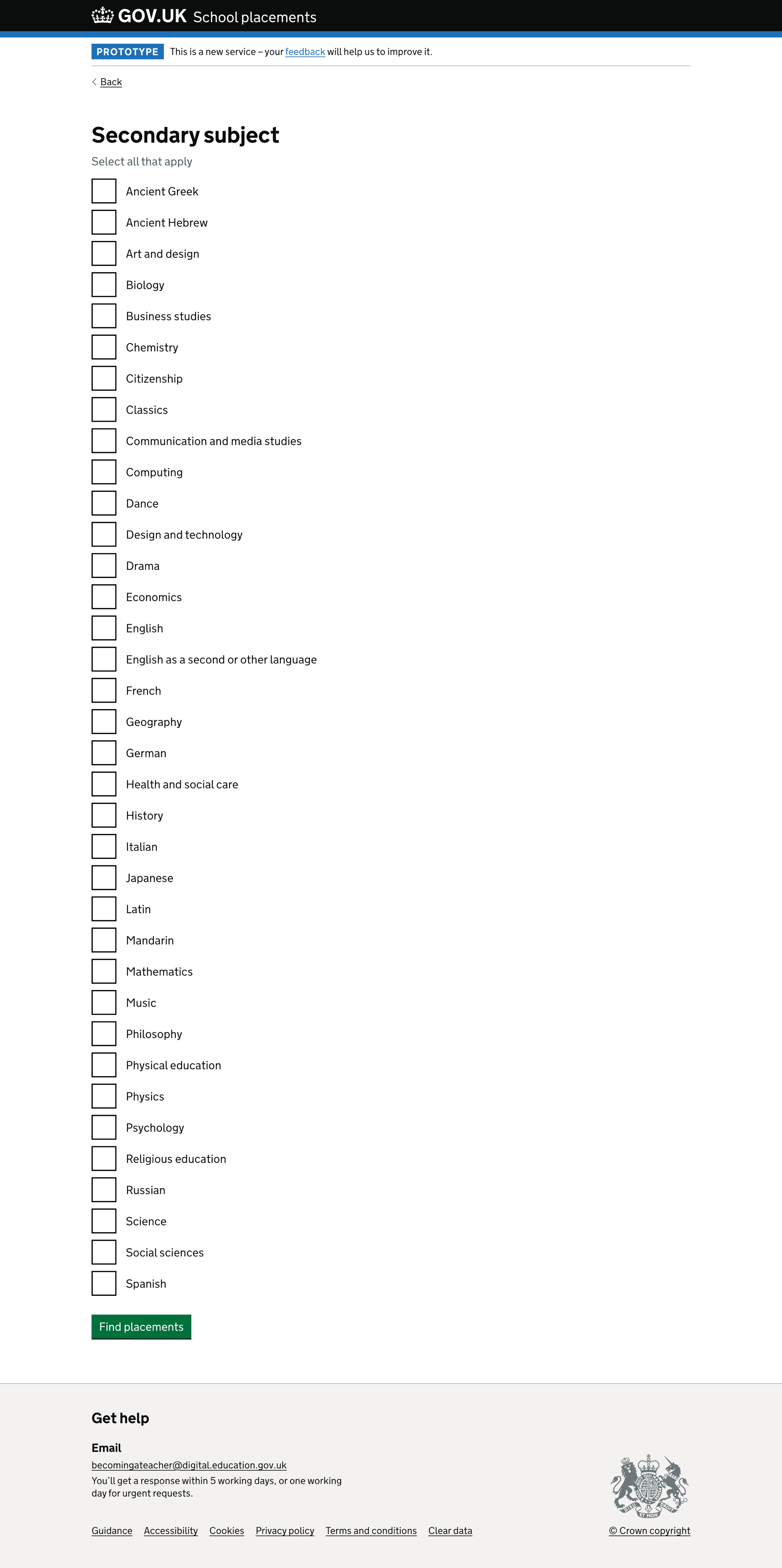
We show a list of secondary subjects if a user selects the ‘secondary’ age group. These include:
- Ancient Greek
- Ancient Hebrew
- Art and design
- Biology
- Business studies
- Chemistry
- Citizenship
- Classics
- Communication and media studies
- Computing
- Dance
- Design and technology
- Drama
- Economics
- English
- English as a second or other language
- French
- Geography
- German
- Health and social care
- History
- Italian
- Japanese
- Latin
- Mandarin
- Mathematics
- Music
- Philosophy
- Physical education
- Physics
- Psychology
- Religious education
- Russian
- Science
- Social sciences
- Spanish
If the user has not answered the question, we show an error message:
Select a subject
List of school placements
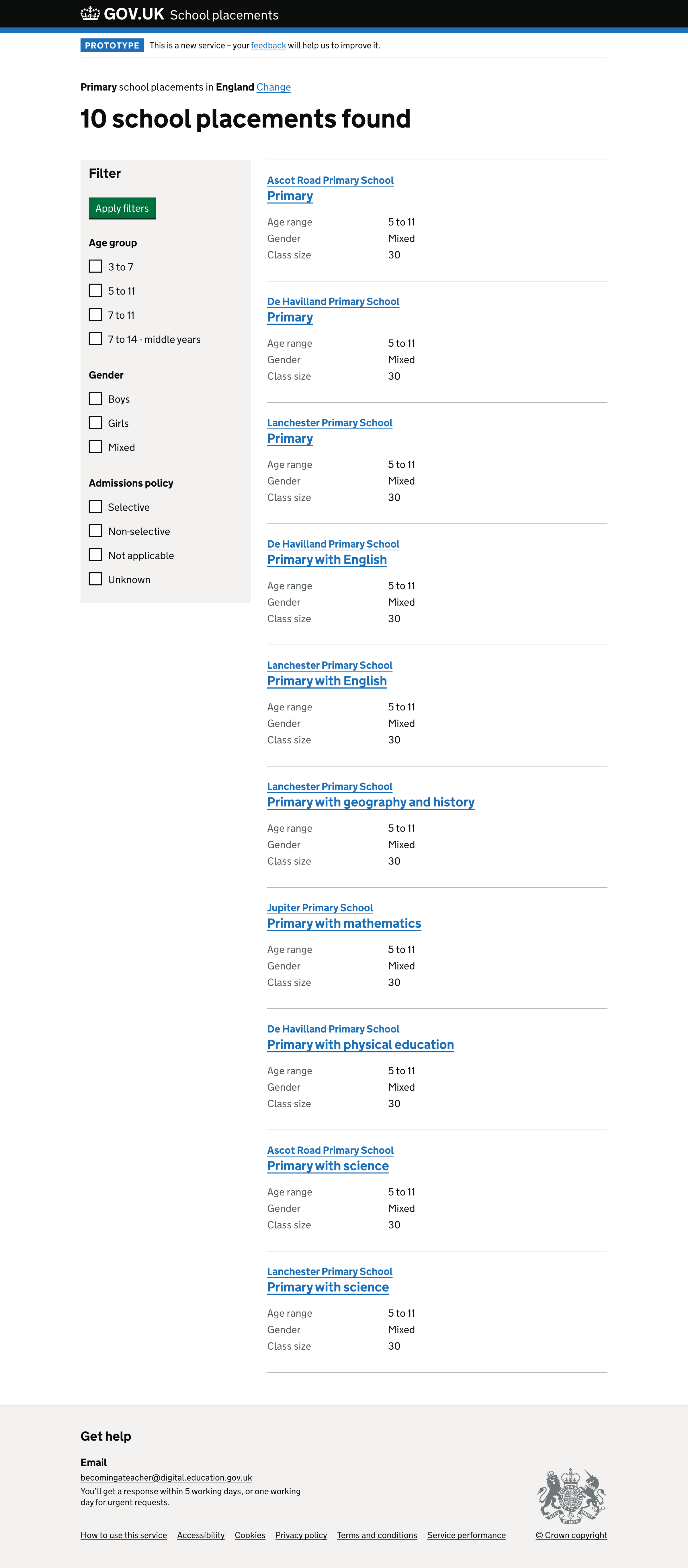
Once the user has selected their location, subject level and subject, we show them a list of relevant school placements.
The list page includes:
- filters
- a list of individual placements
- pagination - if the list contains greater than 20 items
The filter panel includes example ‘contrast factors’:
- age group
- gender
- admissions policy
‘Contrast factors’ allow ITT providers to filter the type of school placement and focus the results on what they need.
The filters in the filter panel correspond to the information displayed in the individual school placement list item.
An individual placement item on the list includes:
- school name
- subject
- age range
- gender
- class size
School placement details
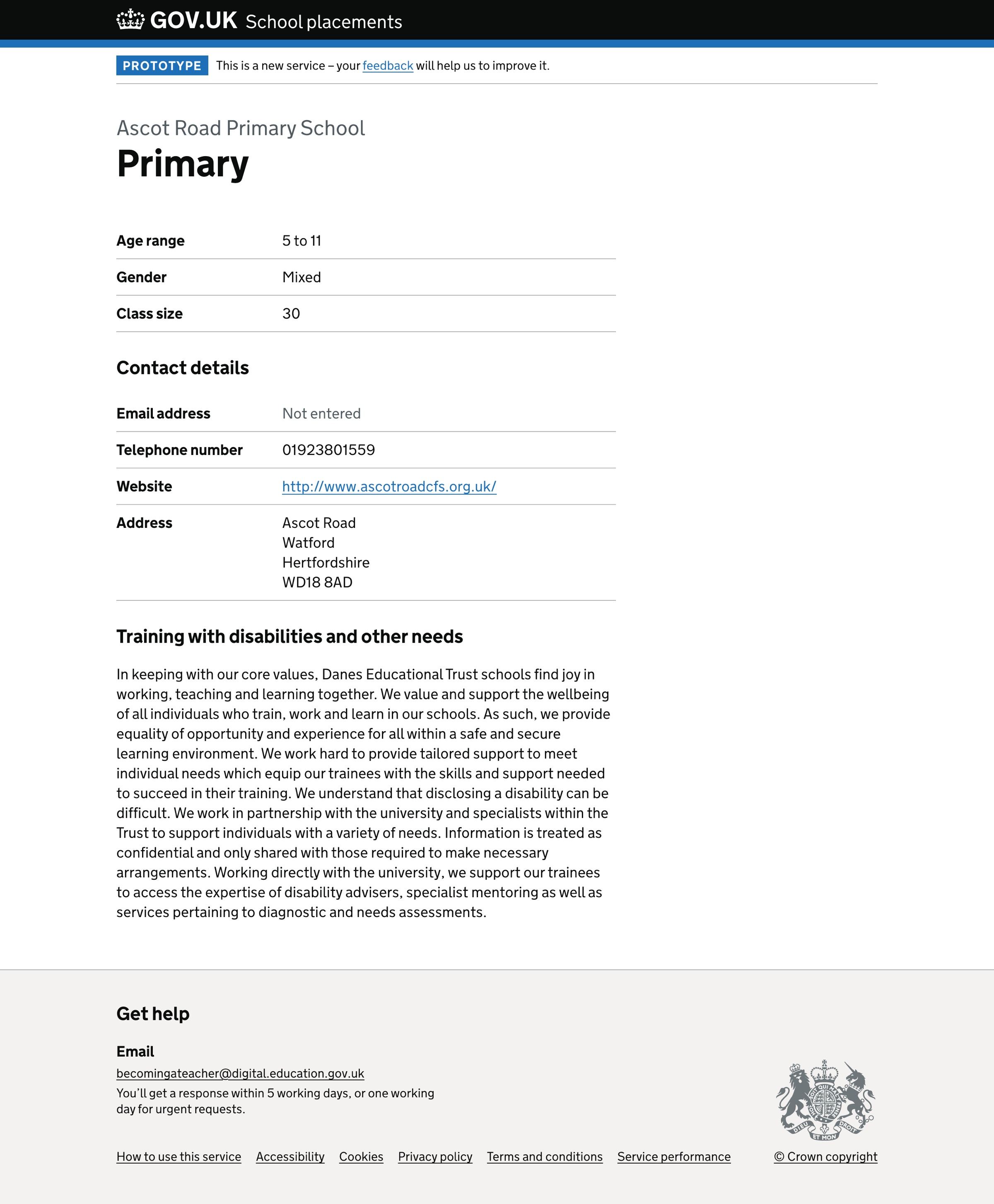
Selecting the school name or subject in the individual school placement list items takes the user to the school placement details page.
The school placement details page includes:
- school name
- subject
- a summary list containing age range, gender and class size
- contact details
- information about training with disabilities and other needs
Further considerations
We considered some changes that we did not implement. These included:
- whether the service is behind a DfE Sign-in screen
- skipping questions if we already know the answer - for example, age group
What we found
Using GIAS to find new placements
ITT providers often use GIAS to generate a list of schools to place a trainee. Downloading data from GIAS and finding the correct person to contact is arduous, slowing down a provider’s ability to place trainees quickly and easily.
ITT provider-school partnerships
ITT providers must establish whether the partnership is viable when they partner with a school.
Once providers and schools decide the partnership is viable, they carry out an onboarding process. Onboarding is a process that takes time, and providers prefer to do this off-service.
Not all provider curricula are the same. As part of the onboarding process, providers must train school-based mentors in their curriculum before the mentor and school can host trainees.
These constraints mean we cannot have a ‘Place trainee’ action on the ‘School placement details’ page.
Mentor details are important
Mentor details are essential for ITT providers when arranging placements because it allows them to:
- keep accurate information on who is mentoring their trainees
- find new placement schools to work with
ITT providers often ask schools to share their mentors’ details. Showing them in service has significant utility.
Difficult to place subjects
Participants saw value in being able to search for placement capacity within certain difficult-to-place subjects—for example, modern foreign languages.
Next steps
Mentors are essential to a placement (the others being school and time).
Showing a mentor’s availability is helpful information for ITT providers to know so they can decide which schools to contact when placing a trainee.
Since mentors also have teaching commitments and different work patterns, it is helpful for a school to set the availability of a mentor for a specific placement.