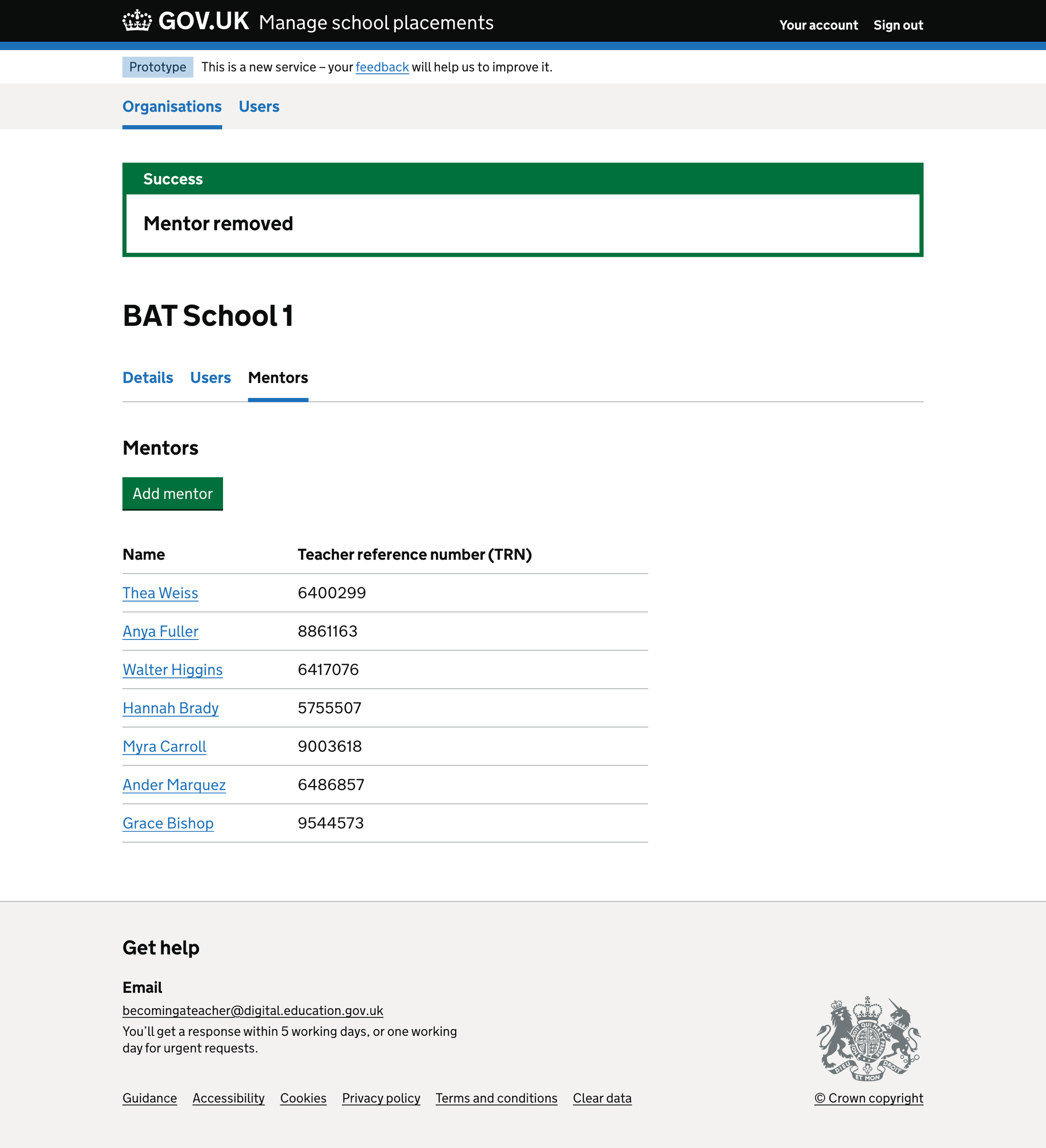We added a way for Support users to manage mentors belonging to a school.
How it works
Mentor list
On the mentor list page, we show:
- an ‘Add mentor’ button
- a list of mentors in alphabetical order - ordered by their first name, then last name
For each mentor in the list, we show:
- full name - including a link to the mentor details page
- teacher reference number (TRN)
We paginate the list if the mentor list contains more than 25 mentors.
We show a success message above the page heading when a mentor is added or removed.
Mentor details
On the mentor details page, we show a summary list of the mentor’s details, including:
- first name
- last name
- teacher reference number (TRN)
This page also includes a ‘Remove mentor’ link, which allows mentors to remove the mentor.
Users cannot change the mentor’s first name, last name and TRN.
Adding a mentor
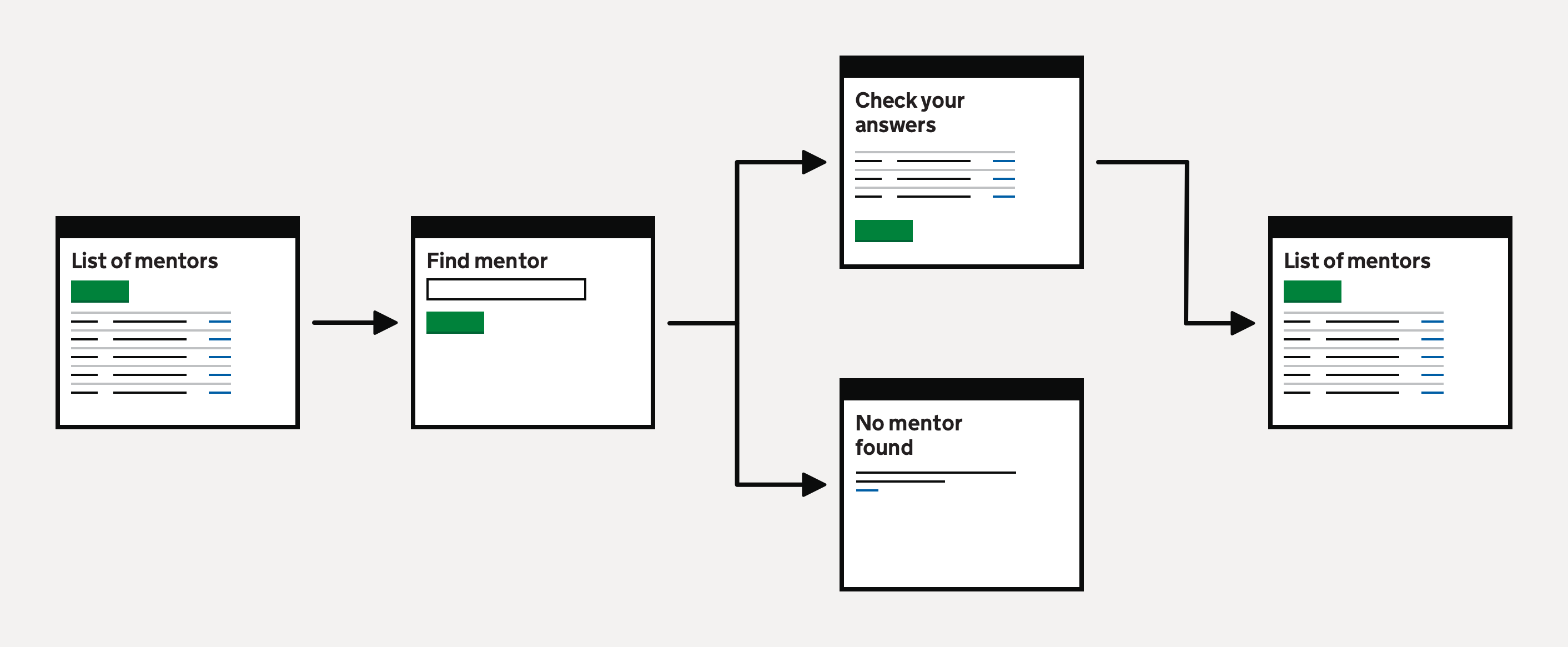
Selecting ‘Add mentor’ starts the add mentor flow.
The ‘Add mentor’ flow has two steps:
- Find a teacher by TRN
- Check your answers
Find a teacher by TRN
The first step in the ‘Add mentor’ flow is to enter the mentor’s teacher reference number (TRN).
Users can find a lost TRN or apply for a TRN by reading the Teacher reference number (TRN) guidance.
Validation rules
If the user does not enter anything, we show an error message:
Enter a teacher reference number (TRN)
If the user does not enter a valid TRN, we show an error message:
Enter a valid teacher reference number (TRN)
A valid TRN is seven digits.
No results found
If the user enters a valid TRN but it does not return a result, we show a page with the heading:
No results found for ‘{trn}’
Users can change their search. We pre-populate the previously entered TRN for them to change.
Check your answers
The final step is to check your answers.
We use Get information about schools (GIAS) data and display it in a summary list.
We show:
- first name
- last name
- teacher reference number (TRN)
When a user adds a mentor to Placements, and they or another user adds the same mentor to Claim funding for mentors (Claims), we match the records so that there is only one instance of a mentor in our provider. This allows us to share information between services more accurately.
Removing a mentor
Users must confirm the mentor’s removal when they select’ Remove mentor’.
When users remove a mentor from the organisation, we retain their data. We must keep a historical record of mentors allocated to placements and trainees.
Screenshots#
- Mentors list
- Mentors list - empty
- Add mentor - finding a teacher using DQT/Teacher Record
- Add mentor - error message - enter a TRN
- Add mentor - error message - enter a valid TRN
- Add mentor - error message - mentor already added
- Add mentor - no results found
- Add mentor - check your answers
- Mentor added success message
- Mentor details
- Remove mentor
- Mentor removed success message
Mentors list#
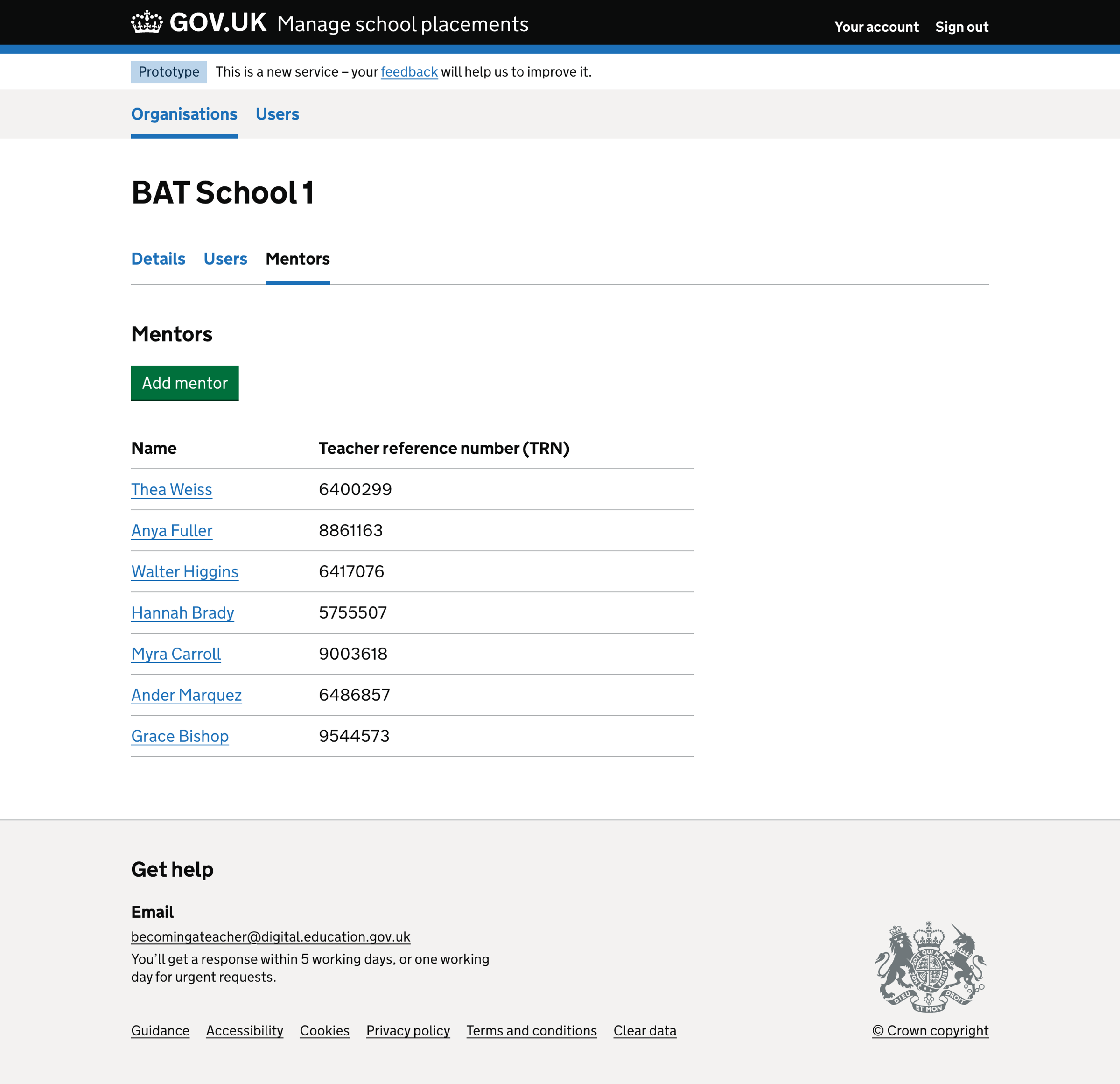
Mentors list - empty#
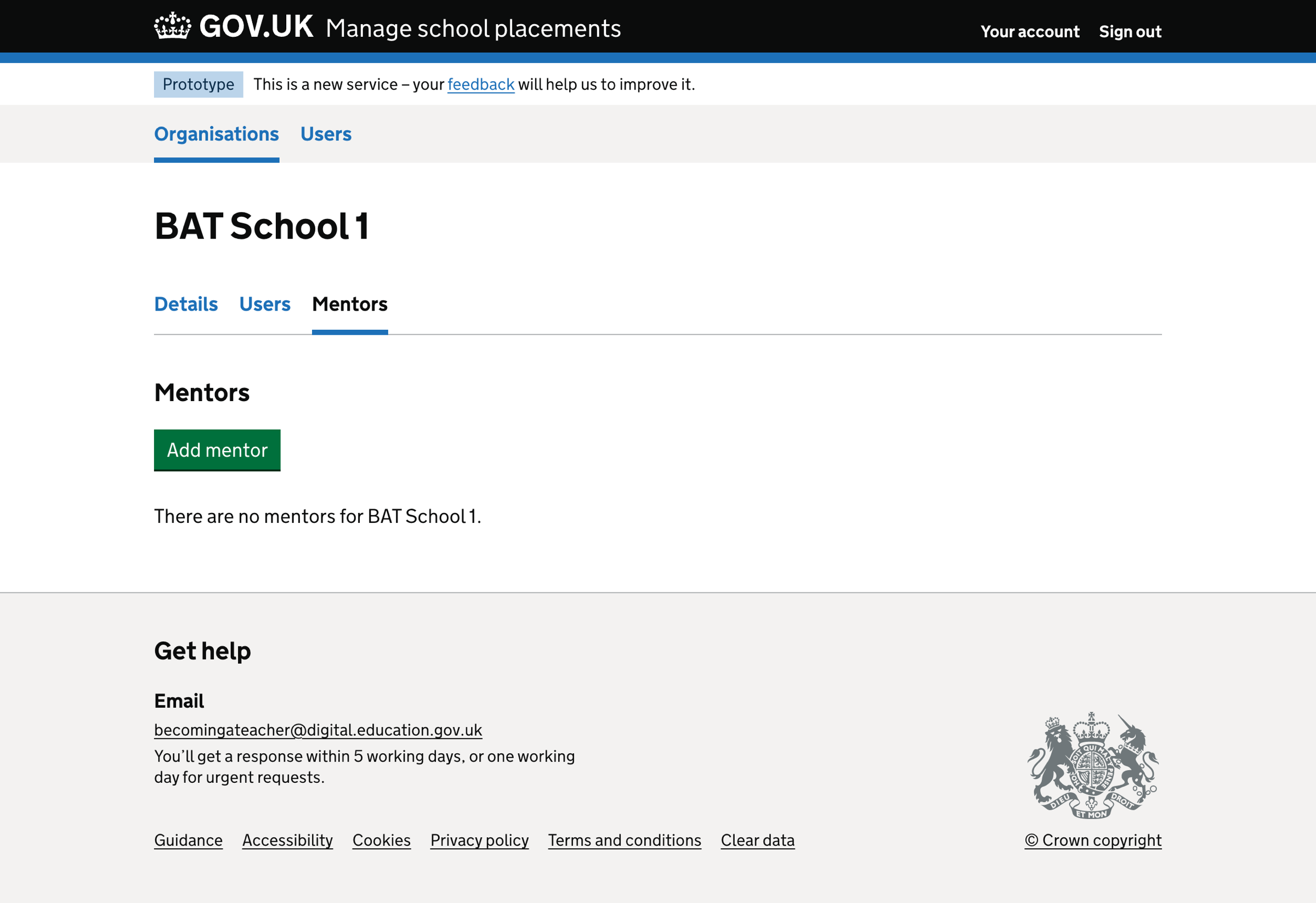
Add mentor - finding a teacher using DQT/Teacher Record#
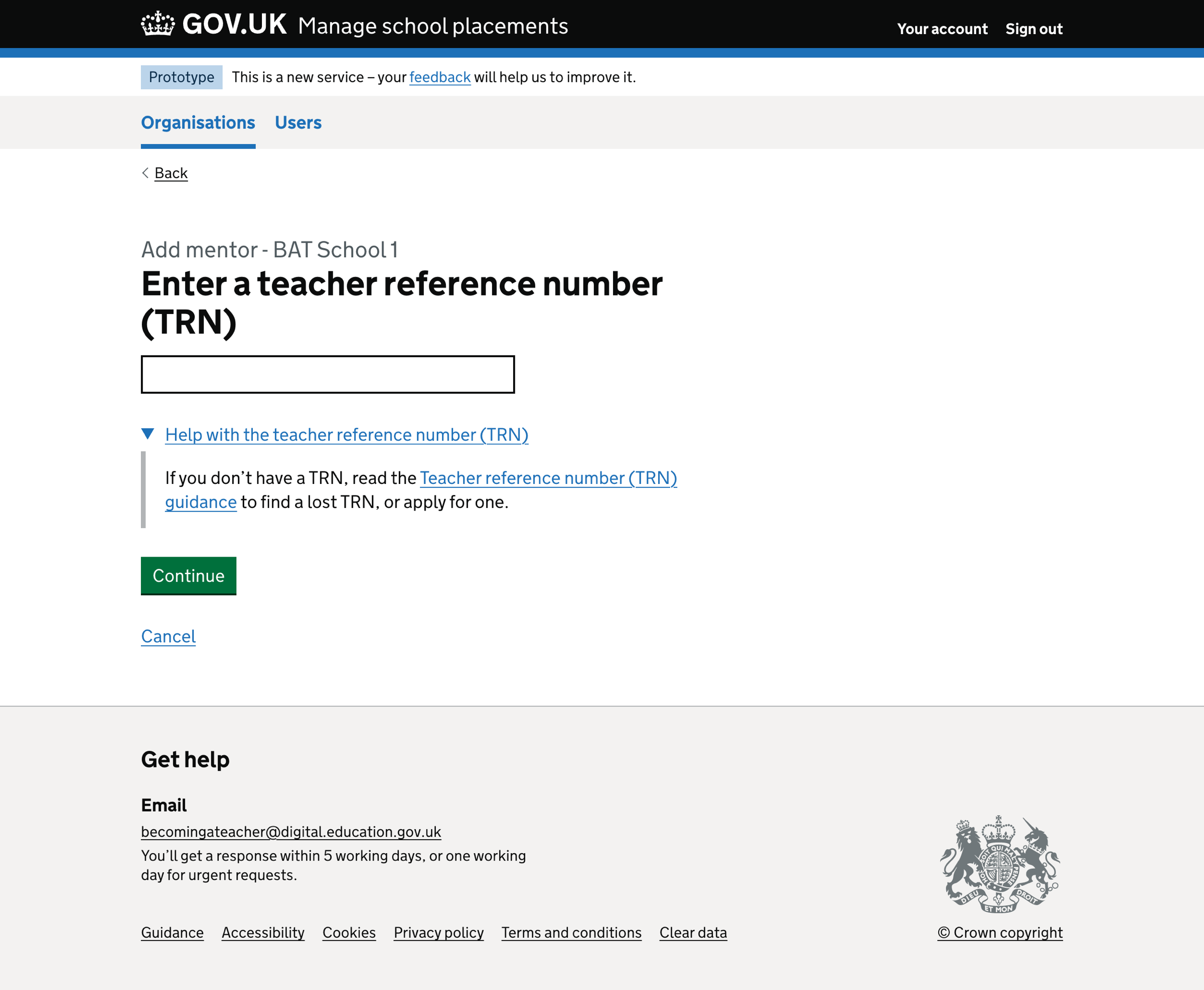
Add mentor - error message - enter a TRN#
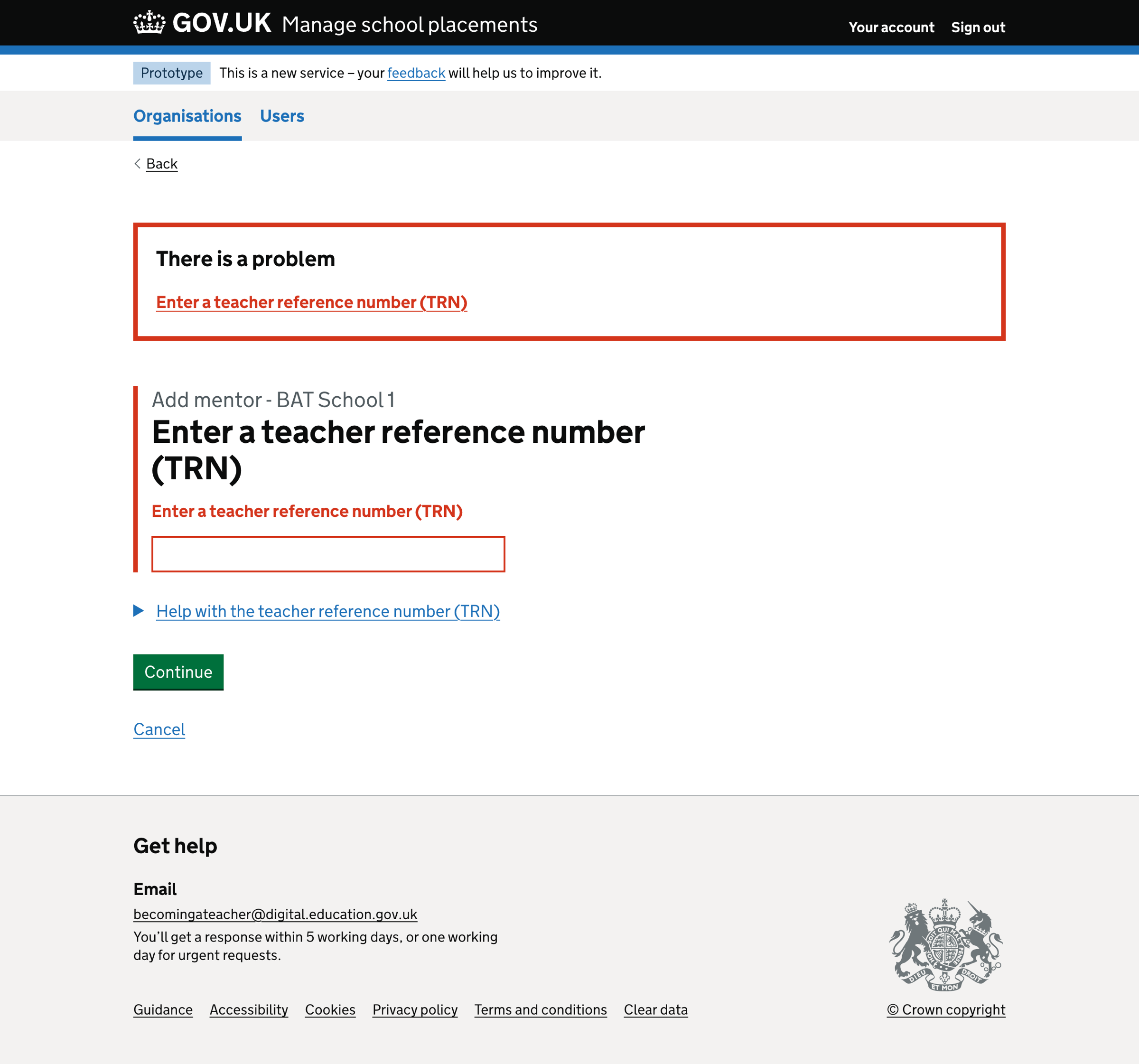
Add mentor - error message - enter a valid TRN#
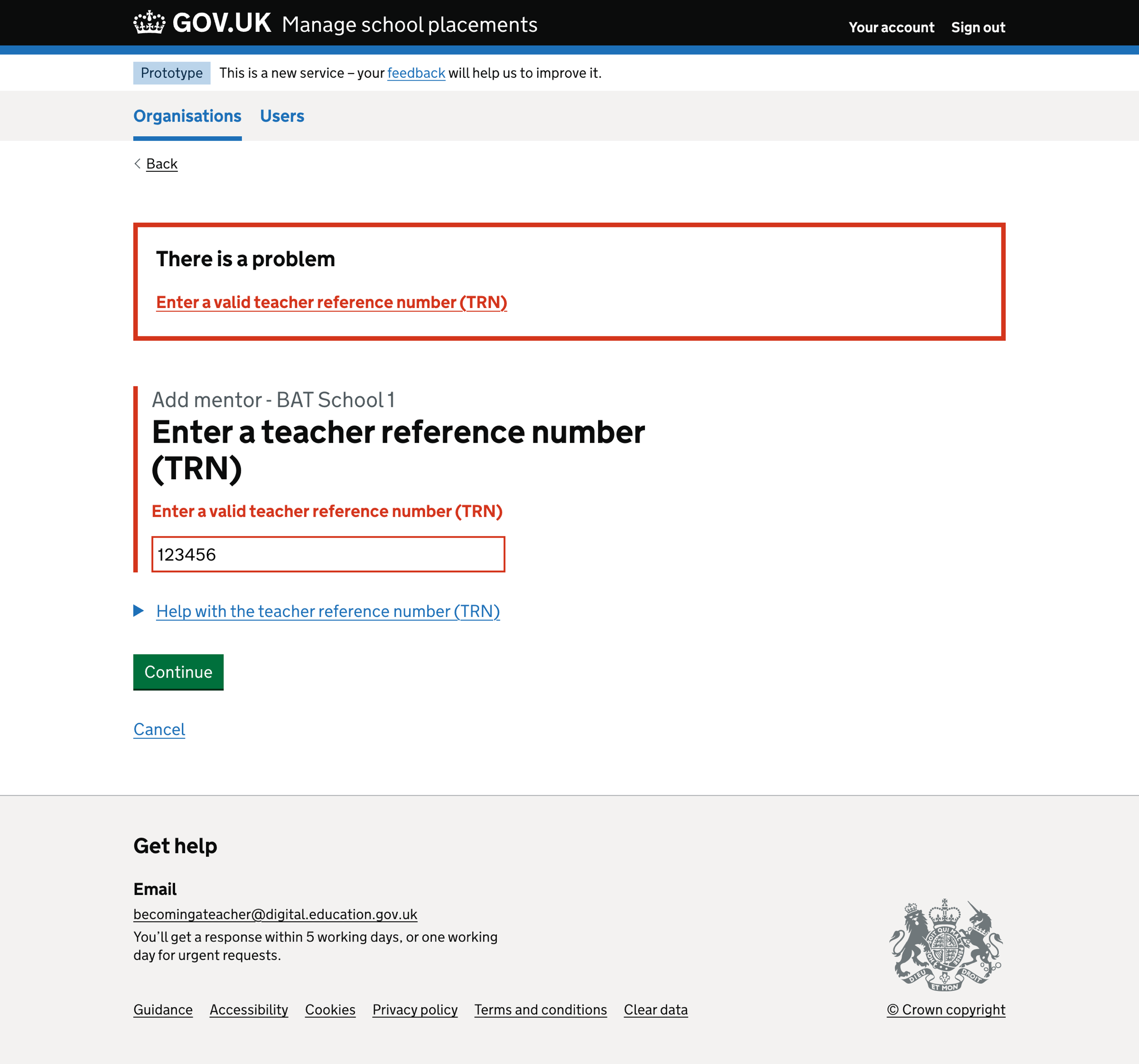
Add mentor - error message - mentor already added#
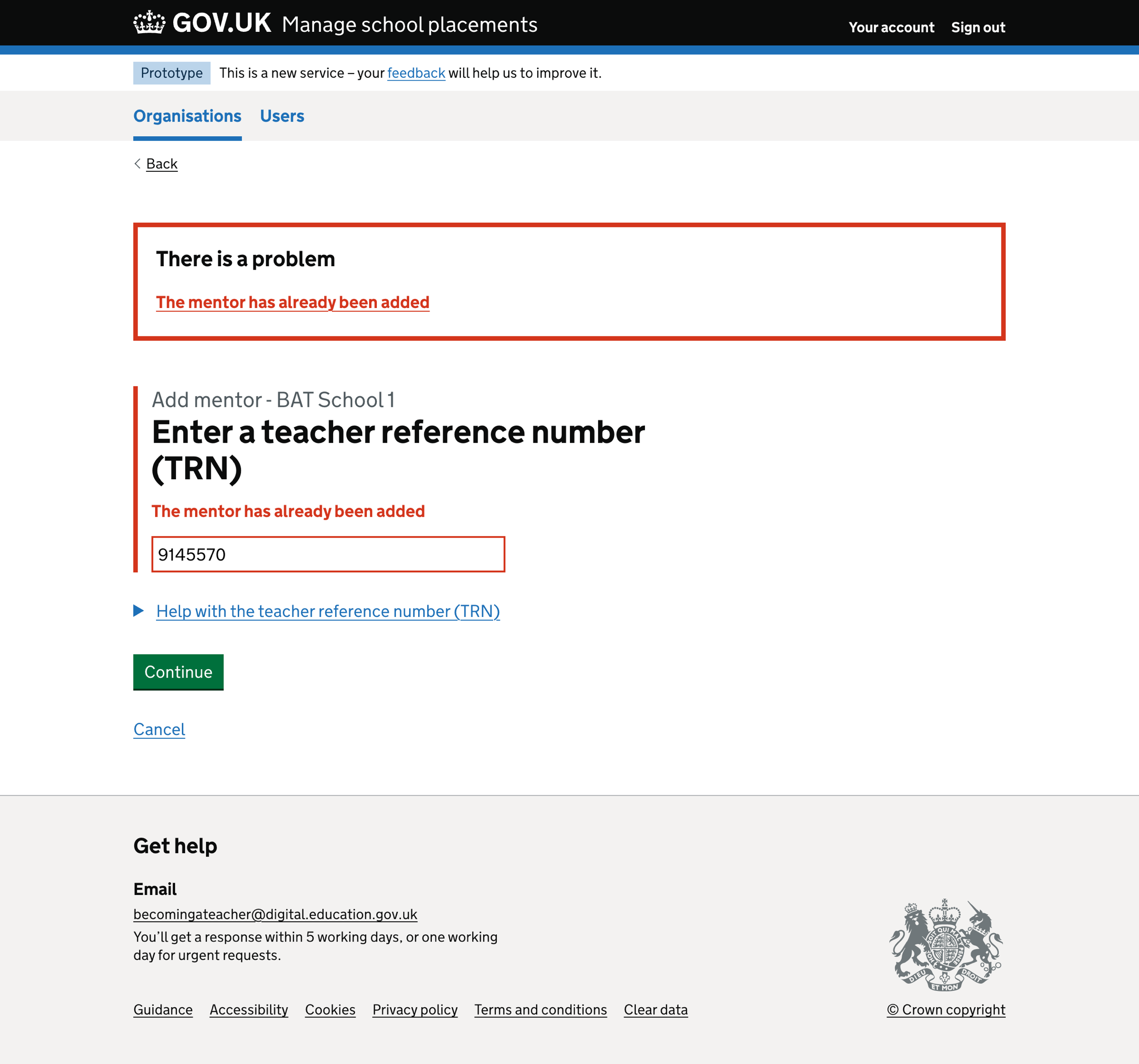
Add mentor - no results found#
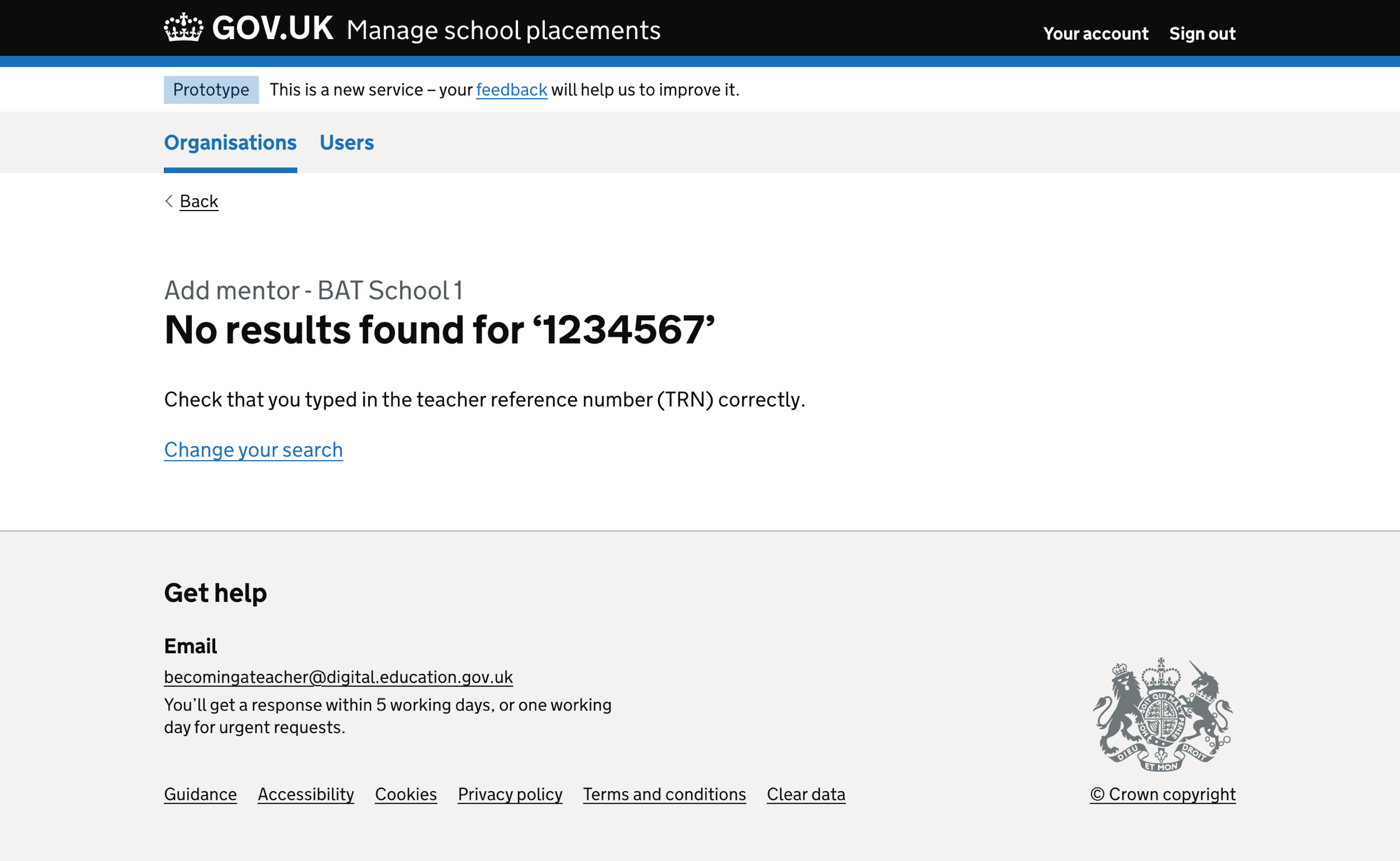
Add mentor - check your answers#
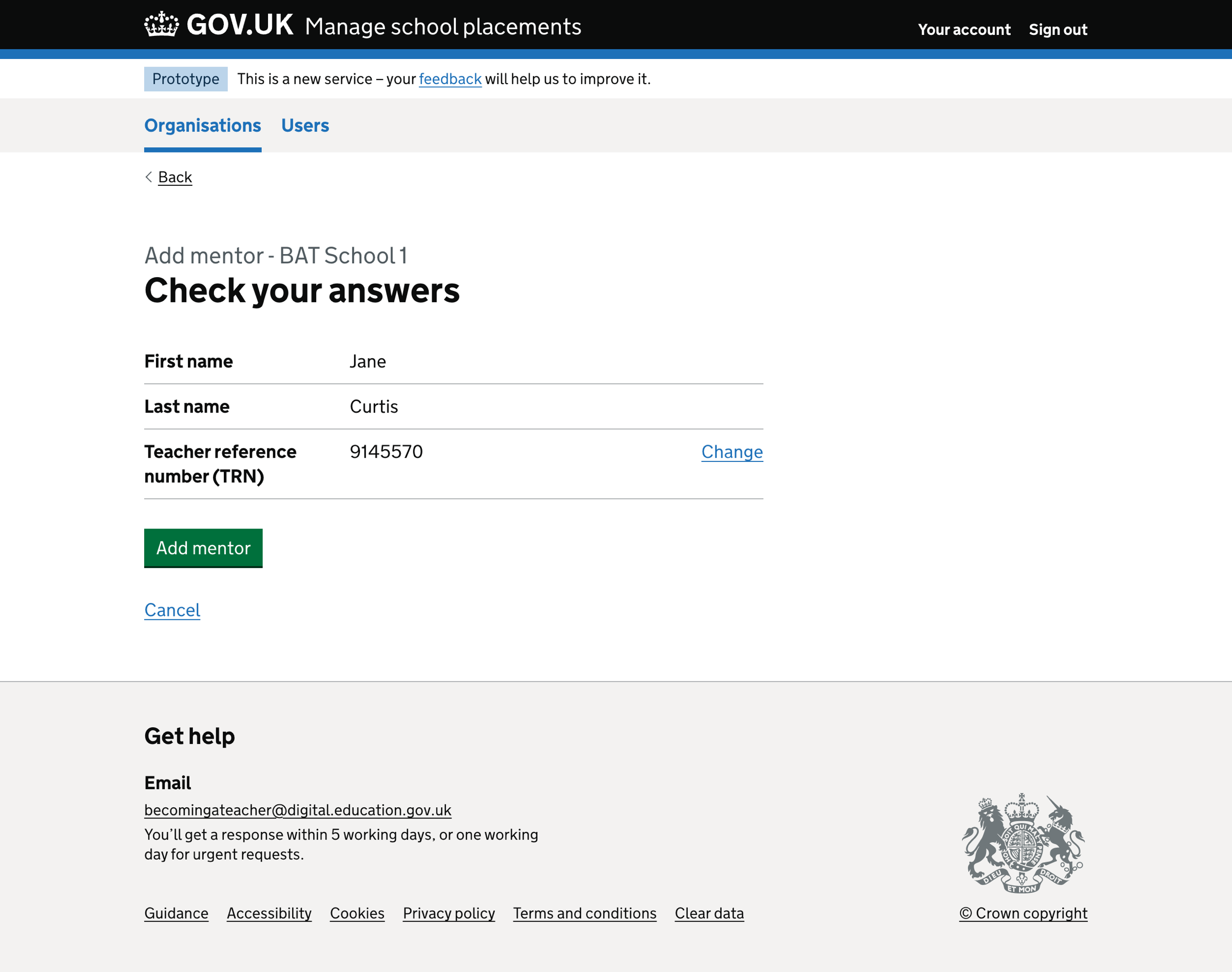
Mentor added success message#
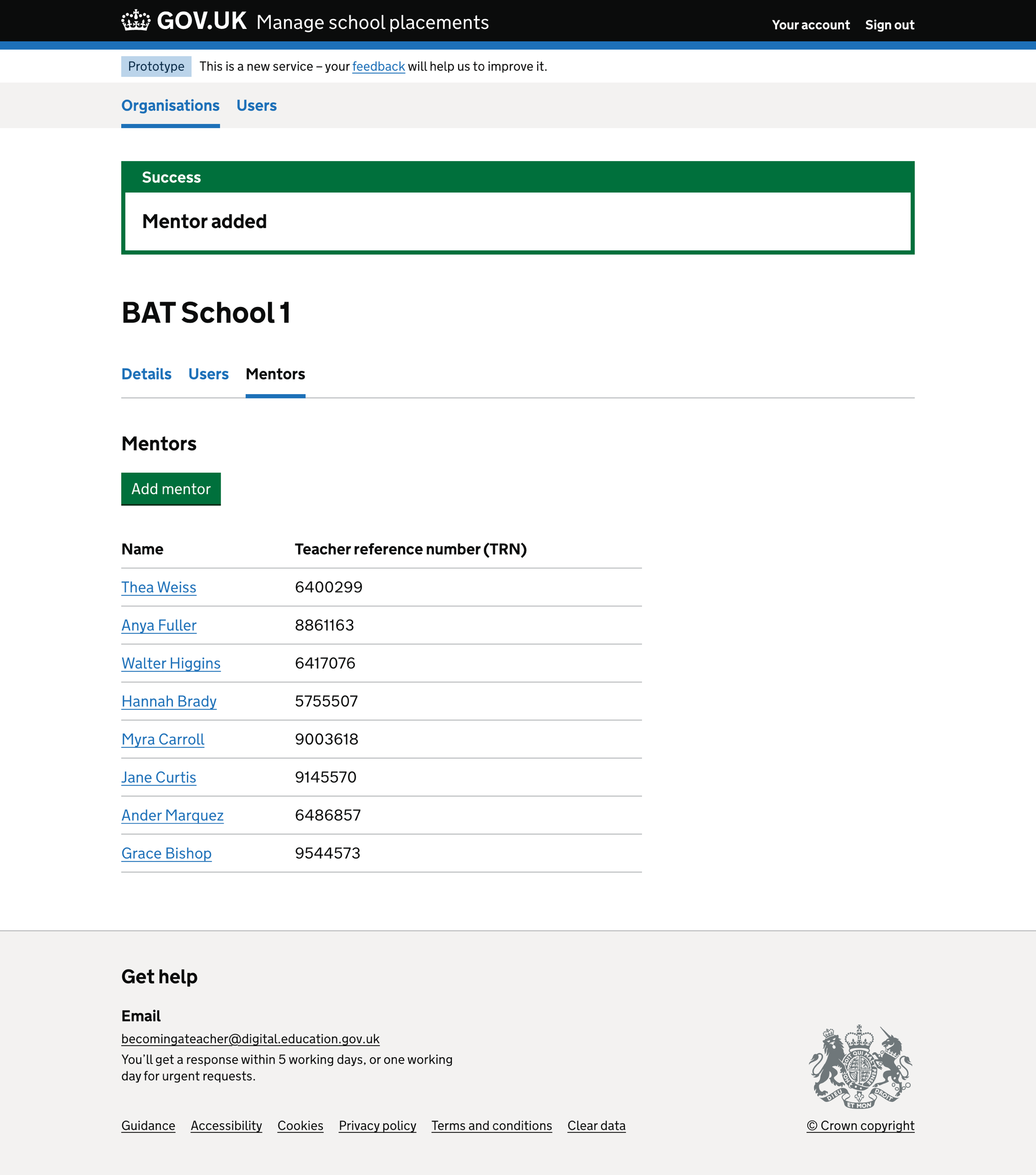
Mentor details#
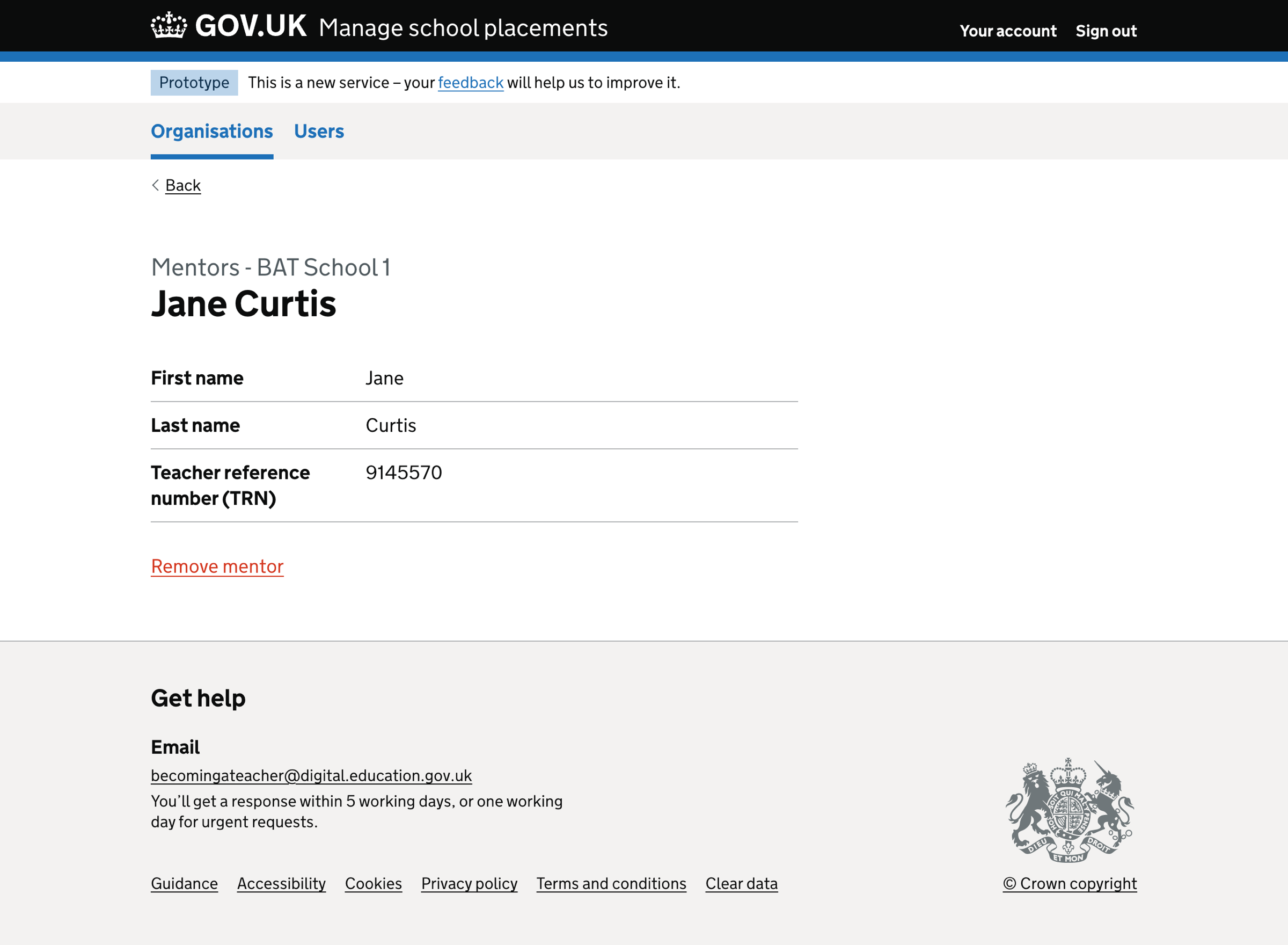
Remove mentor#
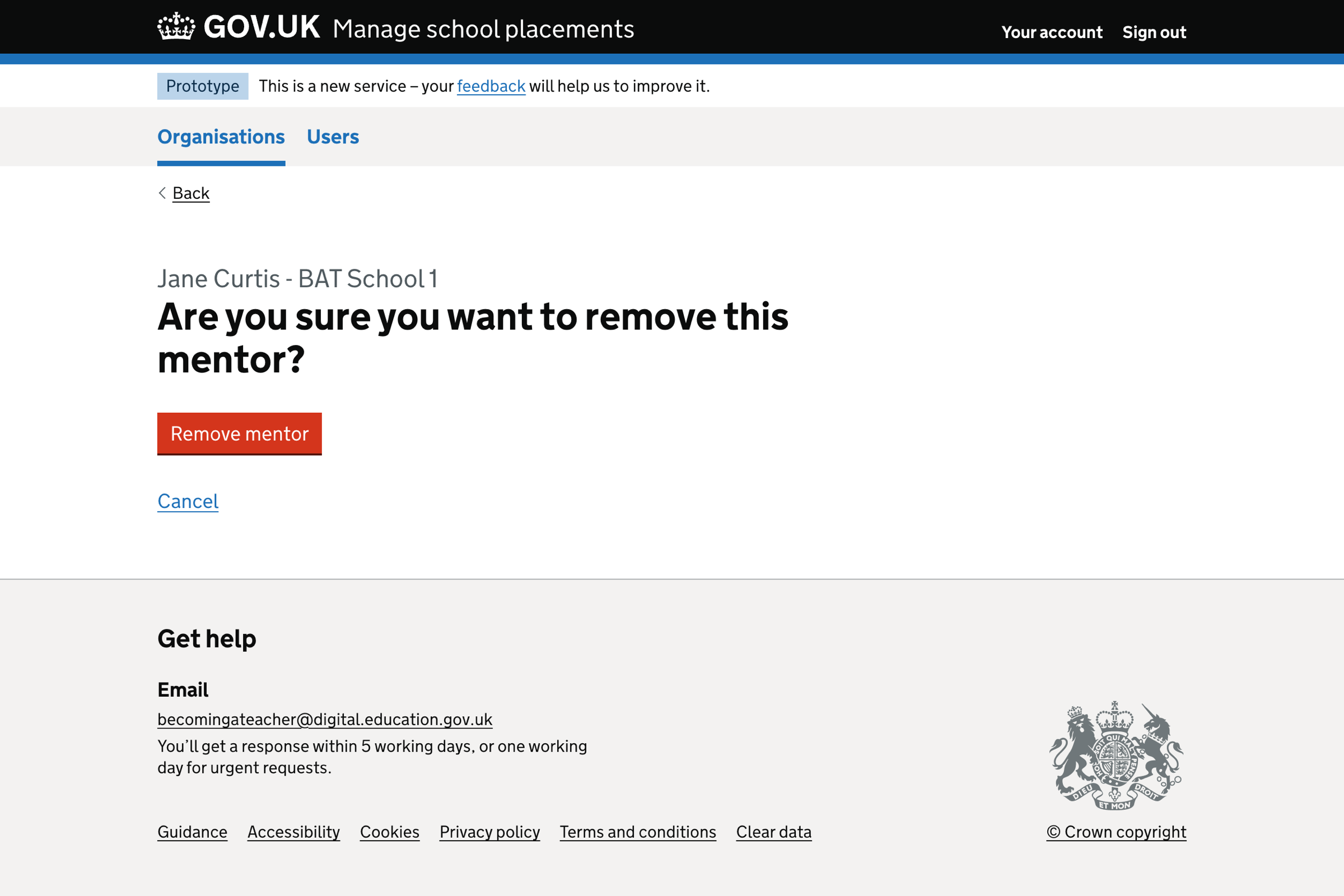
Mentor removed success message#