At the start of the 2023 to 2024 recruitment cycle we launched a change to the applications process. This allowed candidates to submit applications individually, instead of submitting 1 application linked to 4 course choices.
The issue
We saw that once a candidate submitted their applications, many of them were contacting our support team to ask if they could change the information on their application form.
Our support team were becoming overwhelmed by the number of emails they were receiving from candidates. Some candidates were asking the support team to fill out entire sections of the application form for them.
We had an assumption that people were submitting their applications but not realising it. This was because we removed a page where candidates could review their application form before submitting it. We removed this page because it was a duplicate of the ‘Your details’ tab and we thought candidates would use that tab to see what they had submitted.
We also thought the ‘submit’ button and the content before the button was not clear enough.
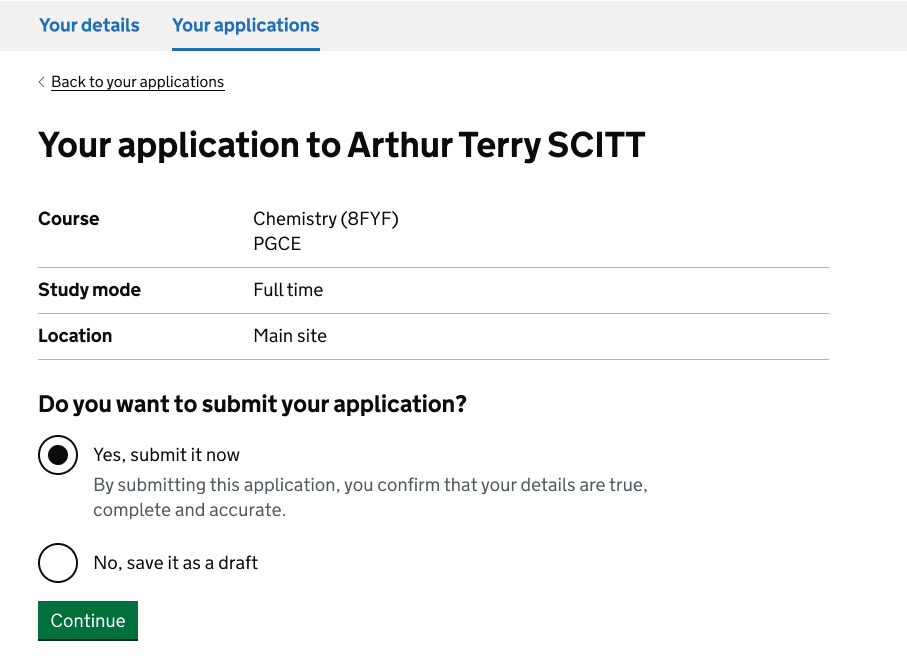
What we changed
We removed the question and radio options on the ‘View application’ page.
We replaced the radio options with a header and a line of content telling the candidate they will be able to review their application before they submit it.
We also added a green button that says, ‘Review application’ and a link to give the candidate an opportunity to save the application as a draft.
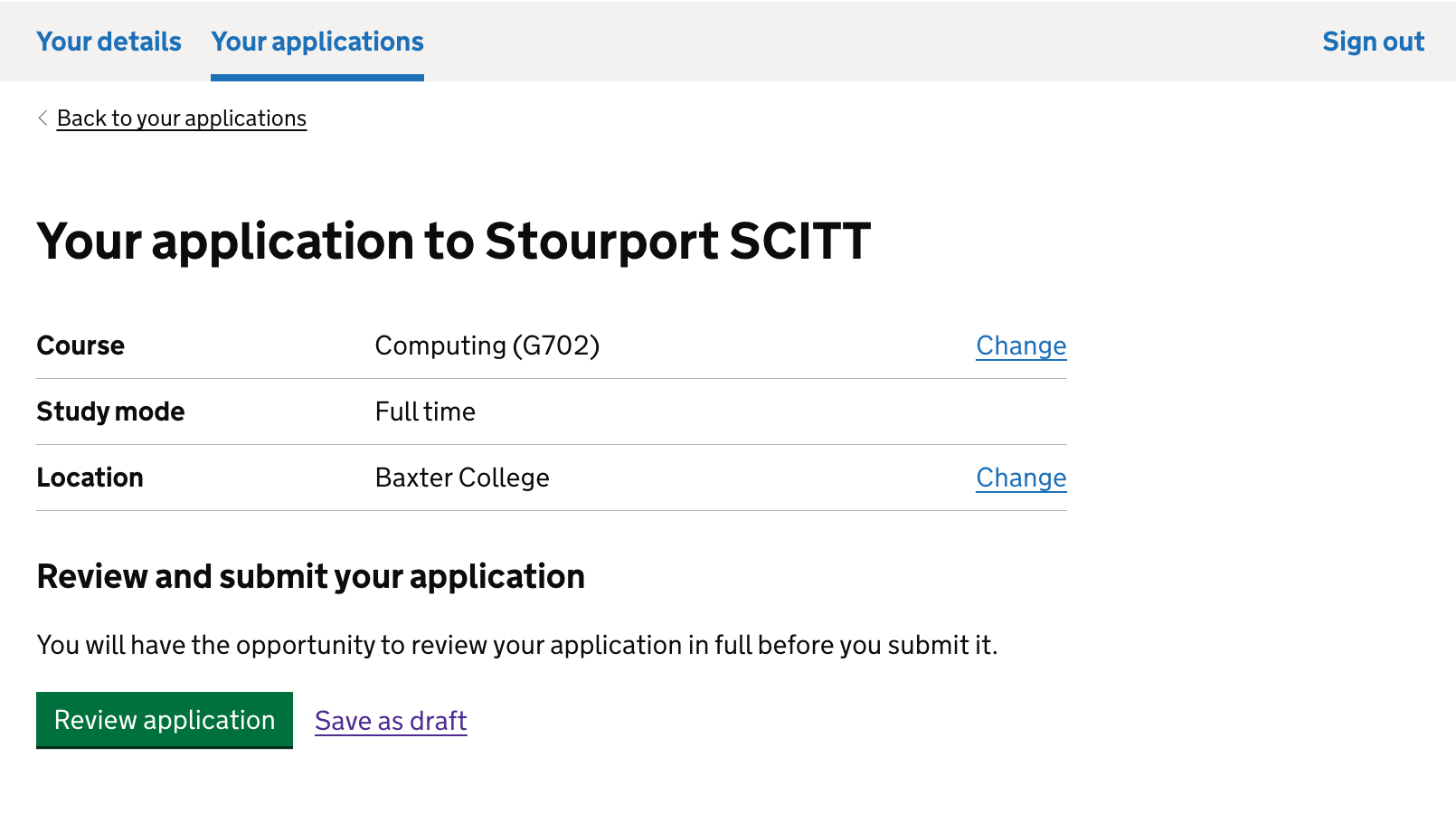
We added the review page back and moved the candidate’s provider and course choice to the top of the page. This would be the only information that was different for each application, so we wanted this to be the first piece of information candidates see.
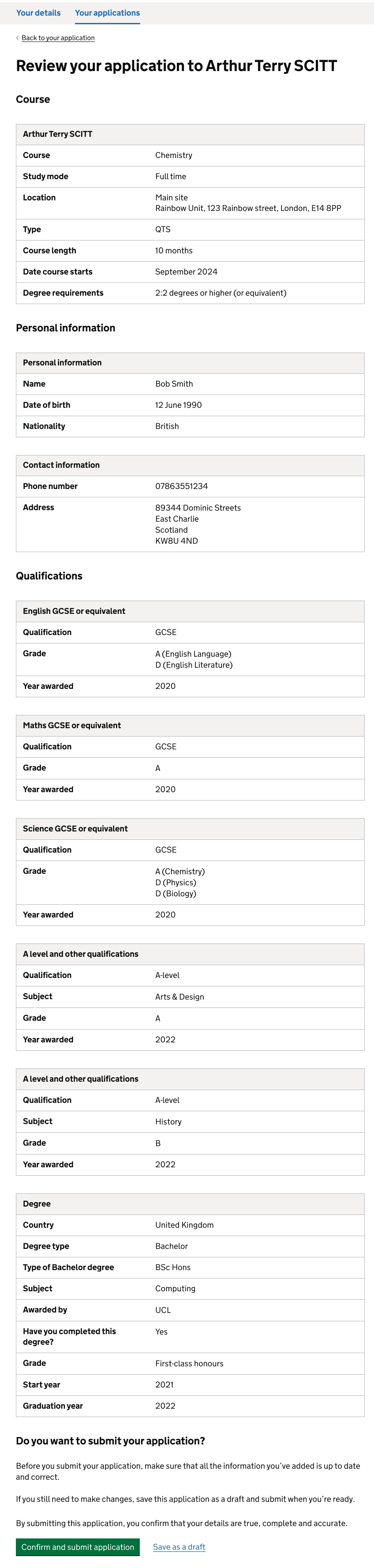
At the bottom of the page, we added a question asking the candidate if they want to submit their application. We also added content to explain that the application can be saved as a draft if they still need to edit their information.
We also added a line to explain to the candidate that by submitting the application they are confirming their information is accurate.
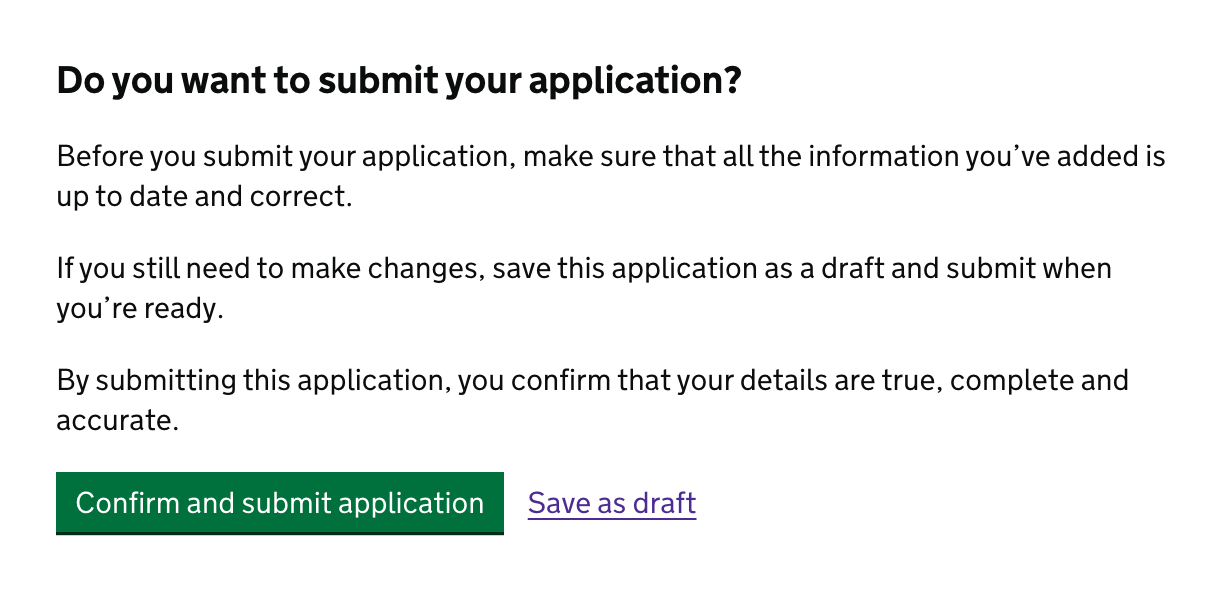
Once we implemented these changes, we saw support tickets drop significantly. This reassured us part of the problem was that candidates did not realise they were submitting their application.
Further consideration
Allowing candidates to change their information after they have submitted their application form needs more thought.
We need to work with our policy team to decide what is an acceptable change and what is not. For example, adding a degree grade once the candidate has graduated would be ok, but fixing spelling mistakes is not.
We need to test with candidates and training providers to find out what their mental models are in terms of editing information after submission.