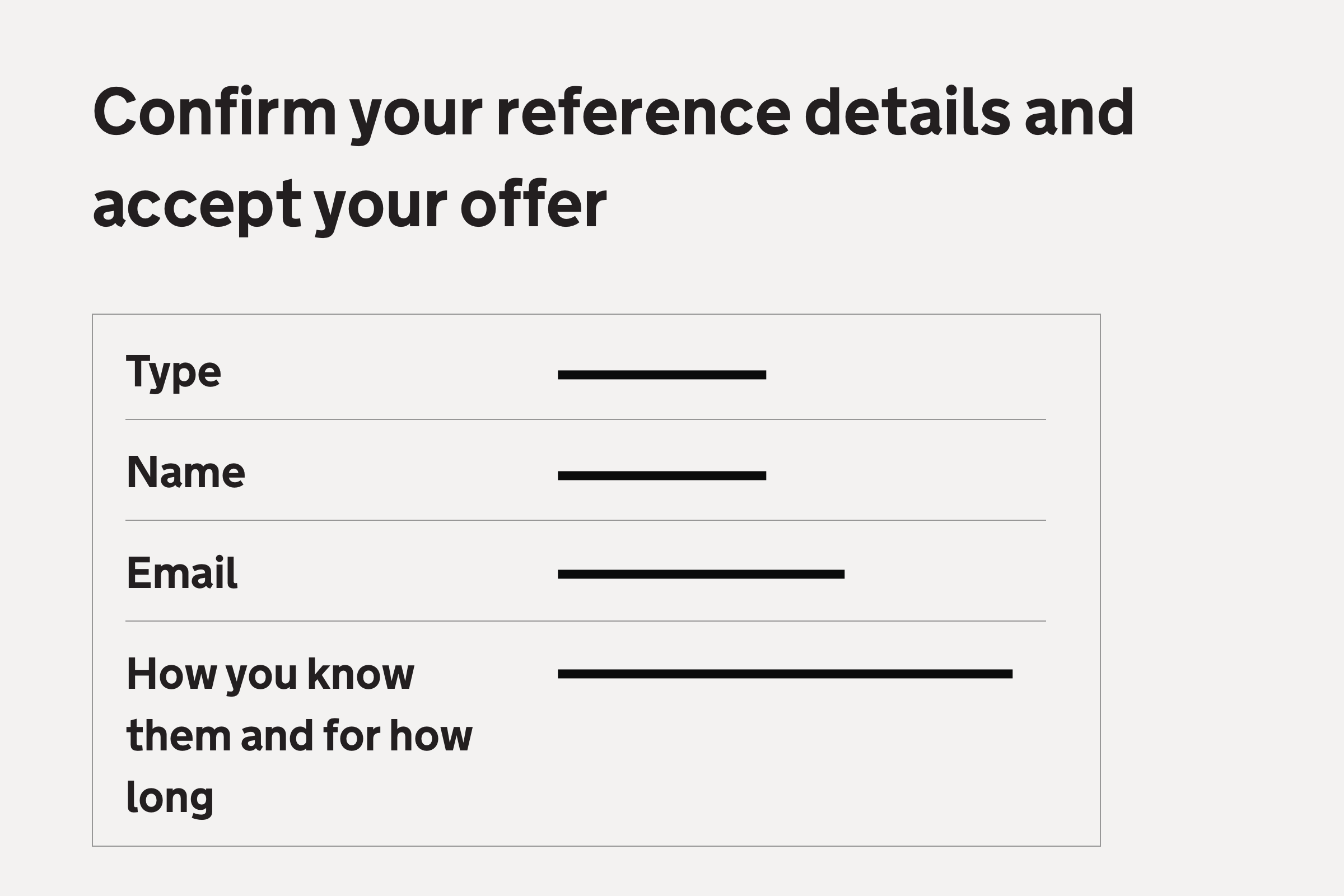
We’ve changed the references process so that candidates do not need to receive references before they submit their application. They instead need to give details of 2 people who can give a reference.
When they accept an offer, candidates are given the chance to change these details.
The issue
Candidates give details of people who can give references when they apply, but they may need to make changes before the reference requests are sent.
This may happen for example if:
- they did not include details for an academic reference but a provider has asked them to provide one
- someone is no longer able to give a reference, so the candidate needs to choose a different person
- someone has changed their email address and therefore would not receive the reference request
What we changed
We made changes to:
- the content of the page which candidates see if they sign in after receiving an offer
- the page showing the details of an offer
We also:
- added a new page asking candidates to confirm who can give them references
- removed the page which asks candidates to confirm that they want to accept the offer
What candidates see if they sign in after receiving an offer
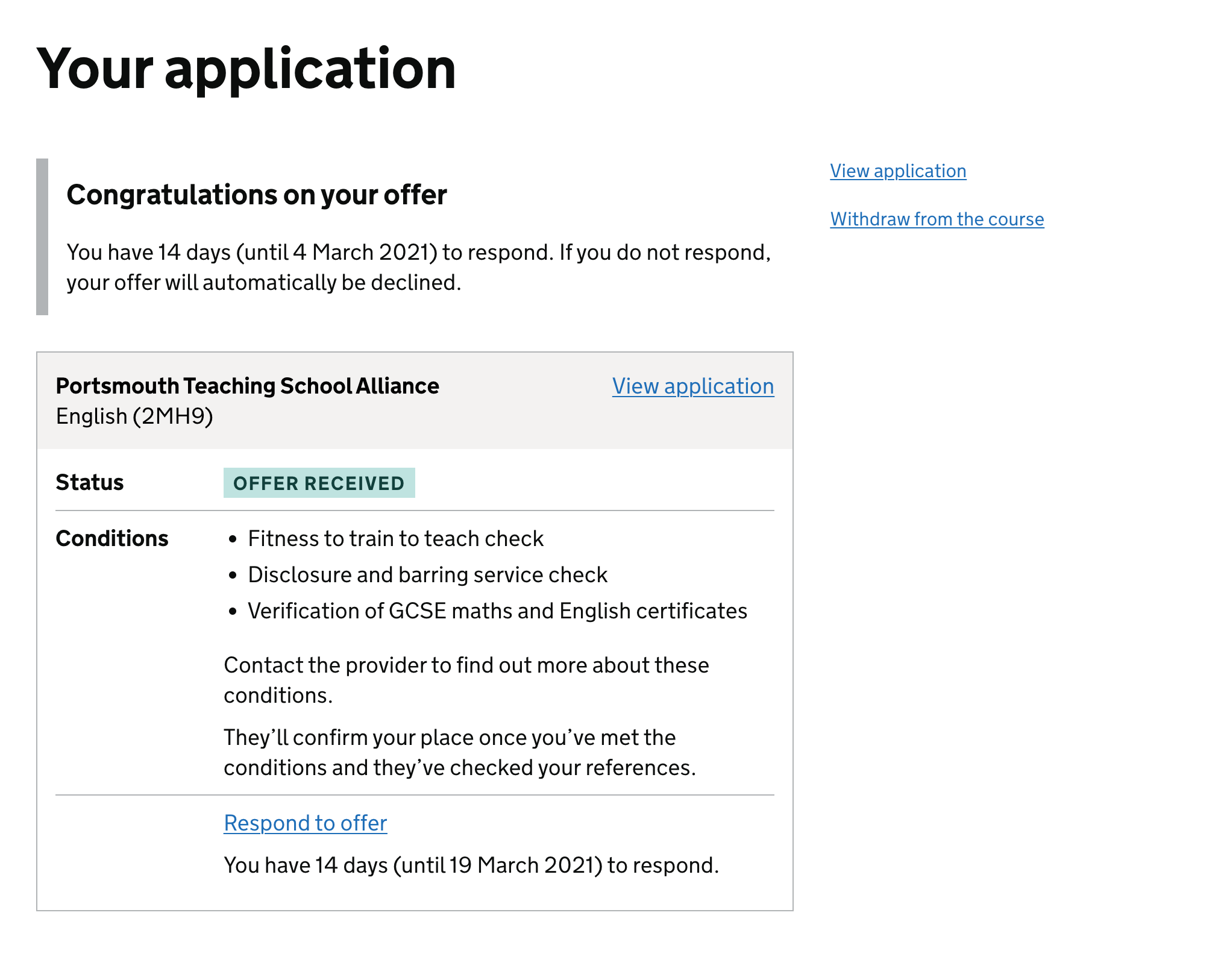
When a candidate signs in after submitting their application, they see a summary card for each of their applications.
If a provider has made an offer with conditions, the summary card includes a ‘conditions’ section. We’ve added content which mentions references:
“They’ll confirm your place once you’ve met the conditions and they’ve checked your references.”
Details of offer
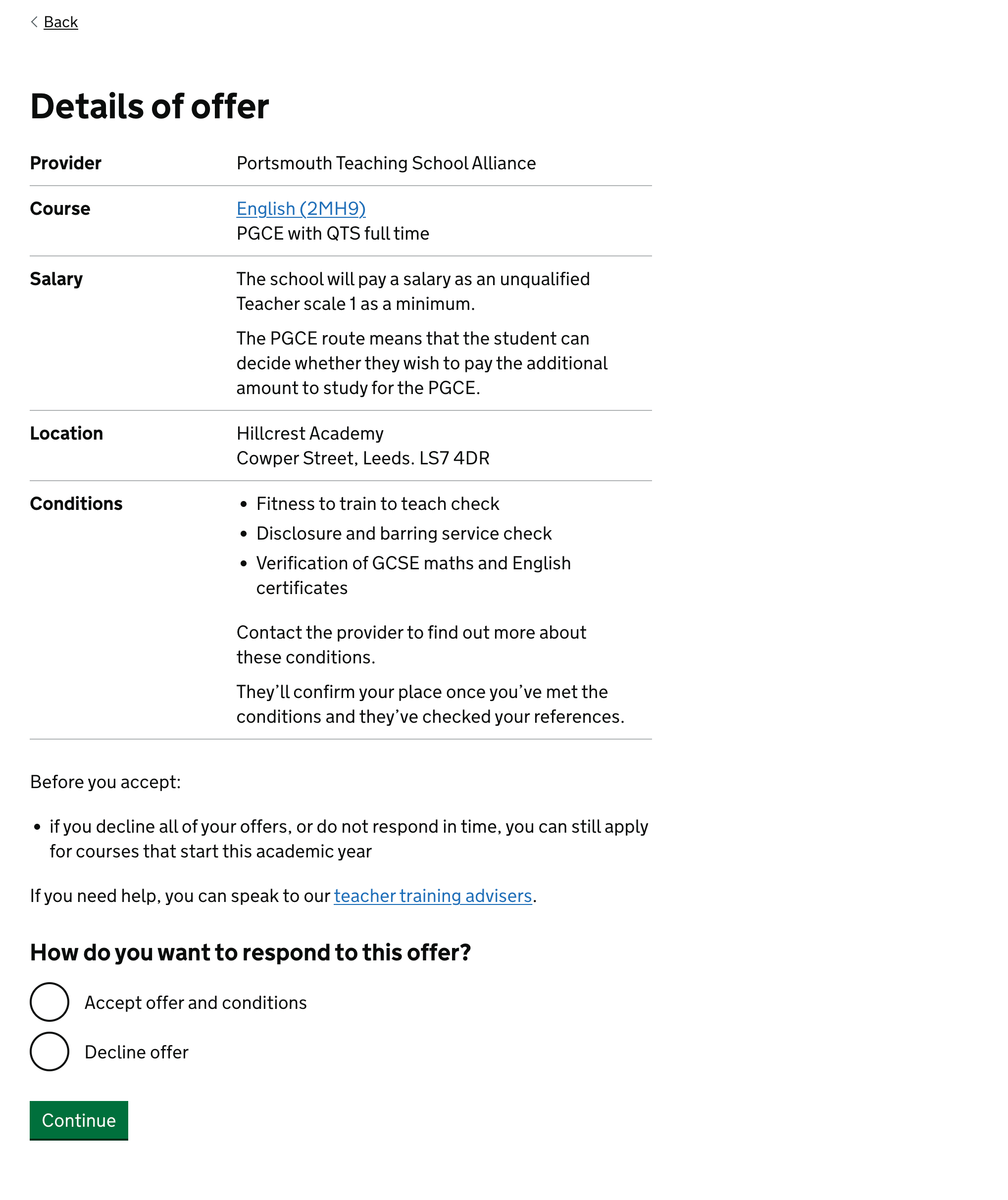
After the candidate clicks on the ‘respond to offer’ link, they’re taken to a page with details of the offer. This repeats the conditions but also shows additional details such as the fees or salary.
For an offer with conditions, this page also says “They’ll confirm your place once you’ve met the conditions and they’ve checked your references.”
Asking candidates to confirm who can give them references
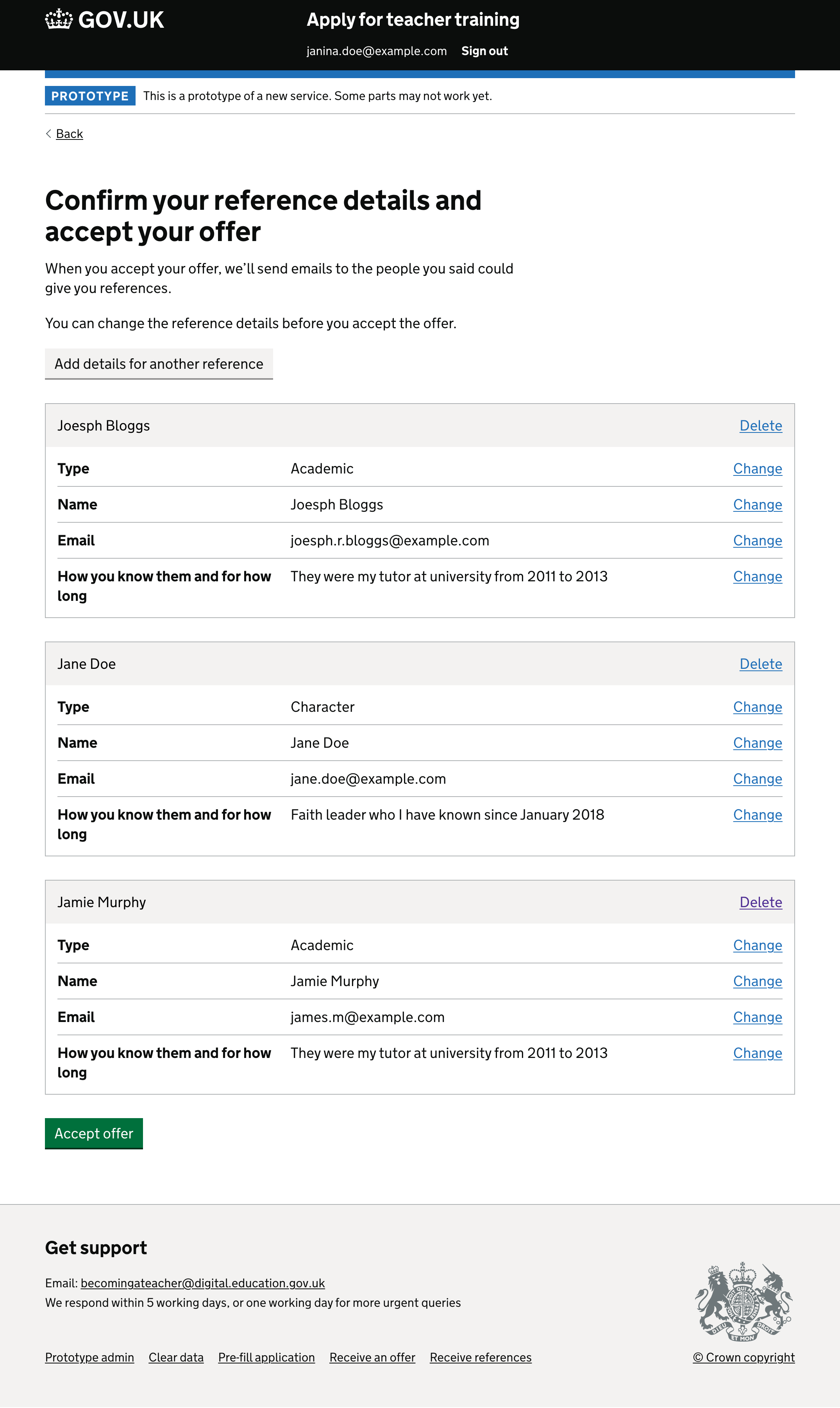
We added a page with the h1 heading ‘Confirm your reference details and accept your offer’. It is very similar to the page used to add reference details before submitting an application.
The page shows the details which the candidate submitted as part of their application. For each person who can give a reference, the page shows:
- type
- name
- email address
- how the candidate knows them and for how long
Before they click to accept the offer, the candidate can:
- delete reference details, so that a reference request is not sent
- change reference details
- add reference details, so that an additional reference request is sent
The ‘accept offer’ button only appears if the candidate has given details for at least 2 references.
After the candidate clicks the ‘accept offer’ button, they’re taken to a page where they can deal with their reference requests.
A success message appears at the top of the page they’re taken to, saying “You have accepted your offer for [course_and_code] at [provider]”. This message has not been changed.
Deleting reference details
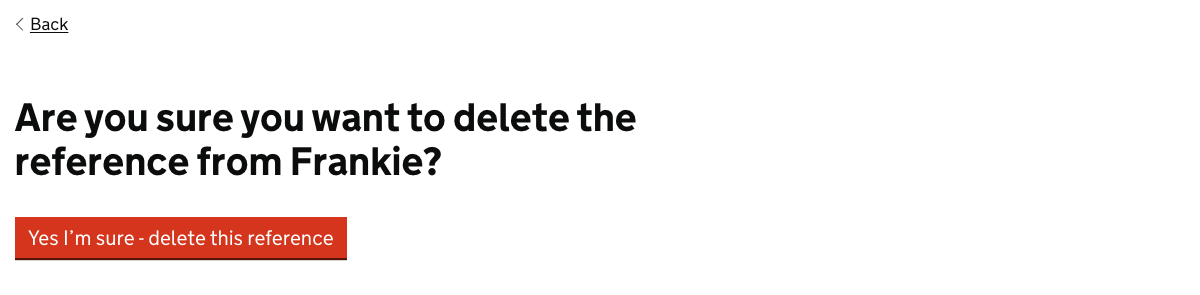
If the candidate clicks a delete link, they’re taken to a page asking them to confirm the deletion. After they click the red button, they return to the page asking them to confirm who can give them references.
Changing reference details
If the candidate clicks a change link, they’re taken into the journey which is used to add references before submitting an application.
After they make the change, they return to the page asking them to confirm who can give them references.
Adding details for another reference
If the candidate adds a reference, they use the journey which is used to add references before submitting an application.
At the end of the journey, they return to the page asking them to confirm who can give them references.
References carried over from the old references process
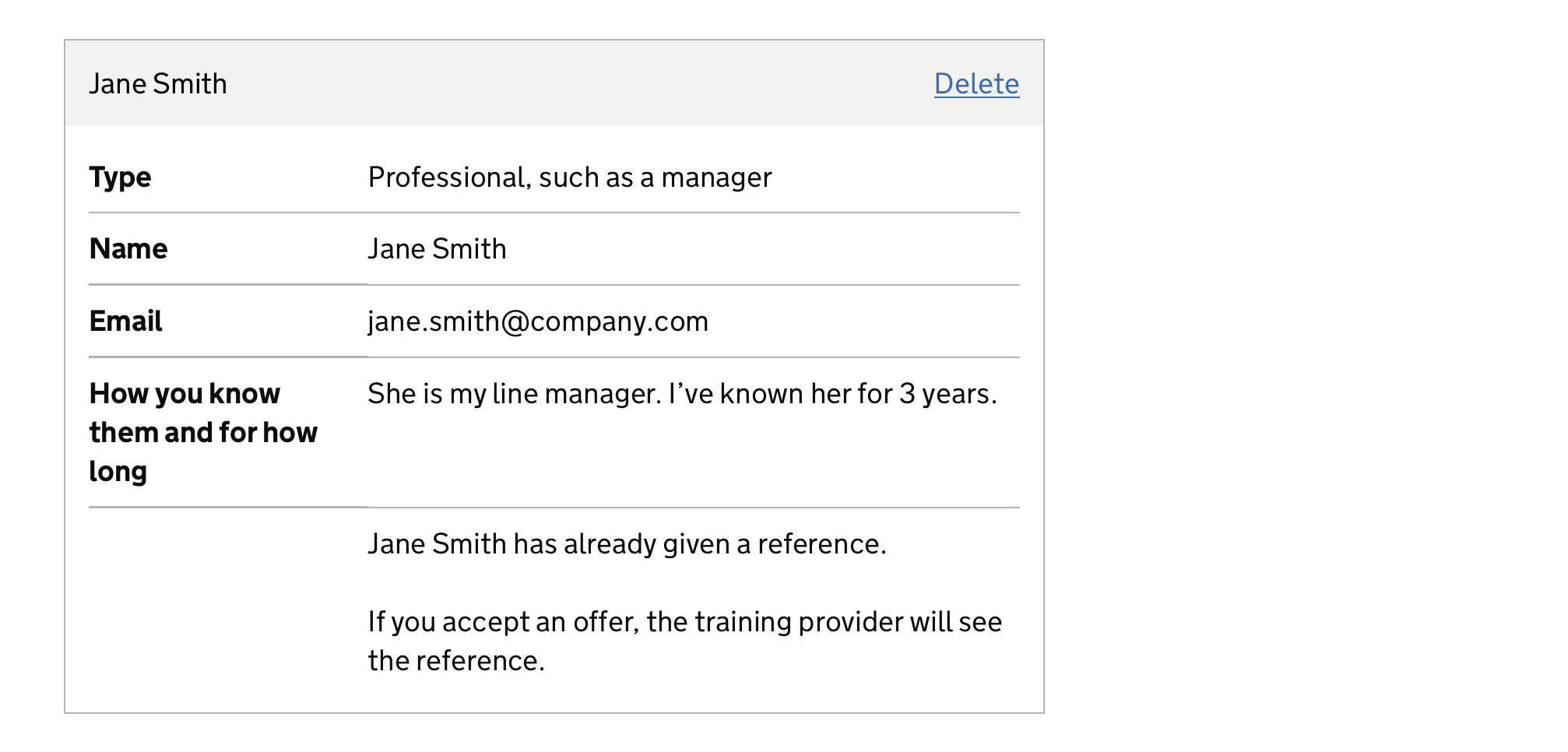
If a candidate originally applied or started their application before 6pm on 20 September 2022, they would have used the old references process.
They’ll use the new process if they apply again or continue their application in the 2022 to 2023 recruitment cycle.
Their application will contain the details of their reference requests from the old process, unless:
- the request email failed to send
- the person they asked for a reference said they could not give one
- the candidate deleted the details before they submitted their current application
The candidate will see the details of the reference request and will be able to:
- change the details or delete them if the reference has not been received
- delete the details if the reference has been received
If they delete the details, the reference will not be sent to the training provider.
Emails
The service sends an email to a candidate when:
- they accept a conditional offer
- they accept an unconditional offer
Conditional offer accepted
- Subject
- You’ve accepted ((provider))’s offer to study ((course_and_code))
Dear ((name))
You’ve accepted ((provider))’s offer to study ((course_and_code)).
Your place will be confirmed when:
- ((provider)) has received and checked your references
- you’ve met your offer conditions
Sign into your account to check the progress of your reference requests and offer conditions.
[Sign into your account].
If you’re unable to start training in ((month_and_year))
Some providers allow you to defer your offer. This means that you could start your course a year later.
Contact ((provider)) to find out if they’ll allow you to defer your offer. Asking them will not affect your existing offer.
Get help
Call 0800 389 2500 or [chat online]
Monday to Friday, 8:30am to 5:30pm (except public holidays).
Unconditional offer accepted
- Subject
- You’ve accepted ((provider))’s offer to study ((course_and_code))
Dear ((name))
You’ve accepted ((provider))’s offer to study ((course_and_code)).
((provider)) will check your references once they receive them.
They’ll let you know if they need further information before you start training.
Sign into your account to check the progress of your reference requests.
[Sign into your account].
If you’re unable to start training in ((month_and_year))
Some providers allow you to defer your offer. This means that you could start your course a year later.
Contact ((provider)) to find out if they’ll allow you to defer your offer. Asking if it’s possible will not affect your existing offer.
Get help
Call 0800 389 2500 or [chat online]
https://getintoteaching.education.gov.uk/#talk-to-us
Monday to Friday, 8:30am to 5:30pm (except public holidays).
Research
We did usability testing on the new flow with 8 participants who had previously applied for teacher training. We found no major usability issues.
However, some participants were confused as they thought that they would already have received their references before they applied. This may have been influenced by their recent experience of how the process used to work.
Further work
We need to add a message about references for unconditional offers, to match the one we show for conditional offers.
We also need to make clearer on the offer page that choosing “Accept offer and conditions” will not accept the offer straight away. The page does not mention that the candidate will need to confirm their reference request details first.